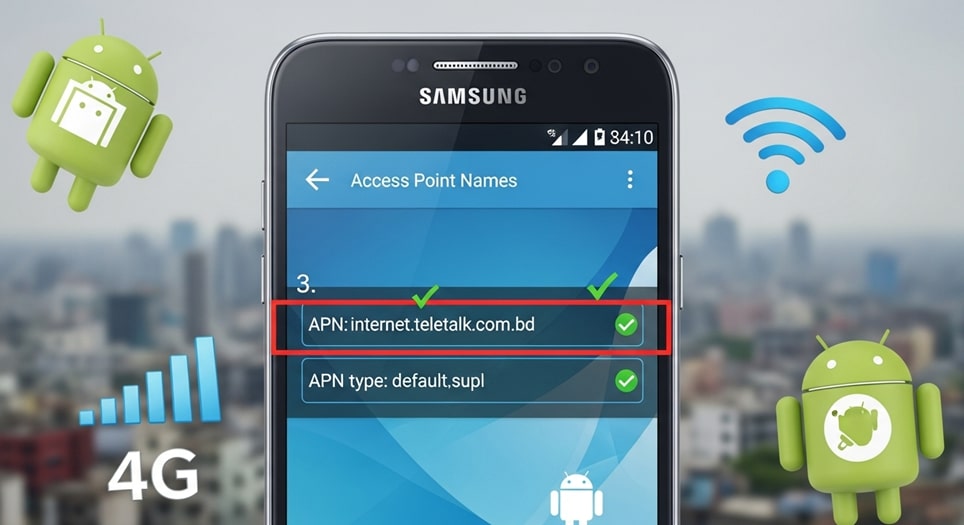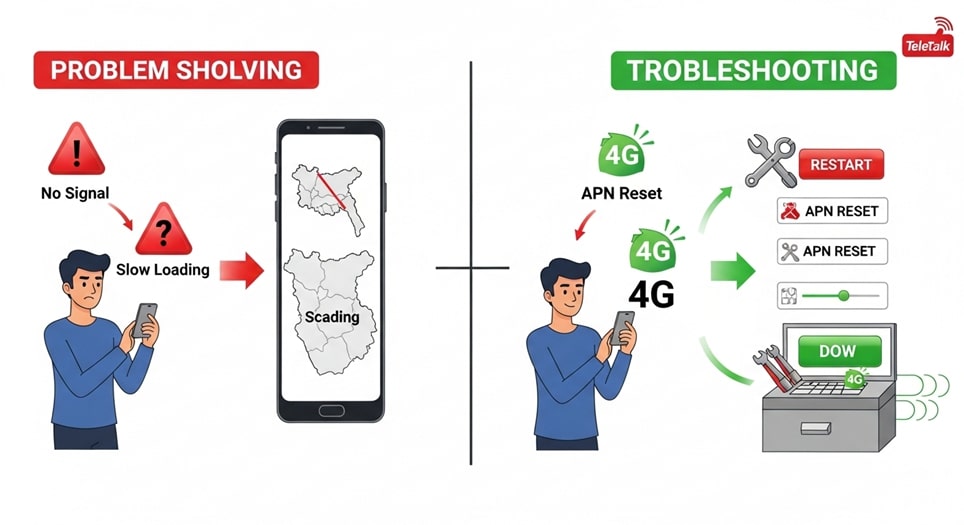Teletalk 4G / 3G Internet Settings: A Comprehensive Guide for 2025
As Bangladesh’s first and only state-owned mobile network operator, Teletalk holds a unique position in the country’s competitive telecom market. Known for its affordable packages and government-backed initiatives, Teletalk has been a crucial player in expanding mobile connectivity, especially in rural and underserved areas. For both new and existing customers using either an Android or an iPhone, configuring the internet settings correctly is the most critical step to unlocking smooth Browse, fast downloads, and uninterrupted streaming. This 2025 updated guide will provide a deep dive into the Teletalk internet APN settings, offering step-by-step instructions, essential troubleshooting tips, and a broader analysis of Teletalk’s network within the Bangladeshi context.
The telecommunications landscape in Bangladesh is evolving rapidly, with the Bangladesh Telecommunication Regulatory Commission (BTRC) spearheading reforms and an increasing focus on 4G and the nascent rollout of 5G. As a state-owned enterprise, Teletalk’s role in this transition is significant, often serving as a testbed for new technologies and government projects. Its network settings are the key to accessing these services, so a clear understanding of the Access Point Name (APN) is more vital than ever. This guide aims to be the definitive resource for Teletalk users in 2025 and beyond.
What is APN and Why is It Important?
At its core, an APN (Access Point Name) is the gateway between your mobile network and the wider internet. It’s a set of parameters that your phone uses to connect to your carrier’s data network. Think of the APN as a digital address that tells your phone where to find the internet, what kind of connection to make, and how to authenticate itself. Proper APN settings are not just a preference; they are an essential requirement for your device to connect to Teletalk’s servers correctly. Without the right APN, your phone’s mobile data will not work, or it will suffer from slow and unreliable connectivity.
The APN configuration is critical because it tells your phone which network to connect to (Teletalk’s), which IP address to use, and how to secure the connection. This is particularly important for services like Teletalk’s 4G and 3G networks, which require specific settings to deliver high-speed data. The APN parameters define the exact pathway your data takes from your device to the internet and back, making it a foundational element of your mobile internet experience.
Key Components of an APN
- APN Name: A user-friendly name for the APN profile, such as “Teletalk 4G” or “Teletalk Internet”.
- APN: The actual network address your device needs to connect to. For Teletalk, this is typically internet.teletalk.com.bd.
- Proxy and Port: These fields are often left “Not set” for general internet use but can be configured for specific services or to bypass network restrictions.
- Username and Password: In many cases, these are not required for Teletalk’s internet APN, but they are sometimes used for special services like MMS.
- MCC and MNC: For Teletalk, the MCC is 470 (Bangladesh) and the MNC is 01.
- Authentication Type: Usually set to “None” or “PAP”.
- APN Type: Defines the type of data connection. “default,supl” is a common setting.
Teletalk APN Settings for Android (2025)
The Android operating system provides a straightforward way to configure APN settings. However, the exact menu names can vary slightly depending on your phone’s manufacturer (Samsung, Xiaomi, Google Pixel, etc.) and the version of Android you are running. The general process remains the same.
Step-by-Step Configuration on Android
- Navigate to Settings → Network & Internet → Mobile Network → Advanced.
- Tap on Access Point Names (APN) and create a new one.
- Enter the following details exactly as shown. Leave others as default:
- Name: Teletalk 4G
- APN: internet.teletalk.com.bd
- Proxy: Not set
- Port: Not set
- Username: Not set
- Password: Not set
- Server: Not set
- MMSC: Not set
- MMS Proxy: Not set
- MMS Port: Not set
- MCC: 470
- MNC: 01
- Authentication Type: None
- APN Type: default,supl
- APN Protocol: IPv4/IPv6
- APN Roaming Protocol: IPv4
- Bearer: Unspecified
- MVNO Type: None
- Save the profile and set it as active.
- Restart your phone to apply changes.
Teletalk APN Settings for iPhone (2025)
Setting up Teletalk internet on an iPhone is generally a more streamlined process, as iOS often auto-populates many settings. However, manual configuration may still be necessary.
Step-by-Step Configuration on iPhone
- Go to Settings → Cellular → Cellular Data Network.
- Enter the following under Cellular Data:
- APN: internet.teletalk.com.bd
- Username: Leave blank
- Password: Leave blank
- If available, repeat the same APN in LTE Setup.
- Exit settings, and restart if necessary.
Activating Teletalk Internet and Checking Balance
- Activate Data: Dial *787# and follow prompts.
- Buy Data Packs: Send SMS to designated numbers or use the USSD method.
- Check Balance: Dial *222# to view remaining data.
- MyTeletalk App: Manage your balance, packages, and account.
Common Problems & Fixes for Teletalk Internet
Common Problems and Solutions
- No Internet: Check APN spelling and restart device.
- Slow Speed: Ensure 4G coverage and toggle airplane mode.
- Data Plan Not Working: Confirm plan activation with *222#.
- SIM Not Registered: Try SIM in another phone; replace if needed.
- Reset Network Settings: Use reset options in Android/iOS settings.
Performance Metrics Comparison (2025)
- 4G Download Speed: Grameenphone ~14-16 Mbps, Robi ~12-14 Mbps, Banglalink ~11-13 Mbps, Teletalk ~4-6 Mbps.
- 4G Coverage: Grameenphone ~95%, Robi ~92%, Banglalink ~90%, Teletalk ~35-40%.
- Subscribers (Millions): Grameenphone 86.17, Robi 56.98, Banglalink 37.88, Teletalk 6.58.
- Pricing: Grameenphone higher-tier, Robi mid-tier, Banglalink mid-tier, Teletalk affordable.
The numbers from AMTOB (May 2025) show Teletalk holds only about 3% of the market. Limited infrastructure investment impacts its coverage and speed, keeping it behind competitors despite affordable packages.
Setting up Teletalk internet and APN settings on your Android or iPhone is straightforward when you have the correct information. By following this 2025 tutorial, you can ensure seamless connectivity. While Teletalk may not match private operators in speed or coverage, it continues to serve a vital role with affordable packages for specific user segments.
Looking ahead, Teletalk’s future will depend on its ability to modernize and expand. With BTRC reforms streamlining licensing, Teletalk has opportunities but must invest to remain relevant. Whether you’re a student using a Bornomala SIM or a general user, these settings are the key to unlocking Teletalk’s services in 2025.