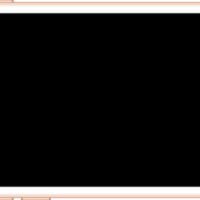If you’re facing issues with no internet connection on Windows 10, here are some steps you can take to troubleshoot and resolve the problem:
- Check Hardware Connections:
- Ensure that all cables connecting your modem, router, and computer are securely plugged in.
- Restart your modem and router. Sometimes, a simple reboot can resolve connectivity issues.
- Restart Your Computer:
- A simple restart of your computer might solve temporary network glitches.
- Check Network Settings:
- Right-click on the network icon in the system tray and select “Open Network & Internet settings.”
- Check if your network is listed and connected. If not, try to reconnect.
- Run the Network Troubleshooter:
- Go to “Settings” > “Update & Security” > “Troubleshoot.”
- Run the “Internet Connections” troubleshooter to identify and fix common issues.
- Check Network Adapter Settings:
- Right-click on the Start button and select “Device Manager.”
- Expand the “Network adapters” section, right-click on your network adapter, and choose “Update driver.”
- Follow the on-screen instructions to update the driver.
- Reset TCP/IP Stack:
- Open Command Prompt as an administrator by right-clicking on the Start button and selecting “Command Prompt (Admin)” or “PowerShell (Admin).”
- Type the following commands one by one and press Enter after each:
netsh winsock reset
netsh int ip reset
ipconfig /release
ipconfig /renew
- Disable and Enable Network Adapter:
- In the “Network & Internet settings,” click on “Change adapter options.”
- Right-click on your active network connection and choose “Disable,” wait a few seconds, and then choose “Enable.”
- Check for Windows Updates:
- Ensure that your Windows 10 is up to date. Go to “Settings” > “Update & Security” > “Windows Update.”
- Check Firewall and Antivirus Settings:
- Temporarily disable your firewall and antivirus to check if they are blocking the internet connection.
- Check for Malware:
- Run a full system scan using your antivirus software to check for malware that might be affecting your internet connection.
- Network Reset:
- In “Settings,” go to “Network & Internet” > “Status.”
- Scroll down and click on “Network reset.” This will reinstall your network adapters and set other networking components back to their default settings.
If the issue persists after trying these steps, there might be a more complex problem, and you may need to contact your Internet Service Provider (ISP) or seek additional technical support.