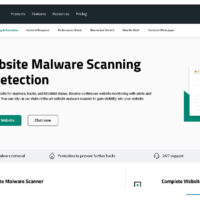Working with large datasets often involves dealing with repeated entries that can skew analysis or complicate reporting. Excel provides built-in features to identify and manage these issues efficiently. This guide walks through proven methods to spot, mark, and eliminate redundant data, ensuring your spreadsheets remain accurate and streamlined.
Begin by preparing your data range for inspection. Clean up any unnecessary blanks or inconsistencies to avoid false positives during the process. Familiarize yourself with the Home and Data tabs, as these house the primary tools for handling repetitions.
Whether you’re a beginner or experienced user, mastering these techniques will save time and reduce errors in your workflows. The approaches covered here apply to most recent versions of the software, with minor adjustments for older editions.
Start with basic visual identification before moving to more advanced filtering options. This layered strategy allows for thorough verification at each stage.
Understanding Duplicates in Data Sets
Duplicates occur when identical values appear multiple times within columns or rows. They can arise from data entry mistakes, merging files, or importing from external sources. Recognizing the types—such as exact matches or partial overlaps—helps in choosing the right tool.
In business contexts, these redundancies might lead to inflated metrics or incorrect inventories. For personal use, they could clutter contact lists or budgets. Addressing them promptly maintains data integrity across applications.
Excel distinguishes between unique entries and repeats based on selected criteria. You can check single columns or entire ranges, depending on your needs. This flexibility makes it suitable for various scenarios, from simple lists to complex tables.
Types of Duplicates to Watch For
Exact duplicates match every character in the compared cells. These are straightforward to detect using standard functions. Partial duplicates, however, share similarities but differ slightly, requiring more nuanced formulas.
Row-based duplicates consider multiple columns together. This is useful for records like customer details where names and addresses must align perfectly. Column-specific checks focus on one field, ignoring others.
Case-sensitive versus insensitive matching affects results. By default, Excel ignores case, but custom setups can enforce it. Understanding these variations ensures precise outcomes tailored to your dataset.
Highlighting Duplicates with Conditional Formatting
Conditional formatting offers a quick visual way to mark repeats without altering your data. This method applies colors or styles to cells meeting specific criteria. It’s ideal for initial scans of large sheets.
Select the range you want to examine first. Navigate to the Home tab and locate the Styles group. From there, access the formatting options to set rules for identification.
Once applied, formatted cells stand out immediately. You can then review them manually or proceed to removal. This non-destructive approach allows experimentation without risk.
Step-by-Step Process for Highlighting
- Select the cells or columns to check. Ensure the selection covers all relevant data without including headers if not needed.
- Click on Conditional Formatting in the Home tab. Choose Highlight Cells Rules from the dropdown menu.
- Select Duplicate Values from the submenu. A dialog box appears for customization.
- Choose a format style, such as light red fill with dark red text. Confirm by clicking OK.
- Review the highlighted entries. Adjust the rule if necessary via the Manage Rules option.
After highlighting, sort or filter to group marked items together. This facilitates easier management in subsequent steps.
For multi-column checks, use a custom formula in the formatting rule. This provides greater control over what constitutes a repeat.
Enter a formula like =COUNTIF($A$1:$A$100, A1)>1 for column A. Apply it to the range for precise results.
Remember to lock references with dollar signs for absolute addressing. This prevents shifts when copying rules across cells.
Finding Duplicates Using Formulas
Formulas enable dynamic detection without built-in tools. They offer flexibility for complex criteria. Use functions like COUNTIF for counting occurrences.
Insert a helper column next to your data. Input the formula in the first cell and drag down. Values greater than one indicate repeats.
This method works well for ongoing monitoring. As data updates, formulas recalculate automatically.
Basic Formula for Single Column Detection
In a new column, type =COUNTIF(A:A, A2) assuming data starts in A2. Copy the formula downward.
Cells showing numbers above one are duplicates. Filter on this column to isolate them.
For entire rows, concatenate columns first. Use =A2&B2&C2 in a helper, then apply COUNTIF.
Advanced users can combine with IF for labeling. For example, =IF(COUNTIF(A:A, A2)>1, “Duplicate”, “Unique”).
This labeling simplifies visual scans. Sort by the helper column to group duplicates.
Formulas also handle case sensitivity with EXACT. Nest it within arrays for precise matches.
Removing Duplicates Permanently
Once identified, eliminate redundancies using the dedicated removal tool. This feature deletes extras while keeping one instance. Always back up data first.
Select the range or table. Go to the Data tab and find the Data Tools group.
Click Remove Duplicates. A dialog prompts column selection for comparison.
Detailed Removal Steps
- Highlight the entire dataset, including headers.
- Under Data tab, select Remove Duplicates.
- Check columns to base removal on. Uncheck if partial matches are allowed.
- Click OK to process. A message shows removed count.
- Verify results by checking row count changes.
For unique values only, use Advanced Filter instead. This copies distinct entries to a new location.
Select Data > Advanced. Choose Filter the list in-place or Copy to another location.
Tick Unique records only. Specify criteria if needed.
Advanced Techniques for Complex Datasets
For large or multifaceted data, pivot tables aid in summarization. They count occurrences quickly.
Create a pivot from your range. Drag fields to rows and values with count aggregation.
Sort descending to spot high-frequency items. This reveals patterns in duplicates.
Using Power Query for Duplicate Management
Power Query transforms data efficiently. Load your table into the editor.
Select columns, then Remove Rows > Remove Duplicates.
Group by fields for aggregation. This handles big data better than standard tools.
Close and load back to Excel. Refresh as source updates.
VBA macros automate repetitive tasks. Record a macro for highlighting or removing.
Edit the code for custom logic. For example, loop through rows checking conditions.
Handling Duplicates in Specific Scenarios
In merged datasets, duplicates often multiply. Compare sources before combining.
Use VLOOKUP to flag matches between sheets. Formula: =IF(ISNA(VLOOKUP(A2, Sheet2!A:A, 1, FALSE)), “Unique”, “Duplicate”).
For dates or numbers, format consistency matters. Standardize before checking.
Ignore blanks with adjusted formulas. Add conditions like AND(A2<>””, COUNTIF…).
Pro Tips
- Maintain regular data audits to prevent duplicate buildup. Schedule weekly checks using conditional formatting for quick scans. This habit keeps datasets manageable and reduces processing time in analyses.
- Combine multiple methods for verification. After highlighting, use formulas to confirm counts before removal. This double-check minimizes accidental data loss in critical spreadsheets.
- Customize formatting rules for better visibility. Use bold text alongside colors for high-contrast marking. Adjust based on your screen setup to ensure highlights are easily noticeable.
- Leverage keyboard shortcuts for efficiency. Press Alt+H+L+H for duplicate highlighting. Memorize these to speed up workflows during intensive sessions.
- Handle large files by splitting ranges. Process in chunks if Excel slows down. This prevents crashes and maintains performance.
- Document your process in comments. Note formulas used and dates of cleanups. This aids collaboration and future reference.
- Test on sample data first. Create a subset to experiment with tools. Avoid risks to original files.
- Update for version differences. Check online resources for adaptations in older Excel editions. Features may vary slightly.
Frequently Asked Questions
- What if duplicates are case-sensitive? Use the EXACT function in formulas for precise matching. Default tools ignore case, so customize as needed.
- Can I undo removals? Yes, immediately after via Ctrl+Z. For later, always save backups before processing.
- How to find duplicates across sheets? Reference other sheets in COUNTIF ranges. Adjust formulas accordingly.
- Why are unique values marked as duplicates? Check for hidden spaces or formats. Trim data to resolve.
- Does this work in Excel Online? Most features are available, but Power Query may differ. Test in your environment.
- How to count duplicates without removing? Use COUNTIF in a summary cell. Aggregate for totals.
- What about partial matches? Employ fuzzy lookup add-ins or complex formulas. Standard tools focus on exacts.
Conclusion
Mastering duplicate management enhances data accuracy and efficiency in Excel. From highlighting to advanced querying, these steps cover essential techniques. Apply them consistently to maintain clean datasets.
Remember to combine visual and formula-based methods for thorough results. With practice, handling redundancies becomes second nature, supporting better decision-making.