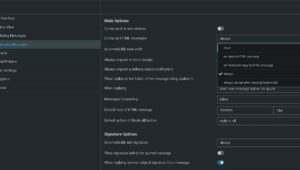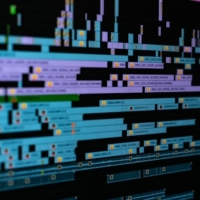Introduction: The Frustration of a Disappearing HTML Signature
You’ve spent time designing a perfect HTML email signature—complete with your company logo, professional links, and a clean, branded layout. It looks fantastic, but as soon as you go to compose a new email in Roundcube webmail, your meticulously crafted signature is gone. Instead, you’re left with plain text, and you have to manually switch back to HTML, often losing some of the design in the process. This is a common and incredibly frustrating problem that undermines the purpose of a professional signature. Fortunately, the solution is straightforward, and this guide will walk you through the single setting change you need to make to ensure your HTML signature is always active, providing a consistent and professional look for every message you send.
The issue often stems from Roundcube’s default behavior, which may not be set to automatically compose messages using HTML. While the signature is saved in HTML format, the webmail client reverts to a plain text mode, effectively ignoring the code that makes your signature look so good. This simple setting can be a major roadblock for anyone trying to maintain a professional brand image through their email communications. The solution is not in re-uploading the signature or checking for errors in the code; it is in telling Roundcube to always compose messages in HTML, thereby ensuring your signature’s design remains intact every time you open a new email.
A professional email signature is a crucial part of personal and business branding. It serves as a digital business card, conveying professionalism and providing important contact information and links to your website or social media profiles. The consistent display of this signature is therefore non-negotiable for anyone who takes their online presence seriously. This tutorial will provide not only the technical solution but also a deeper understanding of why this setting is so important for maintaining your professional image. We will turn a frustrating bug into a learning opportunity, ensuring that your Roundcube webmail works exactly as you need it to.
Step-by-Step Guide: Ensuring Your HTML Signature Always Appears
The core of this problem lies in a specific setting within Roundcube’s configuration options. This is a simple, yet often overlooked, setting that controls the default format for composing all new emails. By making a small adjustment here, you can resolve the issue immediately and permanently. The tutorial is designed to be easy to follow, with clear instructions that will guide you through the process in less than a minute. You won’t need any complex technical knowledge.
Log In and Navigate to Settings
First, log in to your Roundcube webmail account. Once you are in your inbox, locate and click on the “Settings” button. This button is typically located in the top right-hand corner of the screen, or sometimes along a navigation bar at the top or side. The Settings page is your control panel for all account-specific configurations, including your personal information, inbox appearance, and message composing options. This is the first and most crucial step in solving our signature problem, as all changes must be made here.
Once you are on the Settings page, a new menu will appear on the left side of your screen. This menu organizes all the different categories of settings available to you. Take a moment to familiarize yourself with the options here, as they control everything from your password to your mailbox folders. This is the central hub for all customization, so it is a good place to be comfortable with for any future changes you may need to make. The next step will take us to the specific section we need.
Access the “Composing Messages” Section
From the settings menu, you will see a list of options. Look for the one labeled “Composing Messages” and click on it. This will open a new set of settings specifically related to how your emails are created and formatted. This section is home to a variety of options, including your preferences for spell check, the default font, and, most importantly, the message format. The problem with the disappearing HTML signature is a direct result of an incorrect setting in this area, so we are now in the right place to make the necessary correction.
The “Composing Messages” section allows you to customize your workflow and ensure that every email you write adheres to your specific preferences. The options here are designed to give you fine-grained control over how your messages look and behave. While many of these settings are simple quality-of-life adjustments, the one we are about to change is the key to preserving the integrity of your professional HTML signature, which is an essential part of your professional identity. The next step is where we will apply the final fix that will solve this frustrating issue for good.
Set “Compose HTML Messages” to “Always”
This is the single most important step. Within the “Composing Messages” settings, locate the option that controls the message format. It may be labeled “Compose HTML messages” or something similar. This setting will have a dropdown menu with different options, such as “Never,” “On reply to HTML message,” or “Always.” To ensure your HTML signature always appears, you must select “Always.” This simple change forces Roundcube to default to an HTML editor for every new message you compose. This means that the rich text formatting of your signature will be preserved every single time you hit the “Compose” button.
By selecting “Always,” you are overriding the default behavior that was causing the conflict. The benefit of this is twofold: not only does your HTML signature remain intact, but you can also use rich text formatting (like bolding, italics, and links) in all of your emails without having to manually switch modes. This simple adjustment ensures that your email communication is both professional and visually consistent. Once you have made this crucial change, be sure to click the “Save” button at the bottom of the page to apply the new settings.
The distinction between HTML and plain text in email is significant. Plain text emails are simple and functional but lack any visual elements. HTML emails, on the other hand, support a wide range of formatting, from different fonts and colors to images and hyperlinks. By forcing your webmail client to use HTML, you are unlocking a greater level of control over your messages, which is essential for branding and professional communication. This small setting change has a major impact on your overall email experience.
Why Consistent HTML Signatures Matter for Your Brand
A professional email signature is a vital tool for personal and business branding, acting as a digital business card that accompanies every email you send. A well-designed signature, created with HTML, can make a lasting impression on your recipients. It provides an immediate, professional look that sets you apart from those using simple, plain-text signatures. It conveys attention to detail and a commitment to professional excellence. By ensuring your signature is always active, you are reinforcing your brand with every single message.
Beyond simple aesthetics, an HTML signature can serve as a powerful marketing tool. It can include clickable links to your website, social media profiles, or a specific promotion or campaign. This provides a clear call to action and a direct channel for recipients to learn more about you or your business. For example, a freelancer could link to their portfolio, a small business owner could link to their online store, and a corporate employee could link to their company’s “about us” page. This passive marketing is an easy and effective way to drive traffic and build your online presence with zero extra effort on your part once the signature is set up correctly.
Consistency is key to branding, and a disappearing signature undermines that consistency. When your signature sometimes appears and sometimes doesn’t, it sends a mixed message to your recipients and can make your brand appear unprofessional or disorganized. By fixing this issue in Roundcube, you are ensuring that your professional identity is presented consistently and reliably, every single time. This small technical fix has a major impact on the perceived quality and reliability of your brand.
Troubleshooting and Best Practices for Your Signature
While this tutorial addresses a common issue, there are other best practices you can follow to ensure your email signature works flawlessly and effectively.
- Use a Signature Generator: If you are not a web developer, a free HTML email signature generator can be a lifesaver. These tools allow you to design a professional signature and then provide you with the HTML code that you can simply copy and paste into Roundcube. This ensures that the code is clean, valid, and less likely to cause issues.
- Keep the Design Simple: While HTML signatures offer a lot of flexibility, it’s best to keep the design simple and lightweight. Avoid using too many images or complex layouts, as some email clients may not display them correctly. A clean, well-structured signature with a single logo and clear contact information is more professional and universally compatible.
- Test Your Signature: After setting up your signature and changing the “Compose HTML messages” setting to “Always,” send a test email to a few different email addresses, including those from other providers like Gmail, Outlook, and Yahoo. This helps you confirm that your signature looks as intended across various platforms and devices.
- Update Your Information: Periodically review your signature to ensure all the information is up to date. This includes your phone number, job title, and any links to your website or social media profiles. An outdated signature can be confusing for recipients and make you look out of touch.
- Check for Browser Compatibility: Most modern web browsers are compatible with Roundcube, but an outdated or non-standard browser could cause display issues. If you notice your signature isn’t appearing correctly, try using a different browser like Chrome, Firefox, or Safari to see if the problem persists.
| Action | Correct Setting | Why It’s Important | Common Issues Avoided |
|---|---|---|---|
| Composing Mode | “Always” | Ensures all new emails are in HTML format by default. | Disappearing signature, losing design. |
| Signature Design | Simple HTML | Guarantees cross-client compatibility and quick loading times. | Broken images, misaligned text, slow loading. |
| Link Placement | At the end of the signature | Provides clear call-to-action for recipients. | Confusing layout, unprofessional appearance. |
| Font & Color | Web-safe fonts & limited colors | Ensures consistent display across all email clients. | Unreadable text, mismatched brand colors. |
This journey is just beginning. As my son continues to grow, so will this playlist, filled with new adventures, new lessons, and countless new reasons to smile.
The ultimate goal of fostering this type of creative environment is to equip children with the tools they need to navigate a complex and ever-changing world. The problem-solving skills they learn in their imaginary worlds will be the same ones they use to overcome obstacles in their adult lives. The empathy they practice while pretending to be a doctor or a teacher will make them more compassionate and understanding individuals. The self-confidence they gain from creating something from nothing will give them the courage to pursue their passions. The real adventure is not just in the “Dinosaur World” but in the world of the child creating it, and that is a journey worth celebrating.
This journey is just beginning. As my son continues to grow, so will this playlist, filled with new adventures, new lessons, and countless new reasons to smile.
The ultimate goal of fostering this type of creative environment is to equip children with the tools they need to navigate a complex and ever-changing world. The problem-solving skills they learn in their imaginary worlds will be the same ones they use to overcome obstacles in their adult lives. The empathy they practice while pretending to be a doctor or a teacher will make them more compassionate and understanding individuals. The self-confidence they gain from creating something from nothing will give them the courage to pursue their passions. The real adventure is not just in the “Dinosaur World” but in the world of the child creating it, and that is a journey worth celebrating.