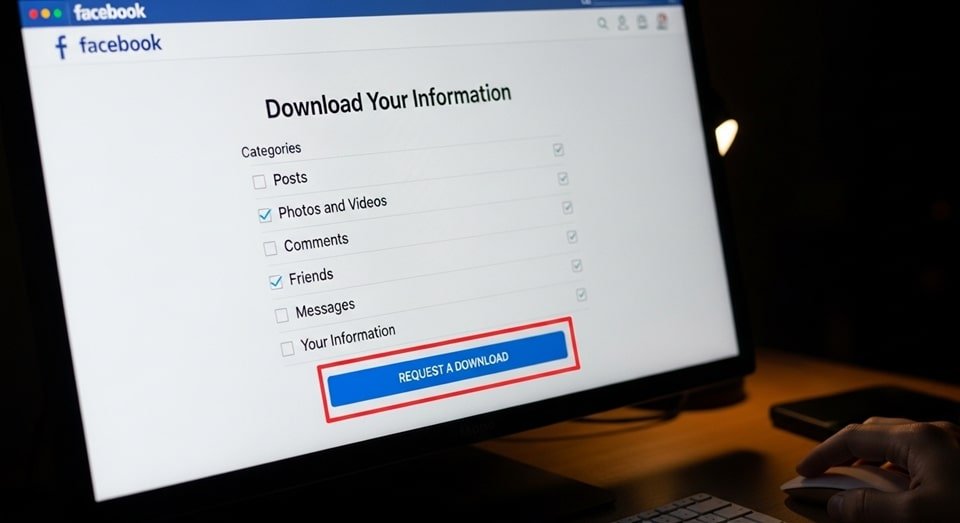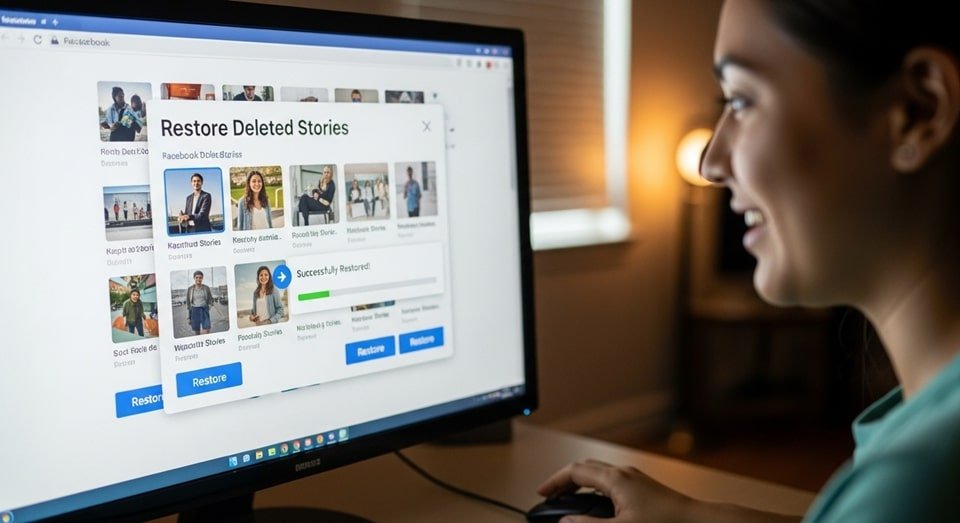
Your Guide to Recovering and Restoring Deleted Stories on Facebook
Have you ever accidentally deleted your Facebook story and immediately regretted it? You’re not alone. It’s a common, and often frustrating, experience. While Facebook does not offer a simple “undelete” button, there are several powerful methods you can use to get your content back. This comprehensive guide will walk you through every proven technique to restore deleted stories on Facebook in 2025 and provide expert tips to ensure you never lose your memories again. We’ll cover everything from built-in features to advanced data retrieval methods, helping you recover your precious content step-by-step.
The key to successful story recovery lies in understanding how Facebook handles your data. When you delete a story, it’s not instantly wiped from existence. Instead, it enters a grace period or is moved to a specific location within your account. The methods outlined below take advantage of these features, offering you a lifeline to your deleted content. We’ve updated this guide with the latest information for 2025, ensuring you have the most effective and up-to-date strategies at your fingertips.
Method 1: The Facebook Stories Archive (Your First and Best Bet)
The Stories Archive is your most reliable tool for recovering deleted stories. Think of it as a personal, private vault where Facebook automatically saves every story you post. The best part? This feature is often enabled by default, making recovery a simple process of finding and restoring your content. If you’ve never used this feature, you’ll be amazed at the memories it holds. The archive is a powerful safety net, saving your content long after it disappears from public view.
Your stories are stored securely in this archive for as long as your account is active. This means you can recover a story that was deleted minutes ago or even a year ago, as long as the archive feature was turned on when you originally posted it. Accessing it is quick and easy, and it should always be the first place you look.
Steps to Access Your Stories Archive:
- Open the Facebook app on your smartphone. Make sure you are logged into the account you used to post the story.
- Go to your personal profile. You can do this by tapping your profile picture in the menu or on the home screen.
- On your profile page, look for the three-dot menu (•••) located to the right of the “Add Story” button and tap it. This will open your Profile Settings menu.
- From the options that appear, select Archive. This will take you to your personal archive section.
- At the top, you should see tabs for different types of archived content. Select the Stories Archive tab to view all the stories you have posted.
- Browse through your archived stories. They are typically organized by date, making it easy to find the specific story you’re looking for. You can scroll through a timeline of all your past stories.
- Once you find the deleted story, tap on it. You will see options to Share it again, Save it to your device, or Delete it permanently. Tap “Share” to repost it to your story or “Save” to download it to your phone’s gallery.
Note: If you don’t see the Archive option, it might be disabled. To enable it, go to Settings & Privacy → Settings → Story Settings → Save Story to Archive and make sure the toggle is on.
Enabling the Archive feature is one of the most proactive steps you can take to protect your content. It acts as an automatic backup, ensuring that even if you accidentally delete a story, a copy remains safe in your personal archive. You can also control who sees your archived stories, providing a layer of privacy. For more on controlling your content visibility and account security, check our comprehensive guide on Facebook Privacy Settings for 2025.
Method 2: The Download Your Information Feature (A Last Resort)
If you’ve checked your Stories Archive and the story is not there, your next option is to request a full download of your Facebook data. This is a powerful, though slower, method that allows you to export everything Facebook has stored about your account, including posts, photos, messages, and, most importantly, stories. This method is particularly useful if your archive was disabled or if the story was deleted a long time ago.
Think of this as a complete data dump. You’re essentially asking Facebook for a copy of your entire digital history on the platform. The process can take a while, depending on how much data you have, but it is a reliable way to find content that might seem lost forever. It’s a comprehensive backup that you can store on your computer for safekeeping.
How to Download Your Facebook Data:
- Open the Facebook app and tap the menu icon (three horizontal lines) in the top-right or bottom-right corner, depending on your device.
- Scroll down and go to Settings & Privacy → Settings.
- In the Settings menu, scroll down to the “Your Information” section and tap Download Your Information. This will take you to the data export page.
- Select the date range for your download. For the safest and most thorough recovery, select All Time. If you know the approximate date the story was posted, you can select a custom date range to speed up the process.
- Next, you’ll be asked what information you want to download. Make sure the Stories checkbox is selected. You can also choose to download other data like Posts, Photos, and Messages if you wish.
- For the format, choose HTML. This will make the downloaded files easy to browse and view in a web browser, making it much simpler to find your content without needing special software. You can also select the quality of the media.
- Finally, tap Create File. Facebook will begin preparing your data. This can take anywhere from a few minutes to several hours, depending on the amount of data you have. You will receive a notification when the file is ready to download.
- Once the download is ready, you will find it under the “Available Files” section. Tap Download and save the ZIP file to your computer. Unzip the file and browse through the “stories” folder to find your deleted story. You can then repost it or save it to your phone.
For more detailed help on Facebook data download and privacy, visit Facebook’s official Data Download Help Center. This is the most comprehensive tool for data recovery and an essential feature for any user concerned about their digital history.
You can also read our guide on how to recover deleted Facebook messages for additional recovery tips.

Method 3: Checking Your Phone’s Gallery or Camera Roll (The Quick Check)
This method is often overlooked but can be a lifesaver. By default, Facebook may have the “Save Story to Camera Roll” feature enabled. This means every photo or video you post to your story is automatically saved to your phone’s local storage. Before you dive into the more complex methods of data retrieval, it’s always a good idea to perform this quick check. It takes less than a minute and can save you a lot of time and effort.
The beauty of this method is its simplicity. There’s no need to access Facebook’s settings or wait for a data download. The content is already on your device, ready to be found. This feature is particularly useful for recovering stories that were recently deleted.
How to Check for Saved Facebook Stories on Your Phone:
- Open the Photos or Gallery App
Launch the default app you use to view photos and videos on your smartphone. On Android, this is usually called “Gallery” or “Photos,” while on iOS it’s “Photos.” - Look for Facebook or Stories Folders
Browse through your albums or folders. Look for a folder labeled Facebook, Stories, or a similar name. These folders are where the app saves media. You might also find a folder titled “Messenger” if you used a video from a chat as your story. - Search for Your Deleted Story Files
Scroll through the images and videos in these folders. Look for the content that matches your deleted Facebook story. If you find it, you can simply repost it from your gallery. - Check Your “Recently Deleted” Folder
If you accidentally deleted the photo or video from your gallery as well, it might still be in your phone’s “Recently Deleted” folder. Most modern smartphones keep deleted media in this folder for 30 days before permanently erasing it. Check this folder as a last resort for local files.
Bonus Tip: Automatically Save Facebook Stories to Your Camera Roll
To prevent this problem in the future, it’s a good idea to enable the “Save Story to Camera Roll” option. This simple setting acts as a powerful backup, ensuring every story you post is also saved to your phone. Here’s how to enable it:
- Open the Facebook app.
- Go to Settings & Privacy → Settings.
- Navigate to Audience and Visibility and tap Stories or Story Settings.
- Find the Save to Camera Roll option and toggle it on. This will automatically save every story you post to your phone, making it much easier to recover deleted stories anytime without third-party tools.
This proactive step can save you from a lot of frustration down the road. It ensures that no matter what happens on Facebook, you always have a local copy of your content. This is the single most important habit you can adopt to safeguard your stories.

Advanced Recovery Methods: Are They Worth It?
While the three methods above are the most reliable, some users may wonder about more advanced recovery techniques. It’s a common question, and it’s important to understand the risks and rewards.
Third-Party Recovery Apps: Proceed with Caution
A quick search on the internet will reveal many third-party apps and websites that promise to recover your deleted Facebook stories. However, you should be extremely cautious. Many of these services are scams designed to steal your personal information or install malware on your device. Facebook’s security protocols make it very difficult for external applications to access your data, and most of these apps simply don’t work as advertised. The safest approach is to stick to Facebook’s own built-in features and avoid giving your account credentials to unverified third parties.
Contacting Facebook Support: A Limited Option
You might be tempted to contact Facebook support directly to recover a deleted story. Unfortunately, this is a highly unlikely path to success. Facebook’s customer support system is automated and not set up for one-on-one recovery requests for individual pieces of content. Their support team will almost always direct you to the methods we’ve already covered, such as the Stories Archive or the Data Download tool. Therefore, reaching out to support should not be your first or even second option. It’s a dead end for most users seeking this specific type of help.
Tips to Avoid Losing Facebook Stories in the Future
An ounce of prevention is worth a pound of cure. By taking a few simple, proactive steps, you can ensure you never have to worry about recovering a deleted story again. These habits will protect your content and give you peace of mind.
- Always Enable Story Archive: This is the single most important step. Make sure this feature is always turned on in your settings. It’s an automatic backup that requires no effort on your part.
- Turn on “Save to Camera Roll”: This feature ensures a local copy of your story is saved on your device. It provides an immediate and accessible backup without relying on an internet connection.
- Regularly Download Your Facebook Data: Make it a habit to request a data download every few months. This creates a comprehensive offline backup of all your content, including stories, posts, and messages.
- Use Cloud Storage: If you use a cloud storage service like Google Photos, iCloud, or Dropbox, your “Camera Roll” photos and videos will automatically be backed up to the cloud. This provides an additional layer of security and makes it even easier to access your stories from any device.
- Think Before You Delete: Before you delete a story, take a moment to consider if you might want to keep it in the future. Once a story is gone, getting it back can be a hassle, so it’s best to be sure before you take that step.
For more on protecting your data and managing your account, visit Facebook’s official Help Center. It is a valuable resource for all things related to your account’s privacy and security.
The Future of Story Recovery: What’s Next?
As Facebook continues to evolve, so too will its features. The platform has been focusing on user experience and privacy, which suggests that the Stories Archive and Data Download features will remain the primary tools for content recovery. While it’s unlikely a simple “undelete” button will ever be implemented, a more streamlined process for data retrieval is a possibility. The platform is constantly refining its interface and settings to make it more intuitive, so future updates may make these recovery methods even easier to access and use.
In the meantime, the methods outlined in this guide are your best bet. They are the official and secure ways to recover your lost content without risking your personal information. By understanding and utilizing these tools, you can take control of your digital memories and ensure that a small mistake doesn’t mean a permanent loss. It’s about being prepared and knowing where to look when you need it most. The key is to be proactive and enable the backup features before you need them.
A Quick Summary of the Three Methods
To help you remember, here’s a quick recap of the three methods to restore deleted stories on facebook:
- Stories Archive: The easiest and most reliable method. Check your archive first. If the story is there, you can repost or save it immediately. This is an official feature from Facebook and is completely safe.
- Download Your Information: A comprehensive but slower method. If your story isn’t in the archive, request a full data download. This will contain all your stories, posts, and other data, giving you a complete backup.
- Phone’s Gallery/Camera Roll: The simplest and fastest check. If you have the “Save to Camera Roll” feature enabled, your story is likely already on your phone, making recovery effortless.
By following these steps, you can significantly increase your chances of successfully recovering a deleted story. The key is to act quickly and use the most reliable methods first.
Frequently Asked Questions (FAQs)
- Q: Can I recover a Facebook story deleted more than 24 hours ago?
A: Yes, if the Stories Archive was enabled or if you have a downloaded Facebook data backup that includes the story. The archive keeps stories for an indefinite period, while the download tool provides a copy of your data at the time of the request. - Q: Does Facebook notify others if I restore or repost a deleted story?
A: No, restoring or sharing archived stories is a private action. No one is notified that you have reposted a story from your archive. It simply appears as a new story on your profile. - Q: Are there third-party apps that can recover deleted Facebook stories?
A: It is strongly recommended to avoid third-party apps for this purpose. Many are scams, and they often violate your privacy. Stick to Facebook’s official built-in features for a secure and reliable recovery process. - Q: What if I can’t find the “Stories Archive” option in my settings?
A: If you can’t find it, it means your Stories Archive is likely disabled. You will need to enable it for future stories to be saved. For past stories, your only option is to download your Facebook data, as described in Method 2. - Q: How long does it take for Facebook to prepare my data for download?
A: The time can vary significantly. For accounts with a lot of data, it can take several hours. For newer accounts or those with minimal activity, it may only take a few minutes. You will receive an email and a notification on the app when your data is ready. - Q: What happens if I delete a story from my archive?
A: Deleting a story from your archive is a permanent action. Once you remove it from the archive, it cannot be recovered using any of the methods described in this guide. Be very careful before permanently deleting any content. - Q: Can I restore a deleted story to my highlight reel?
A: Yes. If you find the story in your archive, you can add it to a highlight. Highlights are a great way to permanently showcase your favorite stories on your profile, and they are not affected by the 24-hour expiration rule. - Q: How can I check if my story was saved to my phone’s gallery?
A: On most devices, there is a setting within the Facebook story creation menu that says “Save to Camera Roll.” Check this setting to see if it is enabled. When you’re creating a new story, you can also see a small download icon, which you can tap to save the story manually.
Conclusion: Be Proactive, Not Reactive
The frustration of a deleted Facebook story is a common experience, but it doesn’t have to be a permanent loss. By understanding how Facebook’s features work, you can successfully recover your lost content. The best approach, however, is to be proactive. Enabling the Stories Archive and the “Save to Camera Roll” feature are two simple steps that will provide a constant backup of your memories. They are your best defense against accidental deletion and a surefire way to ensure your favorite moments are never truly gone.
This guide provides all the necessary tools and information to help you restore deleted stories on facebook in 2025. Follow the steps, understand the methods, and you’ll be well-equipped to handle any future accidental deletions. With a little preparation, you can keep your digital memories safe and sound.