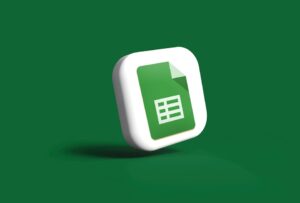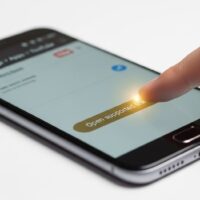Data cleanliness is a crucial aspect of effective analysis and management, and a common task is filtering out unwanted entries from a list. In Google Sheets, this often involves cleaning up lists of URLs to remove links that are irrelevant or point to secondary content, such as comment feeds. Using powerful built-in functions, you can quickly and efficiently create a new, clean list without manually sifting through thousands of rows.
The formula =FILTER(A:A, NOT(RIGHT(A:A, 6)=”/feed/”)) is a perfect example of this, offering a robust solution to remove any link that ends with “/feed/”. This tutorial will guide you through the process, explaining each part of the formula and providing step-by-step instructions to help you apply this technique to your own data. By the end, you’ll be able to confidently manage your URL lists, ensuring you’re only working with the data that matters most. Data hygiene is more than just tidying up; it’s about ensuring accuracy, consistency, and reliability for any analysis or project that follows. According to a report by CNN Business, poor data quality can cost businesses billions annually, highlighting the critical importance of these foundational skills.
Understanding the Formula: A Breakdown
Before we dive into the steps, let’s break down the formula =FILTER(A:A, NOT(RIGHT(A:A, 6)=”/feed/”)) so you understand exactly what it’s doing. This formula is a combination of three key functions working together to achieve a precise result. The `FILTER` function is a dynamic array function that returns a filtered version of the source range, only including rows or columns that meet a specified condition. This powerful feature completely eliminates the need for manual row deletion or cumbersome copy-pasting, especially with large datasets.
The Role of Each Function
- FILTER(range, condition): This is the primary function. It creates a new, filtered list from a specified range based on a given condition. It’s a non-destructive method, meaning your original data remains untouched. In our case, the range is the entire column A (A:A). The magic happens when the condition is an array of TRUE/FALSE values that Google Sheets uses to decide which rows to keep.
- NOT(logical_expression): This is a logical function that inverts a TRUE/FALSE result. If the logical_expression is TRUE, NOT returns FALSE, and vice versa. We use this to tell the FILTER function to *exclude* any rows that meet our condition. This is a subtle but critical part of the logic, as we are looking to remove, not keep, the “/feed/” links.
- RIGHT(string, [number_of_characters]): This function extracts a specified number of characters from the end of a text string. The string is our data in column A (A:A), and the number_of_characters is 6, which corresponds to the length of “/feed/”. This is a much faster and more efficient check for a simple string than using more complex text manipulation. The combination of these functions provides an elegant and fast solution for data cleanup.
Compared to other methods, this formula is highly efficient. A manual process would involve sorting the column, identifying all the “/feed/” links, and then deleting them one by one. For a list of thousands of URLs, this is a nearly impossible task. Even using the standard “Find and Replace” feature requires careful use of regular expressions to ensure you don’t accidentally remove other parts of a URL, and it permanently alters the data. This formula, by contrast, gives you a clean list in a new location while preserving your original source data, a crucial safeguard for any data-related project. USA Today’s tech section often highlights such productivity-boosting tips for popular software, underscoring their value for everyday users and professionals alike. A solid understanding of these foundational formulas is a cornerstone of digital literacy in today’s information-heavy world.
Step-by-Step Tutorial for Implementation
Follow these simple steps to implement the formula and clean your list of links in Google Sheets.
Step 1: Open Your Google Sheet
First, open the Google Sheet containing the links you want to filter. Make sure your links are all in a single column. For this tutorial, we will assume they are in Column A. Ensure that the column is formatted as plain text to avoid any unexpected issues with the formula. You can verify this by selecting the column, going to the “Format” menu, and choosing “Number” > “Plain text.” This prevents Google Sheets from attempting to interpret your URLs as dates, numbers, or other formats that could break the function.
Step 2: Select a New Cell for the Filtered Data
Choose an empty cell in a different column where you want the new, filtered list to appear. For instance, if your data is in column A, you could select cell B1 to start the new list. This ensures that your original data remains intact, which is a best practice for data management. It allows for quick comparison and easy recovery if something goes wrong. BBC News often covers the importance of data backups and non-destructive analysis methods in business contexts, and this simple practice aligns with that principle.
Step 3: Enter the Formula
Click on the cell you chose in the previous step (e.g., B1) and type or paste the following formula into the formula bar:
=FILTER(A:A, NOT(RIGHT(A:A, 6)="/feed/"))It’s crucial to enter the formula exactly as shown. Any small typo, such as a missing parenthesis or a misplaced quote, will result in a formula error. For more complex filtering, you may need to adjust the range. For example, if your links are in cells A2 through A500, the formula would be =FILTER(A2:A500, NOT(RIGHT(A2:A500, 6)=”/feed/”)). However, using the full-column reference A:A is generally the most robust approach as it automatically adapts to new data being added to the bottom of the list.
Step 4: Press Enter and Review the Results
Press the Enter key on your keyboard. Google Sheets will automatically execute the formula. The column you selected will now be populated with a new list of all the links from Column A that do not end with “/feed/”. You will see a clean, organized list, free of the unwanted entries. To demonstrate the power of this function, consider the following sample data table:
| Original URL List (Column A) | URL Status | Filtered URL List (Column B) | Filter Logic Applied |
|---|---|---|---|
| https://example.com/post-title-1 | Valid | https://example.com/post-title-1 | Kept (Does not end in /feed/) |
| https://example.com/post-title-2/feed/ | Invalid (Feed) | Removed (Ends in /feed/) | |
| https://example.com/post-title-3 | Valid | https://example.com/post-title-3 | Kept (Does not end in /feed/) |
| https://example.com/post-title-4/feed/ | Invalid (Feed) | Removed (Ends in /feed/) |
As you can see, the filtered list in Column B only contains the valid, primary URLs, leaving the invalid feed links behind. This is the core functionality you’re leveraging. If you need to make this filtered data permanent, you can copy the entire column and paste it as “values only” into a new location. This will remove the formula and leave you with a static list of the clean data.
Why This Method Is So Effective
Using a formula-based approach like this offers several advantages over manual deletion or other methods. First, it is highly efficient. It can process thousands of rows of data in a matter of seconds, saving you a significant amount of time and effort. Second, it is dynamic. If you add new links to your original column (Column A), the filtered list will automatically update to reflect the changes, removing any new links that end in “/feed/”. This makes it an excellent solution for ongoing data management. Finally, it maintains data integrity by preserving your original list. You always have a backup to refer to, and you can easily undo the filtering by simply deleting the formula, without risking any permanent loss of data.
Comparative Analysis of Filtering Methods
| Method | Pros | Cons | Best For |
|---|---|---|---|
| FILTER Function | Dynamic, non-destructive, fast, easy to understand. | Requires a new column, can be slow on extremely large datasets. | Recurring cleanup tasks and maintaining original data. |
| Manual Deletion | No formulas needed. | Time-consuming, prone to human error, destructive to data. | Very small datasets with only a handful of entries. |
| Find and Replace (Regex) | In-place cleanup, no new column needed. | Destructive, requires knowledge of regular expressions, not dynamic. | One-time cleanup of a static list. |
| Scripting (Apps Script) | Fully customizable, can handle complex logic. | Requires coding knowledge, higher learning curve. | Highly automated, complex, and recurring tasks. |
As the table above illustrates, the FILTER function strikes an excellent balance between power and ease of use. It’s the perfect tool for most data cleanup scenarios and is easily adaptable. By mastering this simple yet powerful technique, you can improve your productivity and ensure your data is always accurate and ready for use. This method is easily adaptable to other scenarios as well; you can change the text string inside the formula to filter out any other unwanted endings, such as specific file extensions or other common URL suffixes. CNN has covered similar Google Sheets functions, showcasing their versatility in professional settings. For more advanced filtering needs, you could even combine this with other functions to create more complex conditions.
Advanced Filtering Techniques in Google Sheets
While the `RIGHT` function is powerful for simple, fixed-length strings, a more robust and flexible approach for more complex patterns involves using regular expressions. The `REGEXMATCH` function allows you to filter data based on sophisticated text patterns, which is incredibly useful for a wider range of data cleanup tasks.
Filtering with Regular Expressions
For instance, if you wanted to filter out any URL that contains the word “archive” or ends with a number, a simple `RIGHT` function won’t be enough. The `REGEXMATCH` function can handle this with a single formula. The syntax would look like this: =FILTER(A:A, NOT(REGEXMATCH(A:A, “archive|/\d+$”))). This formula filters out rows that either contain the word “archive” or end with a forward slash followed by one or more digits. The `|` acts as an “OR” operator within the regular expression. This is just one example of the power of regular expressions in data management.
Common Regular Expression Patterns for URLs
- `/\d+$`: Matches any string ending with a slash followed by one or more digits.
- `/feed/$`: A simple and exact match for our original problem. It’s a great alternative to the `RIGHT` function.
- `\.(jpg|png|gif)$`: Matches any string that ends with a common image file extension. Useful for filtering out image links from a list of web pages.
- `\?s=`: Matches URLs containing a search query parameter, often used to filter out search result pages.
- `(http|https):\/\/(www\.)?`: Matches the start of any typical web URL, useful for validating that your data is indeed a URL.
- `\b(blog|news|article)\b`: Matches URLs containing the full words “blog,” “news,” or “article,” a great way to categorize content.
- `\b(en|fr|es|de)\b`: Matches URLs containing common language codes, helpful for filtering content by language.
Using regular expressions, while requiring a slightly steeper learning curve, unlocks a new level of control over your data. It’s a skill that pays dividends across many data-centric roles. The BBC often reports on the growing demand for tech skills, including data manipulation and regex, as essential competencies for the modern workforce.
Practical Applications of Data Cleanup
The ability to filter and clean data isn’t just an academic exercise; it has numerous real-world applications that can significantly impact productivity and the quality of your work.
Real-World Scenarios Where Filtering is Key
- SEO and Content Audits: When auditing a website, you often get a massive list of URLs. Filtering out non-content pages like feeds, image files, or user profiles allows you to focus your analysis on the core blog posts and articles. This ensures your SEO efforts are targeted and efficient.
- Market Research: Compiling a list of competitor URLs for a market analysis requires careful filtering. You might need to remove URLs from their forum pages, contact pages, or other non-editorial content to get a clear picture of their content strategy.
- Social Media and Ad Data: Exporting data from social media platforms or ad dashboards often results in messy spreadsheets with many extraneous links and data points. Filtering lets you quickly isolate the specific campaigns or posts you want to analyze, improving the accuracy of your performance reports.
- Project Management: Managing a list of project tasks or assets can become cluttered with old or completed items. A quick filter can show you only what is currently active or assigned to a specific team member, keeping your workflow streamlined.
- Email List Management: Before sending a mass email campaign, you might want to filter your list to remove subscribers who have unsubscribed or who have bounced in the past. This is a common and essential practice to maintain a clean and high-performing email list.
In all these scenarios, the fundamental skills of data filtering and manipulation are the same. Whether you are a digital marketer cleaning up a list of thousands of URLs or a project manager trying to get a clear overview of tasks, these spreadsheet functions are indispensable. They save time, reduce errors, and ultimately lead to better decision-making. The investment of a few minutes to learn these functions today will pay off exponentially in the long run. By making a habit of using these tools, you are not just cleaning data; you are creating a foundation for reliable and trustworthy analysis. The ability to quickly transform raw data into a usable format is a key competitive advantage in virtually any industry. It’s a skill that transcends individual roles and is a testament to the power of organized, clean information. USA Today’s tech columnist often writes about the importance of organizing one’s digital life, and data cleanup is a core part of that philosophy.