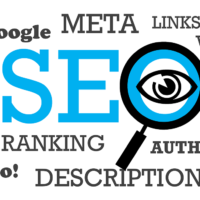In the digital age, our online presence can sometimes include information we’d prefer was not easily discoverable. Whether it’s outdated content on a website you manage, personal information published without consent, or negative search results impacting your reputation, the desire to control what appears in Google Search is a common concern. Contrary to the adage that “the internet is forever,” there are legitimate and effective methods to remove or suppress unwanted links from the world’s most popular search engine . This comprehensive guide will walk you through the entire process, from understanding the distinction between de-indexing and deletion to executing step-by-step removal requests and implementing long-term reputation management strategies.
Understanding Core Concepts: De-indexing vs. Deletion
Before initiating any removal process, it is crucial to understand a fundamental principle: Google Search is an index of the web, not the web itself. Think of Google as a vast, dynamic library catalog. It doesn’t own the books (websites); it simply records where they are and what they contain to help users find them. This distinction is the key to understanding the two primary goals of content removal: de-indexing and deletion .
De-indexing refers to removing a specific webpage’s URL from Google’s search index. When a page is de-indexed, it will no longer appear in Google Search results for any query. However, the page itself remains live on its host server. Anyone with the direct URL or a link from another site can still access it, and other search engines like Bing may still list it. De-indexing is what you request from Google.
Deletion, on the other hand, means removing the content from the source website entirely. This is the most permanent solution, as it eliminates the content from the internet at its root. Once the source is gone, all search engines, including Google, will eventually stop showing it in their results as their crawlers discover the page is missing. Deletion is what you must request from the website owner or administrator .
The most effective strategy often involves pursuing deletion from the source first. If successful, de-indexing from Google usually follows automatically. If deletion from the source is not possible, then pursuing de-indexing directly from Google becomes the primary goal, especially if the content violates Google’s policies .
Common Reasons for Seeking Removal
Individuals and businesses seek to remove content from Google for a variety of valid reasons. Recognizing your specific situation will help determine the correct tools and approach.
- Outdated or Incorrect Information: Websites change, businesses evolve, and old information can become misleading. A service no longer offered, an old price list, or an incorrect phone number can frustrate customers and harm credibility .
- Personal Information Exposure (Doxxing): The malicious publication of private contact details—such as your home address, personal phone number, or email—alongside threats or harassment is a serious safety concern. Google has specific policies to remove such “doxxing” content .
- Confidential Data Leaks: This includes sensitive data like Social Security numbers, bank account or credit card details, images of signatures, or confidential medical records. The exposure of this information creates a high risk of identity theft and fraud .
- Content You No Longer Wish to be Public: This could be an old blog post, social media profile, or webpage that no longer represents your views or your brand. For site owners, it might be a staging site, a duplicate page, or content published prematurely .
- Negative Reputational Content: While Google typically will not remove critical reviews, negative news articles, or unflattering opinion pieces simply for being negative, these results can damage personal and professional opportunities. In these cases, suppression strategies are often employed .
Method 1: Removing Content You Own or Control
If the unwanted content resides on a website, social profile, or account that you own and manage, you have the highest degree of control. The process is more straightforward and can often be accomplished quickly using Google’s own webmaster tools.
Using Google Search Console for Temporary and Permanent Removal
For website owners, Google Search Console (GSC) is the essential hub for managing search presence. To use its removal tools, you must first verify ownership of the site in GSC. Once verified, the “Removals” tool is your primary instrument .
This tool offers two main functions for urgent situations. The first is “Temporarily remove URL,” which hides a specific page or a set of pages (using a URL prefix) from Google Search results for approximately six months. This is not a permanent fix but provides a critical window of time to implement a lasting solution, such as deleting the page or adding a noindex tag. It’s important to understand that a temporary removal does not stop Google from crawling the page; it only blocks it from search results. If the page remains accessible, it can reappear after the six-month period expires . The second function is “Clear cached URL,” which is useful when you’ve updated a page to remove sensitive information (like a phone number) but Google’s index still shows the old snippet in search results. This tool clears the cached copy and snippet until Google recrawls the page and generates a new one from the updated content .
To make a removal permanent, you must take action on your live website. Google outlines three reliable methods, listed here in order of effectiveness. The first and most secure method is to remove or update the page content and return a 404 (Not Found) or 410 (Gone) HTTP status code. This physically deletes the content from your server, making it inaccessible to everyone, including other search engines . The second method is to password-protect the page. This allows you to restrict access to authorized users while preventing Googlebot and other web crawlers from accessing the content, thereby excluding it from search indexes . The third method is to add a `noindex` meta tag to the page’s HTML header. This directive tells search engines not to include the page in their indexes. It is less secure than deletion or password protection because the page remains publicly accessible to anyone with the URL, and it relies on search engines obeying the tag . It is critical to avoid using a `robots.txt` file to block a page if you want to remove an already-indexed page. The `robots.txt` file can prevent crawling, but it cannot de-index a page. In fact, using it to block a page you want de-indexed can prevent Googlebot from seeing your `noindex` directive, creating a paradox that keeps the page in the index .
Managing Social Media and User Profiles
Old social media posts, forum comments, and user profiles on various platforms can linger in search results for years. For content you control on third-party platforms, your first action should be to delete the post, comment, or the entire account if it’s no longer needed. After deletion, you can use Google’s “Refresh Outdated Content” tool to request a recrawl of the URL, signaling to Google that the content is no longer there . For content you wish to keep but hide from public search, review and tighten the privacy settings on each platform. Changing a post’s audience from “Public” to “Friends Only” or making a profile private will often prevent it from being indexed in the future, though it may not remove existing indexes immediately.
Method 2: Requesting Removal of Content You Do Not Own
When the problematic content is on a website you do not control, the process becomes more nuanced. Your options depend largely on whether the content violates Google’s personal content policies or if you need to pursue removal for other legal or strategic reasons.
Leveraging Google’s Personal Content Policies
Google has established clear policies to remove certain types of sensitive personal information from search results, even if the content resides on an external site. You can request removal if you find the following information in search results :
- Your personal contact info (address, phone number, email) published with an intent to harm (doxxing).
- Confidential government IDs (Social Security Number, Tax ID, Driver’s License).
- Bank account or credit card numbers.
- Images of your handwritten signature or a confidential ID document.
- Highly personal medical records.
- Confidential login credentials.
The primary tool for this is the “Results about you” dashboard. This tool within your Google account helps you find search results containing your personal contact information and streamlines the process of requesting removal. You can also report content directly from the search results page by clicking the three dots next to a result and selecting “Remove result” . For a more formal submission, Google provides a dedicated personal content removal request form. When submitting any request, precision is key. You must provide the exact URLs of the offending pages and may be asked to supply screenshots as evidence. Be prepared to explain how the content violates a specific policy .
Pursuing Legal and Copyright Removal Paths
For content that does not fit Google’s personal content policies but may be illegal or infringing, other avenues exist. If someone has used your copyrighted work (text, image, video) without permission, you can file a Digital Millennium Copyright Act (DMCA) takedown request. Google is legally obligated to process valid DMCA notices and will remove the infringing URL from search results . In cases of defamation, libel, or other legally actionable content, obtaining a court order from a relevant jurisdiction is the most powerful tool. Presenting a valid court order to Google typically results in the removal of the specified URLs from search results. For complex legal situations, consulting with an attorney specializing in internet law is strongly advised .
Contacting the Website Owner Directly
Often the most effective long-term solution is to contact the webmaster or site owner directly and request they remove or edit the content at the source. This achieves true deletion. To find contact information, look for a “Contact Us” page, an “About” page, or check the website’s domain registration details via a WHOIS lookup. When reaching out, be polite, professional, and concise. Clearly state the URL, specify the inaccurate or problematic information, and provide a factual reason for your request (e.g., “It contains my private address which poses a safety risk”). In some cases, you may propose a compromise, such as redacting only the sensitive information rather than removing the entire page .
Method 3: Suppressing Negative or Unremovable Content
Not all unwanted content is eligible for removal. Negative reviews, critical news articles, or unflattering blog posts that are factually accurate and do not violate policies are generally considered part of the public record. In these cases, the strategy shifts from removal to suppression. The goal is to push the undesirable links down in search rankings—ideally to the second page or beyond—by creating and promoting more relevant, positive, and authoritative content. The driving principle behind this strategy is a well-known search behavior statistic: only about 0.63% of Google searchers click on a result from the second page . If you can push a negative result off page one, it becomes virtually invisible to the vast majority of people searching for your name or brand.
Building a Positive Content Portfolio
An effective suppression campaign is a sustained effort in content creation and search engine optimization (SEO). Start by auditing what currently appears when you search for your name or brand. Then, systematically build a portfolio of positive assets designed to rank for those same search queries. Foundational assets include a professional personal or business website with a detailed “About” page, an optimized LinkedIn profile that fully details your experience and skills, and active, professional social media profiles on platforms relevant to your field. To build depth, consider creating authoritative content like a professional blog sharing your expertise, bylined articles on reputable industry publications, or profiles on relevant professional directories and speaker bureaus.
Merely creating this content is not enough; you must optimize it to rank. This involves conducting keyword research to identify the exact terms people use to search for you, incorporating these keywords naturally into page titles, headings (like H1s and H2s), and body content. Ensure each major asset has a unique, descriptive meta title and meta description. Finally, work to build high-quality backlinks from other reputable websites to these positive assets, as links are a key ranking signal for Google.
Pro Tips for a Successful Removal Strategy
Navigating content removal can be complex. These professional insights can increase your chances of success and help you avoid common pitfalls.
- Document Everything Meticulously: Before submitting any request, gather the full, exact URLs (copy them directly from the browser address bar), take clear screenshots of the content, and note the search queries that bring it up. For policy-based removals, this evidence is crucial .
- Target All URL Variations: A single piece of content can often be accessed via multiple URLs (with different parameters, HTTP/HTTPS, or www/non-www versions). If one is removed but another remains, the content can still appear in search. Submit removal requests for every variation you can find .
- Understand the “Public Interest” Balance: Google weighs an individual’s right to privacy against the public’s interest in access to information. Content from official government sources, established news publications, or professional information relevant to public roles is less likely to be removed, even if it contains personal details .
- Be Patient and Persistent. Review times vary. A temporary removal for a site you own can process in hours, while a policy review for third-party content can take days or weeks. If a request is denied, review the reason provided, gather additional evidence if possible, and consider resubmitting .
- Consider the Nuclear Option for Data Brokers: A significant source of personal information online is “people-search” sites and data brokers. You have the legal right to opt-out, but the process is tedious as it must be repeated across dozens of sites. For a comprehensive cleanup, consider using a professional data removal service that automates this process .
Frequently Asked Questions
How long does it take for content to be removed from Google Search?
Timelines vary significantly based on the method. Temporary removals via Google Search Console can take effect within a few hours. Requests based on Google’s personal content policies are typically reviewed within 24-48 hours, though complex cases can take longer. Even after approval, it may take several days for the removal to propagate across Google’s global index. If you’ve deleted content at the source, it can take Google weeks to naturally crawl the site and discover the change, though the “Refresh Outdated Content” tool can accelerate this .
If Google removes a search result, is the content gone from the internet?
No. It is critical to understand that Google can only remove links from its own search index. The original content remains on the host website. People can still access it via direct links, social media, or other search engines. For true eradication, the content must be deleted from the source website .
Can I remove negative reviews or news articles from Google?
Generally, no. Google does not remove content simply because it is negative, critical, or damaging to a reputation, as long as it is not violating a specific policy (like doxxing or copyright infringement). Your primary recourse for this type of content is the suppression strategy outlined in Method 3, or, in the case of defamation, pursuing legal action to obtain a court order .
What’s the difference between the “Removals” tool and a `noindex` tag?
The “Removals” tool in Search Console is a request to Google to hide a URL from its search results. It is often temporary (6 months). A `noindex` tag is a piece of code placed in the HTML of your webpage that is a directive to search engines telling them not to index the page. It is a more permanent technical solution implemented on your own site. For permanent removal, using a `noindex` tag is one of the recommended methods after initially using the Removals tool .
Conclusion
Removing unwanted content from Google Search is a multi-faceted endeavor that requires a clear understanding of the tools, policies, and strategies at your disposal. The process always begins with correctly identifying who controls the content: yourself, Google, or a third party. For content you own, Google Search Console provides powerful tools for both urgent temporary actions and implementing permanent technical fixes like deletion or noindex tags. For personal information on sites you don’t control, Google’s “Results about you” tool and personal content policies offer a protective pathway, while legal and copyright avenues address other serious violations. When removal is not an option, a strategic, long-term campaign of content suppression through SEO represents the most effective way to reclaim your digital narrative. By methodically applying the correct techniques for your specific situation, you can gain meaningful control over your search engine results page and protect your online identity.