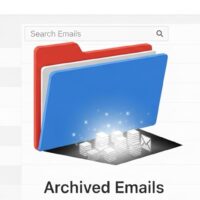Understanding the Windows Uninstallation Process
To grasp why a manual Registry fix is sometimes necessary, it is crucial to understand how Windows manages the list of installed programs. When software is installed, the installer package (typically an MSI or setup executable) creates several keys within the Windows Registry. These keys act as the program’s identity card, containing necessary information such as its name, version number, installation date, and, most critically, the command string for its uninstallation process. This data is what populates the user-friendly list you see in the Control Panel or Settings app.
When a user initiates the uninstall command, Windows references this registry data to execute the software’s dedicated uninstaller. If the uninstaller file is missing, corrupted, or if the program files were simply deleted without running the uninstaller, the corresponding registry keys become orphaned. The graphical interface continues to read these keys and display the program’s listing, but when the system attempts to execute the uninstallation command, it fails because the target file or pathway no longer exists. This is the definition of a broken program listing.
The Key Registry Locations for Program Listings
The programs displayed in the “Apps & features” list and the Control Panel are sourced primarily from two root keys within the Registry, depending on whether the program was installed for a single user or all users on the system.
The first location stores information for applications installed for all users on the computer. This is typically the case for complex software, system utilities, and older legacy programs.
HKEY_LOCAL_MACHINE\SOFTWARE\Microsoft\Windows\CurrentVersion\UninstallThe second, parallel location stores information for applications installed only for the current user. These often include modern Windows apps, small utilities, or software installed without elevated administrator privileges.
HKEY_CURRENT_USER\SOFTWARE\Microsoft\Windows\CurrentVersion\UninstallUnder each of these primary keys, there will be numerous subkeys. Each subkey represents a single program listing. Our goal is to identify and safely delete the specific subkey corresponding to the broken program entry.
Preparation and Essential Precautions
Before making any manual changes to the Windows Registry, absolute caution must be taken. The Registry is the core configuration database of the operating system; accidental deletion or modification of a necessary key can render Windows unstable or completely inoperable, necessitating a full reinstallation.
Step 1: Create a System Restore Point
Creating a System Restore Point is your essential safety net. This allows you to revert your entire system’s configuration to a state prior to the Registry modification if something goes wrong. This is the most crucial precautionary step.
To create a System Restore Point, you must search for “Create a restore point” in the Windows search bar. This will open the System Properties dialog box. Ensure that system protection is turned On for your main system drive (usually the C: drive). Select the Create button, provide a descriptive name for the restore point (e.g., “Pre-Registry Edit 2025-10-25”), and confirm. Wait for the process to complete successfully before proceeding.
Step 2: Backup the Registry Key
In addition to a full system restore point, you should create a specific backup of the Registry key you are about to modify. This is a much faster, more targeted way to revert changes.
In the Registry Editor (which we will open shortly), you will navigate to the main Uninstall key (either HKEY_LOCAL_MACHINE or HKEY_CURRENT_USER). Before deleting anything, right-click on the main Uninstall key itself and select Export. Save the resulting .reg file to your desktop with a clear name (e.g., “Uninstall_Backup_Before_Manual_Fix”). This file can be double-clicked later to restore the entire folder structure if a mistake is made.
Step 3: Attempt a Third-Party Uninstaller Tool (Optional but Recommended)
Before manual registry editing, it is often worthwhile to attempt a clean-up with a dedicated, authoritative third-party uninstaller tool. These tools are designed to scan the system for broken links and residual files, and they often successfully repair or remove stubborn entries automatically, saving the user the risk of manual Registry modification.
- Utility Scanning: These programs aggressively scan both the file system and the Registry for any associated files, folders, or keys that belong to the program in question. They use proprietary algorithms to match fragments to the original installation.
- Forced Uninstall Option: Many advanced uninstallers include a ‘Forced Uninstall’ feature. This is specifically designed to handle broken entries by first removing the program’s registry entries and then initiating a deep scan for any remaining junk files.
- Backup and Restore: Trustworthy third-party tools usually create an automatic Registry backup point before making any changes, mirroring the best practice we recommend, but doing so automatically and often more comprehensively.
- Reduced User Error: By automating the process, the chance of human error (e.g., deleting the wrong key in the Registry) is drastically reduced, making it a safer option for those less familiar with the Windows core database.
- Batch Removal: They can handle the removal of multiple broken entries at once, which is highly efficient if a user has several phantom listings accumulated over time.
- Deep Clean Residuals: Even after the entry is removed from the list, the third-party tool excels at removing leftover files and folders that the standard Windows uninstaller would have missed, promoting a truly clean system.
Step-by-Step Guide to Manual Registry Removal
This section details the precise, step-by-step process for locating and deleting the broken program listing using the Registry Editor.
Step 1: Open the Registry Editor with Administrative Rights
You must open the Registry Editor (regedit) with elevated privileges. This is standard security practice for modifying core system files.
Press the Windows Key + R to open the Run dialog box. Type regedit and press Enter. When the User Account Control (UAC) prompt appears, click Yes to grant the necessary administrator permissions to proceed with the tool’s execution. The Registry Editor window will appear, displaying the various root keys on the left-hand side.
Step 2: Navigate to the Correct Uninstall Key
As established, you will need to check two possible locations. The most common location for installed software is the HKEY_LOCAL_MACHINE path.
In the left-hand navigation pane of the Registry Editor, use the small arrows to expand the keys in the following order: HKEY_LOCAL_MACHINE, then SOFTWARE, then Microsoft, then Windows, then CurrentVersion, and finally, click on the Uninstall folder key. This folder contains all the subkeys for the installed programs.
HKEY_LOCAL_MACHINE\SOFTWARE\Microsoft\Windows\CurrentVersion\UninstallYou may also need to check the user-specific key if you don’t find the program in the first location. Navigate to the following path to check for user-specific installations:
HKEY_CURRENT_USER\SOFTWARE\Microsoft\Windows\CurrentVersion\UninstallIf you suspect the program was installed using a legacy 32-bit installer on a 64-bit version of Windows, a third location may need to be checked, which is the Wow6432Node key:
HKEY_LOCAL_MACHINE\SOFTWARE\Wow6432Node\Microsoft\Windows\CurrentVersion\UninstallStep 3: Identify the Broken Program’s Subkey
The Uninstall key contains a long list of subkeys. These subkeys are often named using the program’s name (e.g., “Microsoft Office 2023”), but many applications, especially those installed via MSI, use a cryptic, globally unique identifier (GUID) enclosed in curly braces (e.g., {90160000-0011-0000-0000-0000000FF1CE}).
Click on each subkey one by one. In the right-hand details pane, look for the value named DisplayName. The data associated with this value will show the program’s name as it appears in the “Apps & features” list. Systematically scroll through the subkeys until you find the one whose DisplayName exactly matches the broken program you wish to remove.
Step 4: Verify the Key and Create a Specific Backup
Once you have identified the target subkey (e.g., a GUID or a friendly name), you must verify that it is indeed the broken entry and not a necessary system component. The critical indicator of a broken entry that needs manual removal is its persistence after all attempts to uninstall have failed.
To verify the key, look at the UninstallString value in the right-hand pane. This value contains the command path to the uninstaller. If the path leads to a file that you know has been deleted or if running the command (by copying and pasting it into the Run dialog box) results in an error message, then the entry is a viable candidate for manual removal.
Specific Backup: Before deleting, right-click on the specific subkey you identified (the GUID or named folder) and select Export. Save this single subkey backup to your desktop as a .reg file. This provides a clean rollback for only that one entry.
Step 5: Delete the Subkey
This is the irreversible step. Once deleted, the program will no longer appear in the “Apps & features” or “Programs and Features” list.
With the target subkey selected (it should be highlighted), right-click on it in the left-hand navigation pane and select Delete. A confirmation prompt will appear asking “Are you sure you want to permanently delete this key and all of its subkeys?” Click Yes. Close the Registry Editor immediately after the deletion is confirmed.
To verify the successful removal, open the Windows Settings app, go to Apps, then Apps & features. The phantom program listing should now be gone. If it does not disappear immediately, a system restart may be necessary for the GUI cache to refresh.
Addressing Advanced Scenarios and Residual Data
While deleting the primary subkey removes the listing from the interface, it does not guarantee a completely clean system. Programs often scatter data across other Registry branches and file system folders. For a true deep clean, additional steps are required, though these carry even greater risk.
Advanced Registry Cleanup: The “Classes” Key
The HKEY_CLASSES_ROOT key is extensive and contains information about file associations, COM objects, and application settings. Sometimes, orphaned entries related to a broken program linger here, particularly affecting right-click context menus or file icons.
It is generally not recommended for novice users to manually edit the HKEY_CLASSES_ROOT key. The sheer volume and complexity make it too easy to delete a key vital to another application or the operating system. If you suspect residual data here, using a reputable third-party Registry cleaner that specifically targets orphaned COM/CLSID entries is the only safe approach.
Cleaning Up System Folders and User Profiles
Even if the Registry is clean, the program likely left behind folders containing settings, logs, and temporary files. These do not cause display issues in the Apps list but consume disk space and can clutter the system.
You can safely delete the residual folders in these common locations. Always check for a folder matching the program’s name or the company name, and then delete it. Exercise caution not to delete folders belonging to other installed software or Windows itself.
- Program Files: The main installation directory. Navigate to C:\Program Files and C:\Program Files (x86). Look for the program’s folder and delete it.
- User AppData (Local): Contains local data, caches, and temporary files. Open the Run dialog (Win+R) and type %localappdata%. Check this folder for the program or vendor name.
- User AppData (Roaming): Contains configuration files that sync across networks. Open the Run dialog (Win+R) and type %appdata%. Check this folder for the program or vendor name.
- Common Program Data: Shared application data. Navigate to C:\ProgramData (this is a hidden folder, ensure “Show hidden items” is enabled in File Explorer).
Understanding the Impact on Windows Update and Security
A common misconception is that manually removing a listing via the Registry affects the program’s security or update status. When a program is successfully uninstalled, the process includes deregistering the software from Windows services and often removing its update components. When a listing is merely manually removed from the display list, the core program and its components may have already been physically removed by the user (the reason the entry is broken), or they may still exist in some form.
However, if the manual Registry edit is performed to remove a broken entry, it is because the program’s executable files are already confirmed missing or unusable. Therefore, removing the registry listing has no negative impact on system security or stability, assuming only the correct orphaned key was deleted. The system simply stops referencing the non-existent uninstall information.
The potential security risk comes from the process of editing the Registry, not the outcome of the deletion itself. If a user accidentally deletes a key belonging to an anti-virus program or a critical Windows component, that action could compromise the system’s defenses or operational integrity. This is why the steps of creating a restore point and a specific key backup are not optional—they are mandatory safety requirements for this procedure.
Handling Difficult GUID Entries and Verification Challenges
As mentioned, many program subkeys are represented by long GUIDs (Globally Unique Identifiers) rather than friendly names. This makes identification a primary challenge.
A GUID is a 128-bit number used to uniquely identify an object or resource. In the Registry, these are presented as 32 hexadecimal digits and can be difficult to trace. When faced with a list of GUIDs, the user must rely heavily on the DisplayName value within each subkey. If the DisplayName is also missing or generic, the challenge is greater.
- Reverse Lookup: You can sometimes perform a reverse search. Copy the GUID (e.g., {1A2B3C4D-5E6F-7890-ABCD-EF0123456789}) and paste it into a web search engine. Occasionally, another user or forum will have identified the program associated with that specific GUID. This is an external verification method.
- Installation Dates: Examine the InstallDate value within the subkey. If the date corresponds to when you know you attempted and failed to uninstall the broken program, it provides a strong circumstantial link to the target key.
- Uninstall String Confirmation: Always check the UninstallString and verify the path it references. If the path leads to a drive or folder that no longer exists, it is a definitive sign the entry is orphaned.
- Vendor Information: Look for the Publisher or InstallSource values. These often contain the vendor’s name or the original installation directory, which can help confirm the identity of the broken program.
- The ‘Quiet’ Key: Check for a value named SystemComponent with a data value of 1. Keys with this value are typically hidden system components and must not be deleted. If you find a GUID with a DisplayName that is a target for removal, but also has a SystemComponent value of 1, seek professional advice before proceeding.
The safest and most systematic way to manage this is to export the entire Uninstall key and open the .reg file in a text editor (like Notepad++). Searching the text file for known program names is often faster and less risky than clicking through hundreds of keys in the live Registry Editor.
Post-Removal Best Practices and Validation
Once the manual Registry cleanup is complete, several best practices should be followed to ensure the system is stable and the digital hygiene is maintained.
Running Disk Cleanup and System Scans
After deleting program files and registry keys, there may be residual data, temporary files, and orphaned shortcuts. Running standard Windows maintenance tools is essential for a complete cleanup.
- Disk Cleanup: Use the built-in Windows Disk Cleanup utility. Ensure you run the option to “Clean up system files” and select the check boxes for Temporary Internet Files, Windows Error Reporting, and Delivery Optimization Files. This removes a significant amount of junk left behind by various software.
- System File Checker (SFC): Run the System File Checker to verify the integrity of critical Windows system files. Open the Command Prompt as an administrator and type: sfc /scannow. This will repair any corrupted or damaged Windows files, ensuring the system itself was not affected by the manual Registry work.
- Malware/Antivirus Scan: Always run a full system scan with a reputable antivirus or anti-malware program. Broken program entries can sometimes be legitimate programs that were simply removed improperly, but they can also be indicators of adware or potentially unwanted programs (PUPs) that are designed to resist standard uninstallation.
Setting Up Future Installation Monitoring
To prevent future instances of broken entries, consider using a full-feature installation monitor. This type of tool works by taking a “snapshot” of your system (including the Registry and file system) before a new program installation begins, and another snapshot after the installation is complete.
The difference between the two snapshots reveals every single file, folder, and registry key that the new program created. When it is time to uninstall, the monitoring tool can guarantee that every single item that was added is completely removed, thereby eliminating the possibility of broken, orphaned registry entries.
This proactive approach, while not solving the current problem, is the most effective long-term solution to ensuring a clean and healthy operating system, far surpassing the capabilities of the default Windows uninstaller.
Conclusion
Manually removing broken program listings from the Windows 10 or 11 Apps & features list is a highly effective procedure, but one that demands a meticulous and cautious approach. The process relies on identifying and deleting the specific subkey within the Windows Registry, primarily found under the *HKEY_LOCAL_MACHINE\SOFTWARE\Microsoft\Windows\CurrentVersion\Uninstall* path.
Success hinges on the user’s ability to correctly match the program’s DisplayName to its often cryptic GUID subkey and to verify that the key is indeed orphaned and safe to remove. The indispensable steps of creating a System Restore Point and backing up the targeted Registry key before deletion cannot be overstated, as they provide the only safe rollback mechanism should an error occur.
By following this ultimate, step-by-step guide, experienced users can maintain the integrity and cleanliness of their operating system, resolving the frustrating issue of phantom program entries while safeguarding their system against instability.