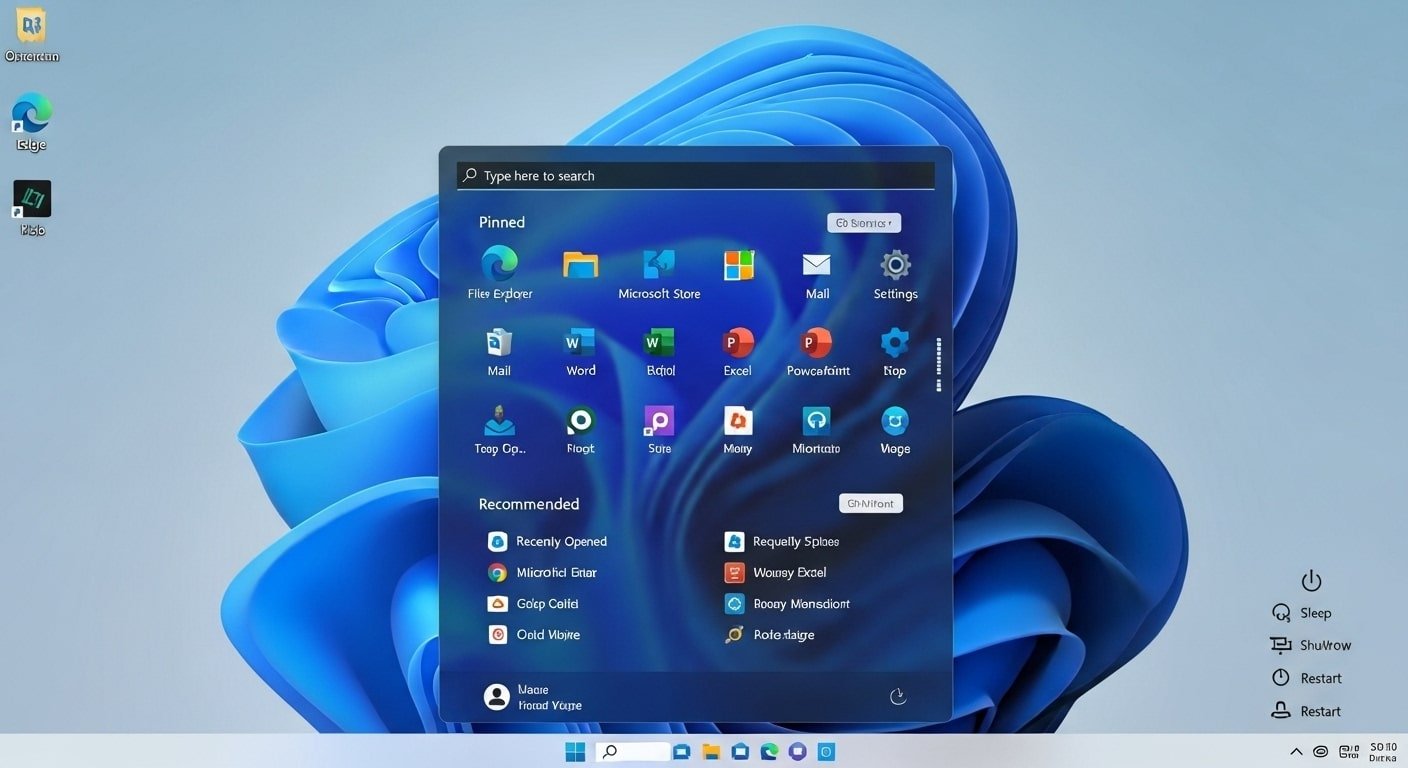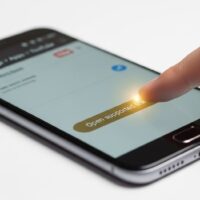The Windows 11 Start Menu is positioned at the center of the taskbar by default, giving Microsoft’s OS a modern, streamlined look. However, many users prefer the classic left-aligned Start Menu or want even more customization, such as moving it to the top of the screen. This tutorial provides a step-by-step breakdown on how to relocate the Windows 11 Start Menu using built-in settings, registry edits, and trusted third-party tools. Whether you’re looking for a retro experience or exploring advanced tweaks, this guide covers every method in detail.
Method 1: Move the Windows 11 Start Menu to the Left
The simplest way to change the Start Menu alignment is through the built-in settings in Windows 11. This is ideal if you just want the Start Menu and taskbar icons to appear like they did in Windows 10.
Steps:
- Right-click the taskbar and select Taskbar settings.
- Scroll down to the section called Taskbar behaviors.
- Find the option Taskbar alignment.
- Select Left instead of Center.
This instantly shifts your Start Menu and pinned taskbar icons to the left side. For reference, see Microsoft’s official Windows 11 support documentation.
Comparison Table: Center vs Left Alignment
| Feature | Center | Left | Best For |
|---|---|---|---|
| Visual Layout | Modern and symmetrical | Classic, Windows 10 style | Users preferring familiarity |
| Accessibility | Easier for large monitors | Traditional positioning | Laptops and small displays |
| Productivity | Minimal movement for icons | Predictable placement | Legacy users |
| Customization | Limited | More intuitive | Users transitioning from Win10 |
Method 2: Relocate the Start Menu to the Top via Registry Edit
Windows 11 does not offer a built-in option to move the Start Menu to the top of the screen, but you can adjust this using a registry tweak. Caution: incorrect registry edits can cause system instability. Always back up your system first.
Steps:
- Press Win + R, type regedit, and press Enter.
- Navigate to: HKEY_CURRENT_USER\Software\Microsoft\Windows\CurrentVersion\Explorer\StuckRects3.
- Right-click on Settings and choose Modify.
- Locate the value controlling taskbar alignment.
- Change the value from 03 (bottom) to 01 (top).
- Restart Windows Explorer or reboot your PC.
Registry Alignment Codes
| Code | Position | Notes | Risk Level |
|---|---|---|---|
| 03 | Bottom (default) | Factory setting | Safe |
| 01 | Top | Experimental | Medium |
| 00 | Left side | Unsupported | High |
| 02 | Right side | Unsupported | High |
Method 3: Use Third-Party Tools for Advanced Control
If you want even more flexibility, third-party apps provide features beyond Microsoft’s defaults. One of the most popular tools is Start11 by Stardock. Others include ExplorerPatcher and TaskbarX. These tools allow moving the Start Menu to the top, sides, or even making it floating.
Recommended Tools:
- Start11 – Paid, most feature-rich.
- ExplorerPatcher – Free, open source.
- TaskbarX – Paid, lightweight.
Feature Comparison
| Tool | Price | Start Menu Positions | Additional Features |
|---|---|---|---|
| Start11 | Paid | Left, Center, Top | Custom themes, Windows 10 style menu |
| ExplorerPatcher | Free | Left, Center, Top | Restores classic taskbar, context menus |
| TaskbarX | Paid | Left, Center | Dynamic icon movement, transparency |
| Default Settings | Free | Left, Center | Basic alignment only |
Tips for Best Results
- Always create a system restore point before registry edits.
- Test changes incrementally instead of applying many at once.
- Use third-party tools if you want long-term stability with advanced positioning.
- Ensure you download tools from official websites to avoid malware.
- Consider how positioning affects workflow and productivity before finalizing.
Conclusion
Relocating the Windows 11 Start Menu is straightforward if you just want to move it to the left, and possible with registry hacks or third-party tools for more customization. Whether you’re a power user or casual user, you can tailor your desktop to fit your workflow.
Change Windows 11 Taskbar Alignment | Move Start Button to Left