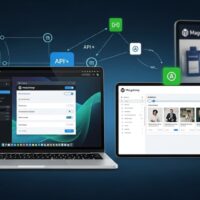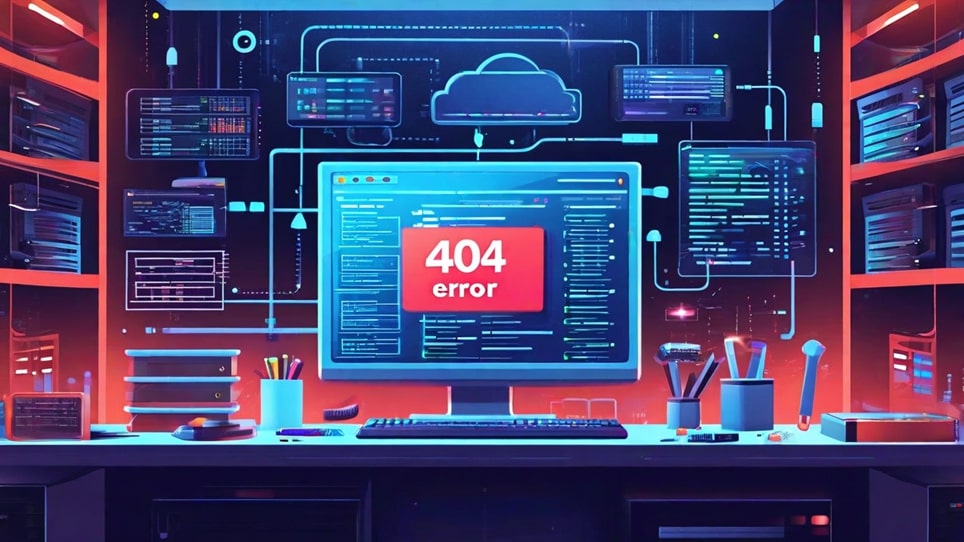
Nginx 404 Not Found Error
The Nginx 404 Not Found error is a common issue that web administrators encounter. This error indicates that the server could not find the requested resource. Understanding the causes and solutions for this error is crucial for maintaining a smooth user experience on your website.
One of the primary reasons for a 404 error is incorrect URL configuration. When a user requests a page that does not exist or has been moved, Nginx returns a 404 error. This can happen due to typos in the URL, deleted pages, or misconfigured server settings.
Another common cause is issues with the server configuration files. Nginx relies on configuration files to determine how to handle requests. If these files are not correctly set up, it can lead to 404 errors. Ensuring that your Nginx configuration is accurate and up-to-date is essential for preventing these errors.
Additionally, problems with the application code can also result in 404 errors. If the code generates incorrect URLs or fails to handle requests properly, users may encounter this error. Regularly reviewing and testing your application code can help identify and fix these issues.
To diagnose a 404 error, start by checking the server logs. These logs provide detailed information about the requests that resulted in errors, helping you pinpoint the cause. Tools like Loggly can simplify the process of analyzing logs and identifying patterns.
Common Causes of Nginx 404 Errors
Several factors can contribute to Nginx 404 errors. One of the most frequent causes is incorrect URL mapping. If the URL requested by the user does not match any route defined in your application, Nginx will return a 404 error. Ensuring that all URLs are correctly mapped in your configuration files is vital.
Another common issue is missing or misconfigured rewrite rules. Nginx uses rewrite rules to modify URLs before processing them. If these rules are not set up correctly, it can lead to 404 errors. Regularly reviewing and updating your rewrite rules can help prevent these errors.
File permissions can also cause 404 errors. If Nginx does not have the necessary permissions to access a file or directory, it will return a 404 error. Ensuring that file permissions are correctly set is essential for preventing these issues.
Additionally, issues with the application backend can result in 404 errors. If the backend service is down or experiencing problems, Nginx may not be able to fulfill the request, leading to a 404 error. Monitoring the health and performance of your backend services can help identify and resolve these issues.
Lastly, caching problems can also cause 404 errors. If Nginx serves a cached version of a page that no longer exists, users will encounter a 404 error. Properly configuring caching settings and regularly clearing the cache can help prevent these errors.
Steps to Resolve Nginx 404 Errors
-
Check URL Configuration: Start by verifying that the requested URL is correct and matches a route in your application. Look for typos or incorrect paths in the URL.
For example, if a user requests
but the correct URL is, Nginx will return a 404 error. Ensuring that all URLs are correctly formatted and match the defined routes can help resolve this issue.Additionally, check your Nginx configuration files for any misconfigurations. Ensure that the server block and location directives are correctly set up to handle the requested URL.
-
Review Rewrite Rules: Examine your Nginx rewrite rules to ensure they are correctly configured. Incorrect rewrite rules can lead to 404 errors by modifying the URL in a way that does not match any route.
For instance, if you have a rewrite rule that changes
tobut the latter does not exist, users will encounter a 404 error. Regularly reviewing and updating your rewrite rules can help prevent these errors.Use tools like Nginx Config Reference to ensure your rewrite rules are correctly formatted and functioning as intended.
-
Verify File Permissions: Check the file permissions for the requested resource. Ensure that Nginx has the necessary permissions to access the file or directory.
For example, if Nginx cannot read a file due to incorrect permissions, it will return a 404 error. Use the
command to set the appropriate permissions for your files and directories.Additionally, ensure that the user running Nginx has the necessary permissions to access the files. This can be done by adding the Nginx user to the appropriate group or setting the correct ownership for the files.
-
Monitor Backend Services: Keep an eye on the health and performance of your backend services. If the backend service is down or experiencing issues, Nginx may not be able to fulfill the request, leading to a 404 error.
Use monitoring tools like Datadog to track the performance and availability of your backend services. Setting up alerts for downtime or performance issues can help you quickly identify and resolve problems.
Regularly testing and maintaining your backend services can also help prevent 404 errors caused by backend issues.
-
Clear Cache: If you are using caching, ensure that the cache is not serving outdated or incorrect versions of the page. Regularly clearing the cache can help prevent 404 errors caused by caching issues.
For example, if Nginx serves a cached version of a page that has been deleted or moved, users will encounter a 404 error. Use the
command to clear the cache and ensure that Nginx serves the correct version of the page.Additionally, configure your caching settings to avoid caching pages that are frequently updated or deleted. This can help prevent 404 errors caused by serving outdated cached content.
Best Practices for Preventing Nginx 404 Errors
To minimize the occurrence of Nginx 404 errors, follow these best practices:
- Regularly review and update your Nginx configuration files to ensure they are accurate and up-to-date.
- Use consistent and correct URL formatting throughout your application to avoid typos and incorrect paths.
- Implement proper error handling in your application code to gracefully handle 404 errors and provide users with helpful information.
- Monitor your server logs regularly to identify and resolve 404 errors as soon as they occur.
- Use tools like Sentry to track and analyze errors in real-time, helping you quickly identify and resolve issues.
Additionally, consider implementing a custom 404 error page that provides users with helpful information and suggestions for what to do next. This can improve the user experience and reduce frustration when users encounter a 404 error.
Regularly testing your application and server configuration can also help identify and resolve potential issues before they cause 404 errors. Use tools like Load Impact to simulate user traffic and identify performance bottlenecks or configuration issues.
Lastly, stay informed about the latest Nginx updates and best practices. Joining Nginx communities and forums can help you stay up-to-date with the latest trends and solutions for preventing 404 errors.
Conclusion
The Nginx 404 Not Found error can be a frustrating issue for both users and administrators. By understanding the common causes and following the steps outlined in this guide, you can effectively diagnose and resolve these errors. Regularly reviewing and updating your Nginx configuration, monitoring your server logs, and implementing best practices can help prevent 404 errors and ensure a smooth user experience on your website.
Remember that prevention is key. By staying proactive and vigilant, you can minimize the occurrence of 404 errors and maintain a high-performing and reliable web server. Regularly testing your application and server configuration, monitoring backend services, and staying informed about the latest Nginx updates and best practices can help you achieve this goal.