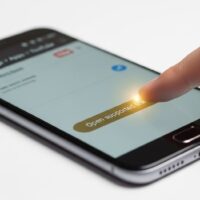Sticky Keys is an accessibility feature in Windows that helps users with physical disabilities who may have difficulty holding down two or more keys simultaneously. It allows you to press one key at a time for keyboard shortcuts. However, it can be accidentally enabled, and you may want to turn it off. Here’s how to do it:
Method 1: Using Keyboard Shortcut
- Press and hold the Shift key on your keyboard for about 8 seconds.
- Windows will ask if you want to enable Sticky Keys. Click “No.”
Method 2: Using Settings
- Press the Windows key on your keyboard to open the Start menu.
- Type “Ease of Access” and select “Ease of Access keyboard settings” from the search results.
- In the “Sticky Keys” section, you will see a switch. Toggle it to “Off.”
Method 3: Using Control Panel
- Open the Control Panel. You can do this by searching for “Control Panel” in the Start menu.
- In the Control Panel, go to “Ease of Access Center.”
- Click on “Make the keyboard easier to use.”
- Under the “Make it easier to type” section, uncheck the box that says “Turn on Sticky Keys.”
- Click “Apply” and then “OK” to save your changes.
After disabling Sticky Keys, you won’t accidentally trigger it with the Shift key, and it won’t interfere with your keyboard shortcuts.
If you want to disable other accessibility features like Filter Keys or Toggle Keys, you can do so from the same Ease of Access settings or Control Panel in Windows.