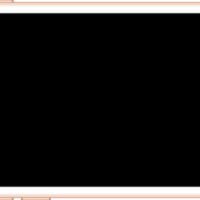Do Not Disturb is a helpful feature on iPhone that allows you to silence calls, notifications, and alerts while you’re busy or want some peace and quiet. However, there are times when you need to turn off Do Not Disturb mode to receive important calls and messages. Here’s how to turn off Do Not Disturb mode on iPhone:
- Unlock your iPhone by entering your passcode or using Touch ID/Face ID.
- Swipe down from the top-right corner of the screen to open the Control Center.
- Look for the moon icon, which represents Do Not Disturb mode. If it is highlighted or lit up, that means it is currently active.
- To turn off Do Not Disturb mode, simply tap the moon icon. It should no longer be highlighted or lit up.
Alternatively, you can turn off Do Not Disturb mode through the Settings app:
- Open the Settings app on your iPhone.
- Scroll down and tap “Do Not Disturb.”
- Toggle off the switch next to “Do Not Disturb.”
Once you turn off Do Not Disturb mode, your iPhone will start to receive calls, messages, and notifications as usual. However, keep in mind that if you have enabled the “Scheduled” or “Bedtime” mode in Do Not Disturb settings, the feature will automatically turn back on at the designated time, and you’ll need to turn it off again manually.