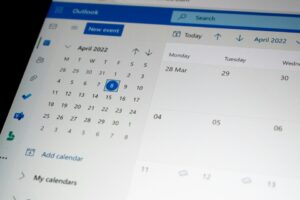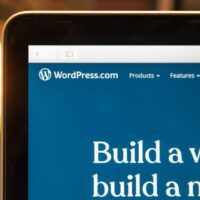Using strikethrough formatting in Microsoft Outlook can enhance your emails by clearly indicating changes, corrections, or emphasizing specific text. This guide will walk you through the process of applying strikethrough formatting and provide additional tips for making the most of this feature.
Step-by-Step Guide to Applying Strikethrough
- Open Microsoft Outlook: Begin by launching Microsoft Outlook on your computer. Ensure you are logged in and ready to compose or edit an email.
- Compose or Open an Email: Click on the “New Email” button to start a new message, or open an existing email from your inbox or drafts folder.
- Select the Text: Highlight the portion of the text in the email body where you want to apply the strikethrough formatting. You can do this by clicking and dragging your cursor over the desired text.
- Apply Strikethrough: Navigate to the “Format Text” tab in the ribbon at the top of the email window. In the “Font” group, locate and click the “Strikethrough” button, which is represented by an “abc” with a line through it.
- Text Formatted: The selected text will now appear with a line through it, indicating that the strikethrough format has been successfully applied.
To remove the strikethrough formatting, simply select the text again and click the “Strikethrough” button a second time.
Creative Uses for Strikethrough in Emails
Strikethrough formatting can be a versatile tool in your email communications. Here are some creative ways to use it effectively:
Indicate Changes or Corrections
- Price Updates: If you are communicating about pricing changes, use strikethrough to show the old price next to the new price. This makes it clear what has changed and helps avoid confusion.
- Schedule Adjustments: When informing about changes in schedules or deadlines, strikethrough can visually indicate previous timings that are no longer applicable.
Emphasize Text
- Highlighting Speakers: In meeting notes or agendas, use strikethrough to emphasize the current speaker or to indicate changes in the speaking lineup.
- Task Completion: In a list of tasks or action items, strikethrough can be used to mark completed tasks, providing a visual cue of progress.
Advanced Tips for Using Strikethrough
Beyond basic usage, there are advanced techniques and tips that can help you leverage strikethrough formatting more effectively in your communications:
Creating Visual Effects
- Headlines and Titles: Use strikethrough in headlines or titles to create a unique visual effect that draws attention. This can be particularly effective in newsletters or promotional emails.
- Call to Action: In marketing or call-to-action emails, strikethrough can be used to indicate urgency or highlight limited-time offers.
Combining with Other Formatting
- Bold and Italics: Combine strikethrough with bold or italic formatting to create layered emphasis. For example, you might bold a new deadline and strikethrough the old one.
- Color Coding: Use text color in conjunction with strikethrough to further differentiate between old and new information or to categorize changes.
Common Mistakes to Avoid
While strikethrough can be a useful tool, there are some common pitfalls to avoid:
- Overuse: Avoid using strikethrough excessively, as it can make your email look cluttered and difficult to read. Use it sparingly and only when necessary.
- Clarity: Ensure that the purpose of the strikethrough is clear to the reader. Provide context or explanations if needed to avoid confusion.
Conclusion
Mastering the use of strikethrough in Microsoft Outlook can significantly enhance the clarity and effectiveness of your email communications. By following the steps outlined in this guide and utilizing the additional tips, you can make your emails more dynamic and informative. Whether you are indicating changes, emphasizing points, or creating visual effects, strikethrough is a valuable tool in your formatting arsenal.