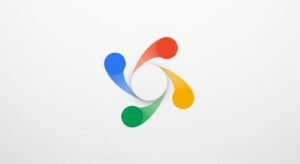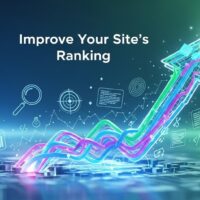Transforming your daily wake-up experience has never been easier with Google Assistant’s sophisticated morning routine feature. This powerful automation tool enables smart home control, information delivery, and device management through simple voice commands, making your mornings more efficient and productive. By leveraging Google’s voice recognition technology, users can customize their morning experience to include weather updates, calendar briefings, smart lighting control, news broadcasts, and much more with a single phrase.
The Google Assistant morning routine represents a cornerstone feature within the broader ecosystem of smart home automation, designed specifically to streamline repetitive morning tasks into one seamless command. Whether you’re using a Google Home device, Nest Hub, or simply your Android smartphone, this functionality connects multiple actions and devices to execute simultaneously, saving precious time during your busiest hours.
Understanding Google Assistant Routines and Their Capabilities
Google Assistant routines function as automated sequences of actions triggered by specific voice commands, scheduled times, or smart home events. These routines eliminate the need for multiple individual commands by bundling various tasks into a single execution chain. The morning routine specifically addresses the most common needs people have when starting their day, from environmental controls to information gathering.
What Makes Morning Routines Essential for Smart Home Users
Modern smart homes rely heavily on automation to create convenience and efficiency. The morning routine serves as an entry point for many users into comprehensive home automation, demonstrating the practical benefits of connected devices. Research in smart home adoption shows that users who successfully implement morning routines are significantly more likely to expand their automation capabilities to other parts of their daily schedule.
When properly configured, a morning routine can control lighting systems, adjust thermostats, provide traffic updates, read calendar appointments, deliver news briefings, and start music playback. This multi-faceted approach ensures that users receive all critical information while simultaneously preparing their home environment for the day ahead. The integration capabilities extend to thousands of compatible smart home devices from various manufacturers, creating a unified ecosystem regardless of brand preferences.
Personal Routines Versus Household Routines
Google Assistant distinguishes between two types of routines: personal routines and household routines. Personal routines are individually created and managed, responding only to the creator’s voice profile and preferences. These routines can access personal information such as calendar events, reminders, and location-based data specific to one user. Only the routine creator can view when personal routines execute in their activity history, ensuring privacy within shared households.
Household routines operate differently, designed to benefit everyone living in the home. Any home member with manager access can create or edit household routines, and most can be triggered by any household member or even guests. These routines typically control shared smart home devices like security systems, lighting, thermostats, and entertainment systems. All household members can monitor when these routines activate, promoting transparency in home automation management.
Understanding this distinction becomes crucial when configuring morning routines for families. A teenager might need a personal morning routine that plays specific music and checks school schedules, while parents might benefit from a household routine that adjusts the home temperature and prepares common areas. The flexibility to combine both routine types creates highly personalized automation systems that accommodate diverse household needs.
Prerequisites for Setting Up Your Morning Routine
Required Hardware and Software Components
Before beginning your morning routine setup, ensure you have the necessary components in place. At minimum, you’ll need a device capable of running Google Assistant, which includes Android smartphones, iPhones with the Google Assistant app, Google Home smart speakers, Nest Hub displays, or Nest Audio devices. Each device type offers slightly different capabilities, with smart displays providing visual feedback and speakers focusing on audio interactions.
The Google Home application serves as the central management hub for all routines and must be installed on your smartphone or tablet. This application requires iOS version ten or higher for Apple devices, or Android version five or newer for Android devices. Ensure your mobile device maintains a stable internet connection and is logged into the same Google account that will be used with your smart home ecosystem.
For enhanced functionality, consider adding compatible smart home devices to your setup. Popular additions include smart lighting systems from Philips Hue, LIFX, or TP-Link; smart thermostats from Nest or Ecobee; smart plugs from Wemo or Kasa; and smart switches from Lutron or GE. These devices exponentially increase your morning routine’s effectiveness by allowing physical environment control alongside information delivery.
Network Configuration and Account Requirements
A reliable WiFi network forms the backbone of any successful Google Assistant implementation. Your network should provide consistent coverage in areas where you’ll place smart speakers and where you’ll issue voice commands. Many users experience routine failures due to weak WiFi signals, so consider adding mesh network systems or WiFi extenders if your home has connectivity dead zones.
Google accounts serve as the authentication method for all Google Assistant features. Each household member who wants personalized routines should have their own Google account linked to the Google Home app. This linking process, called Voice Match, trains Google Assistant to recognize individual voices and respond with personalized information. Voice Match setup requires each user to speak several training phrases, enabling the system to distinguish between different household members even when voices sound similar.
Step-by-Step Guide to Creating Your First Morning Routine
Accessing the Routines Menu in Google Home
Begin by launching the Google Home application on your smartphone or tablet. The home screen displays your connected devices and quick access shortcuts. Locate the routines section, which typically appears near the top of the home screen as a dedicated button or tile. If you don’t immediately see routines, tap the menu icon in the upper left corner and select the routines option from the navigation menu.
The routines screen presents both pre-configured routines created by Google and any custom routines you’ve previously built. Among the pre-configured options, you’ll find the Good Morning routine, which provides an excellent starting template for beginners. This routine includes sensible default actions that most users find valuable, though it requires customization to truly match individual preferences and smart home configurations.
Customizing Your Trigger Phrases
The routine trigger determines how and when your morning routine activates. Google’s default Good Morning routine responds to three phrases: “Good morning,” “Tell me about my day,” and “I’m up.” However, you can add unlimited custom trigger phrases to accommodate your natural speech patterns. Tap the routine to open its settings, then select the “When” or “How to Start” section to view and modify trigger options.
Adding custom phrases proves particularly useful for households with unique morning expressions or non-English speakers who want to use their native language. Consider adding phrases like “Time to wake up,” “Start my day,” or “Morning briefing” to create a more natural interaction pattern. Each phrase you add increases the routine’s accessibility, ensuring you can trigger it regardless of how you naturally communicate in the morning.
Beyond voice commands, you can configure time-based triggers that automatically activate your routine at specific hours on designated days. This automation option works excellently for users with consistent wake times, eliminating the need for voice commands altogether. Simply select “At a certain time” when choosing your trigger, then specify the days and time for automatic execution. Many users combine voice and time triggers, providing flexibility for weekday structure and weekend spontaneity.
Selecting and Ordering Routine Actions
Actions represent the heart of any routine, defining what Google Assistant actually does when triggered. The morning routine supports numerous action categories, including home device control, information retrieval, communication features, and media playback. Each category contains multiple specific actions that you can enable, disable, or customize according to your needs.
Standard morning routine actions include weather forecasts, calendar event summaries, commute time estimates, reminder notifications, battery level alerts, and news briefings. To modify these actions, tap on each one individually within the routine settings. Most actions display a settings icon that reveals additional configuration options. For example, the weather action allows you to choose between brief summaries or detailed forecasts including hourly breakdowns and precipitation probabilities.
Smart home device control adds tremendous value to morning routines. The “Adjust home devices” action enables control of lights, plugs, switches, and thermostats. When selecting this action, you’ll see a list of all compatible devices linked to your Google Home account. Choose which devices to control and specify their desired states. Common configurations include turning on bedroom lights to a comfortable brightness level, adjusting the living room thermostat to a pleasant temperature, and starting the coffee maker connected to a smart plug.
Action ordering significantly impacts the routine’s effectiveness and user experience. Google Assistant executes actions sequentially in the order you define, so thoughtful arrangement creates smooth transitions. Most users prefer starting with device controls to immediately improve their physical environment, followed by informational updates about weather and calendar, then concluding with entertainment like news or music. To reorder actions, tap the “Change Order” button and drag actions using the handle icon beside each entry.
Configuring Audio Playback Options
The final section of routine configuration determines what audio content plays after all other actions complete. This audio playback serves multiple purposes: providing news updates, offering motivational content, or simply creating an pleasant auditory environment. Google Assistant supports various audio sources including news providers, music services, podcasts, radio stations, and ambient sounds.
For news briefings, Google Assistant can pull from multiple sources including BBC, CNN, NPR, local stations, and specialized tech or business news providers. You can select multiple news sources that will play sequentially, creating a comprehensive morning news briefing customized to your interests. The news action respects your default news preferences set in the Google Assistant settings, but you can override these defaults within the routine for specialized morning content.
Music integration works with popular streaming services including Spotify, YouTube Music, Pandora, and Deezer. You can specify particular playlists, artists, albums, or genres to play each morning. Many users create dedicated morning playlists containing energizing or calming music depending on their preference. The music action also allows volume control, enabling gradual volume increases that gently ease you into wakefulness rather than jarring sudden audio.
Advanced Morning Routine Customization Techniques
Integrating Third-Party Smart Home Devices
Expanding beyond basic light and thermostat control requires linking third-party smart home platforms to your Google Home ecosystem. The Google Home app’s “Works with Google” section lists thousands of compatible manufacturers and services. Popular integrations include security systems from Ring or SimpliSafe, smart locks from August or Yale, robot vacuums from Roomba or Roborock, and smart blinds from Soma or Lutron.
Each third-party integration follows a similar setup process. Navigate to the Google Home app, tap the plus icon for adding devices, and select “Set up device.” Choose “Works with Google” and search for your device manufacturer. You’ll be redirected to the manufacturer’s authentication page where you’ll log in with your existing account credentials. This OAuth process securely links your accounts without sharing passwords directly with Google.
After linking accounts, devices from that manufacturer appear in your Google Home device list and become available for routine integration. For morning routines, consider automating security systems to disarm when you wake, smart locks to unlock specific doors, smart blinds to open and let in natural light, or robot vacuums to begin cleaning routines after you leave for work. These advanced automations transform homes from merely connected to genuinely intelligent.
Creating Multi-Device Synchronization
Homes with multiple Google Assistant devices benefit enormously from synchronized morning routines. Multi-device synchronization ensures your routine triggers consistently across all speakers and displays, preventing confusion about which device should respond. Google Assistant uses proximity detection to determine the nearest device when you issue a command, automatically routing the response to that location.
For morning routines, strategic device placement enhances effectiveness. Position a Nest Hub or Google Home speaker in your bedroom to serve as the primary morning interface. This placement allows you to trigger routines immediately upon waking without traveling through your home. Additional speakers in bathrooms, kitchens, and common areas can provide synchronized audio playback, ensuring you hear your news briefing regardless of which room you occupy during your morning preparation.
Audio groups extend multi-device capabilities by allowing simultaneous playback across designated speakers. Create an audio group called “Morning Speakers” that includes devices in your bedroom, bathroom, and kitchen. Configure your morning routine to target this group for news and music playback, ensuring consistent audio throughout your morning movement path. This configuration eliminates the frustration of missing portions of your news briefing when transitioning between rooms.
Conditional Actions and Smart Scheduling
Advanced users can implement conditional logic within routines using smart scheduling and day-specific variations. While Google Assistant doesn’t support traditional if-then programming within routines, you can achieve similar results through multiple routine versions with different time triggers. Create separate morning routines for weekdays and weekends, each configured with appropriate actions for those schedules.
Weekday morning routines typically emphasize efficiency and information density, including traffic updates, work calendar briefings, and news summaries. Weekend routines might focus more on relaxation, featuring weather forecasts for outdoor activities, entertainment news, and leisurely music instead of urgent traffic reports. By maintaining both routine types, you ensure your mornings adapt to your actual schedule needs rather than forcing one pattern across all days.
Seasonal adaptations represent another conditional approach to morning routine optimization. Winter mornings might require higher thermostat settings and longer weather briefings discussing snow or ice conditions. Summer routines could include UV index information, pollen counts for allergy sufferers, and lower thermostat settings for cooling. While these changes require manual routine editing as seasons shift, the improved relevance justifies the quarterly maintenance effort.
Troubleshooting Common Morning Routine Issues
Voice Recognition and Trigger Problems
Voice recognition failures rank among the most frustrating morning routine issues. These failures typically stem from background noise, distance from devices, or insufficient Voice Match training. Google Assistant requires relatively clear audio to accurately identify trigger phrases, especially when distinguishing between household members. If your routine frequently fails to trigger, start by retraining your Voice Match profile through the Google Home app settings.
Environmental factors significantly impact voice recognition accuracy. Hard surfaces like tile and glass create echoes that confuse voice detection algorithms. Soft furnishings like curtains, carpets, and upholstered furniture absorb sound and reduce echo, improving recognition rates. If your bedroom contains mostly hard surfaces, consider adding acoustic treatments or repositioning your Google Home device to minimize echo interference.
Microphone placement and device positioning also affect trigger reliability. Google Home devices use far-field microphones designed to capture voice from across a room, but physical obstacles can block or muffle sound. Ensure your device sits in an open location rather than inside cabinets or behind obstacles. Elevating devices to ear level or higher typically improves performance compared to floor or low shelf placement.
Smart Device Connection Failures
Smart home devices occasionally lose connection to the Google Home ecosystem, causing routine actions to fail partially or completely. These disconnections often result from WiFi instability, device firmware issues, or expired authentication tokens. When a routine fails to control specific devices, begin troubleshooting by checking the Google Home app’s device list to verify all devices show as online and responsive.
Network stability problems frequently cause intermittent device failures. Smart home devices typically connect to 2.4GHz WiFi networks, which offer better range but lower bandwidth compared to 5GHz networks. If your router supports both frequencies, ensure your smart devices connect to the 2.4GHz band. Many modern routers automatically assign devices to bands, but you can manually specify band preferences in router settings to guarantee consistent connectivity.
Manufacturer account linking occasionally expires, requiring re-authentication. If specific brand devices consistently fail while others work normally, the manufacturer’s integration likely needs refreshing. Navigate to the Google Home app, access “Works with Google,” find the problematic manufacturer, and select “Unlink account.” After unlinking, immediately relink the account by following the authentication flow again. This process refreshes security tokens without requiring device reconfiguration.
Routine Timing and Execution Sequence Issues
Some morning routine problems stem from timing conflicts or action sequencing errors. When multiple actions execute simultaneously, network congestion or device processing limitations can cause delays or failures. Google Assistant attempts to execute actions as quickly as possible, but some actions inherently require more time than others. For example, fetching calendar information from Google’s servers takes longer than turning on a local smart light.
Strategic action ordering mitigates timing issues by prioritizing quick local actions before slower cloud-dependent operations. Place smart device controls at the beginning of your routine since these typically execute fastest. Follow with informational actions like weather and calendar that require server communication. Reserve audio playback for the routine’s end, ensuring all other actions complete before beginning news or music that shouldn’t be interrupted.
If your routine consistently cuts off prematurely, you may have exceeded the total action limit or introduced conflicting commands. Google Assistant routines support up to dozens of actions, but practical limits emerge when too many actions compete for simultaneous execution. Simplify overly complex routines by removing redundant or low-value actions. Consider splitting extremely complex automation into multiple routines triggered sequentially or at different times.
Optimizing Your Morning Routine for Maximum Efficiency
Balancing Information Delivery with Time Constraints
Effective morning routines strike a careful balance between comprehensive information delivery and realistic time constraints. Most people have limited time during morning preparation, so routines should prioritize essential information while avoiding overwhelming detail. Analyze your typical morning duration and allocate routine segments accordingly. A thirty-minute morning allows more extensive news briefings, while a fifteen-minute preparation period requires concise summaries.
Information prioritization helps manage time constraints without sacrificing critical updates. Weather forecasts prove essential for most users, influencing clothing choices and transportation decisions. Calendar briefings ensure you remember important appointments and meetings. Traffic updates become crucial for commuters but hold little value for remote workers. Customize your information hierarchy based on which data actually influences your morning decisions rather than including everything available.
Content duration settings allow fine-tuning of audio elements within your routine. News briefings can be configured for brief five-minute summaries or comprehensive fifteen-minute deep dives. Music playback can auto-stop after a set duration or continue indefinitely until manually halted. Experiment with different duration settings to find the optimal balance between staying informed and maintaining your schedule. Most users find that ten to fifteen minutes of total routine audio strikes the right balance.
Adapting Routines to Different Living Situations
Living arrangements significantly impact optimal morning routine configurations. Apartment dwellers face different constraints and opportunities compared to single-family homeowners. Apartments require careful volume management to avoid disturbing neighbors, suggesting quieter morning routines with lower speaker volumes and minimal smart device noise. Shared walls also mean you might benefit from visual notifications on Nest Hub displays rather than audio announcements.
Household composition influences routine design choices. Single-person households enjoy complete customization freedom, building routines around individual preferences without compromise. Families with children need routines that accommodate varying wake times, perhaps using time-triggered routines for each family member or volume controls that gradually increase to wake late sleepers. Roommate situations benefit from personal rather than household routines, ensuring each person’s automation respects others’ schedules and preferences.
Room-specific routine variations optimize automation for different living spaces. Bedroom-triggered routines might focus on gentle lighting, quiet information delivery, and gradual volume increases. Kitchen routines could emphasize louder audio for news consumption while preparing breakfast, along with smart appliance control for coffee makers or toasters. Bathroom routines might include waterproof speaker activation for shower entertainment and humidity-triggered ventilation fan control.
Seasonal and Schedule Adjustments
Seasonal changes necessitate routine modifications to maintain relevance throughout the year. Winter mornings require different information and automation compared to summer mornings. Cold-weather routines should include extended warm-up periods for heating systems, ice and snow alerts in weather briefings, and perhaps traffic updates that account for winter driving conditions. Summer routines might emphasize UV index information, air quality alerts, and cooling system activation.
Natural light availability varies dramatically with seasons, particularly in northern or southern latitudes. Winter sunrise occurs later, making artificial lighting more critical in morning routines. Summer’s early sunrise might allow reducing or eliminating smart lighting automation. Adjust your lighting actions seasonally to match actual darkness patterns, ensuring your routine illuminates your home when needed without wasting energy during naturally bright mornings.
Schedule variations throughout the year require routine flexibility. Work schedule changes, school calendars, vacation periods, and seasonal activities all impact morning routine needs. Rather than constantly editing a single routine, consider maintaining multiple routine versions that you can easily enable or disable. Create separate routines labeled “School Year Morning,” “Summer Morning,” and “Vacation Morning,” activating whichever version matches your current life phase. This approach preserves each configuration’s settings while allowing quick switching between lifestyle patterns.
Pro Tips for Power Users
- Implement Gradual Wake Lighting: Configure your smart lights to gradually increase brightness over ten to fifteen minutes before your routine triggers. This simulated sunrise approach works in conjunction with your morning routine, preparing your body for wakefulness before information delivery begins. Many smart bulb platforms including Philips Hue and LIFX offer native sunrise simulation features that you can coordinate with Google Assistant routines for optimal morning transitions.
- Create Backup Trigger Methods: Relying solely on voice commands introduces potential failure points if you oversleep or have morning voice issues. Add time-based triggers alongside voice triggers to ensure your routine executes even when you can’t vocally activate it. Consider setting the time trigger fifteen minutes after your alarm to provide a buffer period while guaranteeing routine execution if you fail to issue the voice command.
- Leverage Custom Command Actions: The “Try adding your own” action category allows inserting any command that Google Assistant understands. This flexibility enables incredibly specific automation like “Watch ESPN on Sling TV” to automatically launch your preferred morning show, or “Remind me to take medication” to set a daily health reminder. Explore Google Assistant’s full command vocabulary to discover unique additions that enhance your routine beyond standard actions.
- Optimize Device Speaker Selection: When your routine includes audio playback, specify which speakers should produce sound rather than accepting defaults. This granular control prevents your bedroom speaker from blaring news after you’ve moved to the bathroom, or ensures your kitchen speaker plays cooking instructions while preparing breakfast. Edit each audio action to designate the appropriate output device for that content type.
- Monitor Routine Execution History: Google Assistant maintains logs of routine executions through the My Activity portal. Regularly review these logs to identify failure patterns, unexpected behaviors, or optimization opportunities. If certain actions consistently fail or take excessive time, you can adjust their configuration or remove them entirely. Activity monitoring provides concrete data for routine refinement rather than relying on subjective impressions.
- Coordinate with Family Schedules: In multi-person households, coordinate morning routine timings to avoid conflicts. Stagger time-triggered routines by fifteen to thirty minutes so family members don’t simultaneously compete for bandwidth, hot water, or smart home device attention. This staggering also prevents audio cacophony from multiple simultaneous news briefings in adjacent rooms.
- Integrate Calendar Awareness: Advanced users can create separate routines for days with specific calendar keywords. While Google Assistant doesn’t natively support calendar-triggered routines, you can use time triggers on specific dates or maintain separate routines for situations like “Early Meeting Morning” or “Travel Day Morning.” Manually activate these specialized routines when your calendar indicates relevant events.
- Establish Fallback Routines: Technology inevitably fails occasionally, so establish non-automated fallback procedures. Keep a battery-powered backup alarm clock in case smart devices lose power overnight. Maintain manual access to critical information sources like weather apps and traffic maps. These redundancies ensure morning preparation continues smoothly even when automation systems experience issues.
Frequently Asked Questions
Can I use different morning routines on weekdays versus weekends?
Yes, you can create multiple morning routines with different configurations and trigger methods. Create one routine called “Weekday Morning” with a time-based trigger set for Monday through Friday, and another called “Weekend Morning” triggered Saturday and Sunday at a later time. Alternatively, maintain different voice trigger phrases for each routine, saying “Good morning” on weekdays and “Weekend wake-up” on Saturdays and Sundays. This flexibility allows you to adapt automation to your actual schedule patterns.
Why doesn’t my morning routine work when other family members trigger it?
This issue typically occurs with personal routines that include individualized information like calendar events or location-based data. Personal routines only respond to the creating user’s voice and credentials. To enable family-wide access, convert your routine to a household routine by creating it through the household routine option in the Google Home app. Household routines work for all home members but cannot access personal information. Alternatively, each family member can create their own personal routine with identical settings but personalized to their information.
How do I stop my morning routine if it’s playing something I don’t want to hear?
Simply say “Hey Google, stop” to immediately halt all routine actions and audio playback. You can also physically tap any Google Assistant device to pause audio output. If you want to skip only the current action without stopping the entire routine, say “Hey Google, skip” to move to the next action in the sequence. For persistent problems with unwanted content, edit the routine to remove or modify the problematic action so future executions omit that content.
Can I make my morning routine interact with devices from different manufacturers?
Absolutely. Google Assistant’s platform-agnostic approach allows controlling devices from hundreds of manufacturers simultaneously within a single routine. You can combine Philips Hue lights with a Nest thermostat, Samsung SmartThings sensors, and TP-Link smart plugs all in one morning routine. The only requirement is that each manufacturer offers Google Assistant integration, which most major smart home brands support. Use the “Works with Google” section in the Google Home app to link each manufacturer’s platform.
What happens if my internet connection fails during routine execution?
Most routine actions require active internet connectivity to function properly, so internet failures will cause partial or complete routine failures. However, some local device control may continue working if your devices support local execution protocols. Smart lights and plugs with local control capabilities might still respond to routine commands even without internet, while cloud-dependent actions like weather reports and calendar briefings will fail. To minimize disruption, ensure your home network maintains stable internet connectivity through redundant connections or backup cellular data if available.
Is it possible to have my morning routine read text messages or emails?
Google Assistant can read recent text messages when you include the “Read my messages” action in your routine. This action works with SMS messages and some messaging apps, though compatibility varies by application. For email, you can ask Google Assistant to summarize new emails or read specific emails by sender or subject. However, for privacy and security reasons, email reading requires explicit voice commands rather than automatic routine execution. You can include a custom action in your routine that prompts you whether you want to hear emails, preserving security while offering convenience.
How many actions can I include in a single morning routine?
Google Assistant doesn’t enforce a strict numerical limit on routine actions, allowing you to include dozens of individual commands. However, practical limits emerge based on total execution time and system performance. Routines containing more than twenty to thirty actions often experience timing issues or failures. Most effective morning routines include between six and fifteen actions, striking a balance between comprehensive automation and reliable execution. If you need extensive automation, consider splitting complex workflows into multiple routines triggered sequentially or at different times.
Can my morning routine adjust settings based on weather conditions?
While Google Assistant routines don’t natively support conditional logic based on weather, you can work around this limitation. Create multiple routine variations optimized for different weather scenarios, such as “Rainy Morning” or “Snow Morning,” then manually select which routine to trigger based on that day’s forecast. Some advanced users integrate third-party automation platforms like IFTTT (If This Then That) or Home Assistant, which can evaluate weather conditions and trigger appropriate Google Assistant routines automatically. These integrations require additional setup but enable sophisticated conditional automation.
Conclusion
Google Assistant morning routines represent a transformative approach to daily preparation, combining smart home control with intelligent information delivery through simple voice commands. By following the comprehensive setup procedures outlined in this guide, users can create highly personalized automation sequences that adapt to individual schedules, preferences, and living situations. The flexibility to customize trigger phrases, select specific actions, control execution order, and integrate diverse smart home devices ensures that morning routines serve unique needs rather than forcing one-size-fits-all solutions.
Successful morning routine implementation requires careful attention to device placement, network stability, action selection, and timing optimization. While the initial setup demands some time investment, the resulting efficiency gains compound daily, saving precious minutes during busy mornings while ensuring you receive critical information and environmental preparation. Advanced techniques like multi-device synchronization, conditional scheduling, and third-party integration extend basic functionality into sophisticated automation systems that rival commercial smart home installations.
Troubleshooting common issues through voice recognition improvement, device connectivity maintenance, and timing optimization ensures your morning routine operates reliably over the long term. Regular routine refinement based on usage patterns and changing needs maintains relevance as your life circumstances evolve. The pro tips and frequently asked questions sections provide additional guidance for maximizing routine effectiveness while avoiding common pitfalls that frustrate new users.
As smart home technology continues advancing, Google Assistant’s capabilities will expand correspondingly, offering even more powerful automation options for morning routines and beyond. By mastering current morning routine functionality, you establish foundational knowledge that will facilitate adopting future enhancements as they become available. Whether you’re beginning your smart home journey or optimizing an established system, morning routines provide an accessible entry point into comprehensive home automation that genuinely improves daily life quality.
The investment in creating an effective morning routine pays dividends through reduced morning stress, improved information access, enhanced home comfort, and streamlined daily preparation. Start with basic configurations and gradually expand functionality as you become comfortable with the system. Remember that perfect routines emerge through iterative refinement rather than initial setup, so embrace experimentation and continuous improvement as you develop automation sequences perfectly matched to your unique morning needs and preferences.