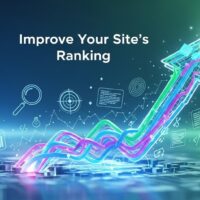335
In iOS 17, you can easily set a different wallpaper for your home screen. Here’s a step-by-step guide to do that:
Method 1: Through the Settings App
- Open Settings:
- Go to the “Settings” app on your iPhone.
- Select Wallpaper:
- Scroll down and tap on “Wallpaper”.
- Choose a New Wallpaper:
- Tap “Add New Wallpaper” or select “Choose a New Wallpaper” if you want to change an existing one.
- You can choose from Apple’s stock wallpapers, or select from your own photos.
- Select Home Screen:
- After selecting the desired wallpaper, you’ll see a preview screen.
- Tap on “Set” and then choose “Set Home Screen” to apply the wallpaper only to your home screen.
- Customize:
- You can further customize by tapping on “Customize” after setting the wallpaper and adjusting as needed.
Method 2: Directly from Photos
- Open Photos:
- Go to the “Photos” app and select the image you want to use as your home screen wallpaper.
- Share and Use as Wallpaper:
- Tap the “Share” button (a square with an arrow pointing up).
- Scroll down and tap “Use as Wallpaper”.
- Set Wallpaper:
- Adjust the image if necessary, then tap “Set”.
- Select “Set Home Screen” to apply the wallpaper only to your home screen.
Method 3: Using the Lock Screen Customization
- Access Lock Screen Customization:
- On your lock screen, press and hold until the customization options appear.
- Tap the “+” button to add a new wallpaper.
- Choose Your Wallpaper:
- Select a wallpaper from the available options or your photos.
- Set for Home Screen:
- After adjusting the wallpaper, tap “Done”.
- You will be prompted to set the wallpaper for both lock screen and home screen or only one of them. Choose “Customize Home Screen”.
- Select the desired wallpaper for the home screen and adjust as necessary.
By following these methods, you can have a different wallpaper on your iOS 17 home screen, giving your device a personalized look.