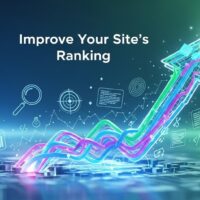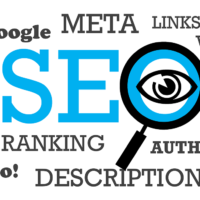There are two ways to screen record on a Chromebook:
- Using the built-in screen recorder
- Using a third-party screen recorder
Using the built-in screen recorder
To screen record on a Chromebook using the built-in screen recorder, follow these steps:
- Click on the time in the bottom right corner of the screen.
- Click on the Screen capture button.
- Select an option:
- Record the full screen
- Record a partial screen
- Record a window
- To stop recording, at the bottom right, click Stop recording.
Using a third-party screen recorder
There are many third-party screen recorders available for Chromebooks. Some popular options include:
- Loom
- Screencastify
- OBS Studio
To use a third-party screen recorder, follow the instructions provided by the app developer.
Here are some tips for screen recording on a Chromebook:
- Make sure that you have enough storage space on your Chromebook before you start recording.
- If you are recording a video, choose a high-quality setting.
- If you are recording audio, make sure that you have a good microphone.
- If you are recording a presentation, make sure that you have a clear view of the screen.
- If you are recording a game, make sure that you have a high frame rate.