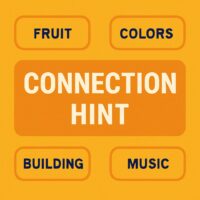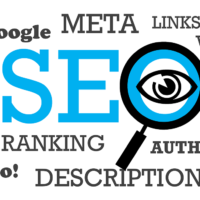In today’s digital age, managing passwords securely is more important than ever. Google Chrome’s built-in password manager offers a convenient way to save, sync, and autofill your login credentials across devices. Whether you’re a casual user or a tech-savvy professional, this guide will walk you through everything you need to know about saving, managing, and securing your passwords in Chrome—ensuring your online accounts remain protected and easily accessible.
This guide is updated for 2025, reflecting the latest features and best practices for using Google Chrome’s password manager.
Why Use Google Chrome’s Password Manager?
Google Chrome’s password manager is a free, integrated tool that helps you:
- Save passwords automatically: Chrome prompts you to save passwords whenever you log in to a new site, eliminating the need to remember complex credentials.
- Sync across devices: Your saved passwords are securely synced to your Google Account, so you can access them on any device where you’re signed in.
- Autofill login details: Chrome can automatically fill in your username and password, saving you time and reducing the risk of typos.
- Generate strong passwords: Chrome suggests unique, strong passwords when you create new accounts, helping you avoid weak or reused credentials.
- Check for security issues: The built-in Password Checkup tool alerts you if any of your saved passwords have been compromised in data breaches.
While Chrome’s password manager is user-friendly, it’s essential to understand its limitations—such as the lack of advanced features like password sharing or emergency access—and how to use it securely.
How to Save Passwords in Google Chrome
Saving passwords in Chrome is a straightforward process. Here’s how to do it:
- Sign in to Chrome: Ensure you’re signed in to your Google Account. This allows Chrome to save passwords to your account and sync them across devices.
- Enable password saving:
- Open Chrome and click the three-dot menu in the top-right corner.
- Select Settings.
- Navigate to Autofill > Password Manager.
- Toggle the switch next to Offer to save passwords to enable it.
- Save a password: When you log in to a website, Chrome will prompt you to save the password. Click Save to confirm.
- Review saved passwords: You can view, edit, or delete saved passwords by returning to the Password Manager section in Chrome’s settings.
If Chrome doesn’t prompt you to save a password, you can manually add it:
- Go to Password Manager in Chrome’s settings.
- Click the Add button (usually represented by a plus icon).
- Enter the website URL, username, and password, then click Save.
How to Manage Saved Passwords in Chrome
Managing your saved passwords in Chrome is simple. Here’s how to view, edit, delete, or export them:
- View saved passwords:
- Open Chrome and go to Settings > Autofill > Password Manager.
- Click the eye icon next to a password to view it. You may need to enter your device password or Google Account password for security.
- Edit a password:
- In the Password Manager, click the three-dot menu next to the password you want to edit.
- Select Edit password, make your changes, and click Save.
- Delete a password:
- In the Password Manager, click the three-dot menu next to the password.
- Select Remove to delete it.
- Export passwords:
- Go to Password Manager and click the three-dot menu in the top-right corner.
- Select Export passwords. You’ll need to enter your device password or Google Account password.
- Chrome will download a .csv file containing your passwords. Store this file securely, as it is not encrypted.
How to Secure Your Saved Passwords in Chrome
While Chrome’s password manager is convenient, taking extra steps to secure your passwords is crucial. Here’s how to enhance your security:
- Use a strong Google Account password: Your Google Account password protects all your saved passwords. Make sure it’s strong and unique, and enable 2-Step Verification for added security.
- Regularly check for compromised passwords:
- Go to Password Manager in Chrome’s settings.
- Click Check passwords to scan for any compromised or weak passwords.
- Follow the prompts to update any flagged passwords.
- Avoid saving passwords on shared devices: If you’re using a public or shared computer, avoid saving passwords in Chrome. Instead, use a private browsing window or a dedicated password manager.
- Use Chrome’s built-in password generator: When creating a new account, Chrome can generate a strong, unique password for you. Look for the password suggestion pop-up and click Use suggested password.
- Enable Auto Sign-in: If you want Chrome to automatically sign you in to websites using saved credentials, toggle the Auto Sign-in option in the Password Manager settings.
Pro Tips for Using Chrome’s Password Manager
- Sync passwords across devices: Ensure you’re signed in to the same Google Account on all your devices to access your saved passwords everywhere.
- Use Chrome’s Password Checkup regularly: This tool not only checks for compromised passwords but also alerts you if you’re reusing passwords across multiple sites.
- Consider a third-party password manager: While Chrome’s password manager is convenient, third-party tools like 1Password, NordPass, or RoboForm offer advanced features such as password sharing, emergency access, and more robust security options.
- Never share your Google Account password: Your Google Account password is the key to all your saved passwords. Keep it secure and never share it with anyone.
- Update Chrome regularly: Google frequently releases updates to improve security and fix vulnerabilities. Keep your browser up to date to ensure you have the latest protections.
Frequently Asked Questions (FAQ)
Is it safe to save passwords in Google Chrome?
Yes, Google Chrome uses encryption to protect your saved passwords. However, your security also depends on the strength of your Google Account password and whether you’ve enabled 2-Step Verification. For enhanced security, consider using a dedicated password manager.
Can I use Chrome’s password manager on my phone?
Yes, Chrome’s password manager works on both desktop and mobile devices. Ensure you’re signed in to your Google Account on your phone, and your passwords will sync automatically.
What happens if I forget my Google Account password?
If you forget your Google Account password, you can recover it using Google’s account recovery process. However, if you’ve lost access to your account, you may also lose access to your saved passwords. This is why it’s important to keep your recovery options (like a backup email or phone number) up to date.
Can I import passwords from another browser or password manager?
Yes, you can import passwords into Chrome from other browsers or password managers. Go to Password Manager in Chrome’s settings, click the three-dot menu, and select Import. Follow the prompts to upload a .csv file containing your passwords.
Does Chrome’s password manager work with apps?
Chrome’s password manager primarily works with websites. However, if you’re using an Android device, you can use Google’s Autofill with Google feature to fill in app login details.
Conclusion
Google Chrome’s password manager is a powerful tool for saving, managing, and securing your online credentials. By following the steps outlined in this guide, you can ensure your passwords are both convenient to use and protected from potential threats. Remember to regularly review your saved passwords, use strong and unique credentials, and consider supplementing Chrome’s features with a third-party password manager for added security.
With these best practices in place, you’ll enjoy a seamless and secure browsing experience in 2025 and beyond.