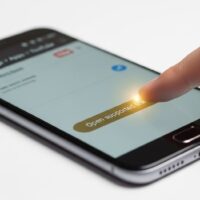Understanding the Importance of Clean Data in Microsoft Excel
Data integrity is the cornerstone of any effective analysis in Microsoft Excel. When working with large datasets, especially those imported from external sources like web applications, databases, or PDF documents, one of the most common issues users encounter is the presence of unwanted spaces. These spaces often go unnoticed because they are invisible to the naked eye, yet they can cause significant disruptions in your workflow. For instance, a cell containing “Apple ” (with a trailing space) is not recognized as identical to “Apple” by Excel’s logical functions. This leads to broken VLOOKUP formulas, incorrect pivot table grouping, and frustrating errors in data sorting.
Removing spaces is not just about aesthetics; it is about ensuring that your formulas work correctly and your reports are accurate. Modern data environments often include various types of whitespace, from standard spacebar hits to non-breaking spaces (often used in HTML) and non-printable characters. Understanding how to identify and eliminate these anomalies is a vital skill for anyone from administrative assistants to data scientists. This guide provides a detailed, step-by-step roadmap to cleaning your Excel sheets using built-in functions, automated tools, and advanced data transformation techniques.
Method 1: Utilizing the TRIM Function for Standard Cleanup
The TRIM function is the most frequently used tool for removing excess spaces in Excel. It is specifically designed to strip away all leading and trailing spaces from a text string while ensuring that only a single space remains between words. This makes it ideal for cleaning up lists of names, addresses, or product descriptions where irregular spacing may have occurred during manual entry or data migration.
To use the TRIM function effectively, follow these steps:
- Insert a Helper Column: Start by creating a new column next to the data you wish to clean. This ensures that you do not overwrite your original data until you are certain the cleanup was successful.
- Apply the Formula: In the first cell of your helper column, enter the formula =TRIM(A2), where A2 is the cell containing the messy text. This tells Excel to look at the content of A2 and return a version without extra spaces.
- Drag the Fill Handle: Once the first cell is corrected, click and drag the small green square at the bottom-right corner of the cell (the fill handle) down to the end of your dataset to apply the formula to all rows.
- Verify the Results: Scan the new column to ensure the spacing looks correct. You may notice that text previously left-aligned due to leading spaces is now properly positioned.
- Convert Formulas to Values: Since the helper column contains formulas, you must convert them to static text. Copy the entire column, right-click on the original data column, and select “Paste Values” from the Paste Options menu.
- Remove the Helper Column: Once the original data is replaced with the cleaned values, you can safely delete the helper column to keep your spreadsheet organized.
Method 2: Using Find and Replace for Rapid Space Removal
While the TRIM function is excellent for preserving single spaces between words, there are times when you need to remove all spaces from a cell—such as when cleaning up phone numbers, credit card digits, or SKU codes. In these scenarios, the Find and Replace tool is significantly faster and does not require creating additional columns or formulas.
To remove all spaces using Find and Replace:
- Select the range of cells or the entire column that requires cleaning.
- Press the keyboard shortcut Ctrl + H to open the Find and Replace dialog box.
- In the “Find what” field, press your spacebar once to insert a single space character.
- Leave the “Replace with” field completely empty; do not even enter a space here.
- Click the “Replace All” button. Excel will notify you of how many replacements were made, and all spaces within the selected range will vanish instantly.
This method is also highly effective for fixing “double space” issues. If you want to keep single spaces but remove instances where someone accidentally typed two or three spaces between words, simply enter two spaces in the “Find what” box and one space in the “Replace with” box. Clicking “Replace All” repeatedly will eventually reduce all clusters of spaces down to a single one.
Method 3: Handling Non-Breaking Spaces and Hidden Characters
A common frustration for Excel users is when the TRIM function appears to “fail.” This often happens because the data contains non-breaking spaces (CHAR 160), which are frequently found in data copied from the web. The standard TRIM function is only programmed to recognize the standard space character (CHAR 32). To solve this, you must combine several functions to create a “super-clean” formula.
The formula =TRIM(CLEAN(SUBSTITUTE(A2, CHAR(160), ” “))) is the gold standard for deep data cleaning. The SUBSTITUTE part of the formula finds every non-breaking space and turns it into a standard space. The CLEAN function then removes any non-printable characters (such as line breaks or carriage returns) that might be hiding in the cell. Finally, the TRIM function finishes the job by stripping away any remaining leading, trailing, or double spaces. Using this nested approach ensures that even the most stubborn “invisible” characters are removed, making your data truly ready for analysis.
Method 4: Leveraging Power Query for Large-Scale Data Cleaning
For users dealing with massive datasets or recurring reports, Power Query (known as Get & Transform in newer versions of Excel) offers a more robust and automated solution. Unlike formulas, which must be recalculated, Power Query records your cleaning steps so they can be reapplied to new data with a single click. This is particularly useful for monthly financial reports or inventory lists that always arrive with messy formatting.
To clean spaces in Power Query, select your data and go to the Data tab, then click From Table/Range. This opens the Power Query Editor. Once inside, right-click the header of the column you wish to clean, navigate to Transform, and select Trim. This will instantly remove leading and trailing spaces from every row in that column. If you also need to remove non-printable characters, you can select the Clean option from the same menu. When you are finished, click Close & Load to return the sanitized data to a new worksheet in Excel. The beauty of this method is that if you add more messy data to your original table later, you simply need to right-click your Power Query table and select “Refresh” to clean the new entries automatically.
Advanced Techniques: Using VBA Macros for One-Click Cleanup
If you find yourself performing the same space-removal tasks across multiple workbooks every day, a VBA (Visual Basic for Applications) macro can save you a significant amount of time. By writing a small script, you can create a custom “Clean Spaces” button on your Excel ribbon that processes thousands of cells in a split second.
A typical VBA script for this purpose utilizes the LTrim, RTrim, or Trim functions within a loop that iterates through every cell in your selection. For example, a macro can be designed to specifically target only leading spaces if you need to keep trailing spaces for specific alignment purposes. While this requires a basic understanding of the Developer tab and the VBA editor, the efficiency gains for power users are unparalleled. Macros are also excellent for shared workbooks where you want to ensure all team members are using the exact same logic for data sanitization, preventing the discrepancies that can occur when individuals use different manual methods.
Pro Tips for Expert Data Management
To truly master the art of data cleaning in Excel, consider these expert recommendations that go beyond simple space removal:
- Use the LEN Function to Detect Hidden Spaces: If you suspect a cell has invisible spaces but can’t see them, use =LEN(A2). If the word “Excel” (5 letters) returns a length of 6 or 7, you know there are hidden spaces that need to be removed.
- Combine Cleaning with Text Case Standardization: While cleaning spaces, it is often a good time to fix capitalization issues. Use =PROPER(TRIM(A2)) to capitalize the first letter of each word while simultaneously removing extra spaces.
- Always Backup Your Original File: Before performing bulk replacements or running macros, save a copy of your workbook. This allows you to revert to the original state if a “Replace All” command accidentally deletes characters you intended to keep.
- Check Your Status Bar: If you select a range of numbers and the status bar only shows “Count” instead of “Sum,” there is likely a hidden space turning your numbers into text. Use Find and Replace to clear those spaces and restore mathematical functionality.
- Standardize Your Import Process: If you frequently import CSV files, use the “Data from Text/CSV” tool rather than opening the file directly. This allows you to set data types and trim spaces during the import phase, saving work later.
Frequently Asked Questions
Why does TRIM not remove all the spaces in my Excel sheet?
The standard TRIM function only recognizes the 7-bit ASCII space character (decimal value 32). If your data was copied from a website or a specialized database, it likely contains non-breaking spaces (character 160) or other non-printing characters. To fix this, you must use a nested formula like =TRIM(CLEAN(SUBSTITUTE(A1, CHAR(160), ” “))).
Can I remove spaces without using a helper column?
Yes, you can use the Find and Replace tool (Ctrl + H) to remove spaces directly from the selected cells. This is effective for removing all spaces or reducing double spaces, but it does not have the sophisticated “leave one space between words” logic that the TRIM function provides.
Is there a way to remove only the spaces at the beginning of a cell?
Excel does not have a “Left-Trim” (LTRIM) function built into the worksheet interface, though one exists in VBA. You can simulate this with a formula like =MID(A1, FIND(LEFT(TRIM(A1), 1), A1), LEN(A1)), which finds the first non-space character and returns everything after it.
How can I tell if a cell contains a trailing space?
Since trailing spaces are invisible, the easiest way to identify them is by clicking into the formula bar at the end of the text or by using the LEN function. If the cursor moves beyond the last visible character, or if the LEN count is higher than expected, a trailing space is present.
Conclusion
Managing whitespace in Microsoft Excel is a fundamental skill that directly impacts the reliability of your data analysis. Whether you choose the simplicity of the TRIM function, the speed of Find and Replace, the power of Power Query, or the automation of VBA macros, the goal remains the same: ensuring that every cell contains only the data it is supposed to. By following the structured methods outlined in this guide, you can eliminate formula errors, improve the accuracy of your lookups, and present professional, clean reports every time. Remember that data cleaning is an iterative process; always verify your results using the LEN function or by testing your primary formulas after the cleanup is complete.