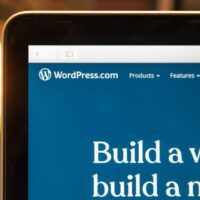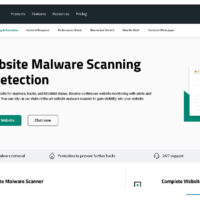The power button on an iPhone, also known as the Side button or Sleep/Wake button, is one of the most essential hardware components. It controls powering the device on and off, locking the screen, and activating certain shortcuts. When this button stops working due to hardware failure, accidental damage, or wear and tear, users often feel stuck. Fortunately, Apple provides multiple built-in accessibility features and alternative methods that allow you to continue using your iPhone effectively without relying on the physical power button.
This comprehensive step-by-step guide explains how to lock the screen, power off, and manage your iPhone when the power button is broken. It covers AssistiveTouch, software-based shutdown options, automation techniques, and practical troubleshooting tips. By the end, you will have a complete toolkit to keep your iPhone secure and functional without needing immediate hardware repair.
Understanding the Role of the Power Button
The power button is responsible for several critical functions:
- Locking and waking the screen: Quickly turns the display off to save battery and protect privacy.
- Powering the device on/off: Essential for restarting or shutting down the iPhone.
- Activating shortcuts: Used for emergency SOS, Apple Pay, and accessibility features.
- Taking screenshots: Combined with the volume button, it captures the screen.
- Force restarting: Helps recover from system freezes or crashes.
When the button fails, these functions become inaccessible unless you know the alternative methods. Apple has designed iOS with accessibility in mind, ensuring that users can still perform these actions through software-based solutions.
Method 1: Using AssistiveTouch
Enabling AssistiveTouch
AssistiveTouch is an accessibility feature that creates a floating on-screen button. This button provides access to hardware functions without needing physical buttons.
- Open Settings on your iPhone.
- Go to Accessibility.
- Select Touch.
- Tap AssistiveTouch and toggle it on.
Locking the Screen with AssistiveTouch
Once enabled, the floating button appears on your screen. To lock the screen:
- Tap the floating AssistiveTouch button.
- Select Device.
- Tap Lock Screen.
Powering Off with AssistiveTouch
AssistiveTouch also allows you to shut down your iPhone:
- Tap the AssistiveTouch button.
- Select Device.
- Tap and hold Lock Screen until the power-off slider appears.
- Slide to power off.
Method 2: Shutting Down via Settings
Apple introduced a software-based shutdown option in iOS. This method does not require the power button.
- Open Settings.
- Go to General.
- Scroll down and tap Shut Down.
- Slide to power off.
This option is especially useful if the power button is completely unresponsive. It ensures you can still restart or turn off your device when necessary.
Method 3: Using Siri
Siri can also help manage power functions. While Siri cannot directly lock the screen, it can initiate shutdown commands.
- Activate Siri by saying “Hey Siri” or tapping the AssistiveTouch Siri shortcut.
- Say “Turn off my iPhone.”
- Follow the on-screen instructions to confirm shutdown.
Method 4: Automations and Shortcuts
Apple’s Shortcuts app allows users to create custom automations. While it cannot directly power off the device, it can lock the screen or trigger useful actions.
- Lock Screen Shortcut: Create a shortcut that locks the screen using AssistiveTouch functions.
- Scheduled Lock: Automate screen locking at specific times to save battery.
- Accessibility Integration: Combine shortcuts with accessibility features for smoother control.
Method 5: Using Accessibility Features
Beyond AssistiveTouch, iOS offers other accessibility tools:
- Back Tap: Available on iPhone 8 and later, lets you double-tap or triple-tap the back of your phone to trigger actions like locking the screen.
- Voice Control: Enables full voice navigation, including commands to lock the screen.
- Switch Control: Provides alternative input methods for users with physical limitations.
Practical Troubleshooting Tips
Sometimes the power button may not be permanently broken but obstructed or dirty. Try these steps before assuming hardware failure:
- Remove the case: Ensure the case is not pressing against or blocking the button.
- Clean the button area: Dust or grime can prevent proper function.
- Restart via software: Use Settings > General > Shut Down to refresh the system.
- Update iOS: Software glitches can sometimes affect button responsiveness.
- Seek repair: If none of the above works, contact Apple Support or an authorized service provider.
Pro Tips
- Customize AssistiveTouch: Add shortcuts for Lock Screen and Restart to the top-level menu for faster access.
- Use Back Tap creatively: Assign Lock Screen to a double-tap gesture for convenience.
- Battery management: Locking the screen promptly helps conserve battery life when the power button is unavailable.
- Emergency SOS: Set up AssistiveTouch to quickly access SOS features since the power button normally triggers them.
- Repair considerations: If your iPhone is under warranty or AppleCare+, button repair may be covered.
Frequently Asked Questions
Can I restart my iPhone without the power button?
Yes. Use Settings > General > Shut Down, then connect your iPhone to a charger to restart.
Is AssistiveTouch safe to use long-term?
Absolutely. It is an official Apple feature designed for accessibility and long-term use.
Can Siri lock the screen?
No, Siri cannot lock the screen directly. Use AssistiveTouch or Back Tap instead.
Will Apple repair a broken power button?
Yes, Apple offers repair services. If under warranty, the repair may be free or discounted.
Does Back Tap work on all iPhones?
No, Back Tap is available only on iPhone 8 and later models running iOS 14 or newer.
Conclusion
A broken power button does not mean your iPhone is unusable. With AssistiveTouch, Settings-based shutdown, Siri commands, Shortcuts, and accessibility features like Back Tap, you can continue to lock and power off your device effectively. These solutions ensure your iPhone remains secure, functional, and convenient to use until you decide to repair or replace the hardware. By mastering these alternatives, you can maintain full control over your iPhone even without a working power button.