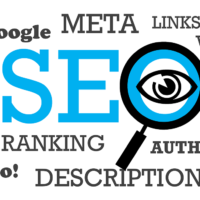To create a slideshow on Google Photos, follow these steps:
- Open Google Photos and select the photos you want to include in your slideshow. You can select multiple photos by holding down the Ctrl key (Windows) or the Command key (Mac) while clicking on each photo.
- Click on the “+” button in the top right corner of the screen and select “New movie” from the dropdown menu.
- Choose a theme for your slideshow by clicking on one of the available options. Each theme has a different set of effects and music to accompany your photos.
- Edit your slideshow by rearranging the order of the photos, adding or removing photos, or adjusting the duration of each photo. You can also add text slides to your slideshow by clicking on the “Text” button in the toolbar.
- Add music to your slideshow by clicking on the “Music” button in the toolbar and selecting a song from the available options. You can also upload your own music by clicking on the “Upload” button.
- Preview your slideshow by clicking on the “Preview” button in the toolbar. This will show you what your slideshow will look like when it’s finished.
- When you’re happy with your slideshow, click on the “Create movie” button in the top right corner of the screen. Google Photos will generate a video file of your slideshow, which you can download or share with others.
Creating a slideshow on Google Photos is a quick and easy way to showcase your photos and memories in a fun and engaging way.