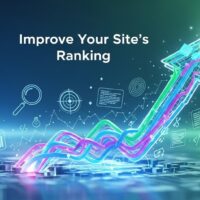Making a link clickable in various contexts (like emails, documents, websites, or social media) involves different steps depending on the platform you’re using. Below are instructions for several common platforms:
1. Gmail
In Gmail, you can make a link clickable by using the hyperlink feature:
- Compose a New Email: Click on the “Compose” button.
- Highlight Text: Select the text you want to turn into a clickable link.
- Insert Link: Click on the link icon in the toolbar at the bottom of the compose window (it looks like a chain link).
- Enter URL: A dialog box will appear. Enter the URL you want to link to in the provided field.
- Click “OK”: This will make the highlighted text a clickable link.
2. Microsoft Word
To make a link clickable in Microsoft Word:
- Highlight Text: Select the text you want to turn into a clickable link.
- Insert Link: Right-click on the selected text and choose “Link” from the context menu, or go to the “Insert” tab and click on “Hyperlink.”
- Enter URL: In the dialog box that appears, enter the URL in the “Address” field.
- Click “OK”: This will turn the highlighted text into a clickable link.
3. Google Docs
To make a link clickable in Google Docs:
- Highlight Text: Select the text you want to turn into a clickable link.
- Insert Link: Click the link icon in the toolbar (it looks like a chain link), or use the keyboard shortcut Ctrl+K (Cmd+K on Mac).
- Enter URL: A dialog box will appear where you can enter the URL.
- Click “Apply”: This will make the highlighted text a clickable link.
4. HTML (for websites and blogs)
To make a link clickable in HTML, use the <a> tag:
<a href="http://www.example.com">Click here</a>
Replace “http://www.example.com” with the URL you want to link to and Click here with the text you want to be clickable.
5. Social Media (e.g., Facebook, Twitter)
In most social media platforms, simply pasting the URL will automatically convert it into a clickable link once you post it. However, some platforms allow hyperlinking specific text:
- Facebook: Direct pasting of the URL.
- Twitter: Direct pasting of the URL.
- LinkedIn: When writing a post, you can click on the link icon to insert a URL and display it as a clickable link.
6. PDF Documents
To make a link clickable in a PDF, you typically need a PDF editor like Adobe Acrobat:
- Open the PDF: In Adobe Acrobat.
- Select the Link Tool: Go to “Tools” > “Edit PDF” > “Link” > “Add/Edit Web or Document Link.”
- Draw the Link Area: Use the cursor to draw a rectangle around the text or image you want to turn into a link.
- Set the Link Action: Choose “Open a web page” and enter the URL.
- Save the PDF: This will make the selected area clickable.
7. Markdown (for documentation and blogs)
In Markdown, you can create a clickable link with the following syntax:
[Click here](http://www.example.com)
Replace “http://www.example.com” with the URL and Click here with the text you want to be clickable.
By following these steps, you can make links clickable across different platforms and applications, enhancing the usability and navigation for your users or recipients.