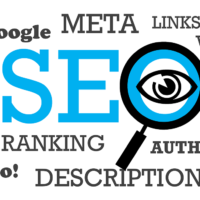To install WordPress using XAMPP, follow these steps:
- Download and install XAMPP: Download the latest version of XAMPP from the official website and install it on your computer. XAMPP is available for Windows, Mac, and Linux.
- Start the Apache and MySQL modules: Open XAMPP and start the Apache and MySQL modules from the control panel. These modules are required for WordPress to run.
- Download and unzip WordPress: Download the latest version of WordPress from the official website and unzip the files to a directory on your computer.
- Move the WordPress files: Move the unzipped WordPress files to the htdocs directory in the XAMPP installation directory. For example, if you installed XAMPP in the C:\xampp directory on Windows, you would move the files to C:\xampp\htdocs.
- Create a new database: Open your web browser and go to http://localhost/phpmyadmin. Create a new database for your WordPress installation by clicking on the “New” button in the left sidebar.
- Configure WordPress: Open your web browser and go to http://localhost/wordpress. Follow the prompts to configure WordPress, including selecting your language, entering your database information, and creating an admin account.
- Install WordPress: Once you have configured WordPress, click on the “Install WordPress” button to complete the installation process.
- Log in to your new WordPress site: Once the installation is complete, you can log in to your new WordPress site using the admin account you created during the installation process.
Installing WordPress using XAMPP is a great way to develop and test your website locally before you launch it to the public. Follow these steps to install WordPress using XAMPP and start building your website today.