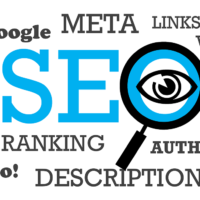Installing Windows 10 can seem daunting, but it’s a straightforward process if you follow the right steps. Whether you’re upgrading from an older version of Windows or installing it on a new device, this guide will lead you through each step to ensure a smooth installation.
What You Need Before Installation
- Windows 10 Installation Media: You can create a bootable USB drive or download the ISO file from the Microsoft website.
- A Computer: Make sure your PC meets the system requirements: 1 GHz processor, 1 GB RAM (32 bit) or 2 GB RAM (64 bit), and 20 GB of storage space.
- Backup Your Data: Always back up important files to avoid data loss during installation.
Creating Windows 10 Installation Media
To create a bootable USB drive, follow these simple steps:
- Visit the Microsoft Download Page.
- Download the Media Creation Tool and run it.
- Select the option to create installation media (USB flash drive or ISO). Follow the prompts to complete creating the media.
Step-by-Step Installation Process
- Insert the USB Drive: Plug in your USB drive containing the installation media.
- Boot from USB: Restart your computer and enter the boot menu (this usually involves pressing a key like F12, ESC, or DEL during startup). Select your USB drive.
- Windows Setup: You’ll see the Windows Setup screen. Select your language, time, and keyboard options, then click Next.
- Install Now: Click on the Install now button.
- Product Key: Enter your product key if prompted or choose the option to do it later.
- Choose Installation Type: Select Custom: Install Windows only (advanced) for a fresh installation.
- Select the Partition: Choose the partition where you want to install Windows 10. If necessary, format the partition.
- Installation: Windows will now start copying files. This process may take time, so be patient.
- Setup Preferences: After installation, you’ll be prompted to choose your preferences such as language, region, and privacy settings.
Final Steps
After completing the setup, make sure to install any necessary drivers by visiting your manufacturer’s website. You can also check for updates through Windows Update in the settings menu. This ensures your system runs smoothly with the latest features and security patches.
Finally, enjoy your new Windows 10 installation and explore the features it has to offer!