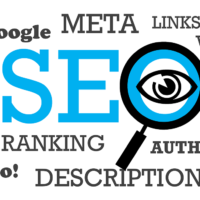Understanding the Amazon Fire Tablet
The Amazon Fire Tablet is a series of portable computing devices designed primarily for media consumption and general entertainment. Developed by Amazon, these tablets run on a customized operating system known as Fire OS, which is based on Android. The Fire Tablet offers a range of features accessible through its user-friendly interface, including access to Amazon Prime Video, Kindle eBooks, Audible audiobooks, and various Amazon services. However, while it provides a solid experience for Amazon-related content, the limitations of Fire OS can restrict broader functionality.
One of the key features of the Fire Tablet is its affordability, making it an attractive option for budget-conscious consumers. The devices are equipped with various display sizes and configurations, ensuring options suitable for varied preferences. Despite their capabilities, Fire Tablets lack native access to the Google Play Store, which can be a significant disadvantage for users accustomed to the extensive app ecosystem available on Android devices. Many essential applications and services commonly found on Android platforms are not directly available on Fire OS, leading to a restricted user experience.
This is where the need to install the Google Play Store on an Amazon Fire Tablet becomes evident. Users often express a desire for a broader range of applications, including popular social media platforms, productivity tools, and essential Google services such as Gmail and Google Drive. By installing Google Play, users can efficiently bridge the gap between Fire OS and the more extensive capabilities of Android, achieving greater flexibility and functionality in their daily use. Understanding the implications of Fire OS limitations underscores the advantages that come from integrating the Google Play Store, enhancing the overall value of the Amazon Fire Tablet.
Preparing Your Fire Tablet for Installation
Before attempting to install the Google Play Store on an Amazon Fire Tablet, it is essential to prepare your device adequately. The first step is to ensure your tablet is updated to the latest version of the Fire OS. You can check for updates by navigating to the Settings menu, selecting Device Options, and tapping on System Updates. Keeping your tablet updated helps minimize compatibility issues during the installation process.
The next critical step involves enabling the installation of applications from sources outside the Amazon Appstore. To do this, go back to the Settings menu and select Privacy & Security. Here, you will find an option labeled Apps from Unknown Sources. Toggle this feature to enable it, which will allow you to install apps that are not provided by Amazon’s official store. This step is crucial to successfully install the Google Play Store on your device.
It is advisable to back up your data before proceeding. While the installation process should not erase your files, it is always safer to take precautions.
You can back up your device by going to –
Settings, selecting My Account,
and tapping on Backup & Restore.
Ensure that both backing up your device and syncing your content are enabled. This way, if anything goes awry during the installation, you will have a backup of your apps and personal data.
Lastly, familiarize yourself with any potential risks associated with installing third-party apps. Although the Google Play Store significantly expands your app availability, it is crucial to only download trustworthy applications. By taking these preparatory steps, you will be well-prepared to install the Google Play Store on your Amazon Fire Tablet efficiently and safely.
Downloading and Installing Required APKs
To successfully install the Google Play Store on an Amazon Fire Tablet, you need to download two specific APKs: the Google Play Store APK and the Google Play Services APK. These files are not available on the Amazon Appstore, so it is essential to source them from reputable websites to avoid security risks. Popular sites known for safe APK downloads include APKMirror and APKPure.
Begin by using the Silk browser on your Amazon Fire Tablet to search for and download the necessary APK files. Navigate to the chosen website and locate the Google Play Store and Google Play Services APK entries. Before initiating the downloads, ensure that you select the appropriate versions that are compatible with your tablet’s operating system. For instance, if you have a Fire OS 7 device, look for the corresponding version of each APK. Once you have found the correct files, tap the download links, and they will be saved to your device.
After the APKs are downloaded, you will need to use a file manager to locate them. If your tablet does not have a built-in file manager, you can download one from the Amazon Appstore. Open the file manager, navigate to the “Downloads” folder, and locate the APKs you just downloaded. Before proceeding with the installation, ensure that your device is set to allow installations from unknown sources. To do so, go to Settings > Security & Privacy > Apps from Unknown Sources, and enable the Silk browser.
Now you can install the APKs by tapping on each file in the file manager. During the installation process, you will be prompted to grant necessary permissions. Follow the on-screen instructions to complete the installation. If you encounter issues such as an “App not installed” message, double-check that you are using the correct APK versions and that your device settings permit installations. Troubleshooting these common issues will help ensure a smooth installation of the Google Play Store on your Amazon Fire Tablet.
Finalizing the Installation and Using Google Play Store
After successfully completing the process to install the Google Play Store on an Amazon Fire Tablet, the next crucial steps involve logging into your Google account and configuring the necessary app permissions. Begin by launching the Play Store app, where you will be prompted to enter your Google account credentials. If you do not have a Google account, you can easily create one directly from this screen; simply follow the provided instructions. Signing in is vital as it allows you to access a wider range of apps and content that are otherwise unavailable.
Upon logging in, you may encounter requests for permission that the Google Play Store requires for optimal functionality. It’s advisable to review these permissions carefully and accept those that enhance the usability of your apps, such as access to contacts or location services. Allowing these permissions ensures a smooth experience when using applications downloaded from the Play Store.
Once you’ve completed these initial steps, you can begin to explore and install various applications. Utilize the search bar or browse through categories to find the apps that suit your needs. Essential applications that many users often consider downloading include popular options like Google Chrome for browsing, Spotify for music streaming, and Kindle for reading. Each of these apps will significantly enrich your Amazon Fire Tablet experience.
If you encounter any issues with the Google Play Store post-installation, such as crashes or errors while trying to download apps, here are some general troubleshooting tips: restart your device, ensure that your internet connection is stable, or reinstall the Play Store if necessary. By following these steps, you should enjoy the full benefits of having installed the Google Play Store on your Amazon Fire Tablet.