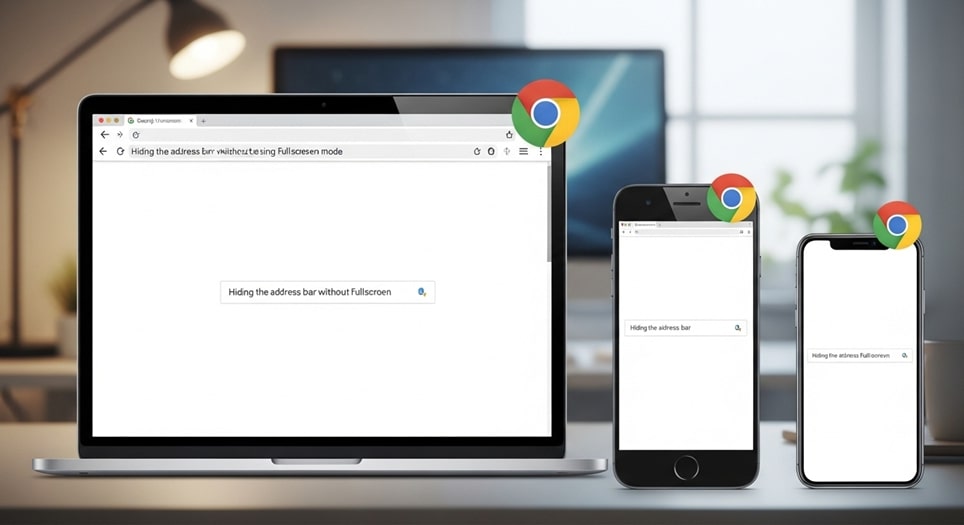
Hiding the address bar in Google Chrome can improve the browsing experience by providing more screen space, especially on mobile devices. While fullscreen mode is a common way to achieve this, there are other ways to hide the address bar on Chrome across different devices like Windows 10, Android, and iPhone without using fullscreen. This guide will walk you through these methods step by step.
Hiding the Address Bar on Windows 10
While Chrome for Windows doesn’t provide a direct feature to hide the address bar without entering fullscreen, you can still use a few workarounds to achieve a similar effect.
1. Use Chrome’s Application Mode
Chrome’s Application Mode allows you to open websites in a separate window that hides the address bar. This method does not require you to switch to fullscreen.
Steps:
-
Open Chrome and go to the website you want to view.
-
Click on the three-dot menu in the top-right corner.
-
From the dropdown menu, select More tools and then Create shortcut.
-
In the dialog box that appears, check the box labeled Open as window.
-
Click Create.
Now, the website will open in a separate window without the address bar. This is similar to an app-like experience and will provide more screen space for browsing.
2. Use a Custom Shortcut with Command Line
Another way to hide the address bar is by creating a custom shortcut that launches the website in application mode.
Steps:
-
Right-click on your desktop and select New > Shortcut.
-
In the location field, type the following command:
Replace
https://www.example.comwith the URL of the website you wish to open. -
Click Next, name your shortcut, and then click Finish.
This method will open the website without the address bar in a separate window when you click on the shortcut.
Hiding the Address Bar on Android
On Android devices, Chrome does not provide a built-in method to hide the address bar without using fullscreen. However, you can use the following methods to achieve a similar result.
1. Add the Website to Your Home Screen
Adding a website to your home screen creates a shortcut that opens the website in a window without the address bar, similar to an app.
Steps:
-
Open Chrome and navigate to the website you want to add.
-
Tap the three-dot menu in the top-right corner.
-
Select Add to Home screen.
-
Enter a name for the shortcut and tap Add.
The website will now appear on your home screen as an icon, and tapping it will open the website in a standalone window without the address bar.
2. Use a Third-Party Browser
Some third-party browsers, such as “Full Screen Browser” or similar apps, allow you to hide the address bar in full-screen mode.
Steps:
-
Download and install a third-party browser that supports fullscreen mode.
-
Open the browser and navigate to the website.
-
Use the browser’s settings to enable fullscreen mode, which hides the address bar.
While this method doesn’t work directly in Chrome, third-party browsers can provide a similar experience.
Hiding the Address Bar on iPhone
iPhone users can also hide the address bar in Chrome using specific features, although Chrome itself doesn’t offer a dedicated option for this outside of fullscreen.
1. Add the Website to Your Home Screen
Just like on Android, you can add a website to your iPhone’s home screen for a clean, app-like experience without the address bar.
Steps:
-
Open Chrome and go to the website you want to add.
-
Tap the three-dot menu in the bottom-right corner.
-
Select Add to Home screen.
-
Enter a name for the shortcut and tap Add.
The website will now appear on your home screen as an icon. When you tap on it, the website will open without the address bar in a standalone window.
2. Use Safari’s Fullscreen Mode
Although Chrome doesn’t have this feature on iPhone, Safari offers the ability to hide the address bar in fullscreen mode.
Steps:
-
Open Safari and go to the website.
-
Tap the Share button (the square with an arrow pointing up).
-
Select Add to Home Screen.
-
Enter a name for the shortcut and tap Add.
The website will now appear on your home screen, and tapping on it will open the website in Safari’s fullscreen mode, hiding the address bar.
Conclusion
While Chrome does not provide a built-in feature to hide the address bar on Windows 10, Android, or iPhone without entering fullscreen mode, there are several ways to achieve this effect. By using Chrome’s application mode on Windows or adding websites to your home screen on Android and iPhone, you can enjoy a cleaner browsing experience with more screen space. Although third-party browsers or Safari can also offer fullscreen-like experiences on mobile devices, these methods provide useful alternatives for hiding the address bar without sacrificing functionality.








