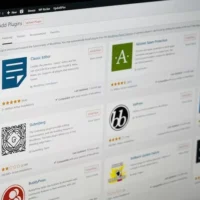The “bash: bin/magento: Permission denied” error is one of the most common and immediate roadblocks encountered by developers and system administrators working with the Magento command-line interface (CLI). This error, which occurs when attempting to execute standard Magento operations—such as clearing the cache, running setup commands, or managing modules—halts productivity instantly. Because the Magento CLI tool is the primary engine for maintenance, development, and deployment in any modern installation, resolving this specific denial of access is critical for maintaining a stable and functional e-commerce platform.
Understanding this error is the first step toward a permanent solution. Fundamentally, the issue stems from the underlying Linux operating system denying the user (or the script) the right to execute the bin/magento file. Unlike simply reading or writing a file, execution requires a specific permission flag, and often, correct file ownership, to be set on the system. When this flag is missing, or when the user attempting the command lacks the necessary privileges, the operating system throws the fatal “Permission denied” error, preventing the CLI tool from launching.
This comprehensive guide moves beyond temporary patches, providing a structured, three-tiered approach to troubleshooting. It starts with the simplest, most common fix—setting the execute bit—and progresses through systemic solutions involving file ownership management (chown) and full permission resets. By mastering these commands, administrators can not only resolve the immediate error but also establish a secure and stable permission scheme for the entire Magento installation.
I. Understanding the Linux Permission Model: The Foundation of the Error
The solution to the Magento CLI error lies within a foundational understanding of how Linux and other Unix-like operating systems manage access. Linux file permissions are structured around three core categories of users and three basic types of access, all of which are frequently represented using an elegant, if sometimes confusing, octal numeric system.
The Triad of Access: Owner, Group, and Others
Every file and directory in a Linux file system is assigned permissions that define who can interact with it. These permissions are assigned to a triad of categories:
- Owner (User): This is the individual user account that created the file or was assigned ownership of it via the chown command. This user typically has the highest level of control over the file.
- Group: This is the defined group of users who share access rights to the file. In a web server environment like Magento, this group often corresponds to the web server process (e.g., www-data or apache).
- Others: This category encompasses all other users on the system who are neither the owner nor members of the file’s primary group. Access for this group should be strictly limited for security.
The permissions themselves are comprised of three actions: r (read), w (write), and x (execute). The combination of these rights for the three user categories determines who can read the file, modify its contents, or run it as a program.
The Octal Value System (r=4, w=2, x=1)
While permissions can be managed using symbolic notation (e.g., u+x), system administrators commonly use the numeric, or octal, system for efficiency and clarity. Each permission type is assigned a numeric value: r (read) equals 4, w (write) equals 2, and x (execute) equals 1. By summing these values, a three-digit code is created, defining the permissions for the Owner, the Group, and Others, respectively. This system is crucial to interpreting standard Magento permissions:
- 7 (rwx): Full Permissions: This value is the sum of 4+2+1. It grants the user or category read, write, and execute permissions. This is typically applied to directories (like 755) or the file owner.In the context of the bin/magento file, the ‘x’ (execute) permission is the absolute requirement for the script to run as a program. Without the value of 1 being present, the system will not treat the file as executable, leading to the “Permission denied” error.
- 5 (r-x): Read and Execute: This value is the sum of 4+0+1. It allows reading and execution but prevents writing (modification). This is commonly applied to the Group and Others categories for standard directories, allowing access but prohibiting changes.This setting is vital for security. For example, if the Others category had ‘w’ permissions, any user on the system could modify critical Magento files.
- 4 (r–): Read Only: This value is simply 4+0+0. It allows viewing the file contents but prohibits modification or execution. This is the standard permission for most non-essential files within a secure Magento installation (like 644).The most common standard for Magento directories is 755 (Owner: rwx, Group: r-x, Others: r-x), and for files is 644 (Owner: rw-, Group: r–, Others: r–). The bin/magento script is the exception; it is a file that requires the execute bit (x) to be set, making it an immediate target for the denial error if the permissions are incorrectly applied.
Understanding these octal values provides the necessary context to move from simple trial-and-error fixes to systemic, secure permission management, guaranteeing that the solutions applied resolve the core issue without introducing unnecessary security risks.
II. Diagnosing the Root Causes of the Error
While the error message “Permission denied” is simple and direct, the root cause in a complex environment like a Magento server can be one of three primary system misconfigurations. Effective troubleshooting requires identifying which of these causes is currently active on your server.
Cause 1: Missing Execute Permission on the bin/magento File
This is, by far, the most frequent and simplest cause of the “Permission denied” error. The bin/magento file is a shell script that needs to be executable by the user running the command. In some hosting environments, during deployment, or after a file transfer, the execute permission (the ‘x’ bit) is stripped from the file, leaving only read and write permissions (e.g., 644).
When the user runs the command, the Linux kernel checks the permissions and finds the execute bit missing, leading the system to conclude that the file cannot be run as a program. This scenario is the easiest to fix, and administrators should always attempt this quick solution first, as it resolves the vast majority of cases.
Cause 2: Incorrect File Ownership (The Chown Problem)
A deeper and more problematic issue occurs when the file has the correct execute permission set, but the user attempting to run the command is not the owner and is not part of the correct user group. This is the classic chown problem.
A typical Magento setup involves at least two critical users:
- The SSH User (Developer User): The user account you log in with via SSH (e.g., devuser). This is the account running the bin/magento command.
- The Web Server User (PHP User): The account under which the web server (Apache, Nginx) and PHP-FPM processes run (e.g., www-data, apache, or nginx). This user must also have access to write to directories.
If the bin/magento file is owned by, for example, the root user or a different system user, your SSH user may still be denied execution rights, even if the “Others” permission bit is set, due to more restrictive User/Group settings or security policies. When this command fails, it indicates a deep ownership mismatch that requires the use of the chown command to transfer ownership and align user privileges.
Cause 3: Restrictive Permissions on Parent Directories
While less common, the “Permission denied” error can sometimes be deceptive, pointing to the bin/magento file when the real bottleneck is a restrictive permission on one of its parent directories. For a user to execute a file, they must first have execute permissions (the ‘x’ bit) on the directory containing the file, which in the case of Magento is the bin/ directory. In the context of directories, the execute permission allows the user to ‘enter’ or ‘traverse’ the directory structure.
If the user can’t traverse the /path/to/magento/bin directory, they cannot access the file inside. Furthermore, if the entire installation directory (/path/to/magento) has overly restrictive permissions (such as 700, which locks out everyone but the owner), most Magento processes, including the CLI, will fail. Troubleshooting this requires using the recursive chmod -R command to ensure directory permissions are correctly set to 755 throughout the installation.
III. The Quick Fix: Setting Execute Permissions
The fastest way to resolve the bin/magento permission error is to assume the simplest cause: the executable flag is missing. This solution is idempotent and safe, and it should always be the first command executed when encountering this error.
Step-by-Step: Granting the Execute Bit
This process ensures that the bin/magento file is properly flagged as an executable script within the Linux file system, immediately resolving issues arising from improper file transfers or incorrect default permission application.
Step 1: Access the Terminal and Navigate
First, log into your server via SSH using your development or deployment user account. Once logged in, navigate directly to the root directory of your Magento installation. If your application is located in the standard web root, you might use a command similar to the following:
cd /var/www/html/magento2
Step 2: Apply the Execute Permission Command
From the Magento root directory, execute the chmod command to set the execute permission for the file. The +x flag is used in symbolic mode to add the execute permission for all users (Owner, Group, and Others).
chmod +x bin/magento
The chmod command modifies the file mode bits. The +x syntax instructs the system to grant execution permission. Once run, you can immediately attempt to execute any Magento CLI command, such as checking the status of the cache:
php bin/magento cache:status
If the command executes successfully, the problem was a simple missing execute flag, and no further action is required for the file itself.
When This Fix Fails: Moving to Systemic Solutions
If, after applying chmod +x bin/magento, the “Permission denied” error persists, it is a strong indication that the issue is not simply the file’s executable status but rather an ownership mismatch or systemic permission conflict (Causes 2 and 3). At this point, the troubleshooting process must escalate to the chown command to align the user and group privileges across the installation.
IV. Systemic Solution: Mastering File Ownership (chown)
When the quick fix fails, the core issue is almost certainly related to file ownership. The user attempting to run the command must be recognized by the operating system as having sufficient authority over the bin/magento file. In shared environments, developer accounts often conflict with the dedicated web server process, leading to denials. The chown command is the definitive tool for fixing this issue.
Identifying the Web Server User and Group
Before changing ownership, you must accurately identify the user and group under which your web server (Apache or Nginx) runs. Misidentifying this user can lead to further permission issues, making the application unwritable by the web server process.
For Apache (httpd):
The most common method is to check the configuration file, typically /etc/httpd/conf/httpd.conf or /etc/apache2/apache2.conf. You can often filter for the relevant lines using grep:
egrep -i '^user|^group' /etc/httpd/conf/httpd.conf
Common Apache users/groups include apache or www-data.
For Nginx and PHP-FPM:
Nginx itself often runs under the user nginx, but PHP execution is usually handled by PHP-FPM. To find the active user and command, you can use the ps command:
ps -eo user,comm | grep nginx
This command lists running processes, showing the user (e.g., www-data or nginx) responsible for execution.
Once identified, these user/group names will be used in the chown command. For the sake of demonstration, we will use the common user:group combination of www-data:www-data.
Step-by-Step: Transferring Recursive Ownership
The goal is to ensure that the web server user is the designated owner of all files and directories, allowing the web application to read, write, and execute necessary resources, and granting the SSH user access via group permissions.
Step 1: Transfer Ownership of the Entire Installation
Navigate to the Magento root directory. Execute the chown command recursively (-R) to apply the new ownership to every file and folder:
sudo chown -R www-data:www-data /path/to/magento
This command changes the owner and the group of all files to www-data. Using sudo is usually necessary as the command transfers ownership from the current user to the web server user, which often requires root privileges.
Step 2: Finalizing the bin/magento Execute Permission
Although you may have run chmod +x earlier, it is best practice to explicitly ensure the bin/magento file has execute permissions specifically for the owner (the u+x flag) after the ownership transfer, confirming the system knows the new owner can run the script:
chmod u+x bin/magento
Step 3: Adding the SSH User to the Web Server Group (Crucial Step)
This step resolves the conflict between the development user (your SSH account) and the web server user (e.g., www-data). By adding your development user to the web server group, your account inherits the necessary group privileges (usually read and execute) to interact with files owned by the web server group, including the ability to run the bin/magento CLI without errors.
To add your current user (replace youruser with your SSH username) to the web server group (e.g., www-data):
sudo usermod -a -G www-data youruser
The -a -G options are vital because they append the new group to your user’s list of groups, preserving your user’s primary group and preventing system login issues. After running this command, you must log out and log back in (or start a new SSH session) for the group changes to take effect.
V. Comprehensive Permission Reset Strategy
Sometimes, simply fixing ownership or the execute bit is not enough. If permissions have become corrupted, overly permissive, or overly restrictive across the entire installation, a full, systemic reset is required. The goal is to return all files and directories to the official, secure Magento default settings.
The Default Magento Permission Settings
Magento requires two core permission settings for its files and directories to function securely and efficiently:
- Files: Standard files should use 644 permissions. This grants the Owner read/write access and the Group and Others read-only access. This prevents unauthorized writing to PHP scripts or configuration files.
- Directories: Standard directories should use 755 permissions. This grants the Owner full (read, write, execute) access, and the Group and Others read and execute access. The execute permission is necessary here for users to traverse or ‘enter’ the directory.
A comprehensive reset involves using the powerful find command in combination with chmod to apply these settings recursively based on the type of file system object (file or directory).
Step-by-Step: Full Permission Reset Script
Execute these commands from your Magento root directory only, ensuring you have the necessary sudo privileges.
Step 1: Set Permissions for All Directories (755)
This command finds all objects of type ‘d’ (directory) and executes chmod 755 on them:
find. -type d -exec chmod 755 {} ;
Step 2: Set Permissions for All Files (644)
This command finds all objects of type ‘f’ (file) and executes chmod 644 on them:
find. -type f -exec chmod 644 {} ;
Step 3: Re-Apply Execute Permission to bin/magento
Because the previous command set all files to 644, which removes the execute bit, the critical bin/magento script must be reset to executable:
chmod u+x bin/magento
Dealing with Sensitive and Writable Directories
The standard 644/755 settings cover most of the application, but certain directories require elevated permissions because Magento needs to write dynamic data to them during runtime. These directories include cache, logs, session data, and generated code.
The following directories are critical and often require more permissive settings, usually 775 (Owner/Group: Full, Others: Read/Execute) or temporarily 777 during development, though 775 is preferred for security:
- /var: This directory holds logs, cache, sessions, and lock files. It needs to be fully writable by the web server group.If the web server cannot write to the var directory, the application will fail to cache data, record logs, or manage sessions, leading to immediate failure or degraded performance. Setting this to 775 after proper chown is the secure standard.
- /generated: This directory contains dynamically generated code, like proxies and interceptors. It is essential for runtime operation.PHP needs to write to this directory constantly, especially in developer mode. If permissions are too strict, code generation will fail silently or throw errors, impacting application logic and functionality.
- /pub/static & /pub/media: These directories hold static view files and user-uploaded media. They need read access for all users (Others) and write access for the owner/group.If pub/static is not readable, visitors will see a broken storefront without CSS or JavaScript. If pub/media is not writable, image uploads via the admin panel will fail, leading to poor user experience and content management issues.
- /app/etc: This directory contains configuration files like env.php and module configuration XML files.The setup command needs to write to the env.php file, making it a sensitive target. The file should usually be protected with 644 or 660 permissions after installation is complete to prevent unauthorized modification by group or other users.
- /vendor: This directory holds Composer dependencies. While it doesn’t need write access during general operation, it needs it during Composer updates.During a Composer update or module installation, the SSH user needs full control to install, remove, and update packages. Keeping ownership correct (aligned with the SSH user or a shared group) is essential for successful dependency management.
A dedicated script combining the necessary steps, ensuring ownership is correct and then applying specific, high-privilege permissions to the writable directories, is the most robust way to guarantee stability:
sudo chown -R www-data:www-data.
sudo find. -type f -exec chmod 644 {} +
sudo find. -type d -exec chmod 755 {} +
sudo find var generated vendor pub/static pub/media app/etc -type f -exec chmod g+w {} +
sudo find var generated vendor pub/static pub/media app/etc -type d -exec chmod g+ws {} +
sudo chmod u+x bin/magento
VI. Advanced Troubleshooting for Persistent Denials
When the quick execute fix, the comprehensive ownership change, and the full permission reset all fail, the problem has escalated beyond simple file permissions. The remaining culprits are almost always system-level security modules or environmental conflicts unique to Magento’s operational modes.
Magento Modes and File Permissions
Magento’s operational mode (Developer, Default, or Production) fundamentally changes the application’s file access requirements, impacting how permissions need to be set.
- Developer Mode: In this mode, static view files are generated on every request, and uncaught exceptions are displayed in the browser. The system requires extensive write permissions for the web server user, particularly within the /var and /generated directories, as code and metadata are written frequently.Since files are generated on the fly, the user executing the web process must have write access to maintain performance and reflect code changes immediately. This is why more permissive settings like 775 or temporary 777 are sometimes used in non-production development environments.
- Production Mode: This mode prioritizes performance and security. Static assets are expected to be deployed beforehand via setup:static-content:deploy, and the system relies heavily on caching. Exceptions are written to logs, not displayed.In this high-security environment, the Magento docroot can and should have read-only permissions (e.g., owned by root and readable by the web server group). Write access is only needed for the /var and /pub/media directories, significantly minimizing the attack surface. If you are in Production mode and permission errors occur, it usually means the web server user is trying to write to a read-only area, or the static content was not deployed correctly.
Administrators should always confirm the current Magento mode when troubleshooting, as the correct permission strategy for Developer mode (highly writable) is diametrically opposed to Production mode (highly restrictive).
Security Modules: SELinux and AppArmor
Security-Enhanced Linux (SELinux) and AppArmor are Mandatory Access Control (MAC) systems that add an extra layer of security beyond traditional Linux Discretionary Access Control (DAC) permissions (owner, group, others). These modules can deny file access even if the standard chmod 777 has been applied, as they check the security context or label of the file against the policy allowed for the executing user or process.
If permission errors persist despite correct chown and chmod application, SELinux or AppArmor is the likely culprit. For SELinux, the issue is often an incorrect security context, preventing the web server (usually running as httpd_t or similar) from accessing files labeled for another process.
The solution involves using the chcon command to manually set the correct security context for the Magento directories. For example, to set the context of the session directory in a typical Magento folder:
chcon -R -t httpd_var_lib_t /var/www/html/magentofoldername/var/session
This command explicitly tells SELinux that the specific directory should be labeled as a directory that the HTTP daemon is allowed to read and write to.
Utilizing Access Control Lists (ACLs)
In highly complex or shared hosting environments, maintaining permissions using just owner and group can be insufficient, especially when multiple users need granular access. Access Control Lists (ACLs) provide a more flexible mechanism, allowing administrators to define specific read, write, and execute permissions for individual users or groups outside of the traditional triad.
Tools like setfacl allow for this fine-grained control. For instance, you could grant a specific deployment user write access to only the vendor directory without making the entire group writable. While ACLs introduce complexity, they offer the highest level of granularity for managing access in environments where multiple user accounts must coexist and interact with the Magento file system safely.
VII. Best Practices for Permission Prevention
The best way to fix the “Permission denied” error is to prevent it from ever happening. By following industry best practices for file system management, administrators can create a stable environment that minimizes the chance of user conflicts and execution failures.
Principle of Least Privilege (PoLP)
The principle of least privilege dictates that any user, program, or process should have only the minimum permissions necessary to perform its function. This is why administrators must avoid the broad application of the 777 permission, which grants full read, write, and execute access to every user on the system (Owner, Group, and Others). While 777 instantly resolves permission problems, it creates a massive security vulnerability, allowing malicious scripts or unauthorized users to modify core application files.
Instead, leverage the 775 permission for shared, writable directories like var/ and generated/. This setting retains full control for the Owner and Group (which should be the web server group) but restricts Others to only read and execute, protecting the system from external compromise while allowing necessary internal operations.
Dedicated Deploy Users and Groups
A consistent deployment strategy relies on using a dedicated system user for all CLI operations and deployments. This user should be a member of the web server group (e.g., www-data) and should be the one running Composer updates and executing the bin/magento commands.
By ensuring the deployment user is properly affiliated with the web server group via the usermod -a -G command, all newly created files will automatically be owned by this user and affiliated with the web server group, minimizing ownership conflicts and preventing the sporadic appearance of the “Permission denied” error during daily operations.
Cron Job Consistency
Magento relies heavily on Linux cron jobs for asynchronous operations like re-indexing, cache management, and email processing. If the cron jobs are running under a different user than the primary web server user, they may encounter permission errors when trying to write to directories that have been secured with 755 or 644 permissions, leading to silent process failures.
It is crucial to verify that the Magento cron jobs are configured to run under the correct web server user. If, for instance, the cron jobs are running as root while the application is configured for www-data, ownership mismatches will occur every time the cron runs, necessitating repeated chown and chmod commands.
VIII. In-Depth Breakdown of Critical Permissions
To provide a clear, preventative framework, the following detailed list outlines the recommended permissions for various critical file and directory types within a secure Magento installation, replacing general rules with specific octal values and their implications. This prescriptive approach is crucial for maintaining both security and operational stability.
- Standard PHP Scripts and Configuration Files (644):The setting 644 grants the file owner read and write access, while the group and others are restricted to only read access. This is the baseline security setting for almost all application files, including PHP scripts, template files, and most XML configurations. It ensures that the web server can read the code to execute the application, but it prevents the web server (and others) from modifying the files, thus thwarting potential security exploits that attempt to inject malicious code.
- Standard Directories Requiring Traversal (755):The 755 setting grants the directory owner full read, write, and execute permissions, while the group and others retain read and execute access. The execute permission (‘x’ or value 1) is vital for directories, as it allows the user or process to enter or ‘traverse’ the directory structure. This is the standard setting for almost all non-dynamic directories in the Magento file system, allowing the web server to access necessary files within them without granting the ability to create new files or delete existing ones.
- Writability-Critical Directories (775):This setting grants full read, write, and execute permissions to both the owner and the group, while restricting others to read and execute only. Directories like var/cache, var/log, generated/code, and pub/media should use 775 permissions, owned by the SSH user and grouped under the web server group (e.g., devuser:www-data). This setup allows the developer (owner) to manage files and the web server (group) to write runtime data, ensuring stability without compromising the security of the wider system.
- Sensitive Configuration Files (660 or 600):The sensitive app/etc/env.php file holds database credentials and encryption keys. A 660 permission restricts access to the owner and the group (both read/write) while blocking access entirely for others. In highly secure Production mode environments, administrators may even use 600, which restricts all access to only the file owner. This measure is a critical line of defense against information disclosure attacks.
- Shared Execution Directories (775):The pub/static directory, which contains deployed static content, is critical. While the files inside are typically 644, the directory structure itself needs to be accessible. By keeping pub/static and similar shared directories at 775, they are secure against outside users yet fully functional for the web server and the deployment user, enabling static content deployment and dynamic generation during necessary phases.
- Log and Cache Files (664):Log and cache files are frequently written to by both the owner and the group. The 664 permission allows the owner and the group to read and write, while others can only read. This is a secure standard for these files, ensuring that the system can record logs and update the cache without external write vulnerabilities.
IX. Advanced Commands for Specific Directories
While the full permission reset script (Section V) is a great starting point, expert administration requires surgical precision, particularly when modifying file system attributes that can impact Composer updates or dynamic file generation. The following commands emphasize targeted permissions using symbolic mode (g+w) to grant write access specifically to the shared web server group, minimizing risks associated with blanket octal changes.
Targeted Permissions for Shared Resources (Group Write Access)
The most common scenario requiring elevated permissions is the need for the web server group to write to specific directories like var/, generated/, and vendor/. The g+w symbolic notation adds write permission specifically for the file’s group, without affecting the owner or others.
1. Setting Group Write Access for Writable Directories:
This command finds all files and directories within the critical paths and grants the group write access (g+w):
sudo find var generated vendor pub/static pub/media app/etc -type f -exec chmod g+w {} + sudo find var generated vendor pub/static pub/media app/etc -type d -exec chmod g+w {} +
By using the + operator at the end, these commands run much faster than the older ; format because they execute chmod once for a batch of files rather than executing it separately for every single file found. This is a significant optimization for large Magento installations.
2. Setting the SetGID Bit for Directories:
To prevent future ownership conflicts, the SetGID (Set Group ID) bit is highly recommended for all major Magento directories. When the SetGID bit is applied to a directory, any new file or directory created inside it automatically inherits the group ownership of the parent directory, not the primary group of the user who created it.
To set the SetGID bit (represented by the ‘s’ in the execute position for the group):
sudo find var generated vendor pub/static pub/media app/etc -type d -exec chmod g+ws {} +
This ensures that regardless of whether the file is created by the SSH user or the web server user, the group remains the web server group (e.g., www-data), guaranteeing seamless write access for the PHP process and eliminating the most frequent cause of the “Permission denied” error during runtime.
Finalizing the Executable
As a final step after any recursive permission changes, always re-confirm the executable status of the bin/magento script. This simple command is the ultimate confirmation that the core CLI tool is ready for use under the new, secure permission structure:
sudo chmod u+x bin/magento
X. Troubleshooting Logs and Tools
When all standard permission fixes fail, the system is signaling a non-standard issue—either an advanced security module is interfering, or a configuration outside the file system is causing the denial. At this point, expert administrators turn to system logs and advanced Linux diagnostic tools.
Analyzing Server Logs for Denial Clues
The initial permission denied error in the bash shell is often a symptom, not the root cause. Deeper clues about why the denial occurred are often logged by the systems involved:
- Web Server Error Logs (Apache/Nginx):These logs (typically found in /var/log/apache2/error.log or /var/log/nginx/error.log) often show explicit messages detailing which user attempted to access which file and why access was denied. If the denial is occurring during a web-initiated process (like static content deployment via the web interface), this log will provide the exact time and context of the failure, often pointing to the restrictive permission or the user making the request.
- PHP-FPM Logs:If PHP-FPM is running as a separate service (which is common for performance), its logs may contain critical information about resource access failures, especially during execution of complex CLI commands. Checking the PHP-FPM log for messages related to the Magento directory can reveal if the PHP process itself is misconfigured or running under an unexpected system user.
- SELinux/AppArmor Audit Logs:If SELinux or AppArmor is enabled, the primary system logs (like /var/log/audit/audit.log or the kernel logs) will record MAC denials. These logs are often highly detailed, stating the security context of the attempted operation and the policy rule that blocked it. If you see denials logged here, it confirms that MAC is the problem, not DAC, leading directly to the chcon solution.
Using Advanced Linux Tracing Tools
For the most obscure permission issues, Linux provides powerful diagnostic tools that can trace file system and process activity in real-time, offering a forensic view of the problem:
- strace:The strace utility traces system calls and signals, providing an exhaustive list of every file the system attempts to open or access when a command is executed. Running strace on the bin/magento script will reveal the precise moment the system attempts to access a file and where the denial (an explicit EACCES or ENOENT system call) occurs. This is invaluable for identifying a file or directory that is unexpectedly locked.
- lsof (List Open Files):The lsof tool lists all open files and the processes that opened them. While less direct for a permission denial, running lsof can help confirm which user or process is actively holding a lock or using a file, which can sometimes interfere with permission changes or command execution. This is particularly useful in troubleshooting environment inconsistencies.
Conclusion
Resolving the “bash: bin/magento: Permission denied” error is a fundamental rite of passage for any Magento system administrator. The solution is rarely complex but demands a methodical approach that respects the underlying Linux permission hierarchy. This comprehensive guide details a clear progression from the simplest fix to the most systemic resolutions.
The core of a stable Magento system rests on three pillars of permission management: first, ensuring the bin/magento file has the necessary execute bit (chmod +x bin/magento); second, confirming that file ownership is correctly aligned with the web server and developer users (chown and usermod -a -G); and third, maintaining a secure permission structure (644 for files, 755 for directories) while granting specific group write access (775 and SetGID) to critical runtime folders like var/ and generated/. By implementing these systemic fixes and adopting best practices like the Principle of Least Privilege and consistent user deployment, administrators can eliminate chronic permission problems, securing the installation against both operational failures and security vulnerabilities, ensuring a smooth and efficient e-commerce deployment.