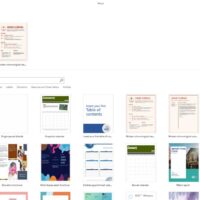Enable 4K Content on the Amazon Fire TV
Watching movies and TV shows in 4K Ultra HD can drastically improve your viewing experience, offering four times the resolution of standard HD. If you own an Amazon Fire TV and want to unlock its full potential, here’s everything you need to know to enable 4K content the right way.
1. Confirm That Your Devices Support 4K
Before enabling 4K content, ensure all your hardware components meet the necessary requirements.
✅ Check If Your Fire TV Supports 4K
Some Fire TV models are built for HD streaming only. To verify your model:
-
Navigate to Settings > My Fire TV > About.
-
Look for the Model Name.
-
Fire TV devices that support 4K usually have model numbers that begin with “AFT” (e.g., AFTMM for Fire TV Stick 4K, AFTKA for Fire TV Cube).
Pro Tip: Most modern Fire TV models such as:
-
Fire TV Stick 4K
-
Fire TV Stick 4K Max
-
Fire TV Cube (2nd Gen and above)
-
Fire TV Omni Series
support 4K streaming natively.
✅ Verify That Your Television is 4K-Capable
A 4K streaming device won’t display 4K resolution unless the TV supports it.
-
Look for the “4K Ultra HD”, “UHD”, or “HDR” logo on the box or back panel of your TV.
-
Alternatively, check your TV’s settings menu or model specifications online.
✅ Confirm HDMI Port Compatibility
Some older TVs may have only one HDMI port capable of handling 4K at 60Hz.
-
Refer to your TV’s manual and ensure your Fire TV is plugged into a HDMI 2.0 or HDMI 2.1 port labeled as HDCP 2.2 compatible.
2. Ensure You Have Fast and Stable Internet
4K streaming consumes a large amount of data and requires fast internet speeds.
✅ Run a Speed Test on Fire TV
-
Go to Settings > Network
-
Select your connected Wi-Fi network.
-
Click on Speed Test (available on newer versions of Fire OS).
-
A download speed of at least 15 Mbps is the minimum for 4K content, but 25 Mbps or more is recommended for smoother playback.
✅ Upgrade Your Router if Needed
For best results:
-
Use a dual-band router (2.4 GHz and 5 GHz).
-
Place your Fire TV closer to the router, or use an Ethernet adapter if you’re facing lag or buffering on Wi-Fi.
3. Adjust Fire TV Settings for 4K Playback
Once compatibility is confirmed, follow these steps to enable 4K resolution:
-
Open Settings on your Fire TV.
-
Go to Display & Sounds.
-
Select Display.
-
Choose Video Resolution.
-
Set the resolution to Auto.
By choosing Auto, the Fire TV will dynamically switch to the highest supported resolution based on the video and your TV’s capabilities. When a 4K-compatible stream is available, the Fire TV will output in native 4K.
4. Start Watching 4K Content
Many apps on Fire TV offer 4K content, including:
-
Prime Video
-
Netflix (Premium Plan)
-
Disney+
-
YouTube
-
Apple TV
-
HBO Max
When browsing content in these apps:
-
Look for titles marked with “4K”, “UHD”, or “HDR” badges.
-
Not all content in these apps is 4K-enabled — even on 4K-compatible services.
5. Troubleshooting: If You Don’t See 4K Resolution
If your content still plays in HD or lower, try the following:
-
Restart your Fire TV: Sometimes a simple reboot enables newly updated resolution settings.
-
Double-check HDMI port compatibility: Use only HDMI 2.0 or higher ports.
-
Ensure HDCP compliance: Use an HDMI cable rated for 4K or HDCP 2.2.
-
Switch video resolution manually: Instead of Auto, try setting it directly to 2160p 60Hz.
-
Update your Fire TV software: Go to Settings > My Fire TV > About > Check for Updates.
6. Data Usage Considerations for 4K Streaming
Streaming in 4K consumes more bandwidth than HD.
| Resolution | Data Usage per Hour |
|---|---|
| SD (480p) | ~0.7 GB |
| HD (1080p) | ~1.5–3 GB |
| 4K (2160p) | ~7–10 GB |
If you’re on a metered internet plan, monitor your usage or set data caps within your router settings.
7. Additional Tips for the Best 4K Experience
-
Use a premium HDMI cable: Cheap or outdated cables may not support 4K.
-
Disable unnecessary background apps in Fire TV for better performance.
-
Use a soundbar or AV receiver that supports 4K passthrough if you’re routing audio externally.
FAQ: Enabling 4K on Fire TV
Q: Does every Fire TV Stick support 4K?
A: No. Only select models like the Fire TV Stick 4K, 4K Max, and Fire TV Cube support 4K playback.
Q: What if my TV is only Full HD?
A: You can still use Fire TV, but content will be downscaled to 1080p — you won’t get 4K resolution.
Q: Is HDR the same as 4K?
A: No. HDR (High Dynamic Range) improves color and contrast, while 4K refers to resolution. Many 4K titles also support HDR for a better visual experience.
Final Thoughts
Setting up your Fire TV to stream in 4K can significantly enhance your entertainment setup. With the right hardware, internet speed, and configuration, you’ll enjoy crisp visuals, vibrant colors, and smoother playback. Whether you’re watching action-packed blockbusters or nature documentaries, 4K brings everything to life in stunning detail.
If you’re looking to upgrade your streaming setup even further, consider exploring Dolby Atmos audio or pairing your Fire TV with a dedicated sound system.