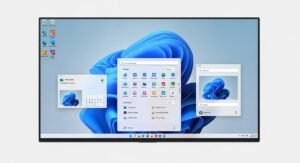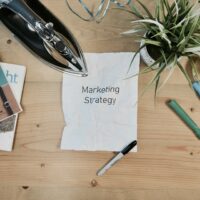Creating a stunning PowerPoint presentation requires meticulous attention to design, and one of the most critical design elements is your choice of fonts. A custom, non-standard font can elevate your slides, reinforce your brand identity, and create a professional aesthetic that sets your work apart. However, this visual power comes with a significant risk: if you share or present your slides on a computer that does not have your chosen fonts installed, PowerPoint will substitute them with a default font. The result is often a jumbled, misaligned, and visually disappointing mess that undermines your hard work. Font embedding is the essential solution to this pervasive problem, guaranteeing that your presentation appears exactly as you designed it, regardless of the device or platform.
This comprehensive guide will walk you through the complete process of embedding fonts in PowerPoint. We will cover not only the basic steps but also delve into why it’s necessary, how to choose the right embedding options for your situation, and how to troubleshoot common issues. By the end, you will have the knowledge to confidently preserve your presentation’s visual integrity in any scenario, from a critical boardroom pitch to a widely distributed report.
The core function of font embedding is to package the actual font files (or a subset of them) directly within your PowerPoint (.PPTX) file. When you open the presentation on another computer, PowerPoint reads the embedded font data first, allowing it to display and even edit the text with your intended typeface, even if that font is not installed on the new system. This is different from simply using a font; embedding ensures its portability.
Detailed Steps for Embedding Fonts in PowerPoint
The process for embedding fonts is straightforward but varies slightly between Windows and macOS versions of PowerPoint. We will cover both platforms. It is crucial to complete these steps on the computer where the presentation was originally created and where the desired fonts are installed.
For PowerPoint on Windows:
- Open Your Presentation: Launch PowerPoint and open the presentation file you wish to finalize.
- Access PowerPoint Options: Click on the File tab in the top-left corner to enter the Backstage view. At the very bottom of the sidebar, click on Options.
- Navigate to Save Settings: In the PowerPoint Options dialog box, select the Save category from the list on the left-hand side.
- Locate Font Embedding Settings: Scroll down within the Save options until you find the section titled Preserve fidelity when sharing this presentation.
- Enable and Choose Embedding Option: Check the box next to Embed fonts in the file. Below this, you will see two crucial radio buttons:
- Embed only the characters used in the presentation (best for reducing file size): This is the recommended option for most final versions you plan to share or present. It includes only the specific letters, numbers, and symbols you’ve used. It prevents others from fully editing the text with your font but keeps the file size manageable.
- Embed all characters (best for editing by other people): Choose this option if you are sending the file to a colleague who needs to make significant text edits and must have access to the complete font. Be aware that this can dramatically increase the file size.
- Save Your Presentation: Click OK to close the dialog box. You must now save your presentation. Use File > Save As and ensure you are saving it in the modern .pptx format (not the older .ppt). The font data will be embedded during this save process.
For PowerPoint on macOS:
- Open Your Presentation: Launch PowerPoint and open your file.
- Access Preferences: From the menu bar at the top of the screen, click on PowerPoint and then select Preferences.
- Open Save Settings: In the Preferences window, click on the Save icon.
- Enable Font Embedding: Under the Font Embedding section, check the box for Embed fonts in the file.
- Choose Embedding Option: Similar to Windows, you will typically have options akin to “Embed only used characters” and “Embed all characters.” Select the one that fits your needs for file size versus editability.
- Save Your File: Close the Preferences window and save your presentation using File > Save to embed the fonts.
After saving, a quick way to verify the fonts are embedded is to check the file’s properties (on Windows, right-click the file > Properties > Details) or to try opening it on a computer known not to have the fonts installed.
Pro Tips for Advanced Font Management
Mastering the basic steps is just the beginning. These pro tips will help you handle complex scenarios and optimize your workflow.
- Understand Font Licensing: Not all fonts are legally embeddable. Fonts have licenses that dictate how they can be used and distributed. Many free fonts from sites like Google Fonts or DaFont are often freely embeddable for personal and commercial use (always check the license). Premium fonts from foundries like Adobe or Hoefler&Co. usually allow embedding in documents for print and viewing but may restrict embedding for editing. If you are distributing a presentation commercially, it is your responsibility to ensure you have the right to embed the font.
- Test on a Target Device: Before a critical presentation, always test your file on the actual computer and projector you will be using, or at least on a different machine without your fonts. This is the only way to be 100% certain your embedding worked correctly.
- Handle Missing Font Warnings: If you open a presentation and PowerPoint warns you about missing fonts, it means fonts are not embedded. You can choose to replace them temporarily, but for a permanent fix, you must open the file on the original computer, enable embedding as described above, and resave it.
- Reduce File Size Strategically: If your file becomes too large after embedding, first try using the “Embed only used characters” option. Additionally, compressing images (Picture Format > Compress Pictures) and removing editing data (File > Info > Inspect Document) can significantly reduce size without affecting visual quality.
- Use Theme Fonts for Consistency: For long-term branding, define your custom fonts within the Slide Master as Theme Fonts (Headings and Body). This makes it easier to apply them consistently across slides and future presentations, and the embedding setting will apply to these theme fonts as well.
Common Troubleshooting and FAQs
Even when you follow the steps correctly, you might encounter issues. This section addresses the most common problems and questions.
Q: I embedded the fonts, but they still don’t show up correctly on another computer. What went wrong?
A: Several factors could be at play. First, double-check that you saved the presentation after enabling the embedding option. Second, ensure you saved in the .pptx format; older .ppt formats have limited embedding support. Third, the font license may prevent embedding for viewing. Try using a font with a known-permissive license (like those from Google Fonts) to test the process. Finally, the other computer might have an extremely old version of PowerPoint that doesn’t support modern embedding; ensuring compatibility mode is off can help.
Q: Why is my PowerPoint file so huge after embedding fonts?
A: This happens almost exclusively when you choose “Embed all characters” for a complex font family (e.g., one with many weights and styles like Light, Regular, Bold, Italic, Black, etc.). Each style is a separate font file. Switching to “Embed only used characters” is the most effective fix. Also, if you used multiple decorative fonts, consider simplifying your font palette.
Q: Can I embed fonts in PowerPoint Online or Google Slides?
A: PowerPoint for the web does not support font embedding in the traditional sense. Your best bet is to use fonts that are available by default in PowerPoint Online or use the desktop app to embed fonts before uploading the file to OneDrive or SharePoint. Google Slides has a different approach; you can add custom fonts via the font menu, but they are linked from Google’s library and require an internet connection for the recipient to view them correctly if they aren’t using Chrome/Google’s system.
Q: What’s the difference between embedding and subsetting?
A: Subsetting is a technical term for what happens when you choose “Embed only the characters used.” Instead of embedding the complete font file with thousands of glyphs, PowerPoint extracts and packages only the specific characters (e.g., “A”, “b”, “5”, “%”) that appear in your presentation. This is why it saves so much space.
Q: How do I know if a font’s license allows embedding?
A: You need to read the End User License Agreement (EULA). For installed fonts on Windows, you can sometimes check properties (right-click the font file in C:\Windows\Fonts > Properties > Details). Look for entries like “Embedding” which might say “Editable,” “Preview & Print,” or “Restricted.” Fonts marked “Installable” or “Editable” are generally safe for most embedding. When in doubt, contact the font vendor or use a font from a reputable free source with clear licensing.
Beyond Basic Embedding: Best Practices for Professional Use
For professionals who regularly create and distribute presentations, font embedding should be part of a broader quality assurance checklist.
- Create a Brand Template: Develop a PowerPoint template file (.potx) with your brand fonts already set as Theme Fonts and with font embedding enabled by default in the template’s save settings. This ensures every new presentation starts with the correct, embeddable settings.
- Educate Your Team: If you work in an organization, create a simple one-page guide (based on this article) for your team. Consistent use of embedded fonts maintains brand professionalism across all departments.
- Consider PDF as a Final Output: For distributing a presentation that is final and should not be edited, saving as a PDF is an excellent alternative. When you export to PDF from PowerPoint (using “Save As” and choosing PDF), ensure you select the option “ISO 19005-1 compliant (PDF/A)” or check “Embed fonts” in the PDF options. This bakes the font outlines into the PDF, guaranteeing perfect appearance.
- Audit Your Font Portfolio: For businesses, curate an official, licensed font portfolio. This simplifies design choices, ensures legal compliance, and makes font embedding a standard, worry-free process.
Conclusion
Embedding fonts in PowerPoint is a non-negotiable step for anyone serious about professional presentation design and reliability. It is the definitive safeguard against the frustrating and unprofessional spectacle of font substitution, ensuring that your carefully chosen typography travels seamlessly with your file. By following the detailed steps for your operating system, understanding the critical choice between embedding subsets or full fonts, and adhering to font licensing laws, you take complete control over your presentation’s visual destiny. Incorporating the advanced tips on file size management, testing, and template creation will elevate your workflow from reactive fixing to proactive quality assurance. Ultimately, this technical skill empowers you to focus on your message, confident that your design will deliver it with the impact and consistency you intended, anywhere in the world.