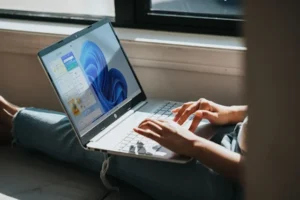If you’re using an older PC, a laptop with limited memory, or just someone who prioritizes speed over visual flair, you may have noticed that Windows 10’s subtle—and sometimes not-so-subtle—animations can introduce a perceived lag. These graphical flourishes, such as windows fading in and out, menus sliding, and taskbar icons bouncing, are designed to make the operating system feel modern and fluid. However, they consume Graphical Processing Unit (GPU) and Central Processing Unit (CPU) resources, and crucially, they add small, intentional delays to actions that would otherwise be instantaneous.
Disabling these animations is one of the quickest and easiest ways to give your Windows 10 system a noticeable responsiveness boost. By cutting out the visual “fluff,” you allow the system to execute commands, like opening the Start Menu or minimizing a window, immediately rather than waiting for the animation cycle to complete. This comprehensive guide will walk you through the various methods of turning off these visual effects, from simple toggle switches to more granular, advanced settings, allowing you to fine-tune your PC for peak performance.
Understanding the Performance Impact of Visual Effects
Before diving into the “how-to,” it’s helpful to understand exactly why these aesthetic additions affect performance, particularly on older or resource-constrained hardware. Windows 10 employs a technology called the Desktop Window Manager (DWM) to handle all visual effects, including transparency, live thumbnails, and animations. The DWM essentially acts as a compositor, taking the visual output from all your open applications and “compositing” them into the final desktop image you see.
The Cost of “Eye Candy”
Every animation, shadow, or transparency effect DWM renders requires computational work. On a modern PC with a powerful dedicated GPU, this workload is often negligible. However, on systems relying on integrated graphics (common in budget laptops) or those with limited RAM, this overhead can become a drain. Even if the actual CPU usage is minimal, the animation itself takes a fixed amount of time to execute. When you eliminate that time, the user experience feels instantly snappier.
In essence, the performance gain isn’t just about freeing up system resources; it’s also about eliminating the artificial delays the animations introduce. When you click to minimize a window, Windows 10 initiates a ‘minimize animation’ process that takes a few hundred milliseconds. With the animation disabled, the window simply vanishes instantly, leading to a much faster perceived system speed.
Method 1: Disabling All Animations via Accessibility Settings
The simplest way to eliminate most animations in Windows 10 is through the Ease of Access or Accessibility settings. This is a quick-and-dirty method, often just requiring a single toggle switch to achieve a significant responsiveness gain.
Step-by-Step Guide for Accessibility Settings
This method offers a fast, system-wide toggle that is ideal for users who want immediate results without delving into complex menus.
- Open Windows Settings: Click on the Start Menu icon (the Windows logo) and then click the Settings gear icon, or simply press the Windows Key + I.
- Navigate to Accessibility: In the Settings window, click on the Accessibility section.
- Find Visual Effects: In the left-hand navigation pane, scroll down and select Visual effects. (In older versions of Windows 10, this might be under a section called “Other options” or “Display”).
- Toggle Animations Off: Locate the setting labeled “Animation effects” or “Show animations in Windows” and click the toggle switch to set it to Off.
This single action immediately disables a large number of animations, including the start menu opening/closing and windows minimizing/maximizing effects. The change takes effect instantly without requiring a system restart.
Method 2: Granular Control via Performance Options (Advanced System Settings)
For users who want more control—perhaps disabling the most resource-intensive effects while keeping a few subtle ones for better aesthetics—the Performance Options menu is the definitive tool. This area of the Control Panel allows you to select exactly which visual effects are enabled or disabled.
Accessing the Performance Options
This menu is traditionally accessed through the classic Control Panel’s System settings, and it gives you fine-grained control over 17 distinct visual effects.
- Open the Run Dialog: Press the Windows Key + R simultaneously to open the Run dialog box.
- Launch System Properties: Type sysdm.cpl into the Run box and press Enter. This is a shortcut that opens the System Properties dialog box directly.
- Go to Advanced Tab: In the System Properties window, click on the Advanced tab.
- Open Performance Settings: Under the “Performance” section, click the Settings… button. This will open the Performance Options window, which defaults to the Visual Effects tab.
Applying Pre-Set Configurations for Performance
Inside the Performance Options window, you’ll see four radio button options at the top. These offer quick, pre-defined configurations for different user priorities:
- Let Windows choose what’s best for my computer: This is the default setting. It attempts to balance appearance and performance, usually leaving most effects enabled on modern hardware.
- Adjust for best appearance: This enables all available visual effects and is only recommended for high-end systems where aesthetics are the sole priority.
- Adjust for best performance: This is the quickest way to maximize responsiveness. Selecting this option unchecks all 17 boxes below it, disabling every visual effect, including shadows, fading, and animations. This provides the largest speed boost and is highly recommended for older or heavily utilized PCs.
- Custom: This allows you to hand-pick the effects you want to keep or disable. This is the most flexible option.
Identifying and Disabling Key Animations Individually
If you choose the Custom option, you can selectively disable the most impactful animations while retaining others that enhance readability or usability. When targeting pure speed and responsiveness, the following effects should be the first to be unchecked:
- Animate controls and elements inside windows: This controls the subtle animations within certain application windows, such as buttons changing state. Disabling this saves minor resources and quickens perceived responsiveness inside apps.
- Animate windows when minimizing and maximizing: This is arguably the most noticeable animation and one of the biggest offenders for perceived lag. Unchecking this makes windows snap instantly to the minimized or maximized state, eliminating the brief slide and fade effect.
- Animations in the taskbar: This refers to animations when launching applications or interacting with the taskbar, such as icons bouncing or jumplists sliding open. Disabling this quickens taskbar response time.
- Fade or slide menus into view: Affects the transition of context menus and drop-down menus. Unchecking this makes menus appear immediately, drastically improving the speed of interactions with the desktop and applications.
- Fade or slide ToolTips into view: Controls the small informational pop-up boxes. Disabling this ensures they appear instantly, which improves responsiveness during mouseovers.
- Show window contents while dragging: While not technically an animation, unchecking this makes Windows only display a wireframe outline when you drag a window, rather than redrawing the entire window contents in real-time. This significantly reduces the load on the GPU and is a major speed boost on older machines.
- Smooth edges of screen fonts: This is a crucial exception. While it is a “visual effect,” unchecking this can make text blurry and difficult to read. It’s highly recommended to keep this enabled for a better user experience, even if you choose “Adjust for best performance.”
After adjusting the check boxes, click Apply and then OK to save your new custom settings. The changes take effect immediately.
Method 3: Turning Off Transparency Effects
While not strictly “animations,” the Transparency effects introduced with Windows 10’s Fluent Design are a significant visual effect that consumes GPU and memory resources. These effects create the translucent, “frosted glass” appearance on the Start Menu, Taskbar, and Action Center. Disabling transparency can provide a small but noticeable performance boost and is often recommended alongside turning off animations.
Step-by-Step Guide for Transparency Effects
This setting is located in the Personalization area of Windows Settings, separate from the main Visual Effects menu.
- Open Windows Settings: Press Windows Key + I.
- Navigate to Personalization: Click the Personalization section.
- Select Colors: In the left-hand navigation pane, click Colors.
- Toggle Transparency Off: Scroll down to the section titled “Transparency effects” and click the toggle switch to set it to Off.
The Taskbar and Start Menu will instantly switch to solid, opaque colors, which requires far less graphical processing and helps free up resources.
Method 4: Using the Windows Registry Editor (Advanced Tweak)
For advanced users, specific animations can be toggled directly within the Windows Registry. While the GUI methods covered above are sufficient for most users, direct Registry modification can be useful for scripting performance optimization across multiple systems or for confirming that specific settings are applied correctly.
Warning: The Windows Registry is a core component of the operating system. Making incorrect changes can lead to system instability. Always ensure you follow instructions precisely or back up your Registry before making modifications.
Disabling Minimize/Maximize Animation via MinAnimate
This simple Registry tweak directly targets the most visible animation: the minimize and maximize window effect.
- Open the Registry Editor: Press Windows Key + R, type regedit, and press Enter. Click Yes if prompted by the User Account Control (UAC).
- Navigate to the Desktop Key: In the Registry Editor window, navigate to the following path (you can copy and paste this into the address bar at the top): HKEY_CURRENT_USER\Control Panel\Desktop\WindowMetrics
- Modify MinAnimate Value: In the right-hand pane, look for the String Value named MinAnimate.
- Set the Value:
- Right-click on MinAnimate and select Modify…
- To disable the animation, change the Value data from 1 to 0 (zero).
- To re-enable the animation, change the Value data back to 1.
- Apply Changes: Click OK. You may need to log out and log back in, or restart your PC, for this change to fully take effect across all components.
Modifying the UserPreferencesMask for Full Control
Most of the settings in the Performance Options menu are controlled by a single, complex binary value called UserPreferencesMask. While manipulating this value directly requires an understanding of binary encoding and is generally too complex for casual users, advanced system administrators and tweakers can use this key to apply bulk visual effect settings. For the purposes of simple animation disabling, the Performance Options GUI (Method 2) is the safer and simpler route, as it automatically calculates and updates this mask value for you.
For example, setting the Visual Effects to “Adjust for best performance” in the GUI automatically sets the appropriate bits in the UserPreferencesMask to disable shadows, fading, and animation effects system-wide.
Customizing the Menu Show Delay (Perceived Speed Tweak)
While not an animation setting, modifying the MenuShowDelay value in the Registry can dramatically increase the perceived speed and responsiveness of your operating system. This setting controls the small delay Windows inserts before a menu (like a right-click context menu or a drop-down menu) is fully displayed.
Step-by-Step Guide for MenuShowDelay
By default, this delay is 400 milliseconds. Reducing it to a lower value makes menus appear nearly instantly, which feels significantly faster during intense work.
- Open the Registry Editor: Press Windows Key + R, type regedit, and press Enter.
- Navigate to the Desktop Key: In the Registry Editor window, navigate to the following path: HKEY_CURRENT_USER\Control Panel\Desktop
- Modify MenuShowDelay Value: In the right-hand pane, look for the String Value named MenuShowDelay.
- Set the Value:
- Right-click on MenuShowDelay and select Modify…
- The default is typically 400. To speed up the menu display, change the Value data to a lower number, such as 150 or even 0 (zero) for instant display. A value of 150 is a good balance between speed and preventing accidental menu pop-ups.
- Apply Changes: Click OK. You must log out and log back in or restart the computer for the new menu delay setting to take effect.
This tweak, combined with the animation settings from Method 2, creates a noticeable and tangible feeling of improved system responsiveness.
Considering Trade-Offs and User Experience
While disabling animations and visual effects is a proven way to boost responsiveness, it’s important to acknowledge the trade-offs. The visual polish of Windows 10 is designed to make the desktop experience intuitive and aesthetically pleasing. Eliminating all visual effects can make the interface look jarring or rudimentary, as elements simply pop in and out without smooth transitions. This might be fine for a dedicated server or a legacy machine, but for a daily driver, a balance is often best.
Finding the Right Balance (Custom Settings)
For a majority of users, the recommended approach is to use the Custom settings in the Performance Options menu (Method 2) and disable only the following effects:
- Animate controls and elements inside windows
- Animate windows when minimizing and maximizing
- Fade or slide menus into view
- Fade or slide ToolTips into view
- Show window contents while dragging (for older/low-end systems)
- Transparency effects (via the Colors settings)
By retaining critical effects like “Smooth edges of screen fonts,” “Use drop shadows for icon labels on the desktop,” and “Show thumbnails instead of icons,” you maintain system readability and ease of use while stripping away the most demanding or time-consuming visual delays.
Conclusion
Disabling Windows 10 animations and reducing other visual effects is a highly effective, verified strategy for immediately boosting system responsiveness and perceived performance, particularly on hardware that is aging or resource-limited. The most direct methods involve using the Accessibility toggle for a quick system-wide change, or diving into Performance Options via the Advanced System Settings to select the “Adjust for best performance” preset. For users seeking a balance, the Custom settings allow for granular control, ensuring critical usability features like font smoothing are retained while speed-inhibiting effects like window animations are removed. Furthermore, advanced users can use the Registry Editor to fine-tune specific delays, such as reducing the MenuShowDelay for an even snappier feel. By implementing these practical steps, you can eliminate the visual delays inherent in Windows 10’s aesthetic design and reclaim a faster, more productive computing experience.