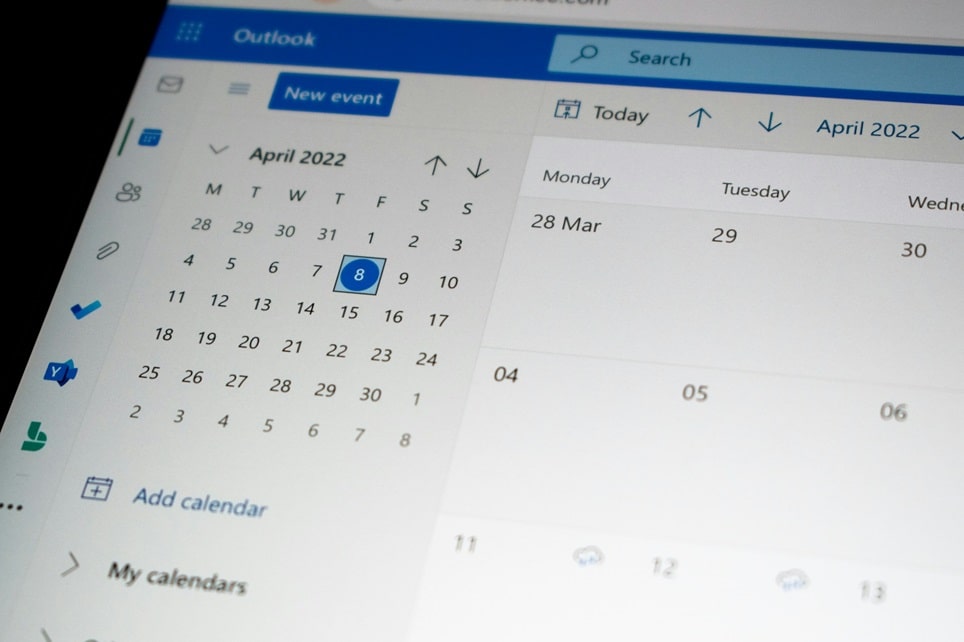
Managing hundreds of emails daily can be overwhelming, especially when important messages get buried in promotional newsletters, automated notifications, and routine correspondence. Microsoft Outlook’s rules feature provides a powerful solution to automate email organization, allowing professionals to streamline their workflow and maintain inbox zero with minimal manual intervention. This comprehensive guide explains how to create, customize, and manage Outlook rules across all versions, including Outlook 2024, Outlook 2021, Outlook for Microsoft 365, and the new Outlook web interface.
Outlook rules function as automated instructions that process incoming and outgoing messages based on specific conditions you define. When an email matches the criteria you’ve established, Outlook automatically performs designated actions such as moving messages to folders, flagging for follow-up, forwarding to colleagues, or deleting unwanted content. Modern Outlook rules have evolved beyond basic filtering, now incorporating sophisticated conditional logic that evaluates sender reputation, content analysis, attachment types, and meeting invitations in real-time.
Understanding Outlook Rules: What They Are and How They Work
Outlook rules are conditional automation tools that execute predefined actions when incoming or outgoing emails meet specific criteria. These rules operate on a condition-action framework where you establish parameters that trigger automatic responses. For instance, you might create a rule stating that all emails from your manager containing the word “urgent” in the subject line should be flagged for immediate attention and moved to a priority folder.
The effectiveness of Outlook rules lies in their ability to process messages sequentially in priority order. Each incoming email is evaluated against your rule list from top to bottom, executing actions when conditions match. This sequential processing allows you to create sophisticated email workflows that handle different scenarios automatically, freeing you from repetitive manual sorting tasks.
Server-Side Rules vs Client-Only Rules
Understanding the distinction between server-side and client-only rules is essential for effective email automation. Server-side rules execute continuously on Microsoft Exchange servers, processing messages instantly upon arrival regardless of whether your Outlook application is running. These rules work around the clock, making them ideal for essential organizational tasks like moving emails to folders, forwarding messages, or marking items as read.
Client-only rules, conversely, require the Outlook desktop application to be actively running on your computer. These rules handle actions that depend on local resources, such as playing notification sounds, displaying desktop alerts, printing messages, or moving items to local PST files. If you use Outlook on multiple devices or rely on the web interface, server-side rules provide consistent automation across all platforms.
Benefits of Using Outlook Rules for Email Management
Implementing Outlook rules transforms email management from a time-consuming manual process into an efficient automated system. Organizations report significant productivity gains when employees properly configure email automation, with some studies indicating time savings of up to two hours per week per person. These benefits extend beyond simple time management to encompass improved organization, reduced stress, and enhanced collaboration.
Automatic email sorting keeps your inbox organized by routing messages to designated folders based on sender, subject content, or other criteria. Instead of manually moving dozens of newsletter subscriptions, project updates, or client communications, rules handle this categorization instantly. This systematic organization ensures that important messages remain visible while routine correspondence is filed appropriately for later review.
Key Advantages of Email Automation
- Enhanced Productivity: Rules eliminate repetitive manual tasks, allowing you to focus on high-value activities that require human judgment and creativity. By automating routine email processing, professionals can dedicate more time to strategic work, client relationships, and complex problem-solving rather than inbox maintenance.
- Improved Collaboration: Automated forwarding rules can route specific messages to team members or departments based on content or sender, streamlining information distribution without requiring manual intervention. This ensures that customer inquiries, project updates, or departmental notifications reach the appropriate recipients immediately.
- Reduced Email Overload: By automatically filtering promotional content, newsletters, and low-priority notifications into separate folders, rules help maintain a clean inbox focused on messages requiring immediate attention. This reduction in visual clutter decreases cognitive load and improves decision-making efficiency.
- Consistent Email Processing: Rules apply the same criteria to every message, ensuring consistent handling regardless of your workload or attention level. This reliability prevents important emails from being overlooked during busy periods and maintains organizational standards across your entire email workflow.
- Priority Message Identification: Flag rules can automatically mark emails from VIP contacts, containing specific keywords, or meeting certain importance criteria, ensuring these messages receive prompt attention. This automated prioritization helps maintain responsive communication with key stakeholders.
How to Create Rules in Outlook Desktop Application
Creating rules in the Outlook desktop application offers the most comprehensive control over email automation. The desktop version supports both server-side and client-only rules, providing access to the full range of conditions and actions. This section covers multiple methods for rule creation, from quick setup options to advanced configuration through the Rules Wizard.
Method 1: Creating Rules from Existing Messages
The fastest way to create an Outlook rule is by using an existing email as a template. This approach automatically populates sender information and subject details, eliminating manual entry errors and ensuring precise targeting. To create a rule from an existing message, locate an email in your inbox that represents the type of messages you want to automate.
Right-click on the selected email and choose Rules from the context menu, then select Create Rule. A dialog box will appear with pre-filled information from the selected message. Outlook automatically suggests conditions based on the sender’s email address and subject line, which you can accept or modify according to your preferences.
In the conditions section, you can select from options including moving emails from a specific sender, filtering by subject line keywords, or identifying messages sent only to you. Each checkbox enables a different filtering criterion that Outlook will evaluate when processing incoming mail. For the action section, specify what Outlook should do when these conditions are met, such as moving the message to a designated folder or playing a notification sound.
After configuring your conditions and actions, click OK to save the rule. Outlook will display a confirmation message and offer to run the rule immediately on existing messages in the current folder. If you want to apply this automation to emails already in your inbox, check the box labeled “Run this new rule now on messages already in the current folder” before clicking OK.
Method 2: Using the Rules Wizard with Templates
For more sophisticated rule creation, the Rules Wizard provides access to pre-built templates and advanced customization options. To access the Rules Wizard, navigate to the File tab in the Outlook ribbon and select Manage Rules & Alerts. In the Rules and Alerts dialog box, click New Rule to launch the wizard interface.
The Rules Wizard presents two categories of pre-defined templates: “Stay Organized” and “Stay Up to Date.” The Stay Organized category includes templates for moving messages from specific senders to folders, moving messages with specific words in the subject to folders, and moving messages sent to public groups. The Stay Up to Date category offers templates for flagging messages for follow-up, displaying desktop alerts, and playing sounds when messages arrive.
Select a template that closely matches your automation goal and click Next. The wizard will display the template’s description with underlined values representing customizable elements. Click each underlined value to specify details such as sender addresses, folder destinations, or keyword phrases. For example, if you selected “Move messages from someone to a folder,” click the underlined text “people or public group” to choose specific senders, then click the underlined “specified” to select the destination folder.
After configuring the template, click Next to add optional conditions. These additional criteria can include checking message importance, filtering by attachment presence, or identifying messages marked with specific categories. Each condition you add creates a more precise rule that triggers only when all specified criteria are met simultaneously.
The next screen allows you to add exceptions to your rule. Exceptions create exclusions for messages that would otherwise match your conditions. For instance, you might want to move all emails from a department to a folder except those marked as high importance. After defining exceptions, click Next to name your rule and choose whether to activate it immediately.
Method 3: Creating Rules from Scratch
Building rules from a blank template provides maximum flexibility for complex automation scenarios. This approach is ideal when pre-built templates don’t match your specific requirements or when you need to combine multiple conditions with advanced logic. Access the Rules Wizard through File > Manage Rules & Alerts > New Rule, then select Apply rule on messages I receive or Apply rule on messages I send under the “Start from a blank rule” section.
Click Next to view the complete list of available conditions. These conditions include evaluating sender or recipient addresses, checking subject line or body content, analyzing message importance or sensitivity, examining attachment types, and assessing whether messages were sent directly to you or as part of a CC list. Select all conditions that should apply to your rule, keeping in mind that messages must meet all selected criteria for the rule to trigger.
In the Edit the rule description section at the bottom of the wizard, click underlined values to specify details for each condition. For example, if you selected “with specific words in the subject,” click the underlined “specific words” to enter the keywords or phrases that should trigger the rule. Outlook supports multiple entries, allowing you to create rules that activate for any of several keywords.
Click Next to define actions. Available actions include moving messages to folders, permanently deleting them, forwarding to other email addresses, flagging for follow-up, marking as read or unread, assigning categories, and changing message importance. You can select multiple actions that will execute sequentially when the rule triggers. After configuring actions, proceed through the wizard to add exceptions, name your rule, and activate it.
Creating Rules in Outlook Web and New Outlook
The web-based version of Outlook and the new Outlook interface offer streamlined rule creation optimized for cloud-based email management. While these versions don’t support client-only rules that require local resources, they provide robust server-side automation that works continuously regardless of which device you use to access your email.
Setting Up Rules in Outlook Web App
To create rules in Outlook on the web, sign in to your account at outlook.office.com or outlook.com using your credentials. Click the Settings gear icon in the upper-right corner of the interface and select View all Outlook settings at the bottom of the quick settings panel. In the full settings menu, navigate to Mail > Rules to access the rules management interface.
Click Add new rule to begin creating your automation. The rule creation interface requires three essential components: a descriptive name, conditions that trigger the rule, and actions to execute when conditions are met. Enter a clear, specific name in the first field that describes what the rule accomplishes, such as “Move Marketing Emails to Folder” or “Flag Messages from CEO.”
Use the dropdown menus to define conditions. Available options include filtering by sender email address or domain, checking for specific words in the subject line or message body, evaluating message importance, checking for attachments, and identifying messages sent only to you. You can add multiple conditions by clicking Add a condition, creating rules that trigger only when all specified criteria are satisfied.
After defining conditions, select the action Outlook should perform. Common actions include moving messages to specific folders, marking as read or junk, forwarding to another email address, deleting messages, or flagging for follow-up. The Add an action button allows you to configure multiple sequential actions that execute when the rule triggers.
The rules interface includes an optional Add an exception feature for creating exclusions. Exceptions are useful when you want to apply a rule broadly but exclude specific scenarios. For example, you might automatically file all marketing emails except those containing discount codes you want to review personally. After configuring all settings, click Save to activate your rule.
Quick Rule Creation in New Outlook
The new Outlook interface simplifies rule creation with an intuitive right-click workflow. When you encounter an email that represents a category you want to automate, right-click the message and select Rules > Create Rule from the context menu. Outlook automatically generates a basic rule based on the sender’s email address, presenting options to move all future messages from this sender to a specific folder.
For more advanced configuration, click More options in the quick create dialog. This opens the full rules editor where you can add conditions, define multiple actions, create exceptions, and configure advanced settings. The new Outlook interface presents these options in a more modern, streamlined layout compared to the classic Rules Wizard, making complex rule creation more accessible to casual users.
You can also access the rules management interface by clicking Settings > Mail > Rules from the top navigation. This centralized location displays all existing rules with toggle switches for quickly enabling or disabling automation without deleting the configurations. The rules list also includes options to edit existing rules, change their processing order, and run rules immediately on existing messages.
Advanced Rule Configuration and Best Practices
Mastering advanced rule features enables sophisticated email workflows that go beyond basic folder organization. Power users leverage complex conditions, exception handling, and rule prioritization to create comprehensive automation systems that handle diverse email scenarios efficiently.
Using Multiple Conditions with AND/OR Logic
Outlook rules support both AND and OR logic when evaluating multiple conditions. By default, selecting multiple conditions in the Rules Wizard creates an AND relationship, meaning messages must satisfy all conditions for the rule to trigger. This allows you to create highly specific rules, such as moving emails from a particular client that also contain specific project keywords in the subject line.
To create OR logic where messages matching any of several criteria trigger the rule, you’ll need to set up separate rules for each condition. However, you can achieve similar results by using Outlook’s “with specific words” condition with multiple keywords. When you specify multiple words or phrases in this condition, Outlook treats them as an OR relationship, triggering the rule if any of the specified terms appear.
Managing Rule Processing Order
The sequence in which Outlook evaluates rules significantly impacts automation effectiveness. Rules process from top to bottom in the order they appear in your rules list, with each message evaluated against every rule unless processing is explicitly stopped. To optimize rule performance, organize your list with the most specific rules at the top and more general catch-all rules toward the bottom.
To adjust rule order in the desktop application, open File > Manage Rules & Alerts, select the rule you want to reposition, and use the up and down arrow buttons to change its priority. In Outlook on the web, access Settings > Mail > Rules and drag rules to reorder them. Strategic ordering prevents conflicts where multiple rules might apply to the same message, ensuring your intended automation executes correctly.
The “Stop processing more rules” option appears at the bottom of each rule configuration. When enabled, this setting instructs Outlook to skip all subsequent rules after the current rule executes successfully. This feature is useful for creating decisive rules that should be the final action for certain messages, such as immediately deleting spam or moving VIP emails to a priority folder without further processing.
Creating Exception-Based Rules
Exceptions add refinement to broad rules by excluding specific scenarios from automation. For example, you might create a rule that moves all emails from your organization’s domain to a company folder, but add an exception for messages from your direct manager or those marked as high importance. These exceptions ensure that critical communications remain in your primary inbox for immediate attention.
To configure exceptions in the Rules Wizard, proceed through the condition and action configuration screens until you reach the exceptions step. Select all exception criteria that should exclude messages from the rule, then click the underlined values to specify details. Remember that exceptions only exclude messages that would otherwise match your rule conditions; they don’t independently trigger actions.
Common Outlook Rules Examples and Use Cases
Implementing proven rule configurations provides immediate productivity benefits while demonstrating the practical applications of email automation. These examples represent common scenarios that professionals encounter daily, offering templates you can customize for your specific workflow requirements.
Organizing Email by Sender or Department
Create dedicated folders for different senders, clients, or departments, then configure rules to automatically route messages. For client communications, set up a rule with the condition “from people or public group,” select all relevant client email addresses, and choose the action “move to folder” specifying your client folder. This automation ensures that client emails are immediately organized without manual sorting, making it easier to track conversations and maintain organized records.
For departmental organization, use the “sender’s address contains” condition with your company domain structure. Many organizations use departmental email addresses like marketing@company.com or support@company.com. Create rules that identify these sender patterns and route messages to appropriate folders, keeping internal communications organized by source department.
Filtering Newsletters and Promotional Content
Newsletter subscriptions and promotional emails can quickly overwhelm your inbox, burying important messages under routine content. Create a rule that identifies common newsletter characteristics such as “unsubscribe” in the message body or specific sender domains. Configure the action to move these messages to a “Newsletters” or “Reading” folder where you can review them during designated times rather than as they arrive.
For more aggressive filtering, add conditions that check for specific promotional keywords in subject lines like “sale,” “offer,” “discount,” or “limited time.” Combine these with sender domain filters to ensure you’re not missing important announcements while still managing promotional volume effectively.
Prioritizing VIP Communications
Ensure that messages from key stakeholders receive immediate attention by creating VIP rules that flag or move emails to priority folders. Set up a rule with the condition “from people or public group,” select all VIP contacts including executives, major clients, and critical vendors, then configure actions to both move the message to a “VIP” folder and flag it for follow-up with high importance.
Consider adding notification actions for VIP rules if using the desktop application. The “display a Desktop Alert” action creates popup notifications when VIP emails arrive, ensuring you see these messages immediately even when focused on other tasks. Remember that desktop alerts are client-only rules requiring Outlook to be running.
Automating Meeting and Calendar Management
Streamline calendar management by creating rules for meeting invitations and responses. Configure a rule that identifies messages with the condition “which is a meeting invitation or update” and automatically accepts meetings from direct reports or specific team members. This automation eliminates manual calendar management for routine team meetings while ensuring your schedule reflects commitments accurately.
For meeting responses, create rules that move acceptance and decline notifications to a designated folder. These confirmation messages provide useful information but don’t require inbox presence. Moving them automatically keeps your primary inbox focused on actionable communications while maintaining records of meeting attendance.
Troubleshooting Outlook Rules Issues
Even properly configured rules can encounter issues that prevent correct operation. Understanding common problems and their solutions ensures your automation continues working reliably. Most rule failures result from exceeded storage limits, conflicting conditions, or improper configuration rather than system errors.
Rules Not Working or Not Running Automatically
When rules fail to execute, first verify that they’re enabled. Open File > Manage Rules & Alerts in the desktop application or Settings > Mail > Rules in the web interface and confirm that checkboxes or toggle switches are activated. Disabled rules remain in your configuration but don’t process any messages until re-enabled.
Check whether the rule is client-only by reviewing its configuration. If the Rules Wizard displays a warning that “This rule will only run when Outlook is running,” ensure the Outlook desktop application is open and actively connected to your email server. Client-only rules cannot process messages when Outlook is closed, even if the rules are properly configured.
Verify that your rule conditions are correctly specified. Outlook performs exact matching for many conditions, so typos or incorrect email addresses prevent rules from triggering. Test your rule by manually sending a message that should match all conditions and observe whether the automation executes as expected.
Exceeding the Rule Storage Limit
Microsoft Outlook enforces a 256KB limit on the total size of all rules stored on Exchange servers. Complex rules with extensive condition lists, multiple exceptions, or many actions consume more storage space than simple configurations. When you exceed this limit, Outlook displays an error message and prevents rule creation or modification until space is freed.
To reduce rule storage consumption, consolidate similar rules where possible. Instead of creating separate rules for moving emails from ten different senders to the same folder, create one rule with all ten senders in a single “from people or public group” condition. This consolidation provides identical functionality while using significantly less storage space.
Delete outdated rules that no longer serve your workflow. Access Manage Rules & Alerts, review your complete rule list, and remove automation for projects that have ended, clients you no longer work with, or organizational structures that have changed. Regular rule maintenance prevents storage limit issues while keeping your automation focused on current needs.
Rules Conflicting with Each Other
When multiple rules can apply to the same message, conflicts may occur that prevent intended automation. The most common conflict involves rules that move messages to different folders based on overlapping conditions. If one rule moves emails from your manager to a “Management” folder while another moves emails about Project X to a “Project X” folder, messages from your manager about Project X may not behave as expected.
Resolve conflicts by using the “Stop processing more rules” option strategically. Enable this setting on your most important rules to ensure they execute without interference from subsequent automation. Place these critical rules at the top of your rule list where they’ll be evaluated first, then use the stop processing option to prevent conflicting rules from executing afterward.
Consider whether both rules should apply by removing the stop processing restriction. In some scenarios, you may want multiple actions to execute on the same message, such as moving it to a folder and also flagging it for follow-up. Carefully review your rule order and stop processing settings to ensure messages receive all intended automation without conflicts.
Pro Tips for Maximizing Outlook Rules Effectiveness
Advanced users employ specific strategies to maximize the effectiveness and reliability of their Outlook rules. These professional tips come from years of experience managing complex email workflows in demanding corporate environments.
- Use Descriptive Rule Names: Name rules clearly and specifically rather than accepting default names like “Rule 1” or “Move message.” Descriptive names like “Client Emails to Client Folder” or “Manager High Priority Flag” make rule management significantly easier when you accumulate dozens of automation configurations. Clear naming also helps when troubleshooting issues, as you can quickly identify which rule should handle specific message types.
- Test Rules Before Enabling: Before activating a new rule, especially those that delete or permanently move messages, test the configuration with known sample emails. Create the rule but uncheck the “Turn on this rule” option, then manually run the rule on existing messages using the “Run Rules Now” feature. This testing approach prevents accidental data loss from misconfigured automation.
- Leverage Folder Structure: Design your folder hierarchy before creating extensive rules. Establish a logical organization system with clear categories, then build rules that align with this structure. Reorganizing folders after creating rules requires updating each rule’s destination, creating unnecessary maintenance work. Start with a solid folder foundation for efficient long-term management.
- Combine Rules with Manual Categories: Use Outlook rules to apply color categories automatically based on sender or content, then use manual categorization for messages requiring human judgment. This hybrid approach provides the efficiency of automation while maintaining flexibility for nuanced situations that don’t fit predetermined criteria.
- Schedule Regular Rule Audits: Review your complete rule list quarterly to identify outdated automation, consolidate redundant rules, and ensure configurations still align with your current workflow. Projects end, clients change, and organizational structures evolve. Regular audits keep your automation current and prevent the accumulation of obsolete rules that consume storage space and processing time.
- Document Complex Rules: For sophisticated rules with multiple conditions, exceptions, and actions, maintain documentation explaining the rule’s purpose and logic. This documentation proves invaluable when troubleshooting issues or when colleagues need to understand your email workflow. Include notes about why specific exceptions exist and what scenarios the rule should handle.
- Use Server-Side Rules When Possible: Prioritize server-side rules over client-only rules for maximum reliability and cross-device consistency. Server-side automation works continuously regardless of whether your desktop application is running, providing more dependable email management. Reserve client-only rules for scenarios that absolutely require local resources like sound notifications or printing.
- Start Simple and Build Complexity: Begin with straightforward single-condition rules and add complexity gradually as you become comfortable with rule behavior. Starting with complex multi-condition rules increases the likelihood of configuration errors and makes troubleshooting difficult. Build your automation incrementally, testing each addition before moving to more sophisticated configurations.
Frequently Asked Questions About Outlook Rules
Can I create rules that work across multiple email accounts in Outlook?
Outlook rules apply to individual email accounts rather than globally across all accounts. When you create a rule, you must specify which account it applies to in the “Apply changes to this folder” dropdown in the Rules Wizard. To implement similar automation across multiple accounts, you’ll need to create separate rules for each account. The new Outlook web interface and new Outlook desktop app currently don’t support rules for third-party accounts like Gmail, Yahoo, or iCloud. For these accounts, configure rules through the respective email service providers’ native interfaces.
How many rules can I create in Outlook?
While Outlook doesn’t impose a specific limit on the number of rules you can create, the total size of all rules cannot exceed 256KB on Exchange servers. This storage limit is cumulative across all rules in your account. Simple rules consume minimal space, allowing hundreds of configurations, while complex rules with extensive conditions and exceptions use more storage. When you approach or exceed this limit, Outlook displays error messages and prevents further rule creation. To maximize the number of rules within this constraint, consolidate similar rules and delete outdated automation regularly.
Do Outlook rules apply to emails already in my inbox or only new messages?
By default, Outlook rules apply only to messages received after the rule is created. However, you can manually apply rules to existing emails using the “Run Rules Now” feature. In the desktop application, select File > Manage Rules & Alerts > Run Rules Now, choose which rules to execute, and specify which folder to process. Alternatively, when creating a new rule, check the box labeled “Run this new rule now on messages already in the current folder” before clicking Finish. This option applies the rule immediately to all existing messages in your current folder, useful for organizing accumulated emails.
Can I copy or export my Outlook rules to use on another computer?
Yes, Outlook allows you to export and import rules for use on different computers or to back up your automation configurations. In the desktop application, navigate to File > Manage Rules & Alerts, click Options, then select Export Rules. Choose a location to save the rules file, which uses the RWZ file format. To import these rules on another computer, open Manage Rules & Alerts > Options > Import Rules and select your saved RWZ file. Note that server-side rules synchronize automatically across devices accessing the same account, so exporting is primarily useful for backup purposes or transferring rules between different accounts.
Why do some of my rules stop working after Outlook updates?
Outlook updates occasionally affect rule functionality, particularly when migrating between major versions or from classic Outlook to the new Outlook interface. Client-only rules created in classic Outlook cannot be processed by the new Outlook web app or new Outlook desktop version because these platforms only support server-side rules. When migrating to new Outlook, you’ll need to recreate any client-only rules as server-side equivalents, adjusting actions that aren’t supported in the server environment. Additionally, corrupted rules can occur during updates. If rules stop working after an update, try disabling and re-enabling them, or delete and recreate problematic rules to ensure proper configuration in the updated version.
Are Outlook rules case-sensitive when matching text?
No, Outlook rules are not case-sensitive when evaluating text conditions. Rules searching for specific words in subject lines or message bodies will match regardless of capitalization. For example, a rule configured to look for “URGENT” will also match messages containing “urgent,” “Urgent,” or “UrGeNt.” This case-insensitive matching applies to all text-based conditions including sender addresses, subject lines, and body content. This design ensures consistent rule application regardless of how senders type their messages, preventing automation failures due to capitalization variations.
Conclusion
Mastering Microsoft Outlook rules transforms email management from a time-consuming manual process into an efficient automated system that works continuously in the background. By implementing the techniques and strategies outlined in this guide, you can create sophisticated email workflows that automatically organize incoming messages, prioritize important communications, and eliminate repetitive sorting tasks. Whether you’re using the classic Outlook desktop application, the new Outlook interface, or the web-based version, rules provide consistent automation that adapts to your specific workflow requirements.
The key to successful email automation lies in starting with simple, focused rules that address your most common organizational challenges, then gradually building complexity as you become comfortable with the system’s capabilities. Remember to regularly review and update your rules to ensure they remain aligned with evolving workflow needs, consolidate redundant automation to stay within storage limits, and leverage server-side rules whenever possible for maximum reliability across devices.
Effective email management through Outlook rules doesn’t happen overnight. It requires thoughtful planning, strategic implementation, and ongoing refinement as your communication patterns change. However, the productivity gains from well-configured automation are substantial, freeing hours each week that can be redirected toward more valuable activities. By following the best practices, troubleshooting guidance, and pro tips provided in this comprehensive guide, you’ll develop an email management system that works reliably and efficiently for years to come.










