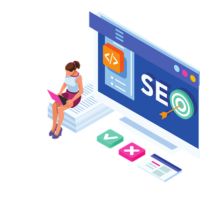QR codes, those square mosaics seemingly everywhere these days, hold a surprising amount of information within their black and white squares. From linking to websites to storing Wi-Fi passwords, these handy codes offer a quick and easy way to share data. But how do you create your own QR code? Turns out, you don’t need any fancy software – just your trusty web browser!
Option 1: Chrome’s Built-in Magic
If you’re a Chrome user, you’re in luck. Google’s browser has a hidden QR code generator just waiting to be unleashed. Here’s how to use it:
- Navigate to the webpage you want to create a QR code for. It can be anything from your own blog post to a funny cat video.
- Look for the “Share” icon in the address bar. It’s usually represented by three dots connected by lines.
- Click on the “Share” icon and select “Create QR code.” Boom! Your very own QR code will be instantly generated, displayed right there on the screen.
- Choose your action. You can copy the QR code link, download the image file, or even scan it directly with your phone’s camera (if your phone is nearby).
Option 2: Calling in the Online Cavalry
While Chrome’s built-in generator is handy for basic needs, sometimes you crave more customization or features. That’s where dedicated QR code generator websites come in. Here are a few popular options:
- QR Code Generator: This free platform offers a user-friendly interface and lets you create QR codes for URLs, text, vCards, and even email addresses. You can also customize the design with colors, logos, and frames.
- Beaconstac: This one caters more towards businesses and marketers, offering advanced features like dynamic QR codes (which can be edited after creation) and analytics to track scans.
- The-qrcode-generator.com: This simple website gets straight to the point, allowing you to create basic QR codes for URLs and text with no frills.
Pro Tips for QR Code Creation:
- Keep it clear and concise. The more information you pack into your QR code, the smaller and more complex it will become, making it harder to scan.
- Use colors wisely. While you can add splashes of color to your QR code, avoid using colors that are too similar to the black and white squares, as this can interfere with scannability.
- Test, test, test! Before you print or distribute your QR code, make sure it scans correctly using a QR code reader app on your phone.
With these tips and tricks, you’ll be a QR code creation pro in no time! So next time you want to share something quickly and easily, ditch the long URLs and whip up a scannable square instead.
Remember:
- QR codes are a great way to share information offline, like Wi-Fi passwords or restaurant menus.
- You can even use QR codes to add interactivity to your print materials, like linking to bonus content or directing users to social media pages.
- Get creative! QR codes can be used for all sorts of fun and practical applications, so experiment and have fun with them.
Now go forth and spread the QR code love!