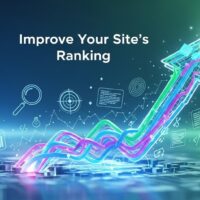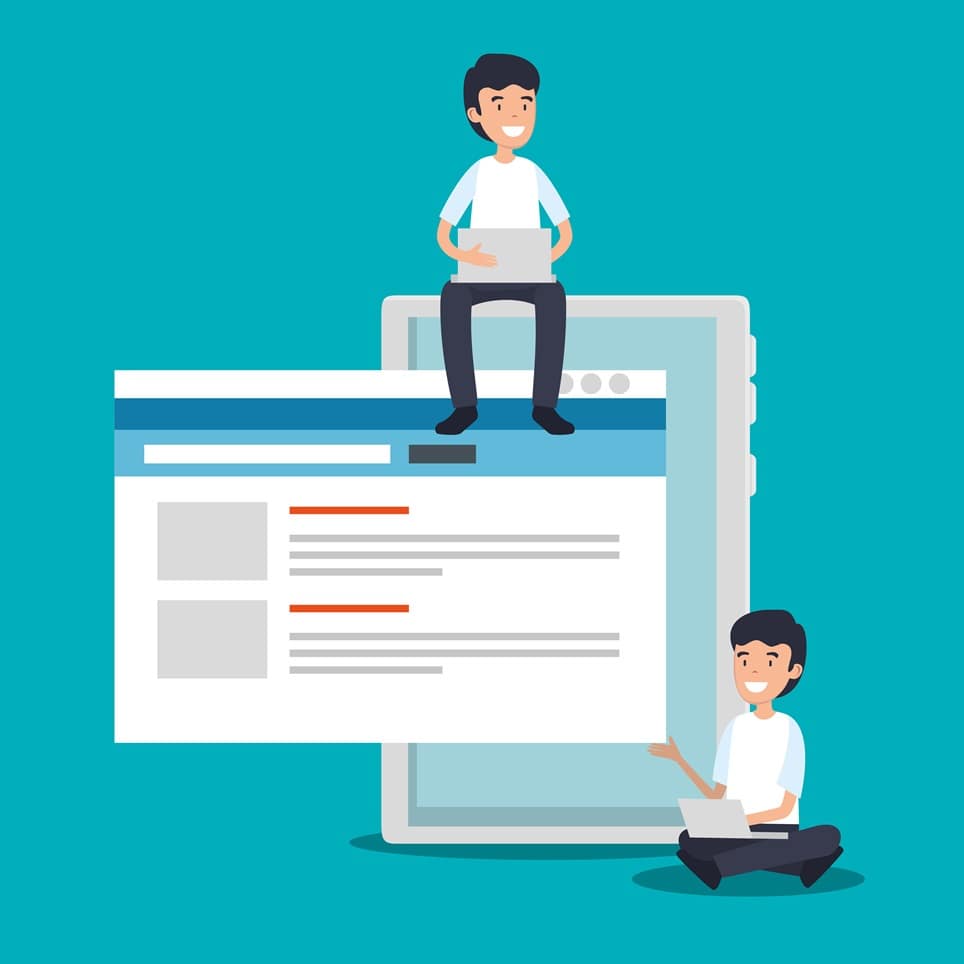
In the digital age, the ability to rapidly collect, organize, and analyze data is a foundational necessity for businesses, educators, researchers, and community organizers. Google Forms provides an indispensable, free, and highly versatile solution for creating powerful surveys, quizzes, and registration forms that can be deployed instantly to a global audience. Its intuitive drag-and-drop interface, coupled with its seamless integration into the wider Google Workspace ecosystem—especially Google Sheets for advanced data analysis—makes it the gold standard for straightforward data collection. However, truly harnessing its power goes beyond mere question creation; it requires a strategic understanding of its advanced design features, critical sharing options, and crucial post-collection analysis tools to ensure you gather high-quality, actionable insights from the right audience.
Creating an effective Google Forms survey is a multi-stage process that blends thoughtful questionnaire design with precise technical execution. The primary challenge for most users lies in structuring the form to maximize completion rates and minimize irrelevant responses, which is achieved through smart features like logic branching and section breaks. Furthermore, the methods you choose to share the final form are just as important as the content itself; selecting the optimal distribution channel—whether a public link, a customized email, an embedded web component, or a dedicated QR code—directly influences your reach and response quality. This comprehensive guide will walk you through the entire lifecycle of a Google Forms survey, from initial setup and advanced customization to securing your data and mastering the art of efficient distribution.
The modern Google Forms interface, continuously updated with features like enhanced sharing controls and deeper collaboration options, is designed to empower users to create truly dynamic and professional-grade surveys. As of recent updates, Google has placed an increased emphasis on granular control over responder access, allowing form creators to target specific individuals, organizational groups, or broad audiences with heightened precision. This capability is paramount for maintaining data security and ensuring that sensitive or internal-only forms remain restricted to the intended participants. By following the detailed, step-by-step instructions provided here, you will learn to navigate these latest features, transforming a basic questionnaire into an optimized and highly effective data collection instrument that delivers reliable and actionable results every time.
Phase I: Setting Up and Structuring Your Google Forms Survey
The first phase of effective form creation is establishing a clean foundation and applying critical structural elements that enhance user experience and data integrity. Before you write the first question, you must give your form a clear title and a detailed description that communicates its purpose, the estimated time for completion, and assurances of confidentiality, which immediately builds trust with potential respondents and reduces abandonment rates. Navigate to Google Forms, initiate a new blank form, and set these top-level descriptive elements, using clear and professional language that aligns with your brand or organization’s tone. A well-articulated description not only manages expectations but also acts as an ethical disclosure, which is increasingly important in modern data collection practices.
Advanced Design: Utilizing Sections and Logic Branching
A lengthy, scrolling form is the fastest way to discourage participation, regardless of how well-written your questions are. The key to mitigating this fatigue is the intelligent use of sections, which break the survey into digestible, separate pages, dramatically improving the user experience on both desktop and mobile devices. Use sections to group related thematic questions, such as moving from general demographic data to specific product feedback, and be sure to title each section clearly so respondents can track their progress through the survey. You can add a new section by clicking the “Add section” icon (two vertical bars) on the floating toolbar, which instantly segments your content and allows for more complex navigation flows.
Building upon the structure provided by sections, the truly transformative feature in Google Forms is logic branching—also known as conditional logic—which allows you to show a respondent only the questions that are relevant to their previous answers, thereby skipping unnecessary sections. This technique is only available for Multiple Choice and Dropdown question types. For example, if the first question is “Do you currently own a pet?” and the respondent answers “No,” you can set the form to skip the entire “Pet Care Habits” section and direct them immediately to the next main section or even the final submission page. To implement this, click the three-dot menu at the bottom right of the branching question, select “Go to section based on answer,” and then assign a specific section destination to each response option, creating a custom and highly efficient path for every user.
The implementation of logic branching requires careful planning, often mapped out on paper or a digital flowchart before execution in the Forms editor, to avoid creating dead ends or circular loops. When designing your branched path, always ensure that every possible answer leads to a logical and predetermined next step, whether that is continuing to a subsequent section, submitting the form, or being directed to a specific informational page. This functionality is immensely powerful for things like event registration (where different ticket types require different follow-up questions), internal employee surveys (where department determines relevance), or detailed customer segmentation, ensuring that every minute the respondent spends on the form contributes directly to the data you need, optimizing both the respondent’s time and your data quality. Furthermore, you can enhance the form’s visual appeal by customizing its theme using colors, fonts, and header images, ensuring the survey aligns with your brand’s identity for a polished and professional appearance.
Phase II: Optimizing Question Types and Data Integrity
The quality of your collected data is a direct reflection of the question types you choose and the validation rules you apply. Google Forms offers a robust variety of question formats, each optimized for collecting different types of information, and selecting the right one is crucial for usability and accurate analysis. For instance, while Short Answer fields are necessary for names and specific identifiers, relying too heavily on them introduces variability and complexity in data cleaning; instead, use Multiple Choice or Dropdown lists wherever possible, as these provide structured, clean data that is immediately quantifiable in Google Sheets.
Selecting the Right Question Formats
For qualitative feedback and rich context, the Paragraph answer type is ideal, providing ample space for detailed, open-ended responses, but it should be used judiciously to prevent survey fatigue. For rating systems, use the Linear Scale (e.g., 1 to 5 or 1 to 10), which is excellent for measuring satisfaction, agreement, or frequency across a defined spectrum, producing visually clear charts in the response summary. When collecting information that may have multiple correct answers or require selecting several options from a list, the Checkboxes format is the appropriate choice, allowing respondents to select all that apply. For more complex, two-dimensional datasets, such as rating multiple criteria across multiple product features, the Multiple-choice grid and Checkbox grid provide a clean, matrix-style input method, significantly condensing what would otherwise be many separate questions into a single, navigable component.
To further enhance the form’s ability to collect precise and relevant data, you must utilize the often-overlooked feature of Data Validation. This essential tool ensures the integrity of responses by setting mandatory rules for specific input fields. For a Short Answer question requiring an age, you can set the validation to ensure the input is a numerical value greater than 18. Similarly, for email collection, set the validation rule to ensure the response is a correctly formatted email address containing the “@” and “.” symbols, preventing submission errors due to simple typos. Data validation minimizes human error on the respondent’s side and saves the form creator countless hours of manual data cleaning, making the resulting spreadsheet immediately ready for analysis and reporting.
Furthermore, Google Forms provides specialized question types for file uploads and specific time/date entries. The File Upload question is incredibly useful for registration forms, job applications, or support requests, allowing respondents to securely upload documents, images, or résumés directly into a dedicated folder in your Google Drive. This feature, however, requires the respondent to be logged into a Google account, which is an important consideration when sharing. The Date and Time fields provide standardized, picker-based inputs, ensuring dates are entered in a consistent format (MM/DD/YYYY), which eliminates the ambiguity of free-text date entries and ensures chronological data can be sorted and filtered accurately in the connected Google Sheet.
Phase III: Configuring Critical Settings and Response Destinations
Before sharing your form, a meticulous review of the Settings tab is non-negotiable, as these controls determine everything from who can respond to how your data is collected and presented. Failure to adjust critical settings can lead to duplicate responses, unauthorized access, or the inability to collect key identifying information, severely compromising the integrity of your survey results. This phase ensures your form is properly locked down and optimized for the specific data collection goals you have established, preparing it for the final launch.
Managing Response Controls and Security
Within the Settings menu, the Responses section holds the most critical controls for managing submission integrity. The “Collect email addresses” option offers two crucial sub-settings: Verified, which requires respondents to sign in to Google to automatically record their linked email, guaranteeing unique and identifiable data, or Responder input, which simply prompts the user to manually type in an email address. If you need to absolutely prevent duplicate submissions (essential for voting, registrations, or quizzes), toggle the Limit to 1 response option on. Note that this feature instantly mandates that all respondents must be signed into a Google Account, a necessary security trade-off for response control, which you must communicate clearly to your audience to avoid confusion.
The Presentation settings are equally important, as they govern the respondent’s experience and the post-submission confirmation. Enabling the Show progress bar is a high-impact best practice, particularly for multi-section forms, as it visually reassures the respondent of their progress, which has been shown to significantly increase completion rates. You should also customize the Confirmation message from the default “Your response has been recorded” to a more personalized and professional note, perhaps including a thank you message, a link back to your website, or a clear timeline for when survey results will be shared. For educational or internal forms, the View results summary option can be toggled on to allow respondents to see aggregate charts and text responses immediately after submission, fostering transparency and engagement.
The most powerful feature under the Responses tab is the ability to select the final data destination: Link to Sheets. While Google Forms automatically provides a summary view of responses, linking to a dedicated Google Sheet is essential for any serious data analysis, offering advanced filtering, pivot tables, and statistical capabilities. Click the green Sheets icon in the Responses tab and either create a New spreadsheet (recommended for a clean audit trail) or select an Existing spreadsheet to add the form’s data as a new sheet (tab). Once linked, this spreadsheet updates in real-time with every submission, transforming your raw survey data into a live, analytical dashboard, which can then be shared with collaborators for simultaneous analysis without ever needing to touch the original form.
Phase IV: Mastering the Art of Sharing and Distribution
A perfectly designed survey is useless if it doesn’t reach the intended audience. Google Forms provides multiple, highly flexible options for distribution, each suited to a different audience and use case, requiring a strategic approach to maximize response rates and data quality. The Send button in the top right corner of the Forms editor is your gateway to these various sharing methods, allowing you to tailor your outreach to specific platforms and user needs, which is a key component of successful data collection.
Method 1: Email Distribution (Personalized and Controlled)
The Email method is the most direct and personalized way to share your form, and it is the ideal choice when targeting a known, specific audience (e.g., employees, clients, or a subscriber list). When you choose this option, a dialogue box appears allowing you to enter individual email addresses, customize the subject line, and write a concise, compelling message that clearly explains the survey’s importance and purpose. Crucially, you have the option to check the box Include form in email, which embeds the first few questions directly into the body of the email for certain providers like Gmail. This allows recipients to begin answering immediately without navigating away from their inbox, a psychological technique proven to boost initial engagement and response rates, making the process feel less interruptive.
When sending the form via email to specific individuals or groups, always remember to check the Add collaborators option if you intend for certain people to have editing rights to the form itself, separate from simply responding to it. Collaborators can modify questions, change settings, and view response data in the editor, making this function essential for team projects, research groups, or organizational departments working on a single data collection effort. The default setting is usually to restrict editing access, so you must manually add the email addresses of your co-editors through the three-dot menu, ensuring the sharing settings are correctly set to “Editor” to allow them the necessary permissions.
If you are sharing a form that requires sensitive data or is internal to an organization, the email distribution method offers the highest level of control. You can choose to restrict the form to only the specific individuals you list in the email sender field, regardless of the “General access” settings. This is often combined with the Collect verified email addresses setting to create a closed-loop system where only pre-approved and authenticated users can submit a response, making it the most secure and reliable method for internal data collection, such as HR surveys, IT requests, or executive feedback forms.
Method 2: Link Sharing (The Universal Option)
The Link sharing method is the most versatile and common way to distribute your Google Form, providing a universal URL that can be pasted almost anywhere—social media posts, instant messages, or internal documents. Upon clicking the link icon in the Send menu, you are immediately provided with the long, default URL, which is often cumbersome for public use. The best practice here is to always tick the Shorten URL checkbox, which instantly generates a compact, easily shareable link that is less intimidating to users and more professional for public-facing distribution, significantly improving the aesthetic appeal of your promotional materials.
A highly advanced application of the link method is the creation of a Pre-filled Link, which is invaluable when you want to send a customized version of the survey to specific users, with certain fields already populated. To create this, navigate to the three-dot menu at the top right of your form and select Get pre-filled link. You then fill out the form yourself, answering the questions you want pre-populated (e.g., Department name, Client ID, or Date), and once completed, click the Get link button. The resulting URL contains the encoded answers you provided, so when a respondent clicks it, they only need to complete the remaining, relevant questions, which dramatically speeds up their submission time and ensures consistency for fixed data points like campaign codes or project names.
The short link can also be converted into a QR Code using external tools, which is exceptionally useful for physical distribution in marketing materials, conference posters, or in-store displays. By generating a QR code that links directly to your form, respondents can use their smartphone cameras to access the survey instantly, bypassing the need to type in a URL. This multi-channel approach—combining email, a shortened link for digital platforms, and a QR code for physical environments—is the most effective way to maximize reach and cater to the diverse preferences and situations of your target audience, making the survey accessible wherever they are, which is key to achieving high response rates in any survey effort.
Method 3: Embedding and Advanced Integrations
The Embed HTML option is designed for users who wish to integrate the form directly into a website, blog, or content management system (CMS) like WordPress. This approach eliminates the need for respondents to leave your site, creating a seamless and branded user experience, which is a powerful tactic for capturing customer feedback or sign-ups directly within a marketing funnel or relevant resource page. Clicking the embed icon provides you with a snippet of <iframe> HTML code, which can be easily pasted into the HTML editor of your webpage. You can also customize the width and height parameters within the embed code to ensure the form fits perfectly within your site’s layout, preventing unnecessary scrolling or clipping on different devices.
For more advanced data collection and automated workflows, Google Forms benefits from its deep integration with the wider Google Workspace ecosystem. As mentioned, linking to Google Sheets for real-time analysis is standard practice, but you can extend functionality further using Apps Script or third-party Add-ons. Apps Script allows for custom automation, such as sending a personalized follow-up email to the respondent based on their submission content or triggering a notification to a Slack channel when a high-priority response is received. This level of automation transforms the basic survey into a powerful engine for immediate action, moving beyond simple data capture to integrate forms into complex operational processes.
The Google Workspace Marketplace provides a rich selection of add-ons that significantly extend the native capabilities of Google Forms, offering functionalities that are critical for professional use cases. For example, add-ons exist to limit the number of total responses (e.g., for event capacity control), set submission deadlines, or implement advanced notification systems. Other popular add-ons can be used to generate personalized PDF certificates from form data or integrate results directly into Customer Relationship Management (CRM) tools. Actively exploring and utilizing these third-party tools is the final step in leveraging Google Forms as a comprehensive solution that meets specific, niche business or educational needs, pushing the platform beyond its basic survey functionality into a true data automation tool.
Phase V: Post-Submission Analysis and Data Management
Collecting the data is only half the battle; the true value of your survey lies in the ability to interpret the responses and translate them into actionable business or research decisions. Google Forms provides immediate, built-in analytics, but for deep, segmented insights, leveraging the linked Google Sheet is essential. This final phase focuses on managing the response data, maintaining privacy, and extracting meaningful intelligence from the submissions you have gathered, completing the lifecycle of your form.
Interpreting Automatic Response Summaries
Immediately after receiving responses, the Responses tab in the Google Forms editor offers a powerful, automated Summary view, which is excellent for quick insights and executive overviews. This summary automatically generates bar charts, pie charts, and text clouds for every question, allowing you to visually grasp the distribution of answers at a glance, without needing to perform any manual calculations. For example, the summary view instantly shows the percentage split of multiple-choice answers or the average rating on a linear scale question, providing real-time feedback on the survey’s performance. This feature is particularly useful for public-facing forms or quizzes where you want to share immediate, aggregate results with respondents or stakeholders.
For more granular review, the Responses tab also offers Individual view, allowing you to scroll through each submission one-by-one. This is crucial for qualitative analysis, such as reviewing the long-form text answers (Paragraph questions) for recurring themes, sentiments, or outliers that might be missed in the summary charts. This individual review is also the primary mechanism for tasks like grading quizzes (where you can assign points and provide personalized feedback) or auditing registration forms to ensure all required documentation (from file uploads) has been correctly provided, offering a level of human verification and personalized response management that is impossible in an aggregate view.
However, for any serious, complex analysis—such as cross-referencing demographic data with satisfaction scores, performing advanced statistical calculations, or creating custom reports—you must pivot to the linked Google Sheet. Here, every response is represented as a clean, single row of data, making it ready for advanced data manipulation. You can use Sheets functions like QUERY, FILTER, or Pivot Tables to segment the data by specific criteria (e.g., only responses from users in a certain region who rated the product highly) and create customized, multi-layered dashboards that deliver deep, segmented business intelligence, far exceeding the capabilities of the native Forms summary view.
Data Security and Compliance Best Practices
When collecting sensitive or personally identifiable information (PII), adhering to data privacy and security best practices is non-negotiable. Google Forms and Google Drive inherently offer robust, industry-standard encryption for data both in transit and at rest, but the form creator is responsible for all configuration-related security. If you are collecting sensitive data, always ensure the Collect email addresses (Verified) and Limit to 1 response settings are enabled, as this authenticates the user and prevents spam or malicious entries, providing a verifiable audit trail for every submission, which is a core component of most modern compliance requirements.
Once data collection is complete and you no longer require public submissions, it is a crucial security step to Turn off responses. This option, located under the Responses tab, prevents any further submissions and replaces the form with a customizable message (e.g., “This survey is now closed”). This simple act immediately halts any unauthorized data collection and maintains the integrity of your final dataset, ensuring the results you analyze are complete and final. Furthermore, you should routinely review the sharing settings of the linked Google Sheet, ensuring that only necessary collaborators have editing or viewing access, and using the robust sharing controls of Google Drive to prevent unintended data exposure, making data security a continuous administrative task.
Finally, for long-term data management and archival, you have the option to Unlink the form from the Google Sheet, which is done by navigating to the three-dot menu in the Responses tab and selecting “Unlink form.” This action does not delete the collected data from the sheet but simply stops any new submissions from being added to it, creating a static, final dataset for archival purposes. Additionally, the Download responses (.csv) option allows you to export the entire dataset in a universal format for use in non-Google statistical software or local databases, providing maximum flexibility for complex research or long-term data retention mandates, completing the full process of secure and comprehensive data management.
Conclusion
Creating and deploying a Google Forms survey is a straightforward task, but mastering the full lifecycle of form design, configuration, distribution, and analysis is what separates basic data collection from powerful market research and organizational intelligence. By strategically utilizing advanced features such as conditional logic, meticulous data validation, and multi-channel sharing options (email, links, and embedding), you can dramatically enhance both the quantity and quality of the responses you receive, transforming the user experience from a chore into a seamless interaction. The final success of any survey hinges not just on the questions asked, but on the disciplined process of configuring granular security settings, managing response integrity through the linked Google Sheet, and translating the raw data into actionable insights that drive measurable outcomes. This holistic approach ensures that Google Forms remains one of the most powerful and essential tools in any modern professional’s digital arsenal, providing a scalable and secure platform for continuous data-driven decision-making.