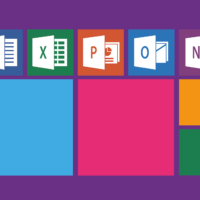The copy, cut, and paste functions are the fundamental mechanics of digital interaction. These seemingly simple actions are the keystrokes that drive productivity, creativity, and organization on every Windows PC. While the core concept is straightforward, Windows 10 and Windows 11 have evolved these basic commands into a sophisticated productivity system. Mastering not just the basics but the advanced features like Clipboard History and cloud sync is what separates a casual user from an efficient one. This comprehensive guide will take you from executing your first copy command to leveraging power-user techniques that will save you hours of time.
For decades, the clipboard served as a temporary, invisible holding area for a single piece of data. You copied or cut something, and it waited patiently—but forgetfully—to be pasted. The revolutionary shift in Windows 10 and continued in Windows 11 was the introduction of a persistent, multi-item Clipboard History. This feature fundamentally changes the workflow, allowing you to copy multiple texts, images, or links and access them later. It turns a one-shot tool into a reusable resource library. Activating and mastering this feature is the single biggest upgrade you can make to your daily computer use.
Activating and Mastering Clipboard History
Before you can harness the power of multiple clipboards, you need to enable the feature. The process is simple and unlocks a new dimension of productivity.
Enabling the Feature
To turn on Clipboard History, open the Windows Settings app by pressing Windows key + I. Navigate to System and then select Clipboard. Here, you will find the toggle switch for Clipboard history. Slide it to the “On” position. On this same settings page, you will also see the option for Sync across devices, which allows you to paste items copied on another PC or device linked to your Microsoft account. This cloud-powered feature is invaluable for users who work across multiple machines.
Accessing and Using Your History
Once enabled, accessing your clipboard history is as easy as pressing Windows key + V. This keyboard shortcut opens a small panel that displays a chronological list of the text snippets, HTML fragments, and images you’ve copied since you last cleared your history. Unlike the standard paste command (Ctrl + V), which only pastes the most recent item, this panel lets you select any previous item to paste into your current application. Simply click on the item you need, and it will be inserted at your cursor’s location. This is perfect for compiling data from several sources without constant back-and-forth switching.
Pinning and Clearing Items
The history panel isn’t just a log; it’s a manageable toolkit. For items you use constantly—like your email address, a project code, or a standard legal disclaimer—you can pin them. Hover over an item in the history panel and click the pin icon. Pinned items will remain in your clipboard history permanently, surviving computer restarts and remaining at the top of the list for easy access. Conversely, to maintain privacy or declutter, you can delete individual items by clicking the three-dot menu (“…”) next to an entry and selecting “Delete,” or you can clear the entire history from the main Clipboard settings page.
The Core Methods: Keyboard, Mouse, and Menu
While Clipboard History is powerful, it’s built upon the three classic methods of executing copy, cut, and paste. Each method has its ideal use case, and proficient users fluidly switch between them.
Keyboard Shortcuts: The Speed of Efficiency
Keyboard shortcuts are the undisputed champions of speed for any repetitive computer task. They allow you to keep your hands on the keyboard, maintaining flow and focus. The universal shortcuts are ingrained in the Windows ecosystem:
- Copy (Ctrl + C): This command duplicates your selected text, file, or image and places it on the clipboard, leaving the original intact. It’s your go-to for sharing information without moving it.
- Cut (Ctrl + X): This removes the selected item from its current location and places it on the clipboard. The visual cue is that text becomes faint or a file icon dims, indicating it’s ready to be moved. It’s the digital equivalent of picking something up.
- Paste (Ctrl + V): This inserts the current contents of the clipboard at your cursor’s location. It’s the final action of placing the item in its new home. You can paste the same item multiple times in multiple places.
- Select All (Ctrl + A): While not a clipboard command itself, this is a critical partner. It instantly highlights all content in a document or all files in a folder, allowing you to copy or cut everything with one follow-up keystroke.
Memorizing these four shortcuts is the fastest way to dramatically increase your computer efficiency. The time saved by avoiding context menus or ribbon clicks accumulates significantly over a workday.
Mouse and Context Menu: Visual Precision
The right-click method is intuitive and perfect for beginners or for situations where precision is key. To use it, first select your content by clicking and dragging over text or clicking on a single file. Then, right-click on the highlighted area to open the context menu. The Copy, Cut, and Paste options are typically located near the top. Clicking one executes the command. To paste, navigate to your destination and right-click in the desired spot, then select Paste. This method provides clear visual feedback and is excellent when you are navigating primarily with the mouse.
Application Menus: The Reliable Fallback
Almost every traditional desktop application has a dedicated menu for these commands, usually under a Home or Edit tab in the ribbon interface. For example, in Microsoft Word or File Explorer, you’ll find large, clickable icons for copy, cut, and paste in the “Clipboard” section of the Home tab. While this is often the slowest method due to the required navigation, it serves as a perfect fallback if you forget a shortcut or if a specific application has a modified context menu.
Advanced Techniques and Power User Tips
Moving beyond the fundamentals opens up a world of precision and problem-solving. These advanced techniques help you control formatting, manipulate files, and troubleshoot common issues.
Controlling Formatting with Paste Special
One of the most common frustrations is pasting text from a webpage or email into a document and bringing along a mess of incompatible fonts, colors, and hyperlinks. This is where Paste Special comes to the rescue. Instead of using Ctrl + V, look for a small arrow under the Paste icon in an application’s ribbon (like in Microsoft Office) or use the dedicated shortcut Ctrl + Alt + V (in supported apps). This opens a dialog box with several options, the most useful being Unformatted Text or Keep Text Only. This strips all external formatting, making the pasted text adopt the styling of the destination document, creating a clean, professional result.
Essential File Explorer Tricks
The clipboard is not just for text. In File Explorer, you can use Ctrl + C and Ctrl + V to duplicate files, but a more efficient method for moving them is to use Ctrl + X to cut and then Ctrl + V to paste in the new location. This is often faster than drag-and-drop, especially when moving files between two Explorer windows or into deep folder structures. Additionally, you can copy a file’s path directly to the clipboard: select the file, click on the address bar in File Explorer (or press Ctrl + L), then press Ctrl + C. This copies the full file path (e.g., `C:\Users\Name\Documents\file.txt`), which is extremely useful for command line work or hyperlinking in documents.
Screen Capture to Clipboard
Windows has powerful, built-in screen capture tools tied directly to the clipboard. Pressing the PrtScn (Print Screen) key copies a full-screen image to your clipboard, ready to be pasted (Ctrl + V) into Paint, Word, or an email. The more targeted shortcut is Alt + PrtScn, which captures only the currently active window, saving you the step of cropping the image later. For even more control, the modern Windows Key + Shift + S shortcut opens the Snip & Sketch tool, letting you select a rectangular area, a freeform shape, or a specific window; the capture is copied to the clipboard and also saved for annotation.
Pro Tips for a Streamlined Workflow
Integrating these clipboard strategies into your daily routine requires some habit-building. Here are expert tips to cement these skills and solve common problems.
- Build Muscle Memory: For one full day, forbid yourself from using the right-click menu for copy/paste. Force the use of Ctrl+C, Ctrl+X, and Ctrl+V. The initial slowdown will quickly give way to lasting speed.
- Leverage Clipboard History for Repetitive Tasks: If you’re filling out a form with data from different sources, copy all the required fields first (name, ID, address) into your history. Then, go to the form and use Win+V to paste each piece in order, without switching windows.
- Use Pin for Template Text: Pin your email signature, common responses, or project codes in Clipboard History. They become instantly available on any document or email, anywhere in Windows.
- Clear for Privacy: If you’ve copied sensitive information (a password, confidential data), get in the habit of clearing your clipboard history. You can press Win+V and click “Clear all” at the top of the panel, or overwrite it by copying a benign piece of text.
- Understand the “Cut” Caveat: Remember that when you cut (Ctrl+X) a file, it is not deleted until you successfully paste it elsewhere. You can cancel the move by pressing Esc or by copying something else before pasting.
- Sync Across Devices Judiciously: The “Sync across devices” feature is powerful, but be mindful of what you copy on a shared or public computer if you have it enabled on your personal account. Consider toggling it off on machines you don’t fully control.
Frequently Asked Questions
Why does my paste sometimes not work or paste the wrong thing?
This is almost always because the clipboard has been overwritten. Any new copy or cut operation replaces the previous clipboard content. If you meant to paste something you copied earlier, you must use Clipboard History (Win+V) to retrieve it. Also, some applications in full-screen mode or with elevated security permissions may restrict access to the clipboard.
What’s the difference between “Duplicate” and “Copy”?
In the context of files in File Explorer, “Copy” (Ctrl+C) and “Paste” (Ctrl+V) creates a duplicate file in a new location. The “Cut” (Ctrl+X) and “Paste” operation moves the original file. There is no single “Duplicate” keyboard shortcut; duplication is the result of the copy-paste sequence on the same item.
How do I paste text without any formatting?
Use the Paste Special function. After copying, instead of Ctrl+V, use the application’s ribbon button (often a small clipboard icon with a dropdown) or the shortcut Ctrl+Alt+V (in supported apps like Microsoft Office) and select “Unformatted Text.” In many applications, you can also use the shortcut Ctrl+Shift+V to paste as plain text directly.
Where is the clipboard data actually stored?
Clipboard data is primarily stored in your computer’s RAM (memory), which is why it’s cleared on restart unless an item is pinned. When you enable “Sync across devices,” the data is also encrypted and stored temporarily on Microsoft’s cloud servers to facilitate syncing to your other devices.
Can I view or manage my clipboard history from a settings menu?
Yes. You can go to Settings > System > Clipboard to toggle Clipboard History and sync features on or off, and to clear all clipboard data. However, to view and select from the history items themselves, you must use the Windows key + V panel.
Conclusion
Copy, cut, and paste are far more than basic computer commands; they are the foundational verbs of the digital language. From the simple efficiency of Ctrl+C and Ctrl+V to the game-changing power of Clipboard History accessed with Windows Key + V, Windows provides a deeply capable system for managing information. By mastering keyboard shortcuts, leveraging the multi-item history, pinning frequent snippets, and using paste special for clean formatting, you transform this basic function into a central hub of your personal productivity. The time invested in learning these techniques pays exponential dividends, reducing friction, preventing errors, and creating a smoother, more controlled computing experience that adapts seamlessly to any task, from writing an email to managing complex projects.