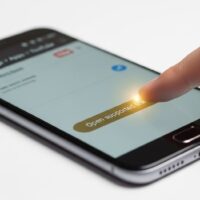Having a sitemap is an essential part of optimizing your website for search engines. A sitemap is essentially a roadmap of your website that helps search engines like Google crawl and index your pages effectively. It ensures that your content is discoverable and can be listed in search results. Google Search Console is a powerful tool that allows you to submit, manage, and monitor your sitemap submission for your website.
This guide will take you through the entire process of building, submitting, and managing your sitemap in Google Search Console, step by step.
What is a Sitemap?
Before we dive into the steps, let’s first understand what a sitemap is and why it’s important.
A sitemap is a file (usually in XML format) that lists the pages of your website to help search engines understand its structure. This file provides additional metadata about each URL, such as:
- When a page was last updated
- How often the page is updated
- The relative importance of the page compared to other pages on the site
Types of Sitemaps
- XML Sitemap: The most common type used for search engines. It lists URLs and their metadata to help search engines crawl and index your content.
- HTML Sitemap: Typically used for website visitors, it displays all the pages of your site in a user-friendly format.
- Image and Video Sitemaps: If your website has a lot of media content like images or videos, these specific sitemaps help search engines index your media better.
Step 1: How to Build a Sitemap for Your Website
Building a sitemap is relatively simple, and there are several ways to do it depending on your website platform. Here are a few options:
1.1. Use a Sitemap Generator Tool
If you’re running a site with lots of content or are unsure how to generate a sitemap manually, you can use an online sitemap generator tool. These tools scan your website and create an XML file for you.
Some popular sitemap generator tools include:
- Screaming Frog: A desktop tool that crawls your website and generates a sitemap.
- XML-Sitemaps.com: An online tool that generates a sitemap for free for websites with fewer than 500 pages.
- Yoast SEO (for WordPress): If you’re using WordPress, the Yoast SEO plugin automatically generates an XML sitemap for you.
1.2. Manually Create an XML Sitemap
If you prefer to create your sitemap manually or want more control over its contents, here’s how to do it:
- Open a text editor (such as Notepad or TextEdit) and create an XML file.
- Define the root element:
- Add the URLs for each page of your site, like so:
- Close the root element:
- Save the file with the extension .xml (e.g., sitemap.xml).
1.3. Include Important Pages
Make sure to include all important pages in your sitemap, especially those you want Google to index. It’s also a good practice to exclude any irrelevant pages like login pages or duplicate content that shouldn’t be indexed.
Step 2: Submit Your Sitemap to Google Search Console
Once you’ve built your sitemap, the next step is to submit it to Google Search Console to help Google crawl and index your pages. Here’s how to do that:
2.1. Sign In to Google Search Console
If you haven’t already, create a Google Search Console account and verify your website. You can verify your site using various methods, including adding a meta tag to your website’s HTML, uploading an HTML file, or connecting your domain to your Google Analytics account.
2.2. Access the Sitemaps Report
- Once your website is verified, log in to Google Search Console and select your website from the dashboard.
- On the left sidebar, click on “Sitemaps” under the “Index” section.
- You’ll be redirected to the “Sitemaps” report page, where you can manage your sitemaps.
2.3. Submit Your Sitemap
- In the “Add a new sitemap” section, enter the URL of your sitemap. For example, if your sitemap is hosted at https://www.yourwebsite.com/sitemap.xml, you’ll enter sitemap.xml.
- Click on “Submit”.
Google will then process the sitemap and crawl the URLs included in it.
Step 3: Monitor Sitemap Status and Errors
After submitting your sitemap, Google will begin to crawl and index your site. To monitor its performance, follow these steps:
3.1. Check Sitemap Status
Once your sitemap is processed, you’ll see information about its status, including the number of URLs successfully indexed. Google Search Console will also alert you if there are any issues or errors with the sitemap.
3.2. Identify and Fix Errors
If there are issues with your sitemap (such as missing pages, incorrect URLs, or server errors), Google will list them in the “Sitemaps” section. You should address these errors by:
- Fixing broken links
- Ensuring URLs are correct
- Removing or correcting any excluded pages
3.3. Review Submitted URLs
The “Sitemaps” report also provides a list of submitted URLs and their status. You can see which URLs have been indexed, how many are pending, and if any issues are preventing indexing. This helps you keep track of which pages are being crawled and ensures that important pages aren’t missing.
Step 4: Update Your Sitemap as Needed
4.1. Add New Pages
As you create new content on your website, don’t forget to update your sitemap. This helps Google find and index new pages faster. You can either manually add new URLs to your sitemap file or, if you’re using a tool like Yoast SEO, it will automatically update your sitemap for you.
4.2. Remove Old or Deleted Pages
If you’ve deleted pages or content no longer exists, make sure to remove these URLs from your sitemap. This ensures that Google doesn’t keep trying to index non-existent pages, which could negatively impact your SEO.
4.3. Resubmit Updated Sitemap
If you’ve made significant changes to your sitemap (such as adding a large number of new pages or removing old ones), resubmit the updated sitemap in Google Search Console.
To do this:
- Go to the Sitemaps section of Google Search Console.
- Enter the updated sitemap URL.
- Click “Submit”.
Google will then start crawling the updated URLs and reprocess the sitemap.
Step 5: Manage Multiple Sitemaps for Large Websites
If you have a large website with hundreds or thousands of pages, you may need to split your sitemap into multiple files. Google allows you to submit up to 50,000 URLs per sitemap file, but if your site exceeds that, you’ll need to create multiple sitemaps.
Here’s how to manage multiple sitemaps:
- Create a Sitemap Index File: This file will list all the individual sitemaps for your site.
Example:
- Submit the Sitemap Index File: Instead of submitting individual sitemaps, you can submit this index file to Google Search Console. Google will then process all the sitemaps listed within it.
Conclusion
Submitting, managing, and updating your sitemap in Google Search Console is a crucial step in optimizing your website for search engines. It helps ensure that Google crawls and indexes your content accurately, which can improve your rankings in search results.
By following this guide, you’ll be able to efficiently build a sitemap, submit it to Google Search Console, and monitor its performance to ensure your website stays optimized for search visibility. Whether you’re a beginner or an experienced webmaster, this process is essential for achieving better SEO results and making sure your content is fully indexed and discoverable.