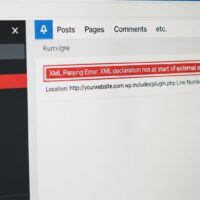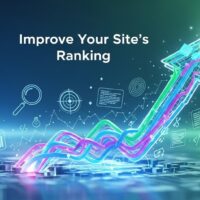Managing a Facebook Business Page effectively requires more than just one person, especially as your brand grows and engagement increases. Understanding how to add an admin to a Facebook page is essential for business owners, social media managers, and marketing teams who need to delegate responsibilities while maintaining control over their online presence. With over 87 percent of businesses considering Facebook a mission-critical platform for their marketing strategies, proper page role management has become a fundamental skill for digital success.
The process of adding administrators and managing page roles has evolved significantly in 2025, with Meta introducing streamlined methods through both the standard Facebook interface and the Business Manager platform. Whether you need to grant full administrative access to a trusted team member or assign specific task-based permissions to external contractors, understanding the nuances of Facebook page roles ensures your business maintains security while enabling collaborative content management.
This comprehensive guide walks you through everything you need to know about Facebook page administration, from understanding different role types and their permissions to step-by-step instructions for adding admins on desktop and mobile devices. You will learn the best practices for maintaining page security, troubleshooting common access issues, and leveraging Business Manager for advanced team collaboration. By mastering these essential skills, you can build a more efficient social media operation that supports your business growth while protecting your brand’s online assets.
Understanding Facebook Page Roles and Permissions
Facebook provides a sophisticated role-based access system that allows page owners to delegate specific responsibilities to team members without compromising overall control. The platform offers six distinct page roles, each designed with carefully defined permissions that balance functionality with security. Understanding these roles is crucial before adding any admin to your Facebook page, as selecting the appropriate access level prevents potential security breaches and ensures team members can perform their duties effectively.
The role hierarchy starts with the Admin position, which grants the highest level of control over a Facebook Business Page. Admins possess unrestricted access to all page features, including the ability to modify page settings, publish and delete content, manage other user roles, respond to messages and comments, create advertisements, view insights and analytics, and most critically, add or remove other administrators. This comprehensive access makes the admin role both powerful and potentially risky if granted to untrustworthy individuals.
Below the admin level, the Editor role provides substantial page management capabilities while restricting access to role administration. Editors can create and publish content, respond to messages and comments, manage advertising campaigns, and view page insights. However, unlike admins, editors cannot modify page roles, change critical settings, or remove other team members. This role works ideally for content creators and social media managers who need daily operational access without the ability to alter the page’s administrative structure.
The Moderator role focuses specifically on community management and engagement. Moderators can respond to and delete comments, send messages as the page, ban users from commenting, create ads, and view insights. This role serves perfectly for customer service representatives or community managers whose primary responsibility involves managing audience interactions without needing content creation or publishing capabilities. Moderators provide an essential layer of protection for your brand’s reputation by monitoring and addressing potentially harmful or spam comments.
For team members focused exclusively on advertising, the Advertiser role provides targeted access to campaign management features. Advertisers can create, edit, and view ads, track campaign performance, and access page insights related to advertising metrics. However, they cannot publish organic content, respond to messages, or modify page settings. This specialized role helps maintain clear boundaries between advertising operations and content management, reducing the risk of accidental changes to published posts or page configurations.
The Analyst role offers the most restricted access level, providing view-only capabilities focused on performance metrics. Analysts can access page insights, view engagement data, monitor post performance, and generate reports without the ability to publish content, respond to messages, or make any changes to the page. This role proves valuable for data analysts, marketing strategists, or external consultants who need to evaluate page performance without requiring operational access to the page itself.
Finally, the Jobs Manager role caters specifically to businesses using Facebook’s job posting features. This role allows designated team members to create job postings, respond to applicants, and manage recruitment activities through the platform. While relatively specialized, this role demonstrates Facebook’s commitment to providing granular access controls that align with specific business functions and operational needs.
Custom Roles and Advanced Permissions
Beyond the six standard roles, Facebook Business Manager enables administrators to create custom roles with tailored permission sets. Custom roles allow business owners to mix and match specific capabilities according to their unique organizational needs. For example, you might create a custom role that permits someone to view insights and create posts but restricts their ability to respond to messages or manage advertisements. This flexibility proves particularly valuable for larger organizations with complex team structures and specialized responsibilities.
When creating custom roles through Business Manager, administrators can toggle individual permissions on or off, including capabilities such as creating posts, managing messages, viewing insights, creating ads, managing comments, editing page information, and accessing financial data. This granular control ensures that every team member receives precisely the access they require to perform their duties without exposing the page to unnecessary security risks. However, custom roles require Business Manager access, making them unavailable through the standard Facebook page interface.
Task Access versus Full Page Access
Meta introduced a distinction between task access and full page access in recent updates to their platform. Full page access operates through the traditional Facebook interface and grants team members the ability to interact with the page through their personal Facebook profiles. This access type requires users to switch to the page view to perform administrative functions and maintains the connection between their personal account and the business page.
Task access, implemented through Meta Business Suite, allows individuals to manage page activities without needing direct access through their personal Facebook accounts. This separation proves particularly useful for professional environments where team members should manage business pages without linking those activities to their personal profiles. Task access users work exclusively through Business Suite and can be assigned specific capabilities without appearing in the traditional page roles section visible on the Facebook page itself.
Prerequisites for Adding a Facebook Page Admin
Before attempting to add an admin to your Facebook Business Page, several important prerequisites must be met to ensure the process completes successfully. First and foremost, you must already possess admin-level access to the page in question. Only existing admins have the permission to add new admins or modify existing page roles. If you currently hold a lower-level role such as editor or moderator, you will need to request that an existing admin upgrades your permissions before you can add others to the page.
The person you intend to add as an admin must have an active Facebook personal account. Unlike some business platforms that allow role assignments through email addresses alone, Facebook requires that all page administrators maintain personal profiles on the platform. This requirement stems from Facebook’s fundamental architecture, which links business page access to individual user accounts for security and accountability purposes. The person does not need to have liked your page beforehand in most cases, though this was a previous requirement that some legacy tutorials still reference.
You will need either the person’s Facebook display name or the email address associated with their Facebook account to add them as an admin. Having this information readily available streamlines the process and prevents confusion, especially when dealing with common names where multiple profiles might appear in search results. If you plan to add someone through Business Manager rather than the standard Facebook interface, their email address becomes particularly important as Business Manager primarily uses email-based invitations.
From a trust and security perspective, you should only grant admin access to individuals you completely trust with your business’s online presence. Admin privileges include the power to remove other admins, delete the page entirely, change fundamental page settings, and access sensitive business information including insights and potentially connected advertising accounts. A malicious or careless admin could cause irreparable damage to your page, making careful consideration of who receives admin access absolutely critical.
Technical requirements also play a role in the admin addition process. Both you and the person being added should have stable internet connections and up-to-date versions of the Facebook app if working on mobile devices. Browser compatibility matters for desktop users, with Facebook recommending the use of current versions of Chrome, Firefox, Safari, or Edge. Additionally, if either party has two-factor authentication enabled on their account, which Facebook strongly recommends, you should ensure access to the authentication method during the admin addition process as password verification will be required.
How to Add Admin to Facebook Page on Desktop
Adding an admin to your Facebook Business Page from a desktop computer follows a straightforward process through the standard Facebook interface. This method works for most business owners and requires no additional setup or Business Manager access. To begin, log into your personal Facebook account using your credentials. Once logged in, navigate to your business page by clicking on the Pages option in the left sidebar menu. If you manage multiple pages, select the specific page where you want to add an admin from the list that appears.
After accessing your Facebook Business Page, locate and click on the Settings option. The placement of this option has varied slightly across Facebook’s interface updates, but as of 2025, you typically find it either in the left sidebar under the page menu or by clicking on the Manage button that appears near the top of your page. Once in the Settings area, look for the Page Setup option within the Audience and Visibility section of the left-hand menu, then select Page Access from the available options.
The Page Access screen displays all current users who have access to your page, organized by access type. Under the section labeled People with Facebook Access, you will see an Add New button. Click this button to initiate the process of adding a new admin. A dialog box will appear prompting you to click Next, after which you can enter either the person’s name or email address in the search field that appears. As you type, Facebook will display matching profiles if searching by name. Select the correct person from the results, taking care to verify their profile picture and username to avoid adding the wrong individual.
After selecting the person, Facebook presents you with access level options. To grant full admin privileges, toggle on the Allow full control option or specifically select Admin from the role dropdown menu, depending on your interface version. The default setting may be set to Editor or limited access, so ensuring you select the admin role specifically is important if you intend to grant complete page control. Once you have configured the permissions correctly, click the Give Access button to proceed.
Facebook will then require you to re-enter your account password as a security measure. This verification step prevents unauthorized changes to page roles if someone gains temporary access to your logged-in computer. After entering your password and confirming the action, Facebook sends a notification to the person you invited. The new admin must accept this invitation before they gain access to the page. You can monitor the status of pending invitations in the Page Access area, where invited users appear with a Pending label until they accept.
Alternative Desktop Method Through Meta Business Manager
For businesses already using Meta Business Manager, an alternative method exists for adding page admins that provides additional organizational benefits. To use this method, navigate to business.facebook.com and log into your Business Manager account. From the Business Settings menu, locate the Pages section in the left sidebar under Accounts. Select the specific page where you want to add an admin, then click on the People tab to view current users with access to that page.
Click the Add People button and enter the email address of the person you want to grant access. Business Manager will send an invitation to this email address, and the recipient must accept the invitation to gain access. During the setup process, you can select whether to grant them full Business Manager access or restrict their access to specific assets like your Facebook page. For full admin privileges on the page itself, navigate through the invitation options and select the New Pages Experience, choose your Facebook page from the asset list, and set their permission level to Everything for complete admin access.
The Business Manager method offers advantages for companies managing multiple pages, ad accounts, and team members. It provides centralized access management, detailed permission controls, and separation between personal Facebook accounts and business activities. However, it requires initial Business Manager setup and represents a more complex approach than the standard Facebook interface method, making it most suitable for medium to large businesses with sophisticated social media operations.
How to Add Admin to Facebook Page on Mobile
Mobile device users can add admins to their Facebook Business Pages through the Facebook mobile app, available for both iOS and Android devices. The process closely mirrors the desktop method but with a mobile-optimized interface. Begin by opening the Facebook app on your smartphone or tablet and ensuring you are logged into the account that has admin access to the business page you want to manage. The mobile interface requires you to navigate through several menus, so patience and attention to detail ensure successful completion.
From the Facebook app home screen, tap on the Menu icon to access the full Facebook menu. On Android devices, this icon appears as three horizontal lines in the top-right corner of the screen. On iOS devices, you find the same icon in the lower-right corner of the interface. Once the menu opens, scroll down and tap on Pages. If you do not immediately see the Pages option, tap on See More to expand the menu and reveal additional options. From your list of pages, select the specific business page where you want to add an admin.
Facebook may prompt you to switch to your page profile if you are currently viewing from your personal account. Complete this step if prompted, as managing page settings requires operating in the page context rather than your personal profile view. Once viewing your page, tap the three-dot menu button, typically located near the top-right area of the screen. From the menu that appears, select Page Status, which brings up page management options.
In the Page Status menu, tap on Manage Admins to access the interface for managing page roles and permissions. This screen displays all current users with access to your page. Under the People with Facebook Access section, tap the Add New button. The app will prompt you to tap Next, after which a search interface appears allowing you to enter the name or email address of the person you want to add as an admin.
Type the person’s information into the search field and select their profile from the results that appear. Verify that you have selected the correct person by checking their profile picture and username, as selecting the wrong individual could grant page access to an unintended party. After selecting the person, you will see access level options. To grant full admin privileges, ensure the full control toggle is turned on or select Admin from the role options, depending on your interface version. Tap Give Access to proceed with adding the admin.
The mobile app will require you to confirm your action by entering your Facebook password, mirroring the desktop security measure. After entering your password and confirming, Facebook sends a notification to the invited person. They must accept this invitation through their own Facebook app or desktop interface before gaining admin access to your page. You can check the status of pending invitations by returning to the Manage Admins section, where pending users appear until they accept the invitation.
Understanding Admin Responsibilities and Capabilities
When someone accepts an admin role on your Facebook Business Page, they inherit comprehensive control over virtually every aspect of page management. Understanding the full scope of admin capabilities helps both page owners and new admins appreciate the responsibility this role carries. Admins can publish, edit, and delete any content on the page, including posts, videos, photos, and stories. This extends to content created by other admins or users with different roles, giving admins the power to curate the page’s entire content history and present appearance.
Administrative control extends to page settings and configuration, allowing admins to modify the page name, category, description, contact information, and operating hours. They can upload or change profile pictures and cover photos, adjust privacy settings, enable or disable various page features, and configure call-to-action buttons. These capabilities mean admins shape the fundamental identity and presentation of your business on Facebook, making trustworthy admin selection critically important for maintaining brand consistency and professionalism.
Admins possess complete authority over page roles and user management. They can add new users at any role level, including other admins, and can modify or remove existing users regardless of their current role. Importantly, admins can remove other admins from the page, including the original page creator if that person also holds an admin role rather than page owner status. This mutual admin authority means that establishing trust between all admin-level users is essential, as any admin could theoretically remove others and assume sole control of the page.
In terms of community engagement and moderation, admins can respond to and delete comments on posts, ban users from commenting or interacting with the page, send and receive private messages as the page, and moderate reviews if applicable to the page type. These tools enable admins to protect the page’s reputation by removing spam, addressing negative interactions appropriately, and maintaining a positive community environment. However, these same tools could be misused by a malicious admin to silence legitimate criticism or engage inappropriately with your audience.
Financial and advertising authority represents another significant aspect of admin capabilities. Admins can create, edit, and delete advertising campaigns associated with the page, view ad performance data and insights, and potentially access connected ad accounts and payment methods depending on Business Manager configuration. They can view detailed page insights including audience demographics, post engagement metrics, and page growth statistics. This access to business intelligence and advertising tools means admins can significantly impact your marketing budget and strategy, reinforcing the need for admin-level trust and competence.
Best Practices for Managing Facebook Page Admins
Implementing sound admin management practices protects your Facebook Business Page from security threats while enabling effective team collaboration. The first and most crucial principle involves limiting the total number of admins to only those individuals who genuinely require that level of access. Many businesses make the mistake of granting admin privileges liberally, creating unnecessary security vulnerabilities. Instead, carefully evaluate whether team members truly need admin capabilities or if a lower role like editor or moderator would suffice for their responsibilities.
Always maintain at least two admins on your page to create redundancy in case of access problems. If the sole admin loses their password, gets locked out of their Facebook account, or becomes unavailable, the page could become unmanageable until the access issue resolves. Having a backup admin, preferably someone in a different location or department, ensures business continuity. However, resist the temptation to add more admins than necessary simply to create redundancy, as each additional admin increases potential security risks.
Conduct regular audits of your page roles, reviewing who has access and at what level at least quarterly or whenever team members change roles or leave the organization. The Page Access section of your settings displays all current users and their permission levels, making these audits straightforward to complete. During audits, remove access immediately for departed employees or contractors, downgrade permissions for team members whose responsibilities have changed, and verify that all current admins still require that level of access for their roles.
Document admin responsibilities and expectations clearly in writing. Create internal guidelines specifying what admins should and should not do with their access, including content approval workflows, response time expectations for messages and comments, crisis communication protocols, and escalation procedures for unusual situations. Providing written documentation ensures consistency across your team and creates accountability, as all admins understand their obligations and boundaries within their role.
Implement strong security practices across your team to protect admin accounts from compromise. Require all admins to enable two-factor authentication on their personal Facebook accounts, use strong unique passwords for their accounts, avoid accessing Facebook from public or shared computers, and log out completely when finished managing the page on shared devices. If an admin’s personal account becomes compromised, the attacker gains access to all pages where that user holds admin privileges, potentially impacting multiple business assets simultaneously.
Consider using Business Manager rather than standard Facebook page roles for businesses with multiple pages, significant advertising budgets, or agency relationships. Business Manager provides enhanced security features, more granular permission controls, better separation between personal and business activities, and professional management tools designed for team collaboration. While Business Manager introduces additional complexity, the security and organizational benefits outweigh the learning curve for most growing businesses.
Communicate changes in page roles promptly and transparently to your team. When adding new admins or modifying existing permissions, inform relevant team members about the changes and the reasoning behind them. This transparency prevents confusion about responsibilities, ensures everyone understands the current team structure, and demonstrates respect for your team members by keeping them informed about decisions that affect their work environment and access to business tools.
Troubleshooting Common Admin Addition Problems
Despite following the correct procedures, users sometimes encounter problems when attempting to add admins to their Facebook Business Pages. Understanding common issues and their solutions helps resolve these problems quickly and minimizes disruption to page management. One frequent problem involves the inability to find the person you want to add when searching by name. This typically occurs when the person has privacy settings that limit who can search for them on Facebook, or when they use a display name different from their legal name or the name you are searching for.
To resolve search issues, try using the person’s email address instead of their name when adding them. Facebook can locate users by the email address associated with their account even when name-based searches fail. Alternatively, ask the person to send you their Facebook profile URL, which you can use to verify their exact username and search for them more precisely. In some cases, asking the person to like your Facebook Business Page before you attempt to add them can help, as this creates a connection between their profile and your page that may improve search results, though this is not strictly required in current Facebook versions.
Another common problem involves permission errors where the Add New button appears grayed out or inactive, preventing you from initiating the admin addition process. This typically indicates that you do not have sufficient permissions on the page to add new roles. Verify that your own role on the page is set to Admin rather than a lower-level role like Editor or Moderator. If you created the page but somehow lost admin access, you will need to contact Facebook support or have another admin restore your admin privileges before you can add others.
Some users encounter situations where the invited admin never receives the notification about their pending invitation. This can result from email delivery problems if they added the admin through Business Manager, notification settings that suppress Facebook alerts, or delays in Facebook’s notification system. Instruct the invited person to check their Facebook notifications manually by clicking the notifications icon, look in their email spam or junk folder for Business Manager invitations, and check the Page Access section of your Facebook page where pending invitations appear with instructions to accept them.
Role conflicts can occur when managing pages through both standard Facebook and Business Manager simultaneously. If someone already has task access through Business Manager but you are trying to add them as a traditional admin through the Facebook page interface, you may encounter errors or unexpected permission behavior. To resolve this, manage all roles through a single interface, preferably Business Manager for businesses already using that platform, and remove conflicting access grants before adding the person again with the correct permissions.
Technical glitches occasionally prevent admin addition even when all prerequisites are met and no specific error message appears. In these cases, try basic troubleshooting steps including clearing your browser cache and cookies if using desktop, updating your Facebook app to the latest version on mobile, trying a different device or web browser, waiting several hours and attempting the process again, or using the alternative method, meaning if you tried the standard Facebook interface, attempt the Business Manager method instead or vice versa.
If you encounter persistent problems that basic troubleshooting cannot resolve, Facebook’s Help Center provides reporting tools for technical issues. Navigate to the Help Center from the menu, describe your specific problem with adding admins, and submit a support ticket. Response times vary, but Facebook typically addresses access and permission issues more promptly than general feature questions since these problems directly impact business operations.
How to Remove Admin Access from Facebook Page
Knowing how to remove admin access is equally important as knowing how to add admins, as circumstances frequently require revoking permissions. Common scenarios include team members leaving the organization, contractors completing their projects, security concerns about compromised accounts, or role changes where a user no longer requires admin-level access. The removal process follows a straightforward path through your page settings and should be completed promptly when access is no longer needed.
To remove an admin from your Facebook Business Page on desktop, navigate to your page and access Settings, then Page Setup and Page Access, following the same initial path you use to add admins. In the People with Facebook Access section, locate the user you want to remove from your page. Next to their name, you will see either a three-dot menu button or a Remove button depending on your interface version. Click this button and select Remove Access or Remove from Page from the options that appear.
Facebook will prompt you to confirm the removal, as this action immediately revokes all of the user’s access to the page including any content drafts, insights, or messages they were managing. After confirming, the user loses access immediately and will no longer appear in your page roles list. Facebook does not notify users when their access is removed, so if you want to maintain professional relationships, consider informing them separately about the change in access before or after removing them from the page.
On mobile devices, the removal process follows a similar pattern through the Page Status and Manage Admins interface. After accessing the Manage Admins screen, locate the user you want to remove and tap the three-dot menu icon next to their name. Select Remove Access or Remove from Page and confirm the action when prompted. The removal takes effect immediately, just as with desktop removal.
When removing admins, consider whether a complete removal is necessary or if downgrading their role to a lower permission level would be more appropriate. If a team member still needs some page access but no longer requires admin capabilities, consider changing their role to Editor, Moderator, or another suitable level rather than removing them entirely. This approach maintains their ability to contribute to page management while reducing security risks associated with excessive admin access.
Special considerations apply when pages are managed through Business Manager. If you added someone through Business Manager, you should remove their access through Business Manager rather than through the standard Facebook page interface to avoid creating permission conflicts or orphaned access grants. Navigate to your Business Manager settings, find the page in question, locate the user under the People tab, and remove their access from that interface. This ensures clean removal without residual permissions that might cause confusion or security concerns.
Leveraging Meta Business Manager for Advanced Admin Management
Meta Business Manager, formerly known as Facebook Business Manager, represents the professional-grade platform for managing Facebook and Instagram business assets, including pages, ad accounts, and team access. While the standard Facebook interface suffices for basic admin management, Business Manager provides substantially more sophisticated controls and organizational capabilities that benefit growing businesses, marketing agencies, and enterprises with complex team structures or multiple client relationships.
Business Manager separates your personal Facebook account from your business activities, creating a professional boundary that protects both personal privacy and business security. When team members access pages through Business Manager, their personal profiles are not directly associated with business actions, and they do not need to friend one another on Facebook to collaborate on business pages. This separation proves particularly valuable in professional environments where maintaining boundaries between personal social media use and business responsibilities is important.
The platform enables centralized management of multiple business pages, advertising accounts, catalogs, and other assets from a single interface. Rather than navigating between different pages and accounts through standard Facebook, Business Manager provides a unified dashboard where administrators can view and manage all business assets, assign team members to specific assets, control permissions granularly, and monitor activity across their entire business portfolio. This centralization becomes increasingly valuable as businesses scale their social media operations across multiple pages or brands.
Business Manager introduces the concept of Business Account roles separate from individual asset roles. A person can have one role at the Business Manager level, such as Admin or Employee, which governs their access to the Business Manager interface itself, and separate roles for specific assets like individual Facebook pages or ad accounts. This two-tier permission structure provides fine-grained control over who can do what within your business ecosystem, enabling scenarios like granting someone access to manage one page while restricting their access to others.
Partner access represents another powerful Business Manager feature particularly relevant for marketing agencies or businesses working with external consultants. Partners are external Business Manager accounts, typically representing agencies or service providers, that you grant access to specific assets without adding their individual team members as direct users of your Business Manager. This structure maintains clear organizational boundaries, enables agencies to manage client assets through their own Business Manager accounts, and simplifies the process of onboarding and offboarding agency relationships without managing individual user accounts.
Setting up Business Manager requires creating a Business Account through business.facebook.com, verifying your business information, adding your Facebook pages and other assets to the Business Manager account, and inviting team members or partners to access specific assets. While the initial setup involves several steps and requires admin access to existing pages, the long-term organizational and security benefits justify this investment for most businesses managing serious social media operations.
Business Manager also provides detailed activity logs and audit trails showing who performed what actions on your assets and when. These logs prove invaluable for security audits, troubleshooting problems, understanding the history of changes to pages or ad accounts, and maintaining accountability across your team. Standard Facebook pages provide limited visibility into administrative actions, while Business Manager maintains comprehensive records that support professional operations and compliance requirements.
Security Considerations for Facebook Page Admins
Security represents perhaps the most critical consideration when managing Facebook page admins, as compromised admin accounts can lead to devastating consequences including deleted content, reputational damage, stolen advertising budgets, and loss of valuable page assets. Implementing robust security practices across your entire admin team protects your business from these threats while maintaining operational flexibility for legitimate page management activities.
Two-factor authentication stands as the single most important security measure for protecting admin accounts. This security feature requires users to verify their identity through a second method, typically a code sent to their mobile device or generated by an authentication app, in addition to their password when logging into Facebook. Even if an attacker obtains an admin’s password through phishing or data breaches, two-factor authentication prevents them from accessing the account without also compromising the second authentication factor. Requiring two-factor authentication for all page admins should be non-negotiable for any serious business.
Password security deserves equal attention, as weak or reused passwords remain a common attack vector. Admins should use strong passwords of at least 12 characters combining uppercase and lowercase letters, numbers, and special characters. More importantly, passwords should be unique to Facebook and not reused across multiple services, as credential stuffing attacks exploit password reuse to gain unauthorized access. Password managers help admins generate and store secure passwords without the burden of memorizing complex strings.
Regular security audits of page access help identify and remediate potential vulnerabilities before they are exploited. Schedule quarterly reviews of all users with access to your Facebook pages, removing inactive accounts, downgrading permissions for team members whose roles have changed, verifying that all admins still require admin-level access, checking for any unknown or unauthorized users, and confirming that all admins have enabled two-factor authentication on their accounts. These audits take minimal time but significantly reduce security risks.
Educate your admin team about common security threats specific to Facebook and social media platforms. Phishing attacks targeting Facebook credentials have become increasingly sophisticated, with attackers creating fake Facebook login pages, sending messages that appear to come from Facebook claiming account problems, or impersonating coworkers requesting login credentials. Train admins to verify URLs before entering credentials, never share passwords or account access, report suspicious messages to appropriate channels, and use official Facebook apps rather than third-party alternatives that might compromise credentials.
Account takeover prevention extends beyond passwords and authentication to include monitoring for suspicious activity. Admins should watch for unusual login notifications from unfamiliar locations, unexpected password reset emails they did not request, changes to page settings or content they did not make, or messages sent from the page they did not authorize. If an admin suspects their account has been compromised, they should immediately change their password, review active login sessions and log out suspicious ones, report the incident to Facebook and other page admins, and check the page for any unauthorized changes that need correction.
Conclusion
Mastering the process of adding admins to your Facebook Business Page represents a fundamental skill for effective social media management in 2025. As this comprehensive guide has demonstrated, the process involves more than simply clicking a few buttons. It requires understanding the different page roles and their permissions, selecting trustworthy individuals for admin positions, following proper procedures for desktop and mobile devices, implementing security best practices, and maintaining ongoing vigilance through regular audits and monitoring.
The distinction between different Facebook page roles enables businesses to build collaborative teams while maintaining appropriate security boundaries. By carefully matching team member responsibilities with the correct permission levels, whether that means granting full admin access to trusted partners or assigning more restricted editor or moderator roles to specialized team members, businesses can operate their social media presence efficiently without exposing themselves to unnecessary risks.
Whether you choose to manage admins through the standard Facebook interface or leverage the more sophisticated capabilities of Meta Business Manager depends on your organization’s size, complexity, and professional requirements. Smaller businesses with straightforward team structures may find the standard Facebook approach perfectly adequate, while larger organizations, marketing agencies, and businesses managing multiple pages benefit substantially from Business Manager’s advanced features, centralized controls, and professional administrative tools.
Security must remain paramount in all admin management decisions. The comprehensive access and authority that admin roles provide make these positions attractive targets for malicious actors, while the potential damage from comprom