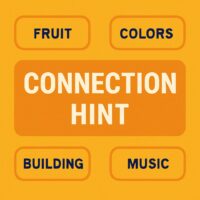Sony’s PlayStation 5 (PS5) doesn’t flaunt a dedicated web browser like its predecessor, the PS4, but a hidden gem exists for those eager to surf the web. This secret browser, though limited, lets you explore sites directly from your console. Whether you’re troubleshooting a game or craving a quick Google search, this guide unveils the simplest way to unlock it.
Why the PS5 Hides Its Web Browser
Unlike the PS4’s obvious internet browser app, Sony opted to tuck the PS5’s browsing capability away. The focus shifted to gaming and streaming apps like YouTube and Spotify, reducing the need for a full-fledged browser. Still, this hidden feature persists, likely for linking accounts or accessing manuals, making it a quirky bonus for curious users.
Step-by-Step: Unlocking the Secret Browser
Ready to dive in? Here’s the easiest method to access the PS5’s secret web browser in 2025—no complicated workarounds needed.
Step 1: Head to Settings
From your PS5 home screen, locate the cog icon in the top-right corner. Select it to enter the Settings menu—your gateway to the hidden browser.
Step 2: Navigate to Users and Accounts
In Settings, scroll to “Users and Accounts.” This section, marked by your PSN profile picture, holds the key to linking services and sneaking into the browser.
Step 3: Link YouTube
Choose “Linked Services,” then select “YouTube.” If it’s already linked, unlink it first. Hit “Link” and opt for “Use Browser” instead of scanning a QR code.
Step 4: Access Google
On the Google sign-in page, don’t log in. Instead, click “Terms” at the bottom, scroll down, and select the “Google” link in the footer. Boom—you’re on Google’s homepage!
What You Can Do with the PS5 Browser
This secret browser isn’t a powerhouse like Chrome. It excels at text-based sites—think Wikipedia articles or game wikis—but stumbles with videos and complex apps. Use it to search tips, read news, or visit basic pages. Navigation relies on Google searches since there’s no address bar, so keep your DualSense handy!
Limitations to Know About
Don’t expect a seamless experience. Video playback often falters, and there’s no fullscreen mode or bookmarks. It’s a novelty, not a replacement for your phone or PC. For media, stick to PS5’s dedicated apps—Netflix beats this browser any day.
Tips for a Smoother Experience
Enable JavaScript and cookies in Settings > System > Web Browser for better site compatibility. Plug in a USB keyboard to ditch the clunky on-screen typing. These tweaks make browsing less of a chore on your console.
Finally, the PS5’s secret web browser is a fun trick up Sony’s sleeve—perfect for a pinch or impressing friends. While it won’t replace your go-to devices, it’s a handy hack to master. Next time you’re mid-game and need a quick lookup, you’ll know exactly where to turn.