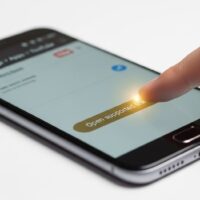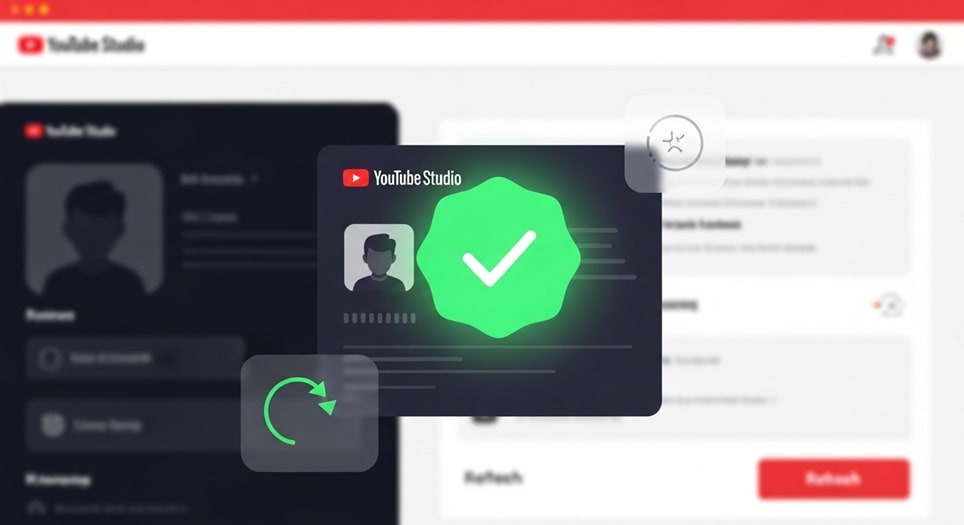
The constant interruption of the “Verify it’s you” prompt within YouTube Studio has become a significant and widely reported point of frustration for creators. This issue, where a user is asked to re-verify their identity multiple times within a short period, sometimes with every single action or click, hinders workflow and suggests an underlying disconnect in how Google’s security protocols are interacting with the user’s browser or network environment. While the prompt is intended as a necessary security measure to protect sensitive actions—such as changing channel ownership, viewing saved passwords, or enabling two-step verification—its frequent, unwarranted appearance transforms a security feature into a significant technical problem. The root causes of this verification loop are typically not malicious activity but rather a combination of sticky cookie data, aggressive browser settings, or inconsistencies in network identification.
This guide compiles the most current, verified troubleshooting steps and technical explanations to help creators resolve the persistent “Verify it’s you” error, allowing for a return to uninterrupted channel management. Understanding the interaction between your local setup and Google’s global security framework is the key to successfully eliminating this irritating problem. Addressing the issue requires a methodical approach, beginning with local browser checks and progressing to more fundamental network and account security configurations.
Understanding Google’s Security Triggers
To effectively fix the verification loop, it is crucial to first understand what triggers Google’s security systems to request re-verification, even when a user is already signed in. The system is designed to detect and challenge “sensitive actions” or changes in environment that suggest the user may not be the legitimate account holder. While this is protective, minor technical glitches can mistakenly flag a continuous session as a new or suspicious one.
One of the primary and most common triggers is the perception of a changing login environment. If the user’s session data—which is primarily stored in browser cookies—is lost, corrupted, or not being saved correctly, every new action is interpreted as a new sign-in attempt from an unverified location. Furthermore, Google’s systems are known to be sensitive to rapid shifts in IP addresses or geographical location. Even if the user is in the same physical spot, an inconsistent Wi-Fi network, a dynamic IP assignment by an internet service provider, or the use of a Virtual Private Network (VPN) can cause the system to demand repeated verification. When the system is caught in this ambiguity, it enters a verification loop, treating a creator’s continuous interaction with YouTube Studio as a series of distinct, unauthenticated sessions.
Phase 1: Local Browser and Data Reset
The most immediate and often successful fixes for the “Verify it’s you” loop involve clearing out old, corrupted, or “sticky” data that is confusing the browser’s session management. This data is locally stored and accessible within your browser settings.
The core solution here is to manually target and eliminate the YouTube-specific session data. Simply clearing the entire browser cache and all cookies is often an overly aggressive step that signs you out of all sites, which may not be necessary. A more precise method focuses only on the site data for YouTube Studio or the broader Google domain.
- Clear Site-Specific Cookies and Site Data: This is a highly targeted action to remove only the authentication tokens and settings that YouTube Studio uses. In browsers like Chrome, this can be done by clicking the lock icon next to the URL, going to ‘Site settings,’ and selecting ‘Clear data.’ This forces the browser to establish a completely fresh and uncorrupted login session with Google.
- Disable and Test Browser Extensions: Certain extensions, particularly those focused on privacy, security, or ad-blocking, can interfere with the standard cookie-saving process required for continuous authentication. Creators should disable all extensions temporarily and attempt to use YouTube Studio. If the issue resolves, re-enable extensions one-by-one to pinpoint the conflicting one.
- Ensure Cookies Are Enabled: A user’s browser settings might be configured to automatically block or aggressively delete third-party cookies or all cookies upon closing the browser. Confirm that the browser is set to retain cookies, at least for the duration of the session, and specifically check that cookies are allowed for the Google and YouTube domains.
- Try an Alternate or Incognito Browser: While not a permanent fix, logging into YouTube Studio using a different, clean browser (like Firefox or Edge if you typically use Chrome) or an Incognito window can confirm if the issue is local to your primary browser’s profile. If it works fine elsewhere, the problem is definitively in the original browser’s local settings or extensions.
- Check for Browser Updates: Outdated browser versions can sometimes develop compatibility issues with constantly evolving website security frameworks. Ensuring your browser is running the latest stable version can resolve underlying bugs that affect session persistence and security handshakes.
- Remove Temporary Files from the Operating System: In some rare cases, particularly on Windows PCs, a build-up of temporary system files or a corrupted Temp folder can indirectly affect browser performance and data retention. Cleaning the system’s temporary file folders using built-in system tools or reputable cleaning software has been reported as a successful, if extreme, fix.
Phase 2: Network and Environment Configuration
If the local fixes do not resolve the constant verification prompts, the cause is likely related to how your device connects to the internet, creating environmental instability that Google’s security interprets as a threat.
The use of tools that mask or alter your geographical network signature is the number one non-browser-related cause of this error. Security systems rely heavily on recognizing a consistent IP address and location signature for authentication. Any tool that interferes with this consistency will trigger the loop.
Managing VPNs and Proxy Services
Users who employ a VPN for privacy or to access geo-restricted content must be aware that this directly clashes with Google’s security model. If your VPN is configured to frequently switch server locations or IP addresses (a common feature of many services), Google will see a new login location every few minutes and continuously demand verification. The verified solution here is to either completely disable the VPN while working in YouTube Studio or, if necessary, ensure the VPN is set to a static IP address and a single, consistent location for the duration of your session.
Reviewing Dynamic IP Addresses
While less common, some Internet Service Providers (ISPs) assign highly dynamic IP addresses that can change rapidly. If you suspect this is the case, restarting your modem and router may reset your IP to a more stable assignment for a period. If the issue is severe, contacting your ISP to inquire about potential network instability or to request a more static IP assignment can sometimes be a necessary, albeit complex, step.
Phase 3: Google Account Security Review
A few critical settings within your Google Account itself can contribute to or resolve the verification loop. These steps ensure your overall account security posture is robust, which can implicitly increase Google’s ‘trust’ in your persistent session.
The Role of Two-Step Verification (2SV)
Ironically, while 2SV adds a layer of complexity to signing in, fully enabling and correctly configuring it can solve the loop. When 2SV is active, Google is more confident in the session after the initial successful verification. If 2SV is off, Google may resort to frequent password prompts for highly sensitive actions. Furthermore, some creators have reported that removing and then re-adding a recovery phone number or re-enabling 2SV and waiting 7 full days—the period Google often requires to establish a new ‘trusted’ credential—resolved a stubborn, multi-week verification loop.
Checking for Device and App Conflicts
Review the list of devices currently signed into your Google Account from the security dashboard. If there are old or unrecognized devices, remove them. A conflict or a constantly expiring session on a secondary device, like an old phone or tablet, can sometimes ripple through to your primary YouTube Studio session. It is also important to ensure that if you are using a mobile device, the official YouTube Studio App is used instead of a mobile browser, as the app is specifically designed to maintain a persistent, trusted session.
Troubleshooting Specific Error Contexts
The “Verify it’s you” prompt can manifest in slightly different ways depending on the triggering action. The solution may depend on this context.
The Age Verification Loop
Some users, particularly those uploading age-restricted content or attempting to view it, get stuck in an “Age Verification Loop” where the system acknowledges their age is verified but still blocks certain features or demands re-verification. The verified and official routes to permanently solve this are either: a) Verify via ID/Credit Card or b) Wait for Channel History Verification, which Google’s systems can take up to two months to establish. If stuck in the loop after submitting an ID, contacting YouTube Creator Support directly is the only confirmed way to escalate the issue, as it is often a backend flag that has failed to clear.
“Sensitive Action Blocked” Message
If the verification prompt is accompanied by a “Sensitive action blocked” message, this indicates a high-risk trigger event. This often happens if you have recently changed a core security credential—such as your password, recovery phone number, or 2SV settings—and are attempting a second sensitive action too soon. Google explicitly states that in this scenario, they may block sensitive actions for a cooling-off period of up to 7 days to ensure the account is not being controlled by a hacker who just gained access. The only verified course of action here is to wait the full 7 days without attempting to repeat the sensitive action.
A Technical Look at Cookie Data and Persistence
The verification loop’s persistence is often a technical failure in the browser’s ability to maintain a ‘super cookie’—the persistent login token that signals to YouTube Studio that the user has already passed the initial security checks. This token is crucial because it allows Google to recognize your device and environment as ‘trusted.’ When this token is prematurely cleared or corrupted, the system falls back to the high-security prompt. Clearing the site data, as detailed in Phase 1, is essentially forcing a clean slate for this token. If the issue is caused by an interfering browser extension, that extension is likely deleting or sanitizing this token immediately after it’s created, thus guaranteeing the loop will continue.
The “Application” tab and the “Storage” option, often accessible by pressing F12 (Developer Tools) in most desktop browsers while on the YouTube Studio page, gives a creator the power to manually delete this specific site data. This method is surgical and has proven to be an effective workaround when standard cache clearing fails, as it targets the exact storage container where this faulty session data resides.
The Importance of a Clean Browser Profile
For persistent, multi-day issues, the integrity of the user’s entire browser profile may be compromised. A profile stores all settings, extensions, history, and passwords. If this profile is old, damaged, or housing conflicting extensions, even clearing individual site data may not be enough. In extreme cases, creating a brand new, clean browser profile—or even uninstalling and reinstalling the browser software completely—has successfully solved the verification loop, though this is a measure of last resort due to the inconvenience of setting everything up again.
It is important to synchronize your Google Account data with the new profile to seamlessly import bookmarks and other non-corrupted settings, but this should be done only after confirming the clean profile is free of the verification loop problem. This helps to rule out a fundamental software bug or a low-level profile corruption as the cause.
When to Contact YouTube Creator Support
The final and most crucial step, reserved for when all local and network troubleshooting fails, is to contact official support. YouTube Creator Support has internal tools to check for specific account flags, server-side issues, or persistent backend bugs that are trapping the account in a security loop. If you are a YouTube Partner Program member, you have access to live chat support, which is the most immediate and effective channel. For non-Partner members, the official YouTube Help Community is the best place to post a detailed, verified report of the issue, as Product Experts often have direct avenues to flag these technical bugs to the development team. The key to a successful support ticket is providing a detailed record of the steps already taken (browser clear, VPN status, 2SV status) to prove the issue is not a common user error but a persistent bug.
Conclusion
The “Verify it’s you” loop in YouTube Studio is a documented and frustrating technical glitch, typically stemming from a breakdown in the communication between Google’s security services and a user’s local browsing environment. The confirmed, effective solutions are overwhelmingly focused on surgically resetting this communication: first by clearing site-specific data and disabling interfering browser extensions, followed by stabilizing the network environment by disabling VPNs, and finally by ensuring Google Account security is robust through 2-Step Verification. By applying these verified, step-by-step technical fixes, creators can eliminate the constant security challenges and restore a smooth, uninterrupted workflow within YouTube Studio, confirming the issue is usually