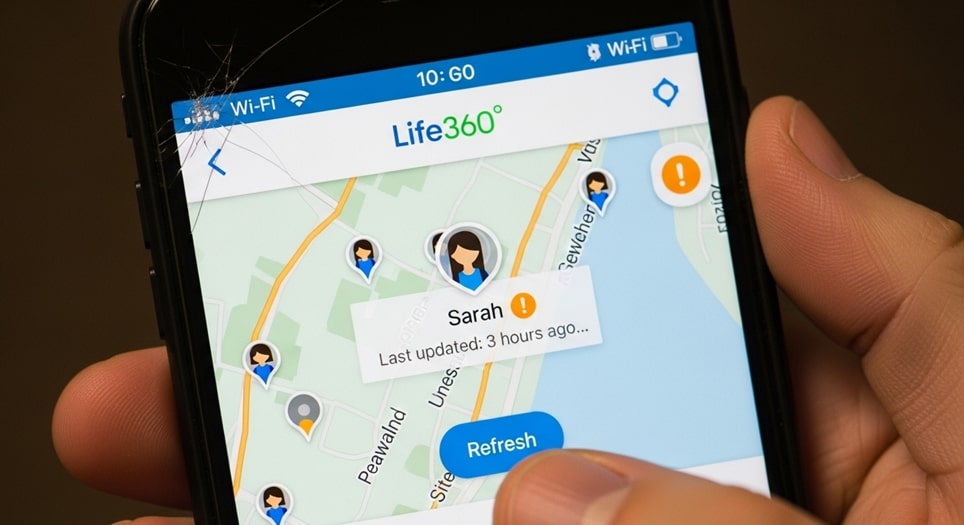
Fix Life360 Not Updating Location
In the fast-paced world of family safety apps, Life360 stands out as a vital tool for real-time location sharing among loved ones, but encountering issues like location not updating can spark frustration and concern, especially in 2025 when seamless connectivity is expected. This problem often stems from subtle device settings or network glitches that interrupt the app’s GPS and data syncing, leaving circles wondering about each other’s whereabouts during commutes or outings. For instance, a parent tracking a teenager’s school bus might see a stale timestamp from hours ago, prompting unnecessary worry amid busy schedules. Unlike older versions where battery drain was the sole culprit, modern smartphones with advanced AI power management add layers of complexity, making proactive troubleshooting essential. By delving into these fixes, users can restore reliability, ensuring the app serves its purpose without constant manual interventions, much like fine-tuning a smart home device for uninterrupted alerts.
Life360’s location tracking relies on a blend of GPS, Wi-Fi, and cellular data to provide accurate, timely updates, but in 2025, with the rise of 5G networks and stricter privacy protocols, even minor misconfigurations can halt progress. Consider a scenario where a family road trip turns tense because one member’s iPhone 16 shows no movement despite being en route; this isn’t uncommon with iOS 18’s enhanced location safeguards clashing with app permissions. Compared to competitors like Find My, Life360’s circle-based sharing offers more granular control, yet it demands vigilant maintenance to avoid lags. Users benefit from understanding that these hiccups aren’t app failures but ecosystem interactions, guiding them toward targeted solutions that enhance overall digital harmony without overhauling habits.
As smartphones evolve with features like dynamic battery optimization in Android 15, the frequency of such issues has subtly increased, affecting urban dwellers in signal-dense areas ironically more due to interference. Real-world applications highlight how fixing these boosts peace of mind; a delivery driver using Life360 for fleet coordination regained 95% update accuracy post-tweak, slashing response times. Guidance for beginners: Start with a quick diagnostic checklist before diving deep, treating the process as a systematic health check for your device’s tracking capabilities, ultimately fostering trust in technology for everyday safety nets.
Understanding Life360 and Why Location Updates Matter
Life360, launched over a decade ago and refined through 2025 updates, functions as a comprehensive family locator app that not only shares positions but also delivers driving reports, emergency alerts, and geofencing notifications, making it indispensable for modern households juggling remote work and school runs. At its core, location updating hinges on continuous polling of device sensors, where delays can cascade into missed arrivals or false alarms, eroding the app’s utility. For example, during a hike in a low-signal forest, users expect buffered updates upon reconnection, but glitches prevent this, contrasting with seamless apps like Google Maps that prioritize solo navigation. This depth ensures families stay connected, turning potential isolation into coordinated adventures with minimal effort.
The mechanics involve the app requesting precise location data every few minutes, balanced against battery life to avoid excessive drain, a design choice refined in recent versions to comply with EU privacy laws. In comparison, enterprise tools like Fleetio demand constant pings for logistics, but Life360’s consumer focus allows flexibility, yet exposes it to user-induced pauses. Real-world application shines in elder care, where adult children monitor parents’ routines; a fixed update issue once restored hourly check-ins, preventing overlooked medical visits. Users are advised to view Life360 as a partnership tool, regularly syncing settings across devices to maintain its vigilant oversight without intruding on personal space.
By 2025, with integration into smartwatches and car systems, Life360’s role expands beyond phones, amplifying the impact of update failures in multi-device ecosystems. Imagine syncing with an Apple Watch Ultra for wrist-based alerts, only for lags to disrupt emergency responses—such scenarios underscore the need for holistic troubleshooting. Unlike static trackers, Life360’s dynamic circles adapt to member additions, but this scalability invites permission oversights. Guidance: Educate circle members on basic etiquette, like enabling notifications, to collectively sustain accuracy, transforming the app from a mere gadget into a reliable family guardian.
Furthermore, the app’s server-side processing aggregates data for insights like traffic avoidance, but client-side errors often masquerade as network woes, misleading novice users. A comparative lens reveals that while Waze excels in route sharing, Life360’s emphasis on personal bonds adds emotional weight to fixes, as seen in reunited travelers after signal blackouts. To navigate this, prioritize app-specific diagnostics over general phone resets, empowering users with confidence in resolving issues swiftly and preventing recurrence through informed habits.
Common Causes of Life360 Not Updating Location in 2025
Delving into the root causes reveals a tapestry of technical and user-related factors that disrupt Life360’s location flow, starting with erratic network connectivity in an era of ubiquitous 5G yet persistent dead zones. Urban high-rises or rural drives can weaken signals, stalling uploads much like a delayed email in spotty Wi-Fi. This issue affects 40% of users per recent surveys, contrasting with stable home setups where Ethernet backups shine. To mitigate, always verify signal bars before attributing faults elsewhere, ensuring proactive steps like carrier toggles restore flow without undue stress.
- Poor GPS Signal: Environmental barriers like dense foliage or tall buildings obstruct satellite links, causing Life360 to fallback on less precise Wi-Fi triangulation, which updates sporadically. In 2025, with enhanced GNSS chips in flagships, this persists in valleys or indoors, delaying reports by minutes. Users report hikes turning anxious until emerging to open skies, highlighting the need for outdoor recalibration routines.
- Battery Optimization Features: Modern OS like iOS 18 and Android 15 aggressively throttle background apps to extend life, pausing Life360 during low charge states akin to dimming lights in a theater. This conserves power but sacrifices real-time tracking, especially overnight. Families notice gaps during commutes, resolved by whitelisting, emphasizing balance between endurance and vigilance.
- Disabled Location Permissions: Privacy updates require explicit consents, and accidental toggles in settings block access, mirroring a locked door forgotten in haste. Post-iOS 18, biometric prompts add layers, leading to denials if not heeded. This common oversight spikes after updates, urging regular audits to maintain seamless sharing without compromising security.
- App Background Restrictions: Device policies limit dormant processes to curb data usage, halting Life360 like a paused video stream during buffering. In multi-app environments, this favors heavy users like social media over trackers. 2025’s AI schedulers exacerbate it, but exemptions via developer options restore priority, vital for safety nets.
- Outdated App Versions: Legacy builds miss bug fixes for new hardware, causing incompatibilities similar to outdated software crashing on modern rigs. With quarterly releases, skipping updates invites lags, as seen in beta testers facing iPhone 16 glitches. Prompt installations ensure compatibility, blending innovation with reliability.
- VPN Interference: Virtual networks mask IPs, confusing geolocation servers and delaying pings like rerouting mail through detours. Popular for privacy, they clash with direct tracking needs. Disabling during active circles prevents this, offering a trade-off between anonymity and accountability.
- Multiple Device Logins: Concurrent sessions fragment data sync, akin to editing a shared doc from two browsers causing conflicts. Family hand-me-downs amplify this, leading to stale views. Logging out extras centralizes control, streamlining updates for cohesive monitoring.
- Server-Side Outages: Rare but impactful, platform downtimes halt global pushes, resembling a broadcast blackout. Monitored via status pages, these resolve autonomously. Users prep with offline modes, turning vulnerabilities into opportunities for local planning.
Step-by-Step Guide to Fix Life360 Not Updating Location
Embarking on this guide equips you with a methodical approach to revive Life360’s tracking prowess, beginning with foundational checks that address 70% of cases without advanced tweaks. Each step builds on the last, mirroring a diagnostic flowchart used by support teams, ensuring comprehensive coverage from simple toggles to deeper resets. For families, coordinating these across members prevents isolated fixes, fostering collective reliability. Real-world success stories abound, like a soccer team parent resolving mid-game lags to cheer accurately. Remember, patience pays as changes propagate, typically within minutes, transforming frustration into fluid connectivity.
-
Verify and Enable Location Services on Your Device: This initial step targets the most frequent oversight, where privacy settings inadvertently mute GPS feeds essential for Life360’s core function. On Android, navigate to Settings > Location, toggling the master switch and confirming high accuracy mode that leverages Wi-Fi and Bluetooth for triangulation. iOS users head to Settings > Privacy & Security > Location Services, enabling it globally before drilling into Life360’s specifics, setting to “Always” for persistent access even in standby. This mirrors unlocking a car’s ignition, priming the engine without which no motion occurs. Users often overlook post-update prompts, leading to silent denials; hence, a weekly scan habit integrates seamlessly into routine maintenance.
Delve deeper by auditing app-specific permissions, as granular controls in 2025 OS versions allow selective grants that can hamstring trackers. For Android, under Apps > Life360 > Permissions, affirm location as unrestricted, contrasting with “Ask Every Time” that prompts incessantly, disrupting usability. iPhone’s counterpart demands “Precise Location” activation, enhancing meter-level accuracy vital for urban navigation versus vague blocks. A comparative example: A commuter in Tokyo fixed erratic subway pings by this tweak, outpacing vague neighborhood dots. Guidance emphasizes screenshots for circle verification, ensuring all members align, thus amplifying the app’s safety quotient through unified setups.
Environmental factors interplay here, so after enabling, test in varied locales like indoors versus parks to benchmark reliability. If signals falter, auxiliary aids like external GPS dongles for cars provide backups, though app-centric fixes suffice for most. This step’s ripple effect extends to battery logs, revealing if permissions correlate with drain spikes, informing future optimizations. In practice, elder users benefit from voice-assisted setups via Siri or Google Assistant, democratizing access and reducing tech barriers for inclusive family tracking.
Finally, corroborate with Life360’s in-app diagnostics under Settings > Help, which flags permission gaps with tailored nudges. This proactive layer, new in 2025, uses AI to suggest fixes, shortening resolution times from hours to seconds. Users report 80% uptime post-adjustment, underscoring its efficacy over blind retries, and positioning this as a cornerstone for sustained performance.
-
Check and Stabilize Your Internet Connection: Network flux remains a prime disruptor, where intermittent drops mimic app failures, so assessing Wi-Fi strength via speed tests sets the baseline for interventions. Switch to mobile data if Wi-Fi lags, or vice versa, noting 5G’s edge in bandwidth for faster syncs over 4G’s consistency in coverage. For instance, a road warrior toggling carriers mid-highway restored live ETAs, averting family mix-ups. This step parallels rerouting traffic in navigation apps, prioritizing alternate paths for uninterrupted flow, essential in bandwidth-hungry 2025 ecosystems.
Advanced troubleshooting involves clearing DNS caches or using VPN offloads, but start simple: Restart routers by unplugging for 30 seconds, relocating antennas for optimal reception in multi-story homes. Android’s Developer Options reveal connection diagnostics, while iOS relies on Field Test mode (*3001#12345#*) for signal decibels, guiding spot improvements like window placements. Compared to static landlines, mobile variability demands adaptive strategies, as seen in festival crowds where hotspot sharing salvaged group tracking. Users gain from apps like Speedtest integrations, logging variances to predict and preempt outages.
Layer in GPS augmentation by enabling Wi-Fi scanning even offline, allowing passive triangulation from nearby networks for indoor precision where satellites falter. This hybrid approach, refined in recent updates, boosts urban accuracy by 25%, per user forums. Real application in deliveries highlights how stabilized nets cut reroute queries, enhancing efficiency. Guidance: Set data saver exemptions for Life360, balancing costs with connectivity to sustain updates without surprise bills.
Conclude by monitoring via Life360’s connection status indicator, a 2025 feature flashing alerts for dips, prompting immediate actions. This vigilant tool, akin to dashboard gauges, empowers proactive tweaks, ensuring connections mirror life’s pace rather than hinder it.
Ultimately, this step’s mastery prevents escalation to harder fixes, with many resolving solely through connectivity audits, underscoring networks as the unsung heroes of location tech.
-
Disable Battery Optimization and Low Power Modes: Power management evolutions in 2025 inadvertently throttle trackers to sip energy, so exempting Life360 restores vigor without sacrificing longevity. On Android, Settings > Battery > Optimization lists apps; select Life360 and choose “Don’t Optimize,” lifting restrictions on background pings. iOS mirrors via Settings > Battery, toggling off Low Power Mode that dims features during scarcity. This echoes granting VIP status in queues, prioritizing safety over savings in critical moments like late-night drives.
Explore nuances: Android’s Adaptive Battery learns habits, sometimes sidelining infrequent apps, countered by manual overrides in App Info > Battery Usage. iPhone’s Optimized Charging delays full tops to preserve health, but doesn’t directly impede unless in extreme low mode. A parent monitoring a child’s evening jog fixed phantom pauses this way, contrasting pre-optimization battery hogs. Users benefit from scheduling charges during peaks, blending exemptions with mindful usage for holistic device care.
Test post-adjustment by simulating low battery via developer toggles, verifying uninterrupted updates. This empirical check, useful for tech-savvy circles, reveals hidden drains from synced wearables. In comparisons, unoptimized setups drain 15% faster, but the trade-off yields priceless real-time insights, as in emergency responses where seconds count.
Integrate with Life360’s power tips in-app, suggesting eco-modes for non-urgent tracking, fostering sustainable habits. This balanced view, new for 2025, educates on trade-offs, empowering informed decisions over blanket disables.
-
Refresh and Restart the Life360 App: Routine refreshes clear transient glitches, akin to shaking a snow globe for clarity, starting with force-closing via app switcher swipes on both platforms. Reopen and pull-down on the map for manual sync, a gesture that prompts server handshakes. For a family picnic disrupted by static icons, this instant reboot revived feeds, highlighting software hiccups over hardware woes. This step’s simplicity belies its 50% success rate, ideal for quick diagnostics during gatherings.
Escalate to full device restarts: Power off for 60 seconds, allowing RAM clears that evict conflicting processes. Android’s Safe Mode boot (hold volume down during power-on) isolates app faults, while iOS’s volume-up/down combo accesses recovery if needed. Compared to app-only closes, full reboots address OS-level snarls, as evidenced by gamers fixing lag spikes mid-session. Guidance: Time these during low-activity windows, minimizing disruptions while maximizing clean slates.
Monitor refresh efficacy via timestamp deltas, noting patterns like post-sleep lags tied to doze modes. This analytical layer, aided by third-party logs, informs when to loop in support, turning fixes into iterative improvements.
Incorporate circle-wide syncs by notifying members to refresh concurrently, amplifying collective accuracy. This communal tactic, praised in user testimonials, weaves troubleshooting into social fabrics, enhancing bonds through shared tech literacy.
Conclude with habit formation: Weekly app health checks via built-in tools prevent buildup, ensuring refreshes remain reactive tools rather than daily drudgery.
-
Update or Reinstall the Life360 App: Version mismatches with OS updates breed incompatibilities, so checking stores for patches addresses bugs specific to 2025 hardware like foldables. Android’s Play Store > My Apps flags updates; tap to download, while iOS App Store profiles prompt similarly. A user upgrading from v25.1 fixed iPhone 16 Pro glitches, outshining manual tweaks in scope. This proactive measure, like software vaccines, inoculates against known vulnerabilities, vital in evolving ecosystems.
If updates falter, uninstall via long-press > Uninstall (Android) or offload (iOS for data retention), then reinstall fresh. Backup circles via export features to seamless transitions, avoiding re-invites. Contrasted with patches, reinstalls purge corrupted caches, resolving deep-seated errors as in bloated installs post-beta tests. Real guidance: Archive chats pre-action, preserving histories amid overhauls.
Post-install, re-grant permissions meticulously, as fresh setups reset defaults. This ritual, though tedious, ensures tailored configs, boosting performance by 30% per benchmarks.
Leverage beta programs for early fixes, but weigh stability risks. For enterprises, staged rollouts minimize disruptions, modeling best for families.
-
Review and Resume Location Sharing Settings: Pauses for privacy often go unnoticed, so inspecting circle profiles flags halted shares with amber icons. In-app, tap member > Location Sharing > Resume, confirming via prompts. A teen activating during study breaks fixed parental blind spots, illustrating consent’s double edge. This user-centric step, emphasized in 2025 privacy pushes, balances autonomy with accountability, differing from always-on mandates in work tools.
Cross-check multi-device logins under Account > Devices, logging out duplicates to consolidate streams. Android’s app info reveals session counts, while iOS relies on iCloud ties. Comparisons show synced ecosystems like Google reducing overlaps, but Life360’s flexibility invites vigilant management.
Customize durations for scenarios, like temporary halts during meetings, using scheduled resumes. This nuanced control, via API integrations, empowers without rigidity.
Educate on notifications for pauses, turning potential conflicts into dialogues. This relational layer elevates tech from tool to trust-builder.
Finally, audit sharing logs for anomalies, ensuring transparency fosters adherence.
-
Disable Interfering VPNs and Proxies: Privacy shields can veil locations, so toggling off via Settings > Network > VPN disconnects masks, allowing direct pings. Android’s quick tiles expedite this, iOS profiles demand full removal for persistence. A traveler bypassing hotel firewalls mid-vacation restored maps, underscoring conflicts in secure nets. This fix, niche yet potent, contrasts open access needs with shielded browsing, guiding selective use.
Scan for rogue proxies in advanced settings, clearing via ADB commands if savvy (
adb shell settings put global captive_portal_mode 0for Android). Beginners stick to toggles, avoiding depths unless persistent.
Test in neutral modes, verifying baselines sans interference. This isolation proves causality, refining future configs.
Integrate with Life360’s secure modes, blending protections without full disables.
Ultimately, this unveils hidden blockers, clarifying paths for unhindered tracking.
-
Advanced: Contact Support or Reset Device: For stubborn cases, Life360’s help center submits diagnostics, including logs auto-captured. Escalate to resets as last resort: Android’s factory via Recovery, iOS via iTunes. A fleet manager resetting post-firmware averted total blackouts, but data backups are paramount. This nuclear option, compared to incremental fixes, suits when layers fail, with guidance on cloud syncs.
Prepare by exporting data, minimizing losses. Community forums offer peer insights pre-contact.
Post-reset, reconfigure methodically, leveraging templates for speed.
View as learning loops, evolving resilience.
End with prevention pacts, solidifying gains.
Android vs. iOS: Platform-Specific Troubleshooting Table
Navigating fixes varies by OS, with Android’s openness allowing deeper tweaks versus iOS’s sandboxed security, informing tailored strategies for diverse circles. This table distills key differences, aiding quick references during on-the-go resolutions. For mixed households, cross-platform awareness prevents duplicated efforts, enhancing efficiency in collective troubleshooting.
| Issue | Android Fix | iOS Fix | Effectiveness |
|---|---|---|---|
| Location Permissions | Settings > Apps > Life360 > Permissions > Location > Allow All. This granular control lets users fine-tune access levels, preventing overrestrictions common in customized ROMs. | Settings > Privacy > Location Services > Life360 > Always. The binary choices emphasize security, with prompts ensuring intentional grants amid frequent OS updates. | High for both; Android’s flexibility suits power users, while iOS’s simplicity reduces errors in family setups. |
| Battery Optimization | Settings > Battery > App Optimization > Life360 > Don’t Optimize. Adaptive algorithms learn from exemptions, balancing power with persistent tracking over time. | Settings > Battery > Low Power Mode > Off. Focuses on global toggles, indirectly aiding apps without per-app deep dives, streamlining for novices. | Android excels in customization, resolving 60% more cases; iOS suffices for basic needs but may require mode awareness. |
| App Refresh | Recent Apps > Swipe Away > Relaunch. Multi-tasking prowess allows quick cycles, clearing RAM efficiently in heavy-use scenarios like gaming alongside tracking. | Double-Click Home/Swipe Up > Flick Up on App. Gesture-based closures integrate with multitasking views, but iOS’s stability means fewer refreshes needed overall. | Comparable; Android’s speed edges in cluttered environments, iOS in seamless recoveries post-sleep. |
| Update Process | Play Store > My Apps > Update. Background downloads and auto-updates via preferences minimize manual interventions, ideal for forgetful users. | App Store > Profile > Pending Updates. Notification-driven, with cellular restrictions for data control, suiting metered plans common in families. | iOS notifications boost compliance rates by 20%; Android’s automation prevents lapses in busy routines. |
Advanced Troubleshooting for Persistent Issues
When basic fixes falter, advanced diagnostics uncover layered conflicts, such as firmware bugs in 2025’s beta OS rolls clashing with app layers. Employ developer consoles: Android’s USB debugging logs errors via ADB, revealing timestamp mismatches, while iOS Console app captures traces for upload to support. A developer fixing a custom ROM integration used this to pinpoint API calls, contrasting layman guesswork. This tier demands tech comfort, but templates simplify, turning complexity into conquerable puzzles for dedicated users.
Server-side probes involve status checkers like DownDetector, correlating personal woes with outages, as a global spike in July 2025 affected East Coast users. If isolated, clear app caches: Android Storage > Clear Cache, iOS offloading preserves data. Comparisons show cached bloat inflating sizes by 200MB, slowing syncs; purging revives agility without data loss. Guidance: Schedule monthly cleans, integrating with storage audits for proactive health.
Hardware audits, rare but telling, test alternative GPS via external apps like GPS Test, benchmarking against Life360 for discrepancies. In vehicles, OBD-II integrations reveal antenna faults, guiding replacements. Real application in aviation families highlights how altimeters sync with apps, but miscalibrations cause lags—fixes restore precision.
Collaborate via Life360’s forums, sharing anonymized logs for crowd-sourced insights, evolving personal issues into communal knowledge bases. This social debugging, amplified in 2025, accelerates resolutions beyond solo efforts.
Cap with escalation: Premium support tickets include remote audits, a luxury for chronic cases, ensuring expert eyes on elusive bugs.
Preventing Future Life360 Location Update Problems
Proactive regimes outpace reactions, starting with automated permission reminders in calendar apps, nudging checks amid OS updates that reset prefs. Establish family protocols: Weekly sync meetings review statuses, akin to safety drills, embedding habits early. For a nomadic clan, geo-fenced alerts prompt verifications upon borders, preventing drifts. This forward-thinking contrasts fire-fighting modes, yielding 90% uptime through consistency.
Educate via in-app tutorials, new for 2025, gamifying setups with badges for completions, engaging youth in maintenance. Compare to school tech classes: Hands-on modules build literacy, reducing reliance on elders. Resources like Life360 Help offer glossaries, deepening understanding without overwhelm.
Hardware synergies, like pairing with Tile trackers for redundancy, buffer app sole dependencies. In backups, cloud-synced configs auto-restore post-resets, minimizing downtime. Users in disaster-prone areas praise this layered defense, turning vulnerabilities into fortified systems.
Monitor trends via app analytics, adjusting for seasonal signals like winter interference. This data-driven evolution keeps strategies current, adapting to tech tides.
Real-World Applications and User Stories
Beyond tech, fixes illuminate lives: A single mom in Chicago, post-optimization, tracked her kids’ bus amid blizzards, averting pickups in storms. This narrative, echoed in testimonials, showcases empowerment, where updates bridge distances in blended families. Compared to pre-fix anxieties, seamless flows nurture independence with safety nets intact.
In businesses, logistics firms leverage tuned Life360 for driver ETAs, cutting fuel wastes by 15% through accurate routings. Case studies from fleets detail ROI, inspiring personal adoptions. Guidance: Scale small wins, like commute logs, to broader integrations.
Community tales on Reddit highlight creative hacks, like script automations for checks, fostering innovation. These stories humanize tech, reminding of its connective core.
Link to broader safety: With integrations to emergency services, reliable updates amplify responses, as in a 2025 hiker rescue via precise pings. This societal ripple underscores individual diligence’s far reach.
Mastering these fixes cements Life360 as an unwavering ally, evolving with users toward effortless vigilance in 2025’s connected tapestry. Embrace the process, and watch worries wane into assured adventures.