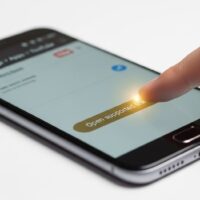How to Effortlessly Export WordPress Post Titles and Permalinks to CSV
Exporting your entire list of WordPress post titles along with their permalinks into a single, organized CSV file is an essential task for many website owners and digital marketers. This simple action provides a powerful dataset for a wide range of tasks, including SEO audits, backlink tracking, social media scheduling, or large-scale content management. While there are manual and code-based methods, one of the best and most user-friendly tools for this job is the free WP All Export plugin, developed by Soflyy.
This comprehensive tutorial will walk you through every step of the process—from installing the plugin to customizing and exporting your data—in a clear, beginner-friendly way. Whether you manage a small blog, a content-heavy news site, or an extensive WooCommerce store, this guide will help you quickly and efficiently generate a clean spreadsheet containing all your published post titles and their corresponding URLs. We’ll also dive into the practical reasons why this data is so valuable and how you can use it to improve your site’s performance and workflow.
🛠️ What You Need to Get Started
Before you begin, make sure you have the following:
- A working WordPress website with administrative access.
- A collection of published posts that you wish to export.
- A stable internet connection and your preferred web browser.
- Optional: Spreadsheet software like Microsoft Excel, Google Sheets, or Apple Numbers to open and manage the exported CSV file.
📦 Step 1: Install and Activate the WP All Export Plugin
The first step is to get the necessary tool into your WordPress environment. The WP All Export plugin is available for free from the official WordPress Plugin Directory.
- Log in to your WordPress Admin Dashboard.
- From the left-hand menu, navigate to Plugins → Add New.
- In the search bar located in the top-right corner, type “WP All Export.”
- The plugin you are looking for is titled: WP All Export – Export any WordPress data to XML/CSV, developed by Soflyy.
- Click the Install Now button, and once it’s finished, click Activate.
A new menu item named All Export will now appear in your WordPress sidebar, indicating that the plugin is ready for use.
📁 Step 2: Create a New Export Job and Select Your Data
With the plugin installed, you can now begin the process of creating your first export job. This is where you tell the plugin exactly what type of data you want to export.
- In the WordPress dashboard, go to All Export → New Export.
- You will be presented with a question: “What would you like to export?”
- From the dropdown menu, select “Posts.” This action tells the plugin to specifically target your standard blog posts.
- After selecting “Posts,” you will see the total number of posts available for export. At this point, you can also use filters to export only a subset of your posts, such as those within a specific category or published after a certain date. For a full export, simply skip this step.
- Click the Customize Export File button to move to the next stage.
🧩 Step 3: Customize the Fields to Export
This is where the power of WP All Export truly shines. You can use the intuitive drag-and-drop interface to define the exact columns of data you want in your final CSV file. To get just the post titles and permalinks, you’ll need to select these two specific fields.
- You will see a section on the right titled Available Data. This area contains all the fields associated with your posts, categorized by standard fields, custom fields, and more.
- Expand the Standard section, then the Post & Page Data subsection.
- Drag the Title field from the right-hand panel and drop it into the gray box on the left, labeled “Drag & Drop to add fields here.”
- Next, find the Permalink field in the same category and drag it into the box as well.
- You can rename your columns by clicking on the field in the drag-and-drop box. This is useful for creating a more readable header, for example, changing “Title” to “Post Title.”
- While the goal is to export only titles and permalinks, you can also add other useful fields at this stage, such as the Post ID, Publication Date, Author, Categories, and Tags. This flexibility allows you to create a custom export for any purpose.
- Once your export layout looks correct, click Continue to Step 3.
🖱️ Step 4: Run the Export and Download Your CSV
This is the final step where the plugin processes your request and generates the file for you to download.
- On the review screen, you can see a summary of your export job. Take a moment to double-check that the export structure is correct and that the data types match your expectations.
- Click the prominent Confirm & Run Export button.
- The plugin will now begin processing your posts. Depending on the number of posts and your server’s resources, this may take anywhere from a few seconds to several minutes.
- Once the export is complete, you will be presented with two main options: “Download” and “Download XML.”
- Click the Download CSV button. Your browser will download the file to your computer.
Congratulations! You now have a CSV file containing all your post titles and permalinks, ready for use in any spreadsheet application.
For a visual guide on the entire process, you can watch this step-by-step video tutorial on YouTube.
🧠 Why Use WP All Export? The Benefits Over Manual Methods
While a simple copy-and-paste might work for a small number of posts, it becomes completely unfeasible for a large site. Here are the key benefits of using a dedicated tool like WP All Export:
- Zero Coding Required: This plugin is a lifesaver for non-technical users. You don’t need to touch a single line of PHP or write any database queries to get your data. The visual interface handles everything.
- Flexible and Targeted Exports: Unlike other tools that export every piece of data in a messy file, WP All Export allows you to choose exactly which fields to include. This means you get a clean, lightweight CSV with only the information you need.
- Scalability: The plugin is built to handle large websites with thousands of posts without causing server timeouts or crashes. It processes data in manageable chunks, ensuring a smooth and reliable export every time.
- Scheduled Exports (Pro Version): The premium version allows you to automate your export jobs. This is perfect for businesses that need to send daily or weekly data to third-party services like email marketing tools or social media schedulers.
💡 Use Cases for Your Exported Data
Now that you have your exported file, what can you do with it? The possibilities are vast. Here are some real-world examples of how professionals use this data:
- SEO Audits: By exporting your permalinks, you can quickly check which URLs are indexed in Google Search Console, identify broken links, or analyze your content hierarchy.
- Content Planning: A spreadsheet of all your post titles is an excellent tool for content strategists. You can use it to create a content calendar, identify old posts that need to be updated or refreshed, or plan a content repurposing strategy.
- Social Media Scheduling: Export your post titles and permalinks and easily import them into social media scheduling tools like Buffer or Hootsuite. This allows you to bulk-schedule dozens or even hundreds of posts in minutes.
- Redirection Audits: When migrating a site or changing your permalink structure, an exported list is invaluable. You can use it to create a redirection map, ensuring no links are broken during the transition.
- Data Migration: If you’re moving content from one WordPress site to another or a completely different CMS, the export file serves as a crucial manifest of your existing content.
🛡️ Troubleshooting & Best Practices
While the process is generally smooth, here are a few tips and potential issues to keep in mind:
- Post Types: This tutorial focuses on standard “Posts.” If you need to export pages, products (from WooCommerce), or custom post types, simply choose the relevant option from the dropdown menu in Step 2.
- Filtering: The free version allows for basic filtering. If you need to export posts based on complex criteria (e.g., all posts in Category A with more than 100 comments), the Pro version provides advanced filtering options.
- Check for Drafts: By default, WP All Export only exports published posts. If you want to include drafts or private posts, you’ll need to use the filtering options to specify this.
- File Format: The free version exports to CSV. If you require a different format like XLSX or XML, the Pro version is necessary.
Conclusion
Using WP All Export by Soflyy is by far the easiest and most reliable way to export all your WordPress post titles and permalinks into a structured CSV file. This powerful but user-friendly tool eliminates the need for manual data entry or complex coding, saving you valuable time and effort. Whether your goal is to conduct an SEO audit, streamline your content workflow, or simply keep a clean record of your published content, this plugin provides a robust and efficient solution in just a few clicks. With your exported data in hand, you’re now equipped to take your content management and digital strategy to the next level. So go ahead, give it a try, and see how a simple CSV file can transform your website management tasks.