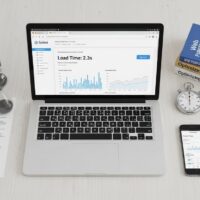Understanding Windows Reset This PC Feature
The Reset This PC feature represents one of the most powerful built-in recovery tools available in modern Windows operating systems. This comprehensive functionality allows users to restore their computers to a factory-fresh state, effectively addressing a wide range of software issues, performance problems, and system conflicts that can accumulate over time. Whether you’re experiencing persistent crashes, sluggish performance, malware infections, or simply want to prepare your device for a new owner, the Reset This PC option provides a streamlined solution that eliminates the need for complex manual troubleshooting or external installation media in most cases.
Available in both Windows 11 and Windows 10, this feature has evolved significantly from earlier Windows versions, offering users more flexibility and control over the reset process. The modern implementation includes options to preserve personal files while removing problematic applications and settings, or to perform a complete wipe that returns the system to its original out-of-the-box condition. Understanding when and how to use this powerful tool can save countless hours of frustration and help maintain optimal system performance throughout your device’s lifespan.
When Should You Reset Your Windows PC
Recognizing the right time to reset your Windows PC requires understanding the symptoms that indicate system-level problems beyond simple fixes. Performance degradation stands as one of the most common indicators that a reset might be beneficial. If your computer takes significantly longer to boot than it did when new, applications freeze frequently, or you notice unexplained slowdowns during routine tasks, these symptoms often point to accumulated software conflicts, corrupted system files, or registry issues that a reset can resolve efficiently.
System instability provides another clear signal that a reset may be necessary. Frequent blue screen errors, random crashes, applications refusing to launch properly, or Windows features malfunctioning without apparent cause all suggest deeper system corruption. When standard troubleshooting methods such as running system file checker, updating drivers, or uninstalling recent updates fail to resolve these issues, performing a system reset becomes a logical next step that can save significant time compared to attempting to diagnose and fix individual problems.
Security concerns also warrant consideration of a system reset. If you suspect your computer has been infected with malware that antivirus software cannot fully remove, particularly rootkits or persistent threats, a complete reset with the remove everything option provides one of the most thorough methods to ensure malicious software is eliminated. Additionally, before selling or giving away your computer, performing a full reset with drive cleaning ensures your personal data cannot be recovered by the next user, protecting your privacy and sensitive information.
Regular maintenance represents another valid reason for periodic resets. Many technology professionals recommend resetting Windows at least once per year as part of routine computer hygiene. This practice helps prevent the gradual accumulation of software bloat, temporary files, registry clutter, and conflicting configurations that inevitably build up over months of normal use. An annual reset keeps your system running smoothly and can extend the effective lifespan of your hardware by preventing performance degradation that might otherwise lead to premature replacement.
Keep My Files vs Remove Everything Options
The Reset This PC feature offers two primary pathways, each designed for different scenarios and user needs. The Keep My Files option provides a balanced approach that reinstalls Windows while preserving your personal documents, photos, videos, music, and other files stored in user folders. This option proves ideal when you’re experiencing software problems but don’t want the hassle of backing up and restoring gigabytes of personal data. During this process, Windows removes all installed applications, drivers, and custom settings, essentially giving you a fresh Windows installation while your files remain intact in their original locations.
Understanding what gets preserved and what gets removed with the Keep My Files option helps set proper expectations. Personal files in standard locations such as Documents, Pictures, Videos, Downloads, and Desktop remain untouched. However, all third-party applications must be reinstalled after the reset completes. This includes productivity software, games, web browsers, and any other programs you’ve installed. System settings revert to defaults, meaning you’ll need to reconfigure preferences, desktop backgrounds, and system options. Windows creates an HTML file on your desktop listing all removed applications, helping you remember what needs to be reinstalled.
The Remove Everything option performs a more thorough reset, deleting all personal files, applications, and settings to return your PC to its original factory state. This comprehensive approach suits situations where you plan to sell or donate your computer, want to start completely fresh, or need to eliminate potential malware that might hide in your user data. When selecting this option, you receive an additional choice between just removing files quickly or fully cleaning the drive, which overwrites data multiple times to prevent recovery using specialized software.
Choosing between these options requires honest assessment of your situation. If your personal files are already backed up elsewhere or you’re transferring the computer to someone else, Remove Everything provides peace of mind that no traces of your data remain. However, if you simply want to resolve system issues while minimizing disruption to your workflow, Keep My Files offers a faster, less disruptive solution that gets you back to work more quickly while still addressing underlying software problems effectively.
Cloud Download vs Local Reinstall Explained
After choosing whether to keep or remove files, Windows presents another important decision: how the operating system should be reinstalled. The Cloud Download option instructs Windows to download fresh installation files directly from Microsoft’s servers, typically requiring approximately 4GB of data or more depending on your Windows version. This method ensures you receive the most current version of Windows available at the time of reset, potentially including recent updates and improvements that weren’t present in your original installation.
Cloud Download offers several distinct advantages that make it the preferred choice in many situations. First, it eliminates reliance on potentially corrupted system files that might exist on your local drive. If file corruption caused your system problems initially, using local files to rebuild Windows could perpetuate those issues. Second, cloud-downloaded files come directly from Microsoft’s servers, ensuring authenticity and eliminating concerns about compromised system files. Third, the resulting installation tends to be cleaner, without manufacturer bloatware or unnecessary preinstalled applications that came with your original system, though you can optionally restore manufacturer apps if desired.
The Local Reinstall option constructs a fresh Windows installation using system files already stored on your computer. This method works without internet connectivity, making it valuable when you lack reliable network access or have limited data availability. Local reinstall also preserves any Windows updates you’ve already installed, potentially saving time on post-reset updates. The process typically completes faster than cloud download when internet speeds are slow, as it doesn’t require downloading gigabytes of data from Microsoft’s servers.
However, local reinstall carries certain limitations worth considering. If your system files are corrupted, the reset process might fail or result in an installation that still contains problems. Local reinstall also retains the manufacturer’s customizations, which could include bloatware and unnecessary preinstalled software that many users prefer to avoid. When Microsoft has released significant updates since your computer was manufactured, local reinstall might install an older Windows version that then requires substantial updating after reset completion.
Selecting between these options depends largely on your specific circumstances. If you have a fast, reliable internet connection and suspect file corruption played a role in your system issues, cloud download represents the safer, more thorough choice. If you’re offline, have data caps or slow internet, or prefer retaining manufacturer customizations, local reinstall provides a viable alternative that accomplishes the same basic goal of refreshing your Windows installation.
Step-by-Step Guide to Reset Windows 11
Accessing the Reset Feature in Windows 11
Beginning the reset process in Windows 11 requires navigating to the correct settings location. Press the Windows key + I simultaneously to open the Settings application quickly. Alternatively, click the Start button and select the gear-shaped Settings icon from the pinned apps section. Once Settings opens, ensure you’re viewing the System category, which should be selected by default in the left sidebar. If not, click System to display system-related options in the main panel.
Within the System settings, scroll down through the available options until you locate Recovery. Click on Recovery to access various system recovery and reset options. The Recovery page displays several tools for troubleshooting and restoring your system, with Reset This PC prominently featured at the top of the Recovery Options section. This option includes a brief description explaining that you can choose to keep or remove personal files while reinstalling Windows. Click the Reset PC button to initiate the reset wizard.
Choosing Your Reset Options
The Reset This PC wizard presents its first decision screen asking you to choose between Keep My Files and Remove Everything. Read the descriptions carefully, as this choice determines whether your personal data survives the reset process. Select Keep My Files if you want to preserve documents, photos, and other personal files while removing applications and settings. Choose Remove Everything if you’re preparing the computer for sale, donation, or want a completely fresh start with no traces of previous use.
After making your initial selection, Windows asks how you’d like to reinstall the operating system. You’ll see two options: Cloud Download and Local Reinstall. Cloud Download fetches fresh Windows files from Microsoft’s servers, requiring internet connectivity and downloading approximately 4GB of data. Local Reinstall uses existing files on your computer to rebuild Windows, working offline and typically completing faster on slow internet connections. Consider your internet availability, connection speed, and whether you suspect file corruption when making this choice.
If you selected Remove Everything, Windows displays an Additional Settings screen showing your current configuration. By default, the reset performs a quick data removal that remains potentially recoverable using specialized recovery software. For enhanced security when transferring ownership, click Change Settings to access additional options. Enable the Clean Data toggle switch to perform a thorough drive cleaning that overwrites your data multiple times, preventing recovery. This process takes significantly longer but ensures no one can retrieve your personal information. You can also choose whether to clean all drives or just the Windows installation drive if you have multiple storage devices.
Completing the Reset Process
After configuring all options, Windows displays a summary screen showing your selections and explaining what will happen during the reset. Review this information carefully to ensure you’ve made the correct choices, particularly regarding file preservation. If you selected Keep My Files, you’ll see a link to view which applications will be removed. Clicking this link opens a detailed list of programs that the reset will uninstall, helping you prepare for reinstalling essential software afterward.
When satisfied with your choices, click the Reset button to begin the process. Windows immediately starts preparing your computer for reset, and this preparation phase might take several minutes depending on your system’s speed and the amount of data being processed. Your screen may go black for extended periods, sometimes fifteen minutes or longer, which is normal behavior. The computer might restart multiple times automatically during the reset process. Resist the temptation to manually power off or restart your computer during these stages, as interrupting the reset can cause serious problems requiring advanced recovery procedures.
The entire reset process typically requires anywhere from twenty minutes to several hours depending on multiple factors. These include your computer’s hardware specifications, whether you selected cloud download or local reinstall, whether you’re cleaning drives thoroughly, and the amount of data being processed. Faster processors, solid-state drives, and high-speed internet connections significantly reduce reset times. During the process, Windows displays progress indicators and status messages, though these might appear to pause at certain percentages for extended periods, which is normal.
Resetting Windows 10 Systems
While the underlying technology remains similar, Windows 10 organizes the reset feature slightly differently in its Settings interface. To access reset options in Windows 10, press Windows key + I to open Settings, then click on Update & Security rather than System. Within Update & Security, select Recovery from the left sidebar menu. The Reset This PC section appears in the main panel with a Get Started button that launches the reset wizard when clicked.
The reset process itself proceeds identically once initiated, offering the same Keep My Files and Remove Everything options, followed by the choice between Cloud Download and Local Reinstall. Windows 10 users benefit from the same safeguards and features as Windows 11, including the ability to view which apps will be removed before proceeding and the option to thoroughly clean drives when removing everything. The timeline and considerations remain consistent across both operating systems, making the knowledge transferable if you work with multiple Windows versions.
Resetting from Windows Recovery Environment
Sometimes your Windows installation becomes so corrupted or unstable that you cannot boot to the desktop normally to access Settings. In these situations, the Windows Recovery Environment provides an alternative pathway to reset your PC. This special diagnostic mode loads a minimal Windows installation with troubleshooting tools including the Reset This PC feature. Accessing WinRE requires different methods depending on whether your computer can reach the login screen or fails to boot entirely.
If you can reach the Windows login screen but cannot log in normally, the fastest WinRE access method involves using a keyboard shortcut during restart. Press and hold the Shift key continuously while clicking the Power button in the lower right corner of the login screen. With Shift still held, click Restart from the power menu. Continue holding Shift until your screen turns blue and displays the Choose an Option screen. This indicates successful entry into the Windows Recovery Environment.
For computers that won’t boot at all, repeatedly pressing the power button to interrupt startup triggers automatic recovery mode after three failed boot attempts. Turn on your computer and wait for the manufacturer logo or spinning loading indicator to appear. Immediately press and hold the power button until the computer shuts down completely. Repeat this power-on, interrupt, power-off sequence two more times. On the fourth startup attempt, Windows automatically enters recovery mode, displaying the blue Choose an Option screen.
Once in the Windows Recovery Environment, navigate through the menus to access Reset This PC. Click Troubleshoot from the Choose an Option screen. On the Troubleshoot screen, select Reset This PC. From this point, the reset wizard proceeds identically to resetting from within Windows, offering Keep My Files or Remove Everything, followed by Cloud Download or Local Reinstall options. The main difference is that resetting from WinRE might take slightly longer as the recovery environment operates with reduced functionality compared to a fully booted Windows system.
What Happens During the Reset Process
Understanding the technical steps Windows performs during a reset helps set realistic expectations about timing and system behavior. The initial preparation phase involves Windows analyzing your system configuration, cataloging installed applications, and determining which files to preserve or remove based on your selections. During this phase, Windows creates temporary working directories and begins copying necessary files to staging areas. You might notice your hard drive activity light remaining constantly active, and the system may appear unresponsive during this time.
The actual reinstallation phase begins after preparation completes. Windows essentially performs a fresh operating system installation, either using files downloaded from Microsoft’s cloud servers or reconstructed from local backup copies stored in the Windows installation directory. If you selected Keep My Files, Windows carefully preserves your user profile folders while removing application and system directories. The process involves deleting old system files, creating new system structures, installing core Windows components, and configuring basic system settings to default values.
Multiple automatic restarts occur throughout the reset process as Windows completes different installation stages. Each restart allows Windows to reload with updated configurations and continue the next phase of installation. You’ll see various screens during these restarts, including percentage progress indicators, “Please wait” messages, and sometimes seemingly frozen black screens. These behaviors are completely normal. Modern Windows installations include sophisticated error detection and recovery mechanisms, so the system will typically resolve minor issues automatically without requiring user intervention.
After the core installation completes, Windows enters the finalization phase where it applies security updates, installs basic drivers, configures system settings, and prepares your user profile. If you selected Keep My Files, Windows scans your preserved data and ensures everything is properly accessible in the new installation. The system creates the Removed Apps HTML file on your desktop, providing a comprehensive list of applications that need reinstalling. Finally, Windows presents the Out-of-Box Experience if you performed a Remove Everything reset, or loads directly to your desktop with a freshly reset system if you kept your files.
Post-Reset Configuration and Setup
After the reset completes successfully, several important tasks require attention to restore your computer to full functionality. First, check Windows Update immediately to ensure your system receives the latest security patches and feature updates. Open Settings, navigate to Windows Update, and click Check for Updates. Windows will likely find numerous available updates, particularly if you used Local Reinstall, which may have installed an older Windows version. Download and install all important and recommended updates, restarting as needed until no more updates appear.
Driver installation represents another critical post-reset priority. While Windows includes generic drivers for most hardware components, manufacturer-specific drivers often provide better performance and additional features. Visit your computer manufacturer’s website and download the latest drivers for your specific model. Focus particularly on graphics card drivers, which significantly impact performance and display quality, as well as chipset, audio, network, and touchpad drivers. Many manufacturers provide a single driver package or utility that installs all recommended drivers automatically.
Application reinstallation follows driver updates. If you selected Keep My Files, open the Removed Apps HTML file on your desktop to see what needs reinstalling. Prioritize essential software such as web browsers, office suites, security software, and frequently used productivity tools. Consider this an opportunity to declutter by reinstalling only applications you actively use rather than everything that was previously installed. Download software directly from official sources or use package managers like the Microsoft Store or Winget to ensure you receive legitimate, unmodified versions.
System personalization and configuration come next. Reconfigure your Windows settings to match your preferences, including display settings, sound options, privacy configurations, and power management. Set up your user accounts, customize your desktop appearance, and configure application settings. If you use cloud synchronization services like OneDrive, Google Drive, or Dropbox, sign in to restore access to cloud-stored files. Configure your web browser settings, sign into frequently used websites, and restore browser bookmarks if they weren’t synced automatically.
Finally, establish a backup routine to protect against future data loss. Windows includes File History and OneDrive backup options that can automatically preserve your important files. Third-party backup solutions offer additional features and flexibility. Regular backups ensure that if you need to reset your PC again in the future, you can quickly restore your data and minimize disruption. Consider creating a system image after configuring everything perfectly, allowing you to restore your entire system to this ideal state rather than going through the complete reset and reconfiguration process again.
Troubleshooting Common Reset Issues
Despite Microsoft’s efforts to make the Reset This PC feature reliable, users occasionally encounter problems during the process. One of the most common issues is the reset failing with an error message stating “There was a problem resetting your PC” followed by “No changes were made.” This error typically indicates corrupted system files that prevent Windows from completing the reset using local files. The recommended solution involves trying Cloud Download instead of Local Reinstall, as downloading fresh files from Microsoft’s servers bypasses local corruption issues.
Reset processes that hang or appear frozen at specific percentages for hours represent another frequent complaint. While some stages legitimately take considerable time, genuine freezes do occur. If your reset appears stuck at a specific percentage for more than two hours with no hard drive activity and no screen changes, you may be experiencing a legitimate freeze. Before taking action, ensure your computer remains plugged in and hasn’t entered sleep mode. If truly frozen, the safest approach involves holding the power button for ten seconds to force shutdown, then restarting to attempt the reset again. Windows usually detects the interrupted reset and offers recovery options.
BitLocker encryption complications arise for users who enabled this security feature before resetting. Windows requires your BitLocker recovery key to complete a reset on encrypted drives. If you don’t know your recovery key, check your Microsoft account online, any printouts you may have stored, or USB drives where you might have saved it during BitLocker activation. Without the recovery key, resetting an encrypted drive becomes extremely difficult, potentially requiring complete drive formatting that destroys all data. Prevention involves retrieving and securely storing your BitLocker key before initiating any reset.
Some users report that reset processes complete successfully but Windows fails to boot properly afterward. This situation often results from hardware incompatibilities, particularly with older or unusual hardware configurations. In these cases, booting into the Windows Recovery Environment and attempting System Restore might roll back to a functional state. Alternatively, performing a clean Windows installation using installation media rather than the built-in reset feature often succeeds where reset failed. Creating bootable installation media requires another working computer and a USB drive with at least 8GB capacity.
Alternative Reset Methods and Tools
While the graphical Settings interface provides the most user-friendly reset access, Windows includes command-line alternatives that offer additional control or work in situations where Settings fails to launch. The systemreset command runs directly from Command Prompt or Windows Terminal, bypassing the Settings interface entirely. Open Command Prompt or Windows Terminal with administrator privileges, type systemreset --factoryreset, and press Enter to launch the same reset wizard with identical options.
For users comfortable with more advanced procedures, Windows installation media provides the most thorough reset method available. This approach involves downloading the Media Creation Tool from Microsoft’s website, creating a bootable USB drive with the latest Windows version, and performing a completely clean installation. Unlike the built-in reset feature, this method allows you to format drives entirely, change partition layouts, and ensure absolutely no remnants of the previous installation remain. Clean installations often run slightly faster and more smoothly than resets, though they require more technical knowledge and careful attention to avoid data loss.
Third-party reset and recovery utilities exist, though using them generally proves unnecessary given Windows’ built-in capabilities. Some computer manufacturers include their own factory reset utilities that restore systems to exact factory specifications including all original bloatware and manufacturer applications. These manufacturer-specific tools typically appear in the WinRE advanced options menu or as separate partitions accessible during boot. Unless you specifically need manufacturer customizations restored, the standard Windows Reset This PC feature provides a cleaner, more flexible solution.
Security Considerations When Resetting
Resetting your PC for sale or donation requires special attention to data security. The standard Remove Everything option performs quick deletion that marks data blocks as available but doesn’t actually overwrite them. Sophisticated data recovery software can potentially retrieve personal files, passwords, financial information, and other sensitive data after a quick reset. To prevent this security risk, always enable the Clean Data option when selecting Additional Settings during the Remove Everything reset process.
The Clean Data feature overwrites all data on your drives multiple times with random information, making recovery practically impossible with commercially available recovery tools. This thorough cleaning process significantly extends reset time, potentially adding several hours depending on drive size and type. Solid-state drives clean somewhat faster than traditional hard drives due to their different data storage mechanisms. Despite the time investment, thoroughly cleaning drives provides essential protection when transferring computer ownership, preventing identity theft and unauthorized access to your personal information.
Understand that even Clean Data doesn’t meet government or military data erasure standards. The feature description explicitly states it targets consumer-level security and shouldn’t be relied upon for classified or highly sensitive data. Organizations handling regulated data, trade secrets, or classified information require specialized data destruction procedures and tools that exceed consumer-grade reset capabilities. For home users and typical small business scenarios, however, Clean Data provides adequate protection against realistic threats.
Before resetting any computer, remember to sign out of all accounts and deauthorize any software tied to hardware limitations. Adobe Creative Cloud, Microsoft Office, music production software, and many other applications limit installations to a specific number of computers simultaneously. Resetting without deauthorizing counts as an active installation, potentially exhausting your allowed activations and requiring contact with software vendors to reset licensing. Take time to properly sign out of accounts, deauthorize software, and back up any locally stored license keys or activation information.
Backup Strategies Before Resetting
Even when using the Keep My Files option, creating comprehensive backups before resetting provides essential insurance against unexpected problems. While Windows intends to preserve your data, unforeseen issues during the reset process could potentially result in file loss. External hard drives offer the most straightforward backup solution for large file collections. Copy your important folders to the external drive manually, or use Windows File History or third-party backup software to automate the process and ensure nothing gets overlooked.
Cloud storage services provide excellent backup alternatives, particularly for users with relatively modest data volumes. Services like OneDrive, Google Drive, Dropbox, and similar platforms offer several gigabytes of free storage with paid plans available for larger needs. Cloud backups provide the added advantage of accessibility from any device and automatic synchronization that keeps files current without manual intervention. Before resetting, ensure all important files have finished uploading to your cloud service and verify you can access them from another device or through a web browser.
Don’t overlook backing up application settings and configurations that may not be stored in obvious locations. Browser bookmarks and passwords, email client configurations, game saves, application preferences, and custom settings often reside in hidden AppData folders or registry entries. Many modern applications support cloud synchronization of settings, so verify this is enabled before resetting. For applications without built-in sync, look for export functions that save configurations to files you can back up and import after reset completion.
Create a comprehensive inventory of installed software before resetting, particularly applications acquired from sources other than the Microsoft Store. Screenshot your installed programs list, note any custom software versions or configurations, and locate installation media or download links for everything you’ll need to reinstall. Gather software license keys, activation codes, and account information required to reactivate applications after the reset. This preparation work, though tedious, dramatically reduces post-reset frustration and ensures you can quickly restore full functionality.
Performance Optimization After Reset
A freshly reset Windows installation presents an ideal opportunity to establish good computing habits and optimization practices that maintain peak performance long-term. Begin by carefully considering what applications to reinstall. Many users reflexively reinstall everything they had previously, including software rarely used that consumes system resources unnecessarily. Adopt a minimalist approach, installing only applications you actively use at least monthly. This discipline keeps your system lean, reduces background processes, and minimizes potential software conflicts.
Configure Windows Update to maintain your system automatically while avoiding disruptions during critical work times. Windows allows you to specify active hours when automatic restarts won’t occur, ensuring updates don’t interrupt important tasks. Enable automatic downloads but set updates to install during times you typically don’t use your computer. Regularly review optional updates for additional drivers and features that may enhance functionality without being mandatory security updates.
Establish regular maintenance routines that prevent the gradual performance degradation that necessitated your reset. Schedule weekly disk cleanup sessions to remove temporary files, empty the recycle bin, and clear browser caches. Run the built-in Disk Cleanup utility monthly, selecting all available categories including system files to reclaim maximum space. Consider using the Storage Sense feature to automatically delete temporary files and empty the recycle bin after specified periods, reducing manual maintenance requirements.
Disable unnecessary startup programs that slow boot times and consume resources constantly. Press Ctrl + Shift + Esc to open Task Manager, select the Startup tab, and review which programs launch automatically when Windows starts. Disable any applications that don’t need to start immediately, keeping only essential utilities like antivirus software and frequently used tools. Most disabled programs remain fully functional when you launch them manually but don’t waste resources running constantly in the background.
Pro Tips for Reset Success
- Time Your Reset Strategically: Plan your reset for a period when you can afford several hours without computer access. Weekend mornings or evening hours work well, allowing the process to complete overnight if necessary. Avoid resetting immediately before important deadlines or when you need immediate computer access for time-sensitive tasks.
- Ensure Adequate Power Supply: Keep laptops plugged into AC power throughout the entire reset process. Battery depletion mid-reset can cause serious system corruption requiring advanced recovery procedures. Desktop users should consider a UPS battery backup if power stability is questionable in their area, protecting against outages during the vulnerable reset process.
- Document Everything First: Take screenshots of your current system configuration, including network settings, application layouts, desktop arrangement, and custom configurations you’ve created. These visual references make post-reset restoration much faster and ensure you don’t forget important customizations you’ve grown accustomed to using.
- Download Drivers in Advance: Before initiating the reset, visit your computer manufacturer’s website and download all available drivers to a separate USB drive or cloud storage. Having drivers immediately available after reset eliminates the frustration of trying to download them with potentially non-functional network adapters or searching for the right downloads.
- Create a Microsoft Account Inventory: List all Microsoft services you use including Office, OneDrive, Xbox, and any other Microsoft account-connected services. Verify you know your password and have access to any two-factor authentication methods. After reset, you’ll need to sign into these services again to restore functionality and access your data.
- Test Your Backup Before Resetting: Don’t just create backups—verify you can actually restore from them. Try opening a few random files from your backup location to ensure they’re intact and accessible. Many people discover too late that their backup process didn’t work correctly, leaving them without access to important data after resetting.
- Consider Creating a System Image: After completing the reset and configuring everything perfectly, create a full system image backup. This allows you to restore your entire system to this ideal state in the future rather than repeating the entire reset and configuration process. Windows includes backup tools for creating system images, and many third-party alternatives offer additional features.
- Keep Installation Media Handy: Download and create Windows installation media on a USB drive even if you plan to use the built-in reset feature. If the reset fails or encounters problems, having installation media provides an alternative path to restoring your system without the weeks-long process of ordering recovery media from manufacturers.
Frequently Asked Questions
How long does resetting a PC typically take?
Reset duration varies significantly based on multiple factors including your hardware specifications, the amount of data being processed, whether you selected cloud download or local reinstall, and whether you’re thoroughly cleaning drives. Most resets complete within 30 minutes to 2 hours. However, older computers with traditional hard drives, systems with large amounts of data, or resets using the thorough drive cleaning option can extend to several hours. Cloud downloads take longer on slow internet connections, while local reinstalls usually complete faster but may require more update downloads afterward.
Will resetting my PC remove viruses and malware?
Resetting using the Remove Everything option effectively eliminates most viruses and malware by completely wiping your drives and reinstalling Windows from scratch. However, sophisticated threats like BIOS-level rootkits or firmware-based malware can potentially survive resets. For systems with severe infections, particularly ransomware or rootkits, consider using installation media to perform a clean install rather than the built-in reset feature. After resetting, immediately install security software and run complete system scans before restoring any backed-up files to avoid reintroducing malware.
Can I cancel a reset after it starts?
Once the reset process begins and reaches the preparation stage where Windows starts copying files, canceling safely becomes impossible. Interrupting the reset at this point by forcing shutdown or restart can leave your system in an unstable state that may not boot properly. If you realize you made a mistake before clicking the final Reset button, you can safely back out using the Cancel or Back buttons in the wizard. After the process starts, let it complete fully even if it takes longer than expected.
What’s the difference between reset and clean install?
Reset This PC uses built-in Windows recovery features to reinstall the operating system while optionally preserving user files. It works entirely from within Windows or the recovery environment without requiring external media. A clean install uses installation media like a USB drive to completely format drives and install Windows from scratch, providing the most thorough method but requiring more technical knowledge and always removing all data. Clean installs often result in slightly better performance but involve more complex procedures including driver downloads and complete system reconfiguration from nothing.
Will I need my Windows product key after resetting?
Modern Windows installations store activation information in your Microsoft account or in the computer’s firmware, meaning you typically don’t need to manually enter a product key after resetting. If Windows was activated before resetting, it should automatically reactivate after the reset completes and connects to the internet. However, if you built your own PC and purchased a standalone Windows license, keeping your product key accessible provides a backup should automatic activation fail. Retail versions may require reactivation more frequently than OEM versions pre-installed by manufacturers.
Can I reset to an older version of Windows?
The Reset This PC feature reinstalls the Windows version currently on your computer, but not older versions. If you’re running Windows 11 and want to return to Windows 10, you must use the recovery option available within the first ten days after upgrading, found under Settings, System, Recovery, Previous Version of Windows. After ten days, downgrading requires a clean installation of Windows 10 using installation media. The reset function cannot install different Windows versions than what’s currently installed—it only refreshes the existing installation.
Do I need internet connection to reset my PC?
Internet connectivity is not required if you select the Local Reinstall option, which rebuilds Windows using files already stored on your computer. However, choosing Cloud Download requires active internet connection to download approximately 4GB or more of installation files from Microsoft’s servers. After completing any reset type, internet access becomes necessary to download Windows updates, drivers, and reinstall applications. If your network adapter doesn’t work after reset due to missing drivers, having drivers pre-downloaded to a USB drive allows you to restore connectivity.
What happens to my installed programs after reset?
All third-party applications installed from sources other than the Microsoft Store are completely removed during the reset process, regardless of whether you select Keep My Files or Remove Everything. This includes productivity software, games, utilities, and any other programs you’ve installed. Microsoft Store apps may be preserved depending on your reset configuration, though clean removal of all apps often provides better results. Windows creates an HTML file listing all removed applications to help you remember what needs reinstalling after the reset completes.
Conclusion
The Reset This PC feature represents one of Windows’ most valuable troubleshooting and maintenance tools, offering users a powerful method to restore system performance, eliminate persistent software issues, and prepare computers for new ownership. Whether you’re experiencing frustrating crashes and slowdowns, preparing to sell your device, or simply performing routine maintenance to keep your system running optimally, understanding how to properly use this feature saves time and prevents the headaches associated with more complex recovery procedures.
Success with PC resets depends on careful planning and understanding the implications of each option you select. The choices between Keep My Files and Remove Everything, between Cloud Download and Local Reinstall, and whether to thoroughly clean drives all significantly impact the process duration, final results, and data security. Taking time before initiating a reset to back up important files, document your system configuration, download necessary drivers, and inventory installed software ensures you can quickly restore full functionality after the reset completes.
Modern Windows operating systems have evolved considerably from earlier versions, making the reset process more reliable and user-friendly than ever before. The availability of cloud download options ensures you can obtain fresh system files even when local copies are corrupted, while the flexibility to preserve personal files reduces disruption for users who simply need to refresh their installation without losing years of accumulated documents and media. By following the comprehensive guidance provided throughout this guide and applying the pro tips and best practices outlined, you can confidently reset your Windows PC whenever necessary and maintain peak system performance throughout your computer’s lifespan.