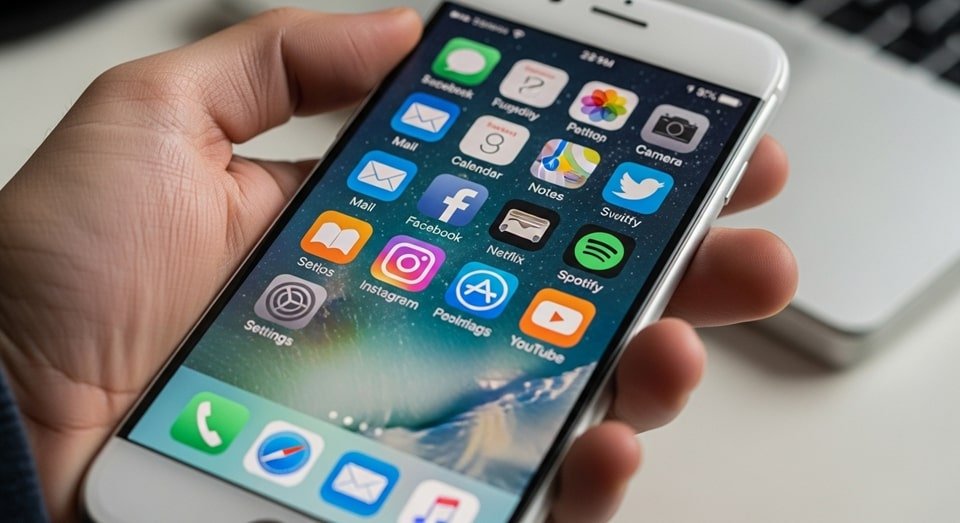
Push notifications on iPhone and iPad are a key way to stay up to date — whether it’s receiving messages, news updates, app alerts, or reminders even when the app is not actively open. However, the process for enabling push notifications can vary depending on whether the alert comes from a native app or a web-app (via a browser), and depending on the iOS version. This guide walks you through exactly how to enable push notifications on iOS devices — covering both classic app notifications and the newer support for web push (for Safari and other supported browsers). By following the steps here, you’ll ensure your device is configured correctly and you don’t miss important alerts.
Understanding Push Notifications on iOS
On iOS (iPhone or iPad), a “push notification” is a message delivered to your device by an app (or a web-app) even if that app is not open. These notifications can appear on the lock screen, in Notification Center, as banners, or with badges on the app icon. iOS allows granular control over how and when notifications appear. Recent developments also let certain websites (with appropriate settings) send web push notifications — though with more constraints than on desktop or Android devices.
How to Enable Push Notifications for Native Apps (iPhone / iPad)
Step-by-Step for Any iOS Device
Here’s how to enable notifications for any app you install on iPhone or iPad:
- Open the Settings app on your device.
- Tap Notifications.
- Scroll down to locate the app you want to receive notifications from, then tap it.
- Toggle on Allow Notifications. Once enabled, configure where and how alerts appear (Lock Screen, Notification Center, Banners), whether sound plays, and whether badges are shown.
- Optionally, tap Show Previews to choose whether previews of notification content appear Always / When Unlocked / Never — depending on your privacy preference.
These steps follow the official guidance from Apple’s user documentation for iOS. The same applies regardless of iOS version, though some options (like notification summary or grouping style) may differ slightly. If you want to disable notifications later, simply return to this screen and toggle off “Allow Notifications.”
Checking Additional Settings (Background Updates & Focus Modes)
Even if notifications are allowed, sometimes alerts don’t appear. Here are additional settings to check:
- Background App Refresh: Some apps rely on background activity to fetch updates and deliver push alerts. If background refresh is disabled globally or for that app, notifications might be delayed or not delivered at all.
- Focus / Do Not Disturb Modes: If Focus or Do Not Disturb is active, notifications might be silenced or hidden until the mode is disabled.
- Network Connectivity: Push notifications require an active internet connection (Wi-Fi or cellular). If your device is offline, notifications may be buffered or lost.
- Software Updates: Running an outdated iOS version might cause compatibility issues. Ensure the device has the latest stable iOS installed.
If after checking these settings you still don’t receive notifications, try restarting your device or reinstalling the app — sometimes that resets the push-notification token and resolves delivery issues.
How to Enable Web Push Notifications on iOS / iPadOS (Safari & Supported Browsers)
Background: When Web Push Is Supported on iOS
For many years, iOS did not support “web push” (i.e., notifications sent from websites). That changed with newer iOS versions: now, under certain conditions, websites can send push notifications to iPhones or iPads — but only if configured correctly. For website owners/developers, enabling web push involves technical steps (manifest, service worker). For users, receiving notifications involves granting permission when prompted. Here’s how it works:
- Your device must run iOS (or iPadOS) version supporting web push (e.g., 16.4 or later).
- The website must be configured as a Progressive Web App (PWA) with a valid
manifest.jsonand service worker. - You (the user) must add that website to the Home Screen (this transforms it into a “web app” rather than a plain browser tab).
- When you open the website (from the Home Screen), it should prompt you to allow push notifications. You must accept — otherwise the site can’t send alerts.
How to Enable (from Developer / Website Owner Side)
If you are a site owner and want your iOS users to receive web push notifications, the general integration steps are:
- Create a valid
manifest.json— specifying at least name, icons, start URL, display mode (e.g., “standalone”). - Include a tag in your HTMLsection.
- Add a service worker (e.g., sw.js) at the root of your site to handle push events.
- Prompt users to “Add to Home Screen.” Without this step, iOS Safari will not allow push-permission requests.
- Upon first launch from the Home Screen, request Notification permission. Once granted, your site can send push notifications just like a native app.
These guidelines follow the practices documented by web-push service providers and developer guides targeting iOS web push support.
How to Enable (from User Side)
If you visit a website that supports web push and want to receive notifications on your iPhone or iPad, do this:
- Open the site in Safari (or supported browser) on iOS.
- If prompted, tap “Share” and then select “Add to Home Screen.” Confirm by tapping “Add.” This will install the site as a web app.
- Open the newly added web app. It should show a prompt asking for permission to send notifications — tap “Allow.”
- If you decline, the app won’t be listed under iOS Notifications. In that case you must revisit the site (or a settings panel) to re-trigger the permission request.
- Once allowed, the site can send push alerts which will appear on lock screen, Notification Center, and as banners — just like native app notifications.
Note: If the site fails to request permission (or you deny it), you won’t see the option under iOS Settings → Notifications for that site — this is a limitation by design to preserve user privacy and control.
Common Problems & Troubleshooting
Problem: Notification Not Showing Even If Enabled
Sometimes you may configure notifications correctly but still not receive them. Common causes and fixes:
- Background App Refresh disabled: For certain apps, disabling background refresh can block or delay push delivery. Re-enable background refresh for the app and test again.
- Do Not Disturb / Focus Mode: If enabled, notifications may be suppressed. Turn off Focus or configure allowed apps.
- Network issues: If there’s no internet connectivity, notifications will not be delivered. Check Wi-Fi or cellular connection.
- Push token invalidation: Sometimes after app updates, or logging out / reinstalling, the push token becomes invalid. Reinstalling the app may re-register the token and restore notifications.
- iOS bugs / version incompatibility: Make sure your device runs a stable & updated iOS version. In rare cases recent iOS updates might introduce notification bugs — checking system updates or applying bug-fix patches may help.
Problem: Web Push Not Working on iOS
Even if a website claims to support web push, you may still not get notifications. Possible reasons:
- You didn’t add the site to Home Screen, so iOS denies push permission. Only home-screen web apps can request push on iOS.
- You declined the permission prompt when first asked — iOS stores that decision and will not re-prompt unless you clear site data or revisit settings in the app/web app.
- The website’s manifest or service worker is misconfigured (wrong path, missing display mode, missing service worker registration).
- Your device’s iOS version or browser version doesn’t meet the required minimum (e.g., iOS version lower than 16.4).
- You have system-wide notification settings that block web apps or have restricted app notifications — check under iOS Settings → Notifications.
Pro Tips for Better Push-Notification Experience
- Customize per-app notification preferences: Under iOS Settings → Notifications, you can control not just whether an app can notify you, but *how* — lock screen vs banners, sounds, previews, and whether grouped summaries are used. Adjust these based on your usage and privacy preferences.
- Use “Scheduled Summary” if you get too many alerts: iOS allows bundling less-important notifications into periodic summaries, reducing interruption while still ensuring you don’t miss anything.
- For browsers/web apps: keep manifest & service worker clean: If you manage a PWA, make sure the manifest and service worker are up to date. Test on an actual iOS device because Safari’s behavior differs from Chrome/Android significantly.
- Re-request permission only when acceptable: If a user declines web-push permission, don’t force the prompt repeatedly — encourage “Add to Home Screen” and clearly explain why notifications are useful. This improves opt-in rates ethically.
- Monitor background refresh and battery settings: Battery-saving modes can restrict app background activity; for timely push delivery, ensure that critical apps are allowed background refresh even when battery saver is on.
Frequently Asked Questions (FAQ)
Do I need iOS 16.4 or newer to receive web push notifications?
Yes. Web-push support on iOS (for web apps) generally requires iOS 16.4 or later, along with a compatible browser (e.g., Safari). Without this, websites cannot prompt you for push permission, and you won’t receive notifications from web apps.
If I decline push permission once, can I change my mind later?
Yes — but only if the website or web app re-asks for permission. Otherwise iOS remembers your decision and will not prompt again. On iOS, the app (or website) must trigger a permission prompt; there is no system-wide manual “enable all notifications” for declined apps.
Why did notifications stop working after an iOS update?
Often it’s because a push token was invalidated, or permission settings got reset. It can also result from changes to background refresh behavior or notification-summary settings. Re-enabling notifications in Settings, checking background refresh, and reinstalling the app usually resolves this.
Can websites send push notifications like apps now on iPhone?
Yes — if they are configured as Progressive Web Apps with proper manifest and service worker setup, and you add them to your Home Screen and allow notifications. But they remain more restricted than native apps, to ensure user privacy and control.
Conclusion
Push notifications on iPhone and iPad remain one of the most useful ways to stay connected — whether it’s timely social alerts, app updates, reminders, or web-app messages. Enabling push for native apps is straightforward via iOS Settings, and fine-tuning background refresh, Focus modes, and notification styles ensures reliability and relevance. If you access web apps from Safari or a supported browser, modern iOS versions allow web-push — provided the site is configured correctly, you install it to the Home Screen, and grant permission. By following the steps and best practices detailed above, you can ensure you never miss important updates while maintaining control over when and how alerts appear. Stay informed, but stay in control.









