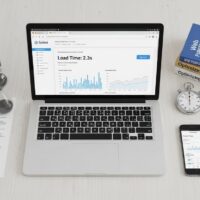Download YouTube Videos on PC
YouTube is the world’s largest video-sharing platform, offering endless entertainment, education, and information. But sometimes, you might want to watch videos offline without an internet connection — whether you’re traveling, have limited data, or want to save content for later.
Downloading YouTube videos to your PC lets you access your favorite content anytime, anywhere, without buffering or connectivity issues. While YouTube Premium offers an official download option, many users look for free and simple alternatives.
In this guide, we’ll walk you through easy, safe, and legal methods to download YouTube videos on your PC in 2025. From official options to trusted free tools, you’ll learn how to save videos hassle-free and enjoy them offline.
Official YouTube Download Options: YouTube Premium
The safest and most reliable way to download YouTube videos is through YouTube Premium, YouTube’s subscription service. It allows you to download videos legally for offline viewing on your devices, including PCs (via the YouTube app on Windows 11 or Android emulators).
Benefits of YouTube Premium:
YouTube Premium offers several exclusive features that enhance your video streaming experience, making it the best choice for frequent users who want convenience, flexibility, and uninterrupted entertainment. Here’s a closer look at its benefits:
-
Ad-Free Experience:
Enjoy watching all YouTube videos without any interruptions from ads. This means no pre-roll ads, mid-roll ads, or banner ads, allowing for a smooth, uninterrupted viewing experience whether you’re watching music videos, tutorials, or entertainment content. -
Download Videos and Playlists for Offline Viewing:
With YouTube Premium, you can download individual videos or entire playlists directly within the YouTube app. This feature is perfect for watching videos while offline — such as during travel, in areas with poor internet connectivity, or to save mobile data. -
Background Play:
Unlike the free version of YouTube, YouTube Premium allows videos to keep playing in the background even when you switch to other apps or turn off your device’s screen. This is especially useful for listening to podcasts, music, or long videos without having your phone constantly on. -
Access to YouTube Music Premium:
Included in your subscription is YouTube Music Premium, a dedicated music streaming service. It lets you stream millions of songs without ads, download music for offline listening, and enjoy background playback, making it a great alternative to other music apps. -
Exclusive Original Content:
YouTube Premium subscribers get early or exclusive access to YouTube Originals — a collection of movies, series, documentaries, and shows created by popular creators and celebrities. -
Cross-Device Support:
Your subscription works seamlessly across all devices — smartphones, tablets, PCs, smart TVs, and more — so you can enjoy YouTube Premium wherever you go, with a single account. -
Improved Video Quality Options:
Premium users often get priority access to higher video quality settings, ensuring better streaming with less buffering when on good networks.
How to Download YouTube Videos with YouTube Premium:
-
Subscribe to YouTube Premium on the official YouTube website.
-
Open the YouTube app on your device (Android, iOS, or Windows 11 app).
-
Find the video you want to download.
-
Tap the Download button below the video.
-
Choose the video quality and start the download.
-
Access downloaded videos anytime from the Library or Downloads tab.
Note: YouTube Premium is a paid service but provides peace of mind, legal access, and excellent features for frequent YouTube users.
Using Free Online Tools to Download YouTube Videos
If you’re looking for a free and quick way to download YouTube videos on your PC without installing software, online downloader websites are a popular choice. These tools let you paste a YouTube video URL and download the video in various formats directly from your browser.
Popular Free Online YouTube Downloaders:
-
Y2Mate — Supports MP4, MP3, and various video qualities.
-
SaveFrom.net — Simple interface with fast downloads.
-
KeepVid — Offers video and audio download options.
-
ClipConverter.cc — Converts videos to different formats and resolutions.
How to Use Online YouTube Downloaders:
-
Go to YouTube and copy the URL of the video you want to download.
-
Open one of the downloader websites listed above.
-
Paste the video URL into the input box on the downloader site.
-
Choose the desired video format (MP4 is most common) and quality.
-
Click the Download button.
-
Wait for the conversion and download link to appear, then save the video to your PC.
Important Tips:
-
Be cautious of ads and pop-ups on free downloader sites; avoid clicking suspicious links.
-
Some sites may limit video length or quality for free users.
-
Always scan downloaded files with antivirus software.
-
Use these tools responsibly and respect copyright laws.
Using Desktop Software to Download YouTube Videos
For frequent downloading or advanced features, desktop software is often more reliable and powerful than online tools. These programs allow you to download videos in high quality, convert formats, and sometimes download entire playlists or channels.
Popular Free YouTube Download Software:
-
4K Video Downloader
-
YTD Video Downloader
-
Freemake Video Downloader
-
Any Video Converter
Benefits of Using Desktop Software:
-
Supports batch downloads and playlists.
-
Offers more format and quality options, including 4K.
-
Often faster and more stable downloads.
-
Some provide built-in video converters and editors.
How to Download YouTube Videos Using 4K Video Downloader (Example):
-
Download and install 4K Video Downloader from the official website.
-
Open YouTube and copy the video URL you want.
-
Launch the 4K Video Downloader app and click Paste Link.
-
Select the video quality and format (e.g., MP4, MKV).
-
Click Download to save the video to your PC.
-
Find your downloaded videos in the specified folder.
Safety Tip:
Only download software from official websites to avoid malware or unwanted programs. Always keep your antivirus active when downloading files.
How to Download YouTube Videos Safely Without Malware
While downloading YouTube videos is convenient, it’s important to prioritize safety to protect your PC and respect content creators.
Safety Tips for Downloading YouTube Videos:
-
Use Trusted Tools: Stick to reputable software and well-known online downloaders like 4K Video Downloader, Y2Mate, or SaveFrom.net. Avoid unknown or suspicious sites.
-
Avoid Installing Unknown Software: Don’t download apps from unverified sources to prevent malware or viruses.
-
Scan Downloads: Always run antivirus or antimalware scans on downloaded files before opening them.
-
Be Wary of Ads and Pop-ups: Free download sites often have ads that may be misleading or harmful — avoid clicking on unfamiliar ads.
-
Respect Copyright and Terms: Download videos only for personal offline use and avoid redistributing copyrighted content illegally.
Legal Considerations:
Downloading videos from YouTube may violate its terms of service unless you have permission or use YouTube Premium’s official download feature. Use downloaded content responsibly and avoid sharing or monetizing it without rights.
FAQ About Downloading YouTube Videos
Q1: Is it legal to download YouTube videos?
A1: Downloading videos for personal offline use may be allowed, but redistributing or monetizing downloaded content without permission violates YouTube’s terms and copyright laws. Using YouTube Premium is the safest legal option.
Q2: Can I download videos on any device?
A2: Yes, many tools support Windows, Mac, Android, and iOS. However, some desktop apps work best on PCs, and mobile downloads might require apps or browsers that allow it.
Q3: Are downloaded videos safe from viruses?
A3: When you use trusted sources like official apps or well-known downloaders, the files are generally safe. Avoid suspicious websites and always scan files with antivirus software.
Q4: Can I download entire YouTube playlists?
A4: Yes, some desktop software like 4K Video Downloader supports batch downloads of entire playlists or channels.
Q5: What video format should I choose?
A5: MP4 is the most widely compatible format across devices and media players.
Q6: Does YouTube Premium allow downloading on PC?
A6: Yes, YouTube Premium lets you download videos within the YouTube app on supported devices, including Windows 11 and mobile apps.