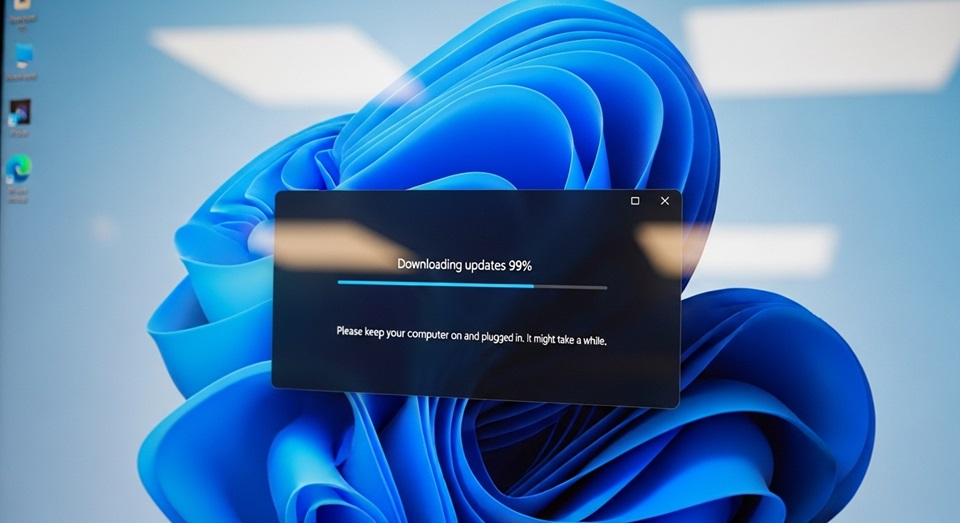
While Microsoft consistently releases updates to enhance security and improve the stability of Windows, there are specific scenarios where users may need to temporarily or even permanently disable these updates. This might be due to a need for system stability in a critical work environment, to prevent unwanted reboots, or to avoid updates that are known to cause software conflicts. This guide will provide a comprehensive, step-by-step walkthrough on how to disable Windows 10 and 11 updates permanently.
Disclaimer: Permanently disabling Windows updates is not recommended for most users. Updates are crucial for protecting your computer from security vulnerabilities, malware, and performance issues. By following this guide, you will be taking a significant risk, as your system will become more vulnerable over time. Only proceed if you fully understand the consequences and have a specific, justifiable reason to do so. It is highly advised to create a full system backup before making any changes to your Group Policy or Registry.
Method 1: Using the Group Policy Editor (Windows Pro, Enterprise, and Education)
The Group Policy Editor is the most effective and recommended method for permanently disabling updates on professional versions of Windows. It provides a dedicated policy setting that overrides the standard update behavior.
- Open the Group Policy Editor: Press the
Windows Key + Rto open the Run dialog box. Typegpedit.mscand press Enter. This will open the Local Group Policy Editor window. - Navigate to the Windows Update Policy: In the left-hand navigation pane, follow this path:
Computer Configuration > Administrative Templates > Windows Components > Windows Update > Manage end user experience - Configure Automatic Updates: In the right-hand pane, locate and double-click the policy setting titled “Configure Automatic Updates.”
- Disable the Policy: A new window will appear. Select the “Disabled” radio button. This setting will prevent Windows Update from automatically checking for, downloading, or installing updates.
- Apply the Changes: Click “Apply” and then “OK” to save your changes.
After completing these steps, your computer will no longer automatically check for or download updates. You can still manually check for updates, but they will not be installed without your explicit permission. For these changes to take full effect, it is a good idea to restart your computer.
Note for Home Users: The Local Group Policy Editor is not available in the Home edition of Windows. For these versions, you will need to use Method 2, which involves editing the Windows Registry.
Method 2: Using the Registry Editor (All Windows Versions)
Editing the Windows Registry is a powerful and permanent way to disable updates, particularly useful for Windows Home users. However, it is also a highly sensitive process. Incorrectly modifying the registry can cause serious system problems, so proceed with extreme caution and follow the instructions precisely.
- Open the Registry Editor: Press the
Windows Key + Rto open the Run dialog. Typeregeditand press Enter. Click “Yes” in the User Account Control prompt to open the Registry Editor. - Navigate to the Correct Registry Path: In the left-hand pane, navigate to the following key:
HKEY_LOCAL_MACHINE\SOFTWARE\Policies\Microsoft\Windows - Create the Windows Update Key: Right-click on the “Windows” key, select New > Key, and name it
WindowsUpdate. - Create the AU Key: Right-click on the newly created “WindowsUpdate” key, select New > Key, and name it
AU. - Create a New DWORD Value: Right-click on the “AU” key, select New > DWORD (32-bit) Value, and name it
NoAutoUpdate. - Set the Value Data: Double-click on the new
NoAutoUpdatevalue and change the “Value data” from0to1. Click “OK” to save.
Setting this value to 1 effectively tells Windows Update to stop all automatic checks for updates. For the changes to take effect, close the Registry Editor and restart your computer.
To revert this change: Simply return to the same registry key and change the NoAutoUpdate value back to 0, or delete the AU key and its contents entirely. A restart will be required for the change to be undone.
Method 3: Disabling the Windows Update Service
This method is less permanent than the first two, as Windows can sometimes re-enable the service after a restart or a subsequent update attempt. However, it can be effective for temporarily disabling updates.
- Open the Services Application: Press the
Windows Key + R, typeservices.msc, and press Enter. - Locate the Windows Update Service: In the list of services, scroll down until you find “Windows Update.”
- Change Startup Type: Right-click on “Windows Update” and select “Properties.” In the new window, find the “Startup type” dropdown menu and select “Disabled.”
- Stop the Service: Under the “Service status” section, click the “Stop” button.
- Apply the Changes: Click “Apply” and then “OK.”
This action will stop the Windows Update service from running. While it may not prevent all updates, it can often delay or block them until the service is manually restarted or re-enabled by the system. If you want to temporarily stop the service, you can just click “Stop” without changing the startup type.
Bonus Tip: Using the Metered Connection Trick
If your goal is to simply delay updates without permanently disabling them, this is a simple and non-invasive option. Windows will not automatically download updates on a connection it identifies as “metered” (i.e., a limited-data plan) to save bandwidth. You can trick Windows into thinking your Wi-Fi or Ethernet connection is metered.
- Open Windows Settings: Press
Windows Key + I. - Navigate to Network & Internet: Go to “Network & Internet” and then click on either “Wi-Fi” or “Ethernet,” depending on your connection.
- Set as Metered Connection: Under the properties for your network, toggle the “Set as metered connection” option to “On.”
Windows will now respect this setting and refrain from automatically downloading updates. This is a great solution for users who want to defer updates but don’t want to completely cut off their system from vital security patches. This method is easily reversible by simply toggling the setting back off.
Conclusion: A Final Word of Caution
Permanently disabling Windows updates, whether through the Group Policy Editor, Registry, or Services, gives you complete control over when and if your system gets patched. However, this control comes at a significant cost to your system’s security. While the methods outlined in this guide are effective, they should be used with a full understanding of the risks involved. Without regular updates, your PC could become an easy target for malicious actors, and you may find that software and hardware compatibility issues start to emerge. It is always best practice to create a full system backup before taking any of these permanent steps. If you must disable updates, make a plan to manually check and install them periodically to mitigate the security risks.




