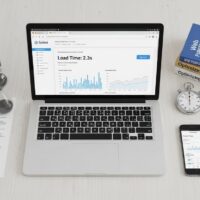Managing your Android device effectively is a cornerstone of the modern digital experience. As we download apps to enhance productivity, entertain ourselves, or stay connected, our smartphones and tablets can quickly become cluttered. This digital accumulation not only consumes valuable storage space but can also impact device performance and battery life. Understanding how to properly remove applications is therefore an essential skill for any Android user. This process, while seemingly straightforward, encompasses several methods and considerations that go beyond a simple tap and hold. From dealing with pre-installed system apps to troubleshooting removal issues, mastering app deletion empowers you to take full control of your device’s ecosystem, ensuring it runs smoothly and contains only the software you truly need and use.
The need to delete apps arises from various user intents. Some seek to free up space for new photos, videos, or a critical system update. Others aim to improve their device’s speed and responsiveness, as background processes from unused apps can drain resources. Privacy-conscious users may want to remove applications that collect excessive data, while parents might need to uninstall games or social media apps to manage screen time. Furthermore, troubleshooting problematic apps that crash or cause instability often requires a complete removal and reinstall. Each scenario underscores the importance of this fundamental device management task, which serves as a digital decluttering ritual to maintain a healthy, efficient, and personalized Android environment.
This comprehensive guide will walk you through every facet of deleting applications on your Android device. We will cover the standard methods applicable to most users and devices, delve into advanced techniques for dealing with stubborn or pre-installed apps, and explore the implications of app removal on your data and device functionality. Whether you’re a new Android adopter or a seasoned user looking to refine your device management skills, the following sections provide a detailed, step-by-step roadmap to confidently and completely remove any unwanted application from your smartphone or tablet.
Understanding App Types and Permissions
Before you begin uninstalling, it’s crucial to understand the different types of applications on your Android device. This knowledge determines the removal method available to you and sets realistic expectations for what can and cannot be deleted. Android applications generally fall into two broad categories: user-installed apps and system apps. User-installed apps are those you have downloaded from the Google Play Store, sideloaded from an APK file, or transferred from another device. These applications are fully within your control as the device user, and you can uninstall them freely using standard methods without requiring special permissions or tools.
System apps, on the other hand, are pre-installed on your device by the manufacturer (like Samsung, Google, OnePlus, etc.) or your mobile carrier. These include core services like the phone dialer, messaging app, settings menu, and manufacturer-specific utilities (e.g., Samsung’s One UI Home or Xiaomi’s MIUI system tools). Many of these are essential for the device’s basic operation and cannot be fully removed without obtaining privileged “root” access, which voids warranties and carries security risks. However, for most users, the goal with system apps is not removal but disabling them. Disabling a system app stops it from running, removes it from your app drawer, and prevents it from consuming battery or data in the background, effectively achieving a user-facing result similar to uninstallation without touching the core system files.
Checking App Permissions and Data
A prudent step before deleting any app, especially one you’ve used for a while, is to review its permissions and consider your data. When you tap “uninstall,” you are typically deleting the application’s executable files and any local data it has stored on your device. This includes login information, saved preferences, game progress, or offline files. For apps where data is precious—such as note-taking apps, games without cloud saves, or financial trackers—you must ensure you have a backup. Many modern apps sync data to the cloud automatically, but it is always wise to verify this within the app’s settings before proceeding with deletion.
To review an app’s permissions, navigate to Settings > Apps and select the app in question. Tap on Permissions to see what device features it can access (camera, microphone, location, contacts, etc.). This review can be enlightening and often provides the final motivation to remove an app that is overreaching. Understanding the data footprint is also key. In the same app info screen, tap on Storage & cache. Here, you will see how much space the app itself occupies and how much data it has generated. A large “cache” can often be cleared to free up space without deleting the app, while the “data” section holds your personal information. Making an informed decision here prevents accidental loss of important information.
Standard Method: Uninstalling via the App Drawer or Home Screen
The most common and intuitive method for deleting user-installed apps is directly from your device’s home screen or app drawer. This method is universal across nearly all Android versions and manufacturer skins (like Samsung’s One UI, Google’s Pixel Launcher, or Xiaomi’s MIUI). The process is designed to be quick and accessible for everyday management. To begin, navigate to the home screen panel or the app drawer (usually accessed by swiping up from the bottom of the home screen) where the icon of the app you wish to remove is located. This visual approach is ideal when you know the app by its icon and want a straightforward removal process.
Once you have located the app icon, press and hold your finger on it. After a brief moment, you will feel a haptic feedback (if enabled) and see visual cues. The surrounding icons might shift, and a context menu or a set of options will appear at the top of the screen. The specific visual representation varies by device. On many stock Android and Pixel devices, the app icon will lift, and an “Uninstall” option will appear at the top of the screen, often accompanied by an “App Info” option. On Samsung Galaxy phones, holding the icon will place you into an “Edit” mode for the home screen, and you must drag the icon to an “Uninstall” label that appears at the top. Regardless of the visual difference, the “Uninstall” option will be clearly presented once you initiate the long-press action.
Drag the app icon to the “Uninstall” text or simply tap the “Uninstall” option that appears. A confirmation dialog box will then pop up on the screen. This is a critical safety step to prevent accidental deletion. The dialog will typically state something like, “Uninstall [App Name]? This app will be removed from the device and you won’t be able to use it anymore.” It may also warn about the deletion of associated data. To proceed, tap “OK” or “Uninstall.” If you change your mind, tap “Cancel” or outside the dialog box. Upon confirmation, the system will remove the app. The icon will vanish from your home screen and app drawer, and the storage space will be freed. This method is instantaneous for most apps, though very large applications may take a few moments to uninstall.
Standard Method: Uninstalling via Android Settings
For a more detailed and managerial approach, or if you have difficulty with the drag-and-drop method, the Android Settings menu provides a comprehensive hub for all app-related operations. This method is particularly useful for managing apps that don’t have a shortcut on your home screen or if you want to review storage and permissions immediately before removal. To start, open the Settings app on your device, which is usually represented by a gear icon. Scroll down and locate the option labeled “Apps,” “Applications,” or “App Management,” depending on your device manufacturer and Android version. Tapping this will open a list or grid of all installed applications on your device.
The app list can often be sorted or searched. You can scroll alphabetically or use the search bar at the top to quickly find the target app. Once you’ve found it, tap on the app’s name to open its dedicated App Info page. This page is a powerhouse of information and control. Here, you can view its notifications settings, battery usage, data usage, and crucially, its storage consumption and permissions. To proceed with uninstallation, look for the “Uninstall” button. It is usually prominently displayed, often in a contrasting color at the top or bottom of the screen. Tapping it will trigger the same confirmation dialog as the home screen method. Confirm your choice, and the app will be removed. This method via Settings is foolproof and works for every user-installed app, providing a consistent experience across all Android devices.
Disabling vs. Uninstalling System Apps
As you browse your app list in Settings, you will notice that for certain pre-installed system apps, the “Uninstall” button is grayed out or replaced with a “Disable” button. This is a security and stability feature. Tapping “Disable” will present a warning that disabling a built-in app may cause other apps to misbehave. For most non-essential system apps (like a pre-loaded fitness app, a carrier-branded streaming service, or a manufacturer’s custom email client), it is safe to proceed. Disabling an app halts all its processes, hides it from the app drawer, and prevents it from updating automatically. It stops consuming battery and computing resources, effectively making it dormant. The app’s data is cleared, and its storage footprint is significantly reduced, though a small portion remains in the system partition. If you ever need it again, you can find disabled apps in a separate section of your Settings app list and re-enable them.
Advanced Removal Techniques
While the standard methods suffice for 95% of cases, certain situations require more advanced techniques. These include dealing with apps that have device administrator privileges, apps that are stubbornly unresponsive, or the desire to remove bloatware more thoroughly. Device administrator apps, such as security suites, enterprise email clients, or parental control software, are granted elevated permissions to perform functions like remotely locking the device or wiping data. For security reasons, Android prevents you from uninstalling an app while it holds device admin status. To remove it, you must first revoke these privileges.
To deactivate a device administrator, go to Settings > Security & privacy > Device admin apps or Settings > Security > Device admin apps (the path may vary). You will see a list of applications with admin rights. Tap the app you want to remove to see its active privileges. Uncheck the box or toggle the switch to “Deactivate” the admin status. You will be prompted to confirm this action. Once deactivated, you can proceed to uninstall the app using the standard Settings method described earlier. This two-step process ensures malicious apps cannot easily hide behind admin privileges to avoid removal.
Using Android Debug Bridge (ADB) for Stubborn Apps
For tech-savvy users comfortable with command-line tools, the Android Debug Bridge (ADB) offers a powerful way to remove apps—including some forms of bloatware—without needing root access. ADB is a developer tool that communicates with your device from a computer. This method is particularly useful for disabling persistent system apps that lack a “Disable” button in the standard interface. It does not physically delete the app from the system partition but uninstalls it for your user profile, which is functionally identical to disabling it for all practical purposes. The app will disappear from your view and stop functioning.
To use ADB, you must first enable Developer Options on your phone by tapping the build number in Settings > About phone seven times. Then, within Developer Options, enable USB Debugging. Next, install ADB on your Windows, Mac, or Linux computer. Connect your phone to the computer via USB. Open a command prompt or terminal on your computer and navigate to the ADB installation directory. Use the command adb shell pm uninstall -k --user 0 package.name.here where “package.name.here” is the app’s unique package identifier (e.g., com.facebook.katana for Facebook). This command removes the app from your user account. It’s a reversible process only by performing a factory reset, so caution is advised.
Clearing Residual Data and Cache
After successfully uninstalling an app, you might wonder if all traces are gone. While the main application and its local data are removed, residual files can sometimes linger. These are not parts of the app itself but files the app may have created in shared storage areas, such as the Downloads, Pictures, or DCIM folders. For example, a photo-editing app may have saved exported images to your gallery, or a document scanner may have left PDFs in a “Scans” folder. These files belong to you, not the app, so the system does not delete them automatically. Performing a manual cleanup post-uninstallation ensures you reclaim every bit of usable space.
To find these leftover files, use your device’s Files or My Files app. Navigate to internal storage and look for folders named after the uninstalled app or browse common directories like Downloads and Documents. You can safely delete any files you recognize as belonging to the old app. Furthermore, it’s good practice to periodically clear the cache of your device. While individual app caches are deleted upon uninstall, a general cache clearing can help with overall performance. You can clear the system cache partition by booting into Recovery Mode (a process that varies by device, often involving holding Power and Volume buttons during startup) and selecting “Wipe cache partition.” This does not delete personal data.
Pro Tips for Effective App Management
Moving beyond simple deletion, adopting proactive app management habits can keep your device running optimally and prevent clutter from accumulating in the first place. Here are several expert tips to integrate into your routine:
- Conduct Regular Audits: Set a calendar reminder every month to review your installed apps. Scroll through your app drawer and ask yourself which apps you haven’t used in the last 30 days. Be ruthless with apps that serve no current purpose. This habit prevents digital hoarding and keeps your device feeling fresh and fast.
- Utilize “Offload” or “Archive” Features: Some modern Android versions and manufacturer skins are introducing intelligent storage features. For instance, Google’s Files app can suggest unused apps for removal. These features can automatically “archive” an app by removing its APK and data but keeping your documents and login information, allowing for a quick, data-preserving reinstall later.
- Leverage Cloud Services and Web Apps: Before installing a dedicated app, consider if a mobile website or Progressive Web App (PWA) can serve your needs. Many services like Twitter, Pinterest, and even light word processing can be accessed via Chrome or another browser. This saves storage and avoids background processes, as PWAs generally have fewer permissions and resource demands than native apps.
- Master the “Disable” Function for Bloatware: Don’t just ignore the manufacturer apps you don’t want. Actively seek them out in your Settings > Apps list and disable them. This reclaims RAM, stops background battery drain, and declutters your app drawer. It’s the single most effective way to personalize a new Android device to your liking.
- Understand App Standby and Battery Optimization: Android has built-in systems to put unused apps into a deep sleep state. Navigate to Settings > Battery > Battery Optimization to ensure non-critical apps are optimized. This isn’t deletion, but it mitigates the performance impact of apps you keep installed but rarely use.
- Use Guest or Secondary User Profiles for Testing: If you frequently test new apps but are wary of cluttering your main profile, use Android’s multi-user feature. Create a Guest profile or a secondary user account. Install and test apps there. When you’re done, simply delete the profile, and all associated apps and data will be wiped clean without affecting your primary setup.
Frequently Asked Questions
Why can’t I uninstall some apps like Facebook or Instagram from my Samsung phone?
Many manufacturers and carriers have partnerships with app developers to pre-install certain applications as system software. On devices like those from Samsung, LG, or carriers like Verizon, apps like Facebook, Instagram, or various utility apps are often embedded as system apps. This means they are installed in the protected system partition of your device’s storage. The standard uninstall option is therefore unavailable to prevent users from accidentally removing software deemed integral to the device’s ecosystem or vendor agreements. Your best recourse is to use the “Disable” option in the app’s Settings page. This will hide the app, stop all its processes, and prevent updates, effectively neutralizing it. For a more complete removal, the ADB method described earlier can be used to uninstall it for your user profile.
I uninstalled an app but it reappeared after a system update. Why?
This is a common occurrence with apps that are considered part of the device’s core software image. When your device manufacturer (e.g., Samsung, Xiaomi) pushes a major Android OS update or a significant security patch, the update process often reinstalls the default set of system apps to ensure compatibility and a consistent user experience. The update essentially refreshes the system partition, which includes all the bloatware the vendor originally shipped. If you had previously disabled or removed such an app via ADB, the update will likely restore it. The solution is simply to repeat the disable or ADB removal process after the update is complete. It’s a minor inconvenience but part of managing a non-rooted Android device.
Does uninstalling an app stop its subscriptions and refund my money?
Uninstalling an app does not automatically cancel any active subscriptions billed through Google Play. The subscription is a financial agreement managed by the Google Play billing system, independent of the app’s presence on your device. If you uninstall an app with an active subscription, you will continue to be charged. To cancel, you must go to your Google Play Store app, tap your profile icon, select “Payments & subscriptions” > “Subscriptions,” find the app in question, and cancel it there. Regarding refunds, uninstalling an app you paid for does not trigger a refund. Refunds are typically only available for a very short window (often two hours) after purchase directly through the Google Play Store’s refund policy. For accidental purchases or faulty apps, you must manually request a refund through the Play Store’s “Order History” page.
How can I recover an app I accidentally uninstalled?
Recovering an accidentally uninstalled app is very straightforward, provided it was a user-installed app from the Google Play Store. Simply open the Google Play Store app on your device. Tap your profile icon in the top-right corner and go to “Manage apps & device” > “Manage.” Here, tap the “Installed” filter at the top and change it to “Not installed.” This will show you a historical list of apps you’ve ever installed on your Google account. Scroll or search to find the app you removed, then tap the install button next to it. Your app, along with any previous purchase status, will be reinstalled. Note that if the app stored data locally and you did not have a backup, that specific data (like game progress not saved to the cloud) will be lost upon reinstallation.
What is the difference between “Force Stop” and “Uninstall”?
These are two very different actions. “Force Stop” is a troubleshooting command found in an app’s Settings > App Info page. It immediately halts all background processes and services of an app that is currently running or misbehaving. It’s like forcibly quitting an application on a computer. The app remains fully installed on your device, and its data is preserved. The app will typically restart the next time you open it or when another app or the system calls upon it. “Uninstall,” on the other hand, is a permanent removal action. It deletes the application’s executable files and its associated local data from your device’s user storage. The app is completely removed until you choose to download and install it again from the Play Store. Use “Force Stop” to fix a frozen app; use “Uninstall” to permanently remove it.
Conclusion
Mastering the art of deleting applications on Android is an essential component of responsible and effective device ownership. This guide has detailed the journey from the simple long-press uninstall to advanced techniques using ADB, providing you with a toolkit for any scenario. The core principle is understanding the distinction between user apps you can freely remove and system apps you can strategically disable to achieve a similar outcome. By regularly auditing your installed applications, proactively disabling bloatware, and clearing residual files, you maintain a streamlined, efficient, and personalized device that reflects your actual usage. Remember that app management is an ongoing process, not a one-time event. Embracing these practices ensures your Android smartphone or tablet remains a powerful, responsive tool dedicated to your needs, free from the digital clutter that can diminish the user experience. With this knowledge, you are now equipped to take full command of your device’s software environment, optimizing both its performance and your satisfaction.