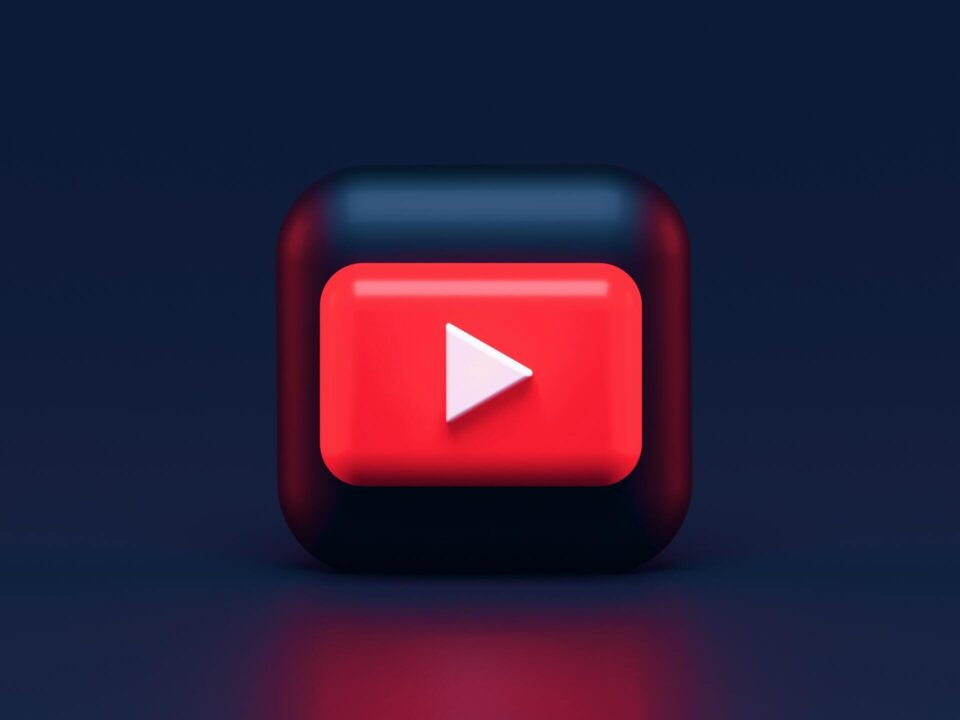
Clean Up YouTube Watch History
In 2025, YouTube remains the go-to platform for billions of users to watch everything from tutorials and reviews to entertainment and music. But over time, your watch history can become cluttered with content you no longer want associated with your account — or you may simply want more control over your recommendations and privacy.
Whether you’re trying to keep your viewing habits private, remove embarrassing searches, or reset YouTube’s algorithm to improve your recommendations, cleaning up your YouTube watch history is a smart move. This guide will walk you through the process of viewing, clearing, and managing your YouTube watch history across different devices.
Let’s get started with step-by-step instructions tailored for both mobile and desktop users.
Table of Contents
How to Clear YouTube Watch History on Mobile (Android & iPhone)
Most users access YouTube via their smartphones, so cleaning up your watch history on mobile is often the most convenient option. Whether you’re using an Android or iPhone, the steps are nearly identical:
🔹 Step-by-Step Guide:
-
Open the YouTube App on your phone.
-
Tap on your profile picture in the top right corner.
-
Select “Settings.”
-
Go to “History & privacy.”
-
Choose one of the following options:
-
“Clear watch history” – Deletes your entire watch history.
-
“Manage all activity” – Takes you to Google’s My Activity page, where you can:
-
View all watched videos
-
Delete individual entries
-
Set auto-delete rules (e.g., every 3, 18, or 36 months)
-
-
🔸 Pause Watch History:
To prevent YouTube from tracking future videos you watch:
-
Go to Settings > History & privacy.
-
Enable “Pause watch history.”
This is useful if you want to watch sensitive or personal videos without them affecting your recommendations.
Clear YouTube Watch History on Desktop (PC/Laptop)
If you’re watching YouTube from a computer, clearing your watch history is just as simple. Here’s how to do it step by step:
🔹 Clear All Watch History
-
Open YouTube.com and log in to your Google account.
-
Click on the menu (three horizontal lines) on the top-left corner.
-
Select “History.”
-
In the right sidebar (or under “History Type” on some layouts), click on “Clear all watch history.”
-
Confirm by clicking “Clear watch history” in the pop-up.
This removes all previously watched videos from your account history.
🔸 Delete Individual Videos
If you don’t want to wipe your entire history:
-
From the History page, scroll through your watch history.
-
Hover over the video you want to remove.
-
Click the “X” (Remove from Watch history) icon next to it.
This lets you fine-tune your watch history and recommendations.
🔹 Pause Watch History on Desktop
Want to stop YouTube from tracking videos temporarily?
-
Go to the History page.
-
In the right panel, click “Pause watch history.”
-
Confirm the action.
This is ideal if you’re letting someone else use your account or researching something unusual.
Why Clearing YouTube Watch History Matters
Clearing your watch history isn’t just about privacy — it also directly affects how YouTube behaves for you. Here’s why it’s important:
🎯 1. Improve Video Recommendations
YouTube uses your watch history to suggest new videos. If you’ve watched something off-topic or irrelevant (e.g., a random prank or music video), it could skew your entire homepage. Clearing history resets or refines these suggestions to better reflect your actual interests.
🔒 2. Maintain Privacy on Shared Devices
If you share your PC or smartphone with friends, family, or coworkers, they can easily see what you’ve watched. Removing your history protects your privacy and avoids awkward situations — especially if you’ve watched personal, sensitive, or niche content.
🧹 3. Keep Your Account Clean
Over time, your history can get cluttered with hundreds (or thousands) of videos. Clearing it occasionally helps you keep your account neat and manageable — especially if you rewatch content and want to remove duplicates.
👥 4. Reset Your Algorithm
If YouTube keeps suggesting videos you no longer like (maybe your interests changed), wiping your watch history is the fastest way to reset the recommendation engine and start fresh.
Frequently Asked Questions (FAQs)
Q1: Will clearing my YouTube watch history affect my recommendations?
A: Yes. YouTube uses your watch history to personalize your recommendations. Once cleared, YouTube will reset its algorithm and you may notice less relevant suggestions until new patterns are established.
Q2: Can I delete only specific videos from my watch history?
A: Absolutely. Instead of clearing your entire history, you can remove individual videos by visiting your YouTube history page and clicking the “X” next to each video.
Q3: Does clearing history also remove search history?
A: No. YouTube keeps search and watch histories separate. You need to clear your search history separately via your account settings.
Q4: Can I pause my YouTube watch history?
A: Yes. You can pause your watch history in the settings. This prevents YouTube from saving what you watch without deleting your existing history.
Q5: Will clearing watch history log me out or delete my playlists?
A: No. Clearing your history won’t affect your login status, subscriptions, playlists, or liked videos. Only your watch activity data will be erased.
Q6: Is it possible to automatically delete YouTube history after a certain time?
A: Yes. Google lets you auto-delete your YouTube history every 3, 18, or 36 months. Go to your Google Activity Controls to configure this.
Q7: How often should I clear my YouTube watch history?
A: It depends on your privacy preferences. If you value personalized content, you may not want to clear it often. But for privacy or content reset, monthly or quarterly clean-ups are common.
