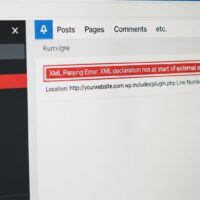Understanding Text Formatting in MySQL
Database administrators and developers frequently encounter situations where text data has been stored in inconsistent formats, particularly when dealing with name columns. User input from registration forms, imported data from external sources, or legacy database migrations often result in names being stored entirely in lowercase, entirely in uppercase, or in mixed case formats that lack proper capitalization. These formatting inconsistencies create problems for data presentation, reporting, and professional communication, as displaying names like “john smith” or “JOHN SMITH” in user interfaces, emails, or printed documents appears unprofessional and can negatively impact user experience. MySQL, one of the world’s most popular relational database management systems, does not provide a single built-in function specifically designed to capitalize only the first letter of a string while converting the remaining characters to lowercase, which means database administrators must employ combinations of existing string functions to achieve this common text formatting requirement.
PHPMyAdmin serves as a widely-used web-based administration tool that provides a graphical interface for managing MySQL databases, making it accessible to users who may not be comfortable working directly with command-line interfaces. This tool allows database administrators to execute SQL queries, modify table structures, import and export data, and perform various database management tasks through an intuitive browser-based interface. When working with PHPMyAdmin to capitalize the first letter of name columns, administrators have multiple approaches available, ranging from direct SQL UPDATE statements that permanently modify the data in the database, to SELECT queries that display formatted results without changing the underlying data, to creating custom MySQL functions that can be reused across multiple queries and tables. Understanding these different methods and their appropriate use cases enables database professionals to choose the most effective solution for their specific situation.
The importance of proper name capitalization extends beyond mere aesthetics and touches on issues of data quality, user perception, and system professionalism. When a web application displays user names with proper capitalization, it demonstrates attention to detail and respect for users’ identities. Conversely, displaying names in all lowercase or all uppercase can create impressions of carelessness or technical incompetence. Furthermore, proper capitalization affects data consistency and makes manual data review and quality assurance processes more efficient, as properly formatted names are easier to read and verify. In customer-facing applications, e-commerce platforms, membership systems, and professional services applications, displaying names with correct capitalization contributes to a polished, professional appearance that builds trust and credibility with users.
MySQL String Functions for Capitalization
MySQL provides several string manipulation functions that, when combined strategically, can achieve the goal of capitalizing the first letter of a string. The UPPER() or UCASE() function converts an entire string to uppercase letters, transforming text like “example” into “EXAMPLE”. The LOWER() or LCASE() function performs the opposite operation, converting all characters to lowercase, changing “EXAMPLE” to “example”. The LEFT() function extracts a specified number of characters from the left side of a string, so LEFT(‘example’, 1) would return just the letter ‘e’. The SUBSTRING() function extracts a portion of a string starting from a specified position, with SUBSTRING(‘example’, 2) returning ‘xample’ by starting from the second character and continuing to the end of the string. The CONCAT() function joins multiple string values together into a single string, enabling the combination of different string manipulation results.
By nesting and combining these fundamental string functions, database administrators can construct expressions that capitalize only the first letter of a string. The basic pattern involves using LEFT() or SUBSTRING() to isolate the first character, applying UPPER() or UCASE() to capitalize that single character, using SUBSTRING() to extract the remainder of the string starting from the second character, optionally applying LOWER() or LCASE() to ensure the remaining characters are lowercase, and finally using CONCAT() to join the capitalized first character with the rest of the string. This approach works because MySQL processes functions from the inside out when they are nested, allowing each function to operate on the result of the previous function, ultimately producing the desired capitalization pattern.
The most common and efficient SQL expression for capitalizing the first letter while converting remaining letters to lowercase follows this pattern: CONCAT(UPPER(SUBSTRING(column_name, 1, 1)), LOWER(SUBSTRING(column_name, 2))). This expression can be broken down into its component parts to understand how it works. The innermost SUBSTRING(column_name, 1, 1) extracts just the first character from the column value, UPPER() then converts that single character to uppercase, the second SUBSTRING(column_name, 2) extracts everything from the second character onward, LOWER() converts those remaining characters to lowercase, and finally CONCAT() joins the uppercase first character with the lowercase remainder. An alternative expression that some developers prefer uses LEFT() instead of the first SUBSTRING() call: CONCAT(UPPER(LEFT(column_name, 1)), LOWER(SUBSTRING(column_name, 2))), which produces identical results but may be slightly more readable to some programmers.
Accessing PHPMyAdmin and Navigating to Your Database
Before executing any SQL queries to capitalize name columns, you must first access PHPMyAdmin and navigate to the appropriate database and table. The process of accessing PHPMyAdmin varies depending on your hosting environment, with most web hosting control panels like cPanel, Plesk, or DirectAdmin providing direct links to PHPMyAdmin within their database management sections. Local development environments using XAMPP, WAMP, MAMP, or similar packages typically make PHPMyAdmin available by navigating to localhost/phpmyadmin in your web browser. Cloud hosting platforms and managed database services may provide custom URLs or require you to access PHPMyAdmin through their specific control panels. Once you locate the PHPMyAdmin link, clicking it should open the PHPMyAdmin interface in your browser, where you will typically be prompted to log in using your MySQL username and password credentials.
After successfully logging into PHPMyAdmin, you will see the main interface which displays a list of available databases in the left sidebar. If you manage multiple websites or applications, you may see numerous databases listed, so you need to identify and select the specific database that contains the table with the name column you want to modify. Clicking on a database name in the sidebar expands it to show all tables contained within that database, and also changes the main content area to display information about the selected database including its size, character set, collation, and other properties. Once you have identified your target database, you should see a list of tables displayed either in the left sidebar beneath the database name, or in the main content area of the PHPMyAdmin interface depending on your version and configuration.
Locating the specific table that contains your name column is the next critical step. Tables are typically listed alphabetically, and you need to find the table that stores user information, customer data, employee records, or whatever entity contains the names you want to capitalize. Common table names for user-related data include users, customers, members, employees, contacts, or similar descriptive names depending on your application’s structure. Once you identify the correct table, clicking on its name will load the table structure and data in the main PHPMyAdmin interface. The interface typically shows multiple tabs including Structure, Browse, Search, Insert, and SQL, among others. The Structure tab displays information about the table’s columns and their data types, the Browse tab shows the actual data stored in the table, and the SQL tab provides a text area where you can type and execute custom SQL queries directly against the table.
Step-by-Step Guide to Capitalizing Name Columns
Step 1: Backup Your Database Before Making Changes
Before executing any UPDATE queries that will permanently modify data in your database, creating a complete backup is an absolutely essential safety measure that cannot be overemphasized. Database backups protect you from accidental data loss, incorrect query execution, unexpected results, and various other problems that can occur when modifying data. PHPMyAdmin provides built-in export functionality that makes creating backups straightforward. To create a backup, select your database from the left sidebar, click on the Export tab in the main interface, choose the Quick export method if you want a basic backup with default settings or Custom if you need more control over the export options, select SQL as the format since this creates a file that can be easily re-imported if needed, and click the Go button to download the backup file to your computer.
The exported SQL file contains all the commands necessary to recreate your database structure and data exactly as it existed at the time of export. Store this backup file in a safe location where you can easily find it if you need to restore your data. Some database administrators prefer to include timestamps in their backup filenames, using formats like database_name_2025_10_27.sql to clearly indicate when the backup was created. If you are working with a production database that contains critical business data, consider creating multiple backups and storing copies in different locations for redundancy. Cloud storage services, external hard drives, or network attached storage devices can serve as additional backup locations that protect against local hardware failures or accidental file deletions.
After creating your backup, it is wise to verify that the backup file was created successfully and contains data. You can do this by checking the file size, which should be proportional to the amount of data in your database, and optionally opening the SQL file in a text editor to spot-check that it contains the expected CREATE TABLE and INSERT statements. Some experienced database administrators even test their backups by importing them into a test database to confirm that the restore process works correctly before proceeding with data modifications. While this level of caution may seem excessive for simple formatting changes, developing good backup habits protects you from rare but catastrophic scenarios where queries behave unexpectedly or where you discover after the fact that the modifications were incorrect or incomplete.
Step 2: Preview the Changes Without Modifying Data
Before executing an UPDATE query that permanently modifies your database, it is prudent to preview what the results will look like by using a SELECT query that displays the formatted data without actually changing anything in the database. This preview step allows you to verify that your SQL expression produces the expected results, identify any edge cases or special scenarios that might not format correctly, and confirm that you have specified the correct column and table names in your query. To preview the capitalization changes, navigate to the SQL tab in PHPMyAdmin while viewing your target table, and enter a SELECT query that applies the capitalization function to your name column.
The preview query should follow this basic structure: SELECT column_name AS original_name, CONCAT(UPPER(SUBSTRING(column_name, 1, 1)), LOWER(SUBSTRING(column_name, 2))) AS capitalized_name FROM table_name LIMIT 10. This query displays both the original values and the capitalized versions side by side, making it easy to compare and verify that the transformation is working correctly. The LIMIT 10 clause restricts the results to just ten rows, which is usually sufficient for verification purposes and prevents the query from having to process and display thousands of rows if your table is large. When you execute this SELECT query by clicking the Go button, PHPMyAdmin will display a results table showing the original name column and the new capitalized version, allowing you to visually inspect whether the capitalization is being applied correctly.
As you review the preview results, look for several potential issues that might require adjustments to your query. Check whether names that were already properly capitalized remain correct, verify that all-uppercase names like “JOHN” are being converted to “John” rather than “JOHN”, confirm that all-lowercase names like “mary” are being changed to “Mary”, and look for any special cases such as empty strings, NULL values, or names with unusual characters that might not format as expected. If you notice any problems or unexpected results in the preview, you can modify your SQL expression and run the SELECT query again until you achieve the desired output. Only after confirming that the preview results look correct should you proceed to the next step of actually updating the data.
Step 3: Execute the UPDATE Query to Modify the Data
Once you have verified through the preview SELECT query that your capitalization expression produces correct results, you are ready to execute the UPDATE query that will permanently modify the data in your name column. The UPDATE query uses the same CONCAT and SUBSTRING expression you tested in the preview, but instead of selecting and displaying the data, it overwrites the existing column values with the newly formatted versions. Navigate to the SQL tab in PHPMyAdmin if you are not already there, clear any previous queries from the text area, and carefully type or paste the UPDATE query using the following structure: UPDATE table_name SET column_name = CONCAT(UPPER(SUBSTRING(column_name, 1, 1)), LOWER(SUBSTRING(column_name, 2))).
Before clicking the Go button to execute this query, take a moment to carefully review every part of the statement for accuracy. Verify that table_name matches the exact name of your table, confirm that column_name appears in both the SET clause and within the CONCAT expression and matches your actual column name, and double-check that you have included all necessary parentheses and commas in the correct positions. A common mistake is mistyping the table or column name, which will cause MySQL to return an error message. Another frequent error is forgetting one of the closing parentheses, which will also prevent the query from executing. Pay particular attention to the fact that column_name appears multiple times in the query, and each instance must be spelled identically.
When you are confident that your UPDATE query is correct, click the Go button to execute it. PHPMyAdmin will send the query to the MySQL server, which will process the UPDATE operation and return information about the results. If the query executes successfully, you will see a message indicating how many rows were affected by the update. The message typically displays in a green box at the top of the page and reads something like “X rows affected” where X is the number of rows that were actually changed. Note that rows which already had the correct capitalization may not be counted as affected even though the UPDATE query processed them, because MySQL recognizes that the new value is identical to the old value and skips actually rewriting those rows as an optimization.
Step 4: Verify the Results and Check for Issues
After executing the UPDATE query, you should immediately verify that the changes were applied correctly by browsing the actual data in your table. Click on the Browse tab in PHPMyAdmin while viewing your table to display the table’s contents in a paginated format. Scroll through several pages of results if your table contains many rows, looking specifically at the name column to confirm that the capitalization has been applied as expected. Check a variety of rows including those that were previously all lowercase, all uppercase, or already properly capitalized to ensure that all scenarios were handled correctly by your UPDATE query.
While examining the results, pay attention to any unusual cases or unexpected outputs that might indicate problems. Look for names that might have special formatting requirements such as hyphenated names like “Smith-Jones” which should ideally be capitalized as “Smith-Jones” rather than “Smith-jones”, names with apostrophes like “O’Brien” which should be “O’Brien” rather than “O’brien”, names with multiple words like “Mary Jane” which might require special handling, and names with special characters or non-Latin alphabets that might not have processed correctly. The basic capitalization query described in this guide handles single-word names very well but may not perfectly format more complex name structures that contain hyphens, apostrophes, or multiple words.
If you discover that the results are not entirely satisfactory, particularly for complex names with multiple words or special characters, you have several options. For a small number of problematic entries, you can manually edit individual records by clicking the Edit link next to each row in the Browse view and typing the correct capitalization directly into the form fields. For larger datasets with systematic problems, you might need to explore more advanced solutions such as creating custom MySQL functions that handle multiple words, using application-level code in PHP or another programming language to process the names with more sophisticated logic, or accepting the limitations of the simple approach for single-word names while manually correcting the small percentage of complex cases. The decision depends on factors including the size of your dataset, the percentage of complex names, and the importance of perfect formatting for your specific application.
Alternative Approaches and Advanced Techniques
Using MySQL Functions for Reusable Capitalization Logic
For database administrators who need to capitalize text in multiple tables or who want to create reusable capitalization functionality, creating a custom MySQL function provides a more elegant and maintainable solution than repeating complex CONCAT and SUBSTRING expressions in every query. MySQL supports user-defined functions that can be created once and then called just like built-in functions such as UPPER() or LOWER(). A custom function for capitalizing the first letter can be created using the CREATE FUNCTION statement, and once created, it can be used in any SELECT or UPDATE query within that database. This approach is particularly valuable in databases where text formatting needs are common and where multiple developers or administrators might benefit from a standardized, reusable solution.
A typical MySQL function for capitalizing the first letter follows this structure: CREATE FUNCTION UC_FIRST(input_string VARCHAR(255)) RETURNS VARCHAR(255) DETERMINISTIC RETURN CONCAT(UPPER(LEFT(input_string, 1)), LOWER(SUBSTRING(input_string, 2))). This function definition includes several important elements: CREATE FUNCTION declares that you are creating a new function, UC_FIRST is the name you are assigning to the function and can be chosen based on your preferences, the parameter input_string VARCHAR(255) defines that the function accepts a text parameter up to 255 characters long, RETURNS VARCHAR(255) specifies that the function returns a text value, DETERMINISTIC indicates that the function always returns the same result for the same input which allows MySQL to optimize queries that use the function, and the RETURN statement contains the actual logic that performs the capitalization.
To create this function in PHPMyAdmin, navigate to the SQL tab while viewing your database, paste the CREATE FUNCTION statement into the query text area, and click Go to execute it. If the function is created successfully, you will see a success message. Once the function exists, you can use it in UPDATE queries with much simpler syntax: UPDATE table_name SET column_name = UC_FIRST(column_name). This shorter, more readable query produces the same results as the longer CONCAT expression, but is easier to type, easier to understand, and less prone to syntax errors. The function can also be used in SELECT queries: SELECT UC_FIRST(column_name) FROM table_name, and can be applied to any column in any table within the database where the function was created.
Handling Multiple-Word Names
The basic capitalization approach described in this guide works perfectly for single-word names but does not automatically capitalize the first letter of each word in multi-word names. A name like “mary jane smith” would be converted to “Mary jane smith” rather than the more correct “Mary Jane Smith” when using the simple CONCAT and SUBSTRING expression. Properly capitalizing each word in a multi-word string requires more sophisticated logic that identifies word boundaries, typically defined as spaces, and capitalizes the character that follows each space while also capitalizing the very first character of the string.
Unfortunately, MySQL does not provide a built-in function comparable to PHP’s ucwords() that automatically capitalizes the first letter of each word. Achieving proper capitalization of multiple-word names in MySQL requires creating a more complex custom function that loops through the string character by character, identifies spaces, and capitalizes the characters that follow spaces. Several solutions for this challenge have been shared in the developer community, with implementations varying in complexity and capabilities. One approach involves creating a function that uses string manipulation functions in a loop to process each word, while another technique uses regular expressions if your MySQL version supports the REGEXP_REPLACE function introduced in MySQL 8.0.
For many practical situations, a simpler alternative to complex multiple-word capitalization in MySQL is to handle the formatting at the application level using programming languages like PHP. PHP provides the ucwords() function that automatically capitalizes the first letter of each word in a string, making it trivial to format names properly when displaying them in web pages or generating reports. Using this approach, the database can store names in their original format or in all lowercase, and the application code applies the proper capitalization when retrieving and displaying the data. This strategy has the advantage of being easier to implement and maintain compared to complex MySQL functions, though it does mean that the database itself continues to store improperly capitalized text.
Common Issues and Troubleshooting
Handling NULL Values and Empty Strings
One potential issue when capitalizing name columns is the presence of NULL values or empty strings in the data. NULL represents the absence of a value and is different from an empty string which is a value that contains no characters. When your capitalization expression processes a NULL value, the result is typically NULL, which means NULL values pass through unchanged. Empty strings, depending on your specific SQL expression, might also pass through unchanged or might cause errors if your string functions expect at least one character to exist. To handle these cases gracefully, you can add conditions to your UPDATE query that exclude NULL or empty values from processing.
A modified UPDATE query that skips NULL and empty values looks like this: UPDATE table_name SET column_name = CONCAT(UPPER(SUBSTRING(column_name, 1, 1)), LOWER(SUBSTRING(column_name, 2))) WHERE column_name IS NOT NULL AND column_name != ”. The WHERE clause filters the rows to be updated, ensuring that only rows with actual content in the name column are processed. The condition column_name IS NOT NULL excludes rows where the name column contains NULL, and column_name != ” excludes rows where the column contains an empty string. By adding these conditions, your UPDATE query becomes more robust and avoids potential issues with edge cases in your data.
Character Set and Collation Considerations
MySQL databases store text using specific character sets and collations that determine which characters are valid and how they should be compared and sorted. The default character set for modern MySQL installations is usually utf8mb4 which supports all Unicode characters including emoji and characters from all world languages. When applying capitalization functions to text columns, the character set and collation of your data can affect how the UPPER() and LOWER() functions behave, particularly for non-English characters. Most common character sets handle standard English letters correctly, but some extended Latin characters, Cyrillic characters, or characters from other alphabets might not capitalize or lowercase as expected.
If you encounter issues where capitalization is not being applied correctly to names containing accented characters or characters from non-Latin alphabets, you may need to investigate your table’s character set and collation settings. You can view these settings by examining the Structure tab for your table in PHPMyAdmin, which displays the character set and collation for each column. If your name column uses an older character set like latin1 or a limited collation, consider converting it to utf8mb4 with a Unicode collation for better international character support. However, changing character sets on existing tables containing data requires careful planning and testing to ensure no data loss or corruption occurs during the conversion process.
Best Practices for Database Text Formatting
Implementing Data Validation at Input Time
While the techniques described in this guide allow you to fix existing capitalization problems in your database, the most effective long-term solution is to prevent improperly formatted data from entering the database in the first place. Implementing data validation and formatting at the point of data entry, typically in your application’s user registration forms or data import processes, ensures that names are stored with proper capitalization from the beginning. Application frameworks and programming languages provide functions for formatting text that can be applied to user input before inserting it into the database, eliminating the need for mass corrections later.
In PHP applications, the ucwords() function can capitalize the first letter of each word in user input before saving it to the database. A typical implementation in a registration form handler might look like: $formatted_name = ucwords(strtolower($user_input)). This code first converts the entire input to lowercase using strtolower() to ensure consistent formatting regardless of how the user typed their name, then applies ucwords() to capitalize the first letter of each word. Similar functions exist in other programming languages including JavaScript’s string manipulation methods for client-side validation, Python’s title() method for backend processing, and various functions in frameworks like Ruby on Rails, Django, or Laravel that provide built-in text formatting capabilities.
Separating First and Last Names
Database design best practices generally recommend storing first names and last names in separate columns rather than combining them in a single “full name” column. Separate columns provide several advantages including easier sorting by last name, simpler querying for specific name components, better support for name formatting variations across different cultures, and more flexibility when generating formal versus informal name displays. When first and last names are stored separately, capitalizing each is straightforward since you can apply your capitalization logic independently to each column: UPDATE table_name SET first_name = CONCAT(UPPER(SUBSTRING(first_name, 1, 1)), LOWER(SUBSTRING(first_name, 2))), last_name = CONCAT(UPPER(SUBSTRING(last_name, 1, 1)), LOWER(SUBSTRING(last_name, 2))).
If your current database design stores full names in a single column and you want to transition to separate first and last name columns, you will need to split the existing data as part of the migration process. MySQL provides string functions like SUBSTRING_INDEX() that can help extract the first word and last word from a full name string, though this approach makes assumptions about name structure that may not hold true for all names in your dataset. The query SELECT SUBSTRING_INDEX(full_name, ‘ ‘, 1) AS first_name, SUBSTRING_INDEX(full_name, ‘ ‘, -1) AS last_name FROM table_name demonstrates how to extract the first and last words from a space-separated full name, which works reasonably well for simple Western names but may not handle middle names, titles, or non-Western name formats correctly.
Security and Permission Considerations
Executing UPDATE queries that modify database data requires appropriate MySQL user permissions. The MySQL user account you use to connect to PHPMyAdmin must have the UPDATE privilege on the specific table you want to modify. Most hosting environments provide a primary database user account with full privileges, but if you are working with restricted user accounts or in enterprise environments with role-based access controls, you may encounter permission errors when attempting to run UPDATE queries. If you receive a permission denied error, contact your database administrator to request the necessary UPDATE privileges on the target table.
When working with production databases that contain important business data, consider implementing additional safety measures beyond just creating backups. Some organizations use separate database user accounts with read-only privileges for routine queries and only switch to accounts with modification privileges when actually executing updates. Others maintain separate development and production database instances, testing all data modification queries thoroughly on development copies before applying them to production data. Version control systems and database migration tools can help track changes to database structure and data, providing audit trails and rollback capabilities if problems are discovered after modifications have been applied.
Performance Implications
When executing UPDATE queries on large tables containing thousands or millions of rows, performance considerations become important. The capitalization UPDATE query must process every row in the table, reading the current value, applying the string manipulation functions, and writing the new value back to disk. For small tables with hundreds or a few thousand rows, this process completes nearly instantaneously. For larger tables, the UPDATE operation may take several seconds or even minutes to complete, during which time the table may be locked preventing other queries from accessing it.
If you need to update a very large table and are concerned about performance or locking issues, consider adding a WHERE clause that limits the update to a subset of rows at a time. For example, if your table has an auto-incrementing ID column, you could update in batches: UPDATE table_name SET column_name = CONCAT(UPPER(SUBSTRING(column_name, 1, 1)), LOWER(SUBSTRING(column_name, 2))) WHERE id BETWEEN 1 AND 1000. Execute this query multiple times with different ID ranges (1-1000, 1001-2000, 2001-3000, etc.) until all rows have been processed. This batching approach reduces the duration of any single UPDATE operation and the associated table locks, allowing other database operations to interleave with your updates and maintaining better overall system responsiveness.
Conclusion
Capitalizing the first letter of name columns in MySQL databases through PHPMyAdmin is a common data formatting task that improves the presentation and professionalism of applications that display user information. While MySQL does not provide a single built-in function specifically designed for this purpose, combining the UPPER(), LOWER(), SUBSTRING(), and CONCAT() string functions enables database administrators to construct expressions that achieve the desired capitalization. The most effective approach involves first backing up the database to protect against accidental data loss, previewing the capitalization results with a SELECT query to verify correctness, executing the UPDATE query to permanently modify the data, and finally verifying the results to ensure all names were formatted as expected. For more complex requirements involving multiple-word names or frequent formatting operations across multiple tables, creating custom MySQL functions provides reusable, maintainable solutions that simplify future queries.
Beyond simply correcting existing data formatting issues, database administrators should consider implementing preventive measures that ensure new data enters the database with proper capitalization from the start. Application-level validation and formatting of user input before database insertion eliminates the need for mass corrections later and maintains consistent data quality over time. Additionally, following database design best practices such as separating first and last names into distinct columns provides greater flexibility for formatting, sorting, and querying name data. By understanding both the corrective techniques for fixing existing capitalization issues and the preventive strategies for maintaining proper formatting going forward, database professionals can ensure their name columns consistently present a polished, professional appearance in all user-facing contexts while maintaining the data quality standards that contribute to overall system reliability and user satisfaction.