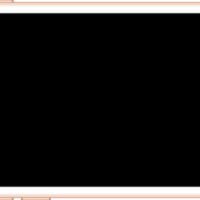A Comprehensive Beginner’s Guide to Overclocking Your PC
Overclocking is a powerful technique for enthusiasts to push their computer hardware beyond its factory-set limitations. It involves increasing the clock speed of a component like the CPU, GPU, or RAM to achieve higher performance. While the rewards can be significant—from smoother gameplay to faster rendering times—the process is not without its risks. Overclocking improperly can lead to system instability, overheating, and even permanent hardware damage.
This guide will walk you through the entire process, from preparation to execution, to help you safely unlock the full potential of your PC.
1. The Overclocking Fundamentals: What You Need to Know
Before you begin, it’s crucial to understand the key hardware and software components involved in the overclocking process. At its core, overclocking involves manipulating three main variables: the clock speed, the multiplier, and the voltage.
- Clock Speed (Base Clock or BCLK): The base frequency that the entire system operates on. For most modern CPUs, the base clock is 100 MHz.
- Multiplier (or Core Ratio): A setting that multiplies the base clock to determine the final speed of your CPU. For example, a 100 MHz BCLK with a multiplier of 45 results in a CPU speed of 4.5 GHz.
- Voltage: The amount of electrical power supplied to the component. Higher clock speeds often require more voltage to remain stable, but this also generates more heat.
2. Determine if Your Hardware is Suitable for Overclocking
Not all hardware is created equal. Overclocking requires specific components designed for this purpose. If you attempt to overclock a locked processor or an incompatible motherboard, you may not be able to make any changes at all. Here’s what to look for:
- Unlocked Processor: On Intel’s side, processors with a ‘K’ or ‘X’ suffix in their model name (e.g., Core i9-14900K) are unlocked and designed for overclocking. For AMD, nearly all modern Ryzen CPUs are unlocked.
- Compatible Motherboard: Your motherboard must support overclocking. For Intel, this means a motherboard with a Z-series chipset (e.g., Z790). For AMD, X-series or B-series chipsets are typically sufficient.
- Adequate Cooling: The most significant byproduct of overclocking is heat. A stock CPU cooler will not be enough for a serious overclock. You will need to invest in a high-quality air cooler or a liquid cooling system to safely dissipate the extra heat.
3. Research and Preparation: Your Overclocking Baseline
Before you change a single setting, you need a baseline. This means understanding your hardware’s current performance and temperatures. You should also be aware of the “safe” limits for your specific hardware. Reputable tech forums and hardware manufacturer websites are excellent resources for this research. They can provide insights into what others have achieved with similar components and what voltages are generally considered safe.
Essential Software for Monitoring and Benchmarking
- Monitoring: You’ll need software to keep a close eye on your system’s vitals. Popular choices include HWMonitor, Core Temp, and HWiNFO. These tools will display real-time temperatures, voltages, and clock speeds for your CPU and GPU.
- Benchmarking: Stability and performance testing is critical. Use benchmarking software like Cinebench R23 to stress-test your CPU and measure its performance. For GPUs, tools like MSI Kombustor or 3DMark are ideal.
4. The Overclocking Process: A Step-by-Step Approach
Overclocking is a process of small, iterative steps. Patience is key. You will primarily be making adjustments in your motherboard’s BIOS/UEFI settings, though some software tools offer a more user-friendly interface. AMD users may use AMD Ryzen Master for fine-tuning, while GPU overclocking is often handled by software like MSI Afterburner.
- Increase the Multiplier: Start by increasing your CPU’s multiplier in the BIOS/UEFI by a small amount, typically one or two steps at a time. Leave the voltage on its default (auto) setting for now.
- Test for Stability: After saving your changes and booting into Windows, run your benchmarking software. A stress test of at least 30 minutes is recommended. Watch your temperatures carefully. If the system is stable, proceed to the next step. If it crashes or freezes, you need to either increase the voltage or revert to the previous stable setting.
- Adjust Voltage (if needed): If your system becomes unstable, you may need to increase the CPU voltage. Do this in very small increments (e.g., 0.01V) to avoid excessive heat. Remember that higher voltage is the primary cause of long-term component degradation.
- Repeat and Fine-Tune: Continue this cycle of increasing the multiplier, stress-testing, and adjusting the voltage until you find the highest stable clock speed you are comfortable with. Once you have a stable setting, a final, longer stress test (e.g., an hour or more) is a good idea to confirm its long-term stability.
5. GPU Overclocking: A Different Approach
Overclocking your GPU is generally considered safer and simpler than CPU overclocking because it is almost entirely software-based. The most popular tool for this is MSI Afterburner, which works with both NVIDIA and AMD graphics cards.
Steps for GPU Overclocking:
- Adjust Power and Temperature Limits: In MSI Afterburner, the first step is to increase the Power Limit and Temp Limit sliders to their maximum values. This tells the GPU that it has more headroom for power and heat.
- Increase Core Clock: Incrementally increase the Core Clock speed in small steps (e.g., 15-25 MHz). After each increment, run a benchmark or a demanding game to check for stability. Look for visual artifacts on the screen or system crashes.
- Increase Memory Clock: Once you’ve found a stable Core Clock, you can begin to increase the Memory Clock. Memory overclocking can also provide a performance boost.
- Save Your Profile: When you are satisfied with your overclock and have confirmed its stability, save your settings to a profile in Afterburner. You can set this profile to load automatically when your PC starts.
6. Important Considerations and Final Tips
- Be Patient: Overclocking is not a race. It takes time and careful testing to find the perfect balance between performance and stability. Rushing the process is the surest way to cause issues.
- Monitor Your Temperatures: Keep a constant eye on your CPU and GPU temperatures. A general rule of thumb is to keep your CPU under 85°C and your GPU under 90°C during stress tests. Exceeding these limits can cause thermal throttling and, in the worst case, long-term damage.
- Backup Your Data: Before you start, create a backup of your important files. While modern hardware has built-in protections against catastrophic failure, system instability can corrupt data. A system image backup can save you a lot of headaches.
- Understand the Risks: Overclocking can void your component’s warranty. While manufacturers like Intel and AMD often have specific warranties for overclockable CPUs, it’s essential to read the fine print.
Conclusion
Overclocking can be a rewarding way to get more performance from your PC without buying new hardware. When done correctly, it is a relatively safe process that can significantly improve your experience in demanding applications and games. By following this guide, doing your research, and exercising patience, you can confidently begin your overclocking journey and squeeze every last drop of power from your components. Remember, a stable system at a slightly lower clock speed is always better than an unstable system with a high number that crashes constantly. Happy overclocking!