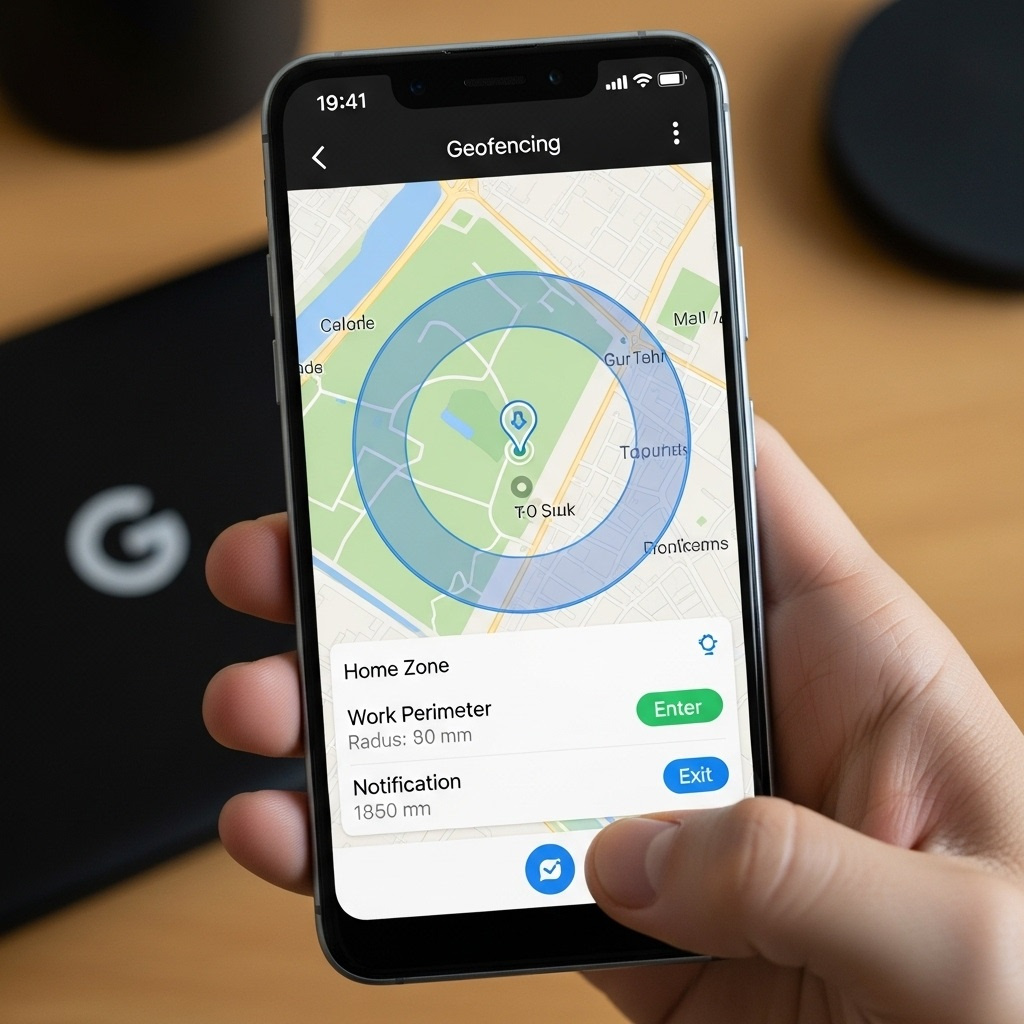
How to Enable Geofencing on Android Devices for Accurate Location Monitoring
Geofencing is a powerful feature that allows you to create virtual boundaries around specific geographic areas. When an Android device enters or exits these boundaries, predefined actions can be triggered, such as sending notifications, logging activities, or controlling smart devices. This guide will walk you through how to enable and use geofencing on Android devices for accurate location monitoring without diving into the technical code aspects.
1. Understanding Geofencing
Before getting started, it’s important to understand what geofencing is and how it works on Android devices.
a. What is Geofencing?
- Definition: Geofencing is a location-based service that uses the GPS, Wi-Fi, or cellular network of your Android device to create virtual boundaries around a real-world location.
- Usage: Common uses of geofencing include location-based reminders, home automation, security alerts, and activity tracking. For instance, you could set a reminder to do something when you arrive at a specific location, or trigger your home lights to turn on as you approach your house.
b. How Geofencing Works:
- Location Services: Geofencing on Android primarily relies on Google Play Services, which includes location services to monitor the geographic area you’ve set up.
- Triggers: When your device enters or exits the predefined geofence, it triggers actions that you’ve specified, such as notifications or updates.
2. Setting Up Geofencing on Android Devices
You can set up geofencing on your Android device by following these steps:
a. Ensure Location Services Are Enabled:
- Location Accuracy: For accurate geofencing, make sure that your device’s location services are turned on and set to high accuracy. This uses GPS, Wi-Fi, and cellular data to determine your precise location.
- Enable Location Services: Go to your device’s settings, tap on “Location,” and ensure it is enabled. Then, select “Mode” and choose “High accuracy.”
b. Using Built-In Geofencing Features in Apps:
- Google Maps: Google Maps offers basic geofencing features like location-based reminders. For example, you can set reminders that notify you when you arrive at or leave a specific location.
- Third-Party Apps: Many apps available on the Google Play Store utilize geofencing for various purposes. Apps like IFTTT (If This Then That) can automate tasks based on your location, such as sending a text message when you leave work.
c. Configuring Geofencing in App Settings:
- Choosing a Location: To set up a geofence, you’ll typically choose a location on a map within the app you’re using. This can be your home, office, or any place you frequently visit.
- Setting the Radius: Most apps will allow you to set the radius of the geofence. A smaller radius will trigger actions when you are closer to the location, while a larger radius will trigger them further away. For example, a radius of 100 meters might be used for a geofence around your home.
- Defining Actions: You’ll need to define what should happen when your device enters or exits the geofence. Common actions include sending notifications, logging your location, or controlling smart home devices like lights or thermostats.
d. Testing Geofencing:
- Real-World Testing: Once your geofence is set up, test it by visiting the location. Check if the actions you’ve set are triggered correctly when you enter or leave the area.
- Monitoring Accuracy: Ensure that your geofencing is accurate by testing it under different conditions (e.g., walking, driving). If you notice inconsistencies, adjust the geofence settings or check your location services settings.
3. Optimizing Geofencing Accuracy
For the best experience with geofencing, it’s important to optimize the settings on your Android device.
a. Use High Accuracy Mode:
- High Accuracy: Enable high accuracy mode in your location settings. This ensures that your device uses all available location data sources, including GPS, Wi-Fi, and mobile networks, for the most precise location tracking.
b. Choosing the Right Geofence Size:
- Small vs. Large Radius: The size of your geofence can impact accuracy. A smaller radius is more precise but may consume more battery due to frequent location updates. A larger radius may save battery life but could be less accurate in triggering actions at the exact location.
c. Battery Optimization:
- Monitoring Battery Usage: Geofencing can be battery-intensive, especially with high accuracy mode enabled. To balance battery life and performance, consider using apps that optimize geofencing to reduce battery consumption without sacrificing too much accuracy.
d. Keep Location Services Active:
- Continuous Location Access: Ensure that the apps using geofencing are allowed to access your location at all times, even in the background. This is important for consistent geofence monitoring.
4. Practical Applications of Geofencing
Geofencing can be applied in various scenarios, both personal and professional:
a. Personal Use:
- Reminders: Set up reminders for tasks based on your location. For example, remind yourself to buy groceries when you are near a supermarket.
- Home Automation: Use geofencing to automate your smart home devices. You could set your lights to turn on automatically when you arrive home or your thermostat to adjust the temperature when you leave for work.
b. Business and Security Applications:
- Employee Tracking: Businesses can use geofencing to monitor employee locations, particularly in industries where location-based attendance is critical.
- Security Alerts: Set up geofencing to receive alerts if a device or vehicle leaves a designated area, which is useful for security purposes.
c. Marketing and Retail:
- Location-Based Promotions: Retailers can use geofencing to send special offers or notifications to customers when they are near a store, increasing the likelihood of a visit.
5. Managing Privacy and Security
When using geofencing, it’s important to consider privacy and security:
a. Data Privacy:
- Consent: Always ensure that users are aware of and consent to the use of their location data for geofencing purposes. This is particularly important for apps that collect and use location data.
- Data Storage: Be mindful of how and where location data is stored. Ensure that sensitive data is securely handled to protect user privacy.
b. Security Measures:
- Access Control: Restrict access to location data to authorized apps and services. Review the permissions granted to apps and disable location access for those that do not need it.
- Regular Updates: Keep your device and apps updated to ensure that they have the latest security patches, which help protect against vulnerabilities that could be exploited to access your location data.
Enabling geofencing on Android devices offers a range of possibilities for personal convenience, business efficiency, and enhanced security. By following the steps outlined in this guide, you can set up geofencing to monitor locations accurately without needing to delve into the technical details. Whether you’re automating your home, setting location-based reminders, or enhancing security, geofencing provides a versatile tool for making your Android device more responsive and context-aware.





