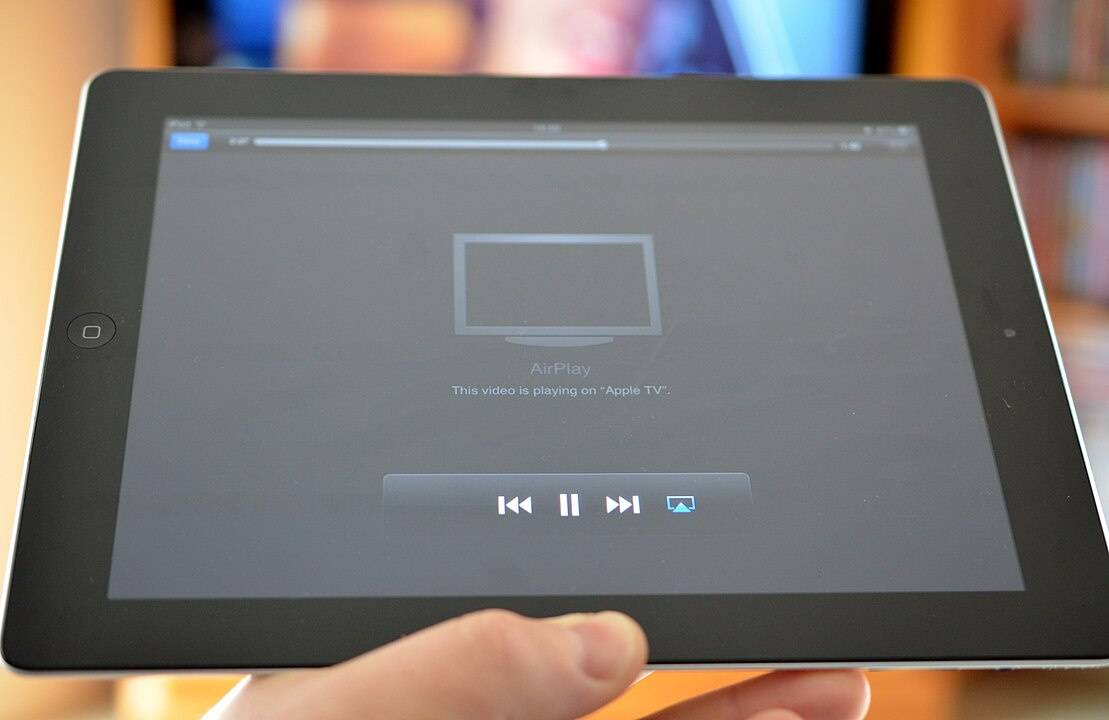
How to Fix AirPlay No Sound Issue
If you’re experiencing an issue where AirPlay is not producing any sound, there are several troubleshooting steps you can take to resolve this problem. Here’s a comprehensive guide to help you fix the AirPlay no sound issue:
1. Check Volume Levels
Ensure that the volume levels on both your iOS device and the AirPlay receiver (Apple TV, smart TV, or speakers) are turned up and not muted.
- iOS Device:
- Use the volume buttons on the side of your device to increase the volume.
- Check the volume slider in the Control Center.
- AirPlay Receiver:
- Use the remote control or physical buttons to increase the volume.
- Ensure that the mute function is not activated.
2. Ensure Devices Are Connected to the Same Network
AirPlay requires that both the sending and receiving devices are connected to the same Wi-Fi network.
- Wi-Fi Check:
- On your iOS device, go to Settings > Wi-Fi and ensure it is connected to the correct network.
- On your AirPlay receiver, check the network settings to ensure it is connected to the same network.
3. Restart Your Devices
Restarting your devices can often resolve connectivity issues.
- iOS Device:
- Press and hold the power button, then slide to power off. After a few seconds, turn it back on.
- AirPlay Receiver:
- Apple TV: Go to Settings > System > Restart.
- Smart TV: Unplug the TV from the power source, wait for 30 seconds, and then plug it back in.
4. Update Software
Ensure that your devices are running the latest software versions.
- iOS Device:
- Go to Settings > General > Software Update and install any available updates.
- Apple TV:
- Go to Settings > System > Software Updates > Update Software.
- Smart TV:
- Check the manufacturer’s website for instructions on updating the firmware.
5. Check AirPlay Settings
Ensure that AirPlay is enabled and configured correctly on your receiver.
- Apple TV:
- Go to Settings > AirPlay and HomeKit and ensure AirPlay is turned on.
- Smart TV:
- Refer to your TV’s manual to check and enable AirPlay settings.
6. Test with Another App or Device
Sometimes the issue might be app-specific or related to the specific device you’re using.
- Try Another App:
- Test AirPlay with different apps (e.g., Music, YouTube, Netflix) to see if the issue persists.
- Try Another Device:
- Use another iOS device to see if the problem is with your original device.
7. Disable Bluetooth
Interference from Bluetooth can sometimes cause issues with AirPlay.
- Disable Bluetooth:
- On your iOS device, go to Settings > Bluetooth and turn it off.
8. Reset Network Settings
Resetting network settings can resolve various connectivity issues, including those affecting AirPlay.
- Reset Network Settings:
- Go to Settings > General > Reset > Reset Network Settings on your iOS device.
- Note: This will remove all Wi-Fi networks and passwords, so make sure you know your network credentials.
9. Check Audio Output Settings
Ensure that the audio output is correctly set to the AirPlay device.
- On iOS Device:
- Open Control Center and check the audio output. Make sure it is set to the AirPlay device you are using.
- On AirPlay Receiver:
- Ensure that the correct audio output is selected. For instance, if using a TV, ensure the sound is set to the built-in speakers or a connected sound system.
10. Factory Reset Your Devices
As a last resort, you can perform a factory reset on your devices. Be sure to back up any important data before doing so.
- iOS Device:
- Go to Settings > General > Reset > Erase All Content and Settings.
- Apple TV:
- Go to Settings > System > Reset.
- Smart TV:
- Refer to your TV’s manual for instructions on how to perform a factory reset.
By following these troubleshooting steps, you should be able to resolve the issue of AirPlay not producing sound. If the problem persists, consider contacting Apple Support or the manufacturer of your AirPlay receiver for further assistance.
Top On Sale Product
 Original price: $16.50
Original price: $16.50Now price: $12.01
 Original price: EUR 28.18
Original price: EUR 28.18Now price: EUR 16.91Available Code : SHS365, EUR0.91 off, PST 2024-06-01 07:35:00 ~ 2024-08-29 23:59:59
 Original price: EUR 75.88
Original price: EUR 75.88Now price: EUR 38.41
