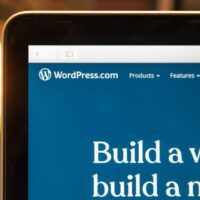Mastering WordPress Shortcodes: A Developer’s Guide to Dynamic Content
Shortcodes in WordPress offer a powerful and efficient way to add complex, dynamic content to your pages and posts without writing a single line of HTML or PHP in the editor. They act as small, bracketed placeholders that are processed by the WordPress Shortcode API and replaced with dynamic content when a page is viewed. This not only keeps your content clean and portable but also empowers content creators to add advanced features with ease.
This guide will expand on the basics, showing you how to create and use shortcodes with attributes for even greater control. We’ll explore the difference between self-closing and enclosing shortcodes and provide practical examples to help you start creating your own custom, site-specific shortcodes for a more flexible and robust website.
1. Understanding Shortcode Types: Self-Closing vs. Enclosing
Shortcodes come in two primary forms, each with a different purpose:
- Self-Closing Shortcodes: These are simple, single-tag shortcodes that do not wrap any content. They are typically used for standalone elements like a button, a dynamic date, or a post list.html
Today's date is [current_date] - Enclosing Shortcodes: These shortcodes have an opening tag and a closing tag, similar to HTML tags, and are used to wrap content. This allows you to apply a specific style or function to the content inside the tags.html
[highlight color="yellow"]This text will be highlighted.[/highlight]
2. Creating a Shortcode with Attributes
Attributes allow you to make your shortcodes highly customizable. By accepting attributes, a single shortcode can generate different outputs based on the values provided by the user. The `shortcode_atts()` function is essential for this, as it allows you to define default values and safely handle user-provided attributes.
Here is an example of a shortcode that creates a colored alert box with a custom message:
function custom_alert_shortcode( $atts, $content = null ) {
$atts = shortcode_atts(
[
'color' => 'blue', // Default color
'title' => 'Alert', // Default title
],
$atts,
'custom_alert'
);
$color = esc_attr( $atts['color'] );
$title = esc_html( $atts['title'] );
$content = do_shortcode( $content );$output .= ‘<h4>’ . $title . ‘</h4>’;
$output .= ‘<p>’ . $content . ‘</p>’;
$output .= ‘</div>’;
}
add_shortcode( ‘custom_alert’, ‘custom_alert_shortcode’ );
To use this shortcode in your content, you would simply add it with your desired attributes:
[custom_alert color="red" title="Important Notice"]This is an urgent message for all users.[/custom_alert]3. Best Practices for Shortcode Development
While the `functions.php` file is an easy place to add shortcodes, it’s not the ideal solution. To ensure your custom functionality persists even when you change your WordPress theme, it is a best practice to:
- Use a Custom Plugin: Define your shortcodes in a custom site-specific plugin. This makes the functionality independent of your theme.
- Sanitize and Escape Data: Always sanitize user-provided attributes (`esc_attr()`) and escape output (`esc_html()` or `wp_kses_post()`) to prevent security vulnerabilities like XSS attacks.
- Prefix Shortcode Names: Use a unique prefix for your shortcode names (e.g., `[my_site_button]`) to avoid conflicts with shortcodes from other plugins.
- Return, Don’t Echo: Shortcode functions should always `return` the output string, not `echo` it directly, to ensure proper integration with WordPress’s content filters.
4. Using Pre-Built Shortcodes
If you need powerful shortcode functionality without writing any code, many plugins offer a library of pre-built shortcodes. Plugins like Shortcodes Ultimate or Shortcoder provide a wide range of elements, from buttons and tabs to sliders and carousels, often with a user-friendly interface to insert them into your content. These are excellent resources for non-developers and can greatly enhance your website’s design and functionality.
For more detailed information on creating and managing shortcodes, you can always refer to the official WordPress Shortcode API documentation.